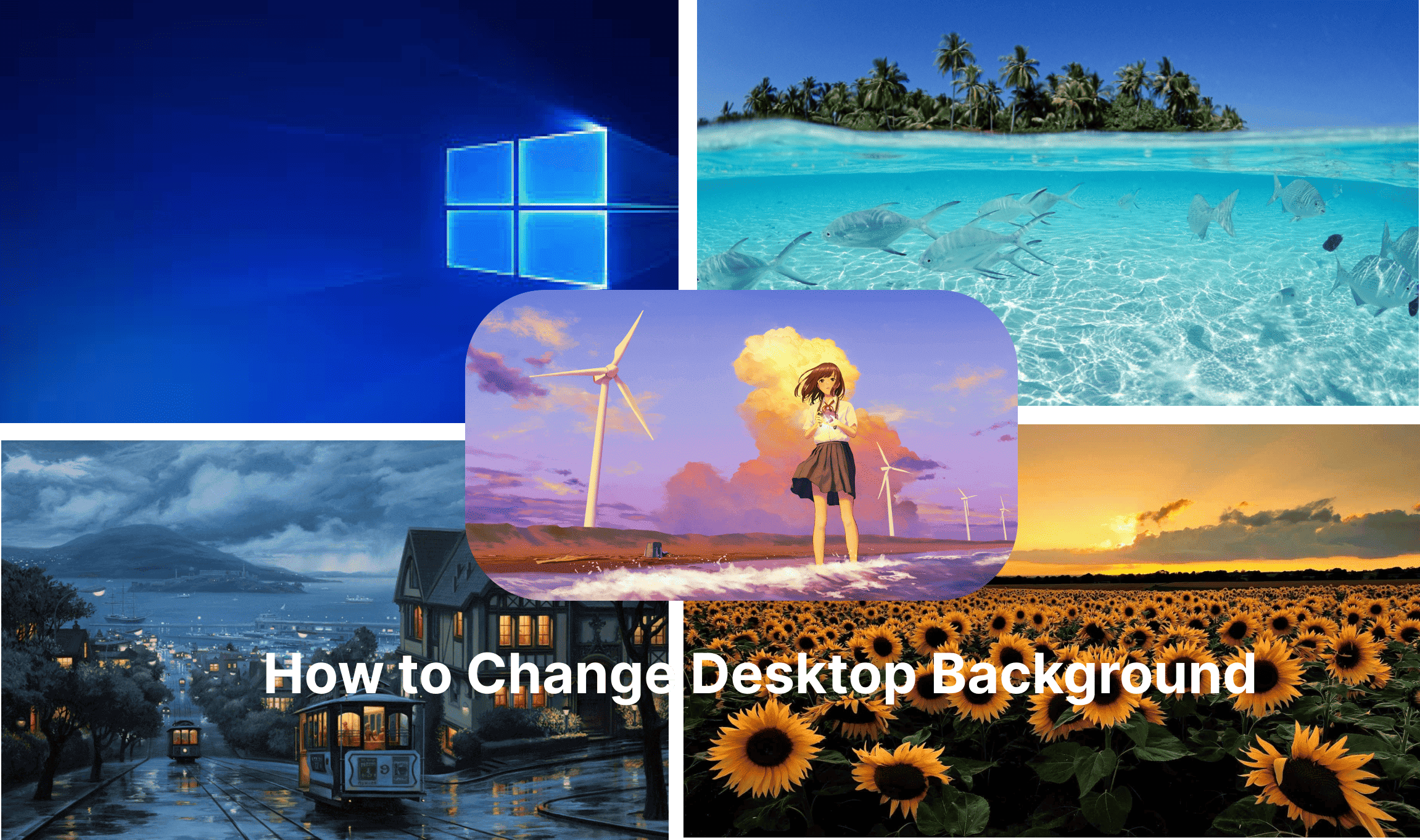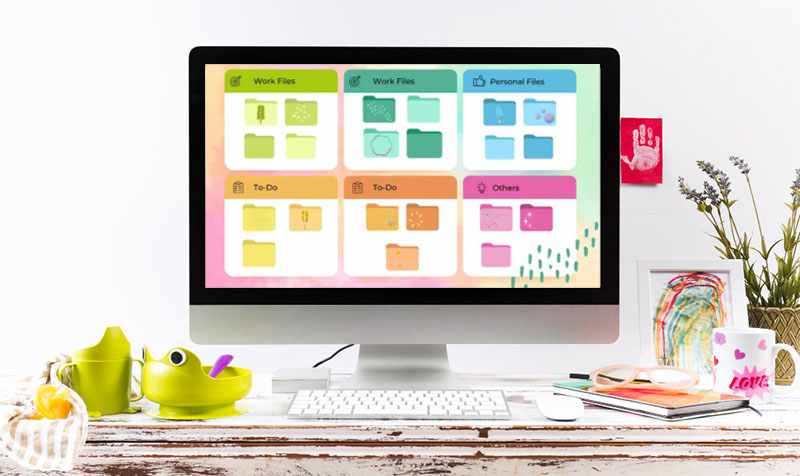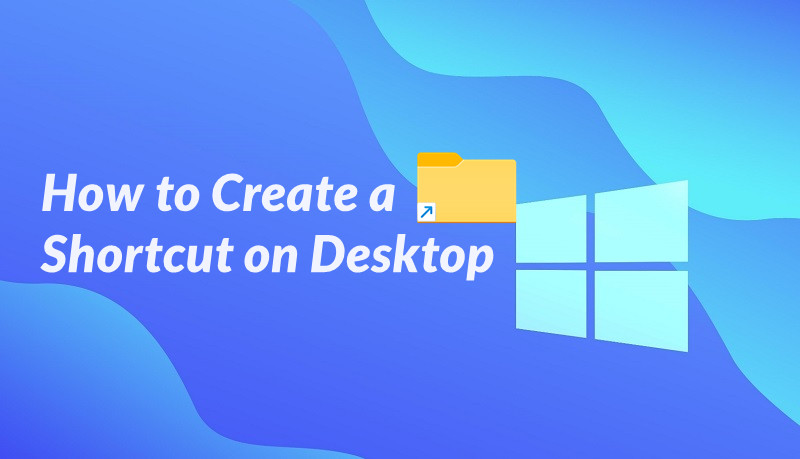How to Put Calendar on Desktop on Windows 11/10 Step by Step
Learn how to put calendar on desktop Windows 10/11. Follow easy steps to set up, customize, and keep your schedule visible on Windows 10/Windows 11 desktop.
A clean and visible calendar on your desktop can make a big difference in how smoothly a day runs. Instead of switching between apps or browser tabs just to check your schedule, having your agenda right on the desktop keeps upcoming meetings, tasks, and reminders in plain sight. You’ll learn exactly how to put calendar on desktop for both Windows 11 and Windows 10 here. The built-in method is covered below and shows you how to add calendar to desktop with stylish widgets, and explains how to integrate your Google Calendar seamlessly, so your schedule is always just a glance away.
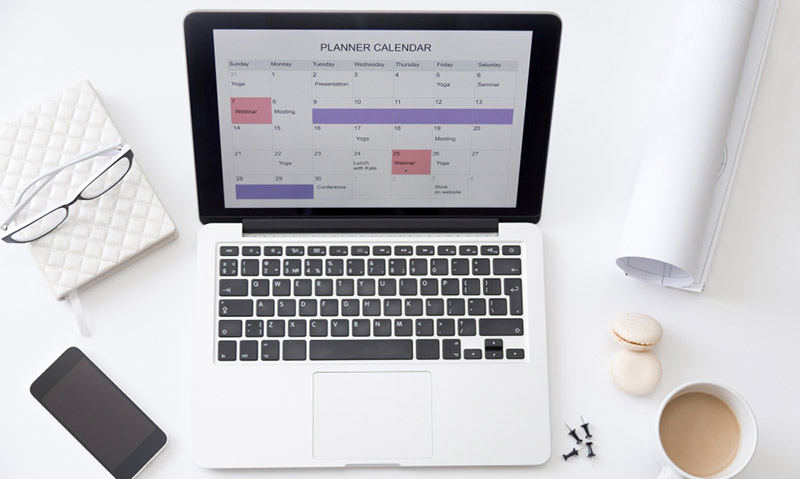
Knowing how to put calendar on desktop can turn your screen into a command center, keeping your day organized and your attention where it belongs.
Quick Access to Your Schedule
Having a calendar right on your desktop means your plans are always within sight. You don’t need to open extra apps or hunt through browser tabs; your meetings, deadlines, and events are just a glance away.
Boosts Productivity
When your daily agenda is visible, it’s much simpler to structure your time and focus on what matters most. When you see your whole day laid out, you skip the rushed moments. You'll put tasks in the right order, and your work will simply flow.
Sync Across Devices
Modern calendars sync automatically across your devices. Add an event on your phone and see it appear instantly on your desktop. Your schedule updates instantly, so you always know your latest plans.
Reduced Distractions
Constantly switching between apps can interrupt your concentration. By learning how to add widgets to desktop, like a calendar, you can keep your schedule right in sight, check it fast, stay focused, and get more done.
Customizable Appearance
You can resize it, choose a style that fits your desktop layout, or adjust colors for better visibility. Adding your own flair makes your online work spot both useful and nice to look at.
If you’re wondering how to put calendar on desktop without installing an extra desktop calendar widget app, the good news is that Windows 11 and Windows 10 already have a built-in calendar tucked neatly into the taskbar. It’s simple to access, always up to date, and integrates directly with your Microsoft account.
Step 1. Go to the bottom-right corner of the taskbar and find Calendar.
Step 2. Right-click the Calendar and select Pin to Start.
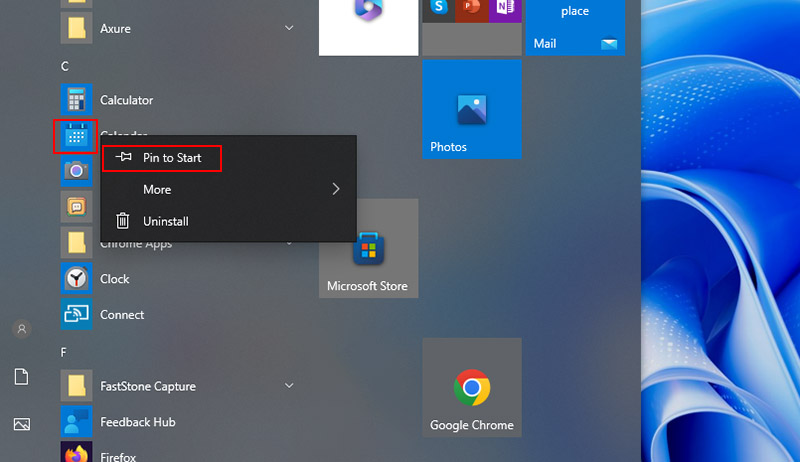
Step 3. Drag and drop the Calendar to the desktop to put Calendar on desktop.

This default tool is practical for quick checks if you just want to know what’s coming up without opening a full-blown app. However, its minimalist look is also its biggest limitation: you can’t customize the layout.
That’s why many people look beyond the default option to explore how to display calendar on desktop more flexibly. Whether it’s a clean widget or an integrated service like how to get Google Calendar on my desktop, adding a more stylish and functional calendar can make your daily planning feel smoother and more stylish.
If you want something more flexible than the default Windows calendar, iTop Easy Desktop is an excellent option to try. This free lightweight desktop organizer loads up with many handy functions to help you do just that. One of its best features is the collection of well-designed, useful widgets, including Schedule, iNotes, Weather, and you can easily personalize them.
Here’s how to set it up in just a few steps:
Step 1. Download and install iTop Easy Desktop. Once it’s launched, you’ll see an intuitive interface that’s beginner-friendly.
Step 2. Go to the Widget section, browse the available widgets, and enable the Schedule Widget.
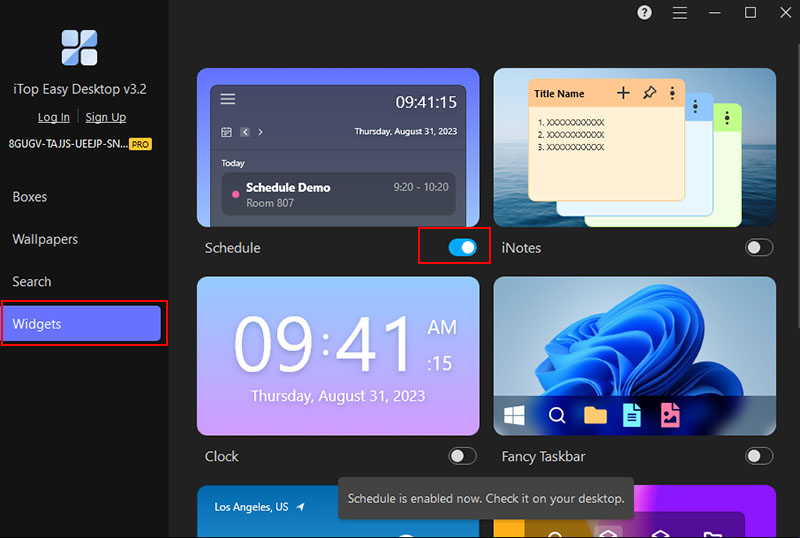
Step 3. Simply click the + icon at the bottom right to create a reminder. By clicking the account icon at the top left, you can add your Google account and sync everything with Google Calendar.
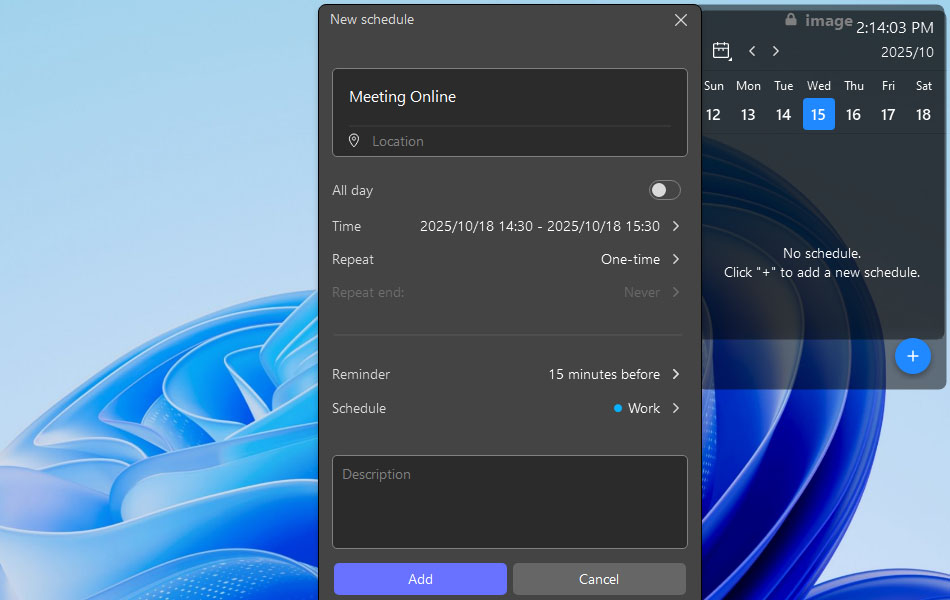
Benefits of Using iTop Easy Desktop
Clean and Delicate Calendar Widget for Desktop
The built-in calendar widget features a sleek, modern design that blends seamlessly with any desktop. It fits naturally into any desktop style without clutter.
Easily Schedule Your Task to Boost Productivity
You can easily manage tasks with iTop Easy Desktop Schedule Widgets. Quickly add reminders, set alerts, and sync with Google Calendar.
Customize Calendar Appearance as You Like
iTop Easy Desktop can adjust size, background color, transparency, time format, etc. to match your workflow via Settings.
Stunning Features to Organize the Windows Desktop
Beyond the calendar, the Windows desktop organizer helps auto-organize files into customizable boxes, supports live wallpapers, and offers widgets like Weather, iNotes, Fancy Taskbar, Clock , etc. for improved efficiency.
It’s super easy to put calendar on desktop with iTop Easy Desktop, and the customization options make it far more versatile than the default Windows calendar. Time to link up your Google Calendar. This helps you keep your schedule synced everywhere.
Also Read: How to Add Sticky Notes to Desktop on Windows and macOS>>
For many people, Google Calendar is more than just a datebook, it’s their daily command center. It’s free, cloud-based, and works flawlessly across phones, tablets, and computers. If you rely on Google Calendar for meetings, reminders, or task planning, bringing it right onto your computer screen is a good way to stay organized. That’s why knowing how to put calendar on desktop can save you time and clicks every single day. Here’s how to bring Google Calendar to your Windows setup in just a few steps:
Step 1. Open Google Calendar via calendar.google.com in your preferred browser and sign in to your account.
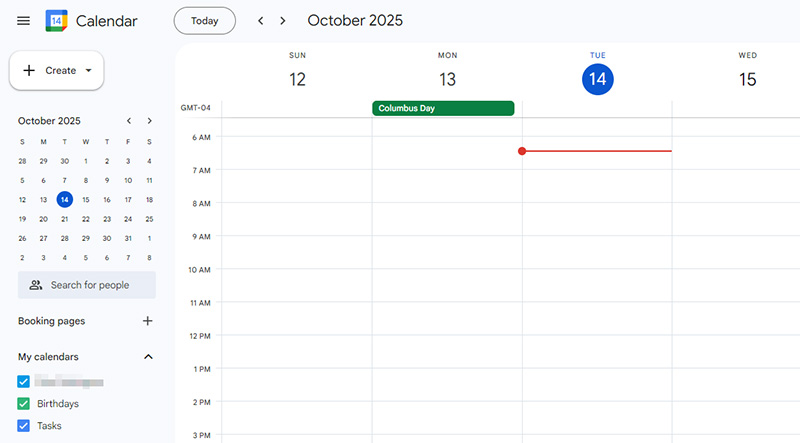
Step 2. Click the three-dot menu in the top right corner of the browser, then select “Save and share” > “Create shortcut”.
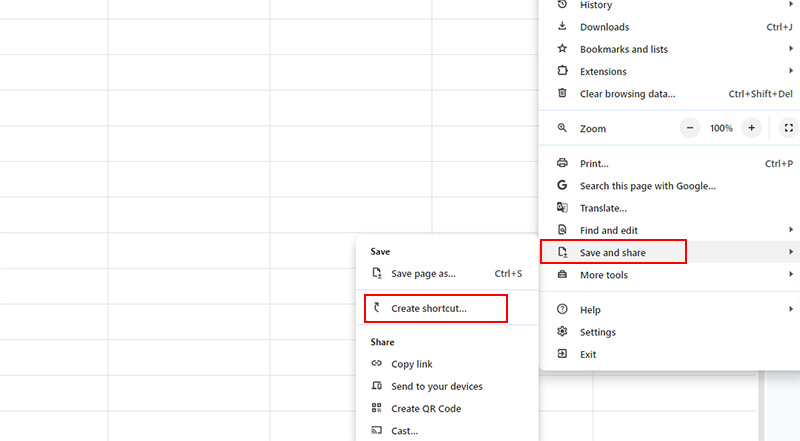
Step 3. Enable “Open as window” and click Create to pin the shortcut to your desktop.

Once it’s set up, Google Calendar will open in a clean, app-like window, no need to dig through browser tabs anymore. This approach works on Windows 11/10 and is one of the easiest ways for anyone figuring out how to put calendar on desktop Windows 11/10 or how to add calendar to desktop Windows 11.
Also Read: How to Customize Taskbar Windows 11 to Boost Productivity>>
The Bottom Line
In the end, figuring out how to put calendar on desktop isn’t complicated at all. You can stick with the built-in Windows calendar for something quick and simple, or take it up a notch with a sleek widget that fits your workflow. If you’ve ever wondered how to get a calendar on my desktop without clutter or hassle, iTop Easy Desktop makes it effortless. Download the tool, personalize your calendar, keep your daily schedule just a glance away, and organize desktop in a single click.