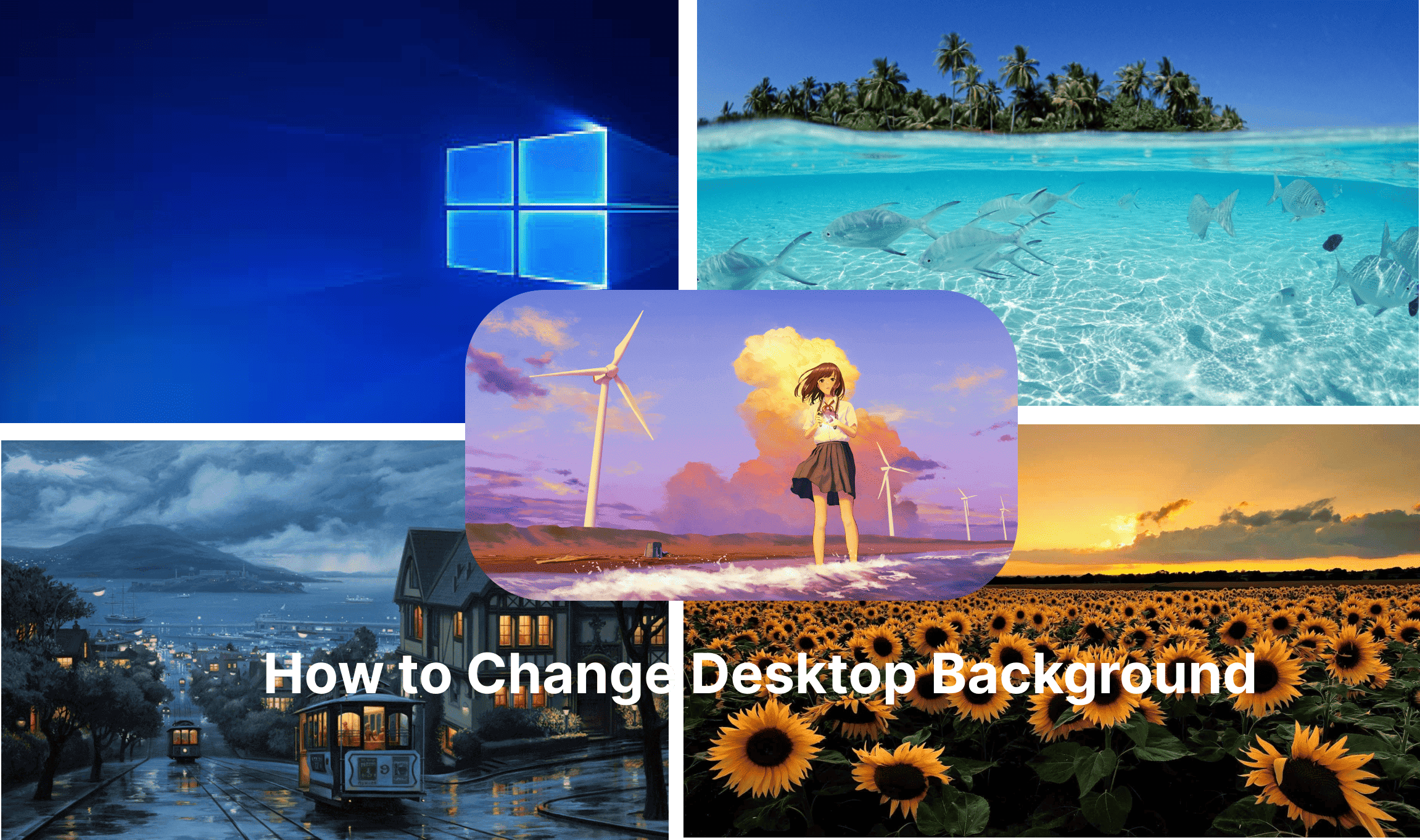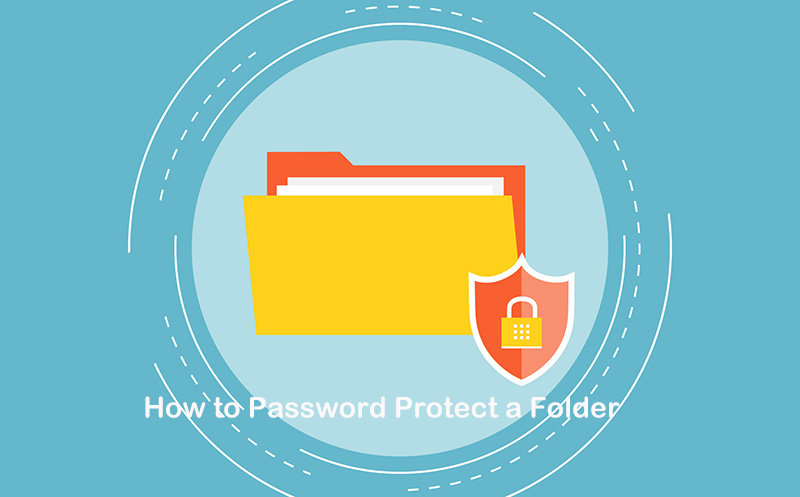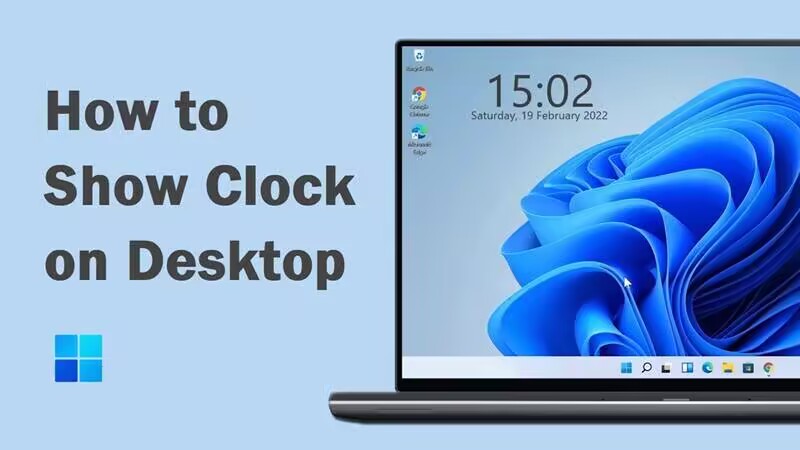How to Add Sticky Notes to Desktop on Windows/Mac
How to add sticky notes to desktop? This blog will introduce useful tools and step-by-step tutorials, plus advanced tools to keep your desktop organized.
Do you often forget important tasks, lose track of to-dos, or find yourself surrounded by paper notes? If so, you are not alone. While reminders can fail, digital sticky notes are here to help. They stay visible right on your screen and never go missing.
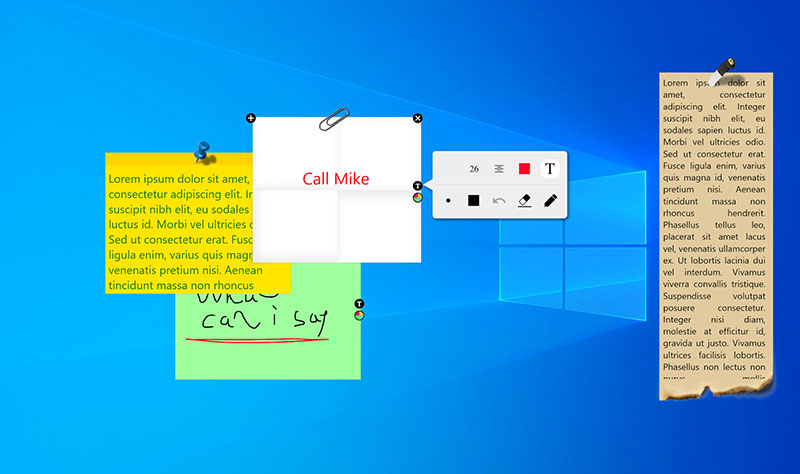 How to add sticky notes to desktop? You will soon find out the useful methods for Windows and Mac in the next few minutes! Plus, there’s a powerful desktop organizer to add a sticky note to desktop and keep icons in order!
How to add sticky notes to desktop? You will soon find out the useful methods for Windows and Mac in the next few minutes! Plus, there’s a powerful desktop organizer to add a sticky note to desktop and keep icons in order!
Desktop sticky notes are virtual Post-it notes you can pin directly onto your computer screen. They can do everything that physical notes can manage: capture quick thoughts, create reminders, or mark down a to-do list. Unlike physical reminders, these digital notes will never get misplaced.
People use digital sticky notes for tasks, study reminders, or even quick copy-paste storage. Let’s see how to put sticky notes on desktop across different systems in the following parts.
The Sticky Notes app is a handy feature on Windows to create and pin reminders directly to your desktop. You can save notes in a list, color-code them, format text, and even sync across multiple devices. Preinstalled in the system, the feature is 100% free, simple, and lightweight.
How to put sticky notes on desktop windows 11:
Step 1. Click the Start button and select Sticky Notes from the app list or simply type “Sticky Notes” in the search bar.
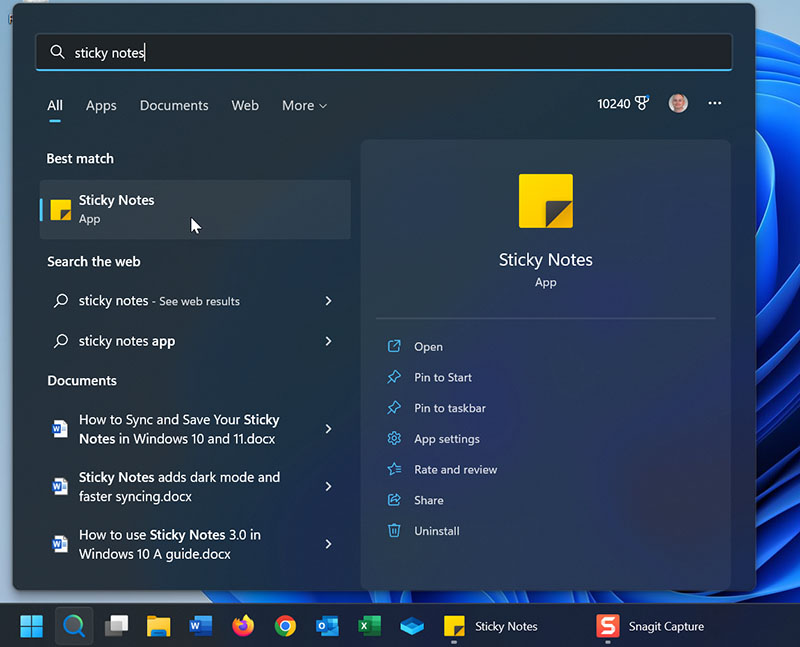
Step 2. Click the + New Note icon to create a note. You can type text, format it (bold, italic, underline, bullet points).
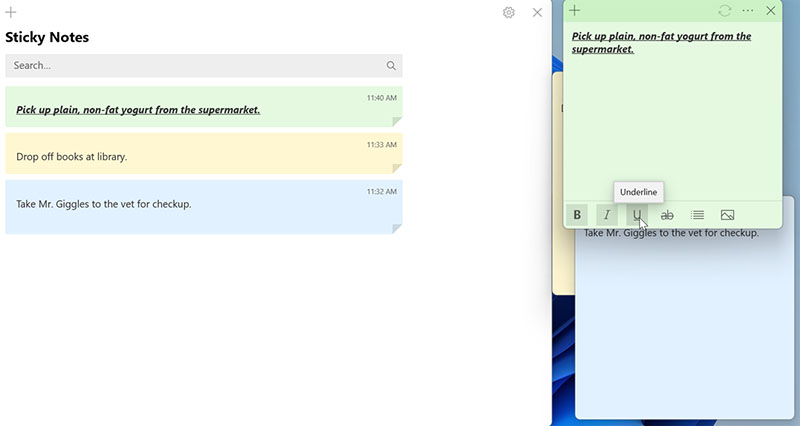
Step 3. All your notes are stored in a history window. You can search by keyword, delete unwanted notes, or sync them in the cloud.

That’s how to add sticky notes to desktop natively on Windows while keeping them synced and organized.
Now you might be wondering: Can you add sticky notes to desktop on Mac? The answer is YES! macOS comes with the Stickies app, a built-in tool that lets you pin digital notes directly to your desktop:
How to add a sticky note to your desktop on Mac:
Step 1. Go to Finder > Applications > Stickies, or search “Stickies” using Spotlight (Command+Space).
Step 2. Click File > New Note or press Command+N. Type your reminder, and it will stay on your desktop as long as Stickies is running.
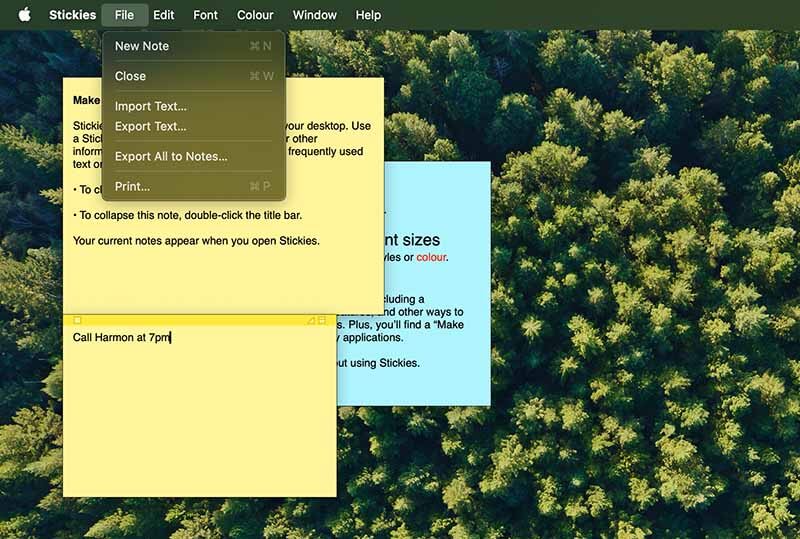
Step 3. Adjust fonts: choose Font > Show Fonts to change text style, size, or formatting (bold, italic, underline).
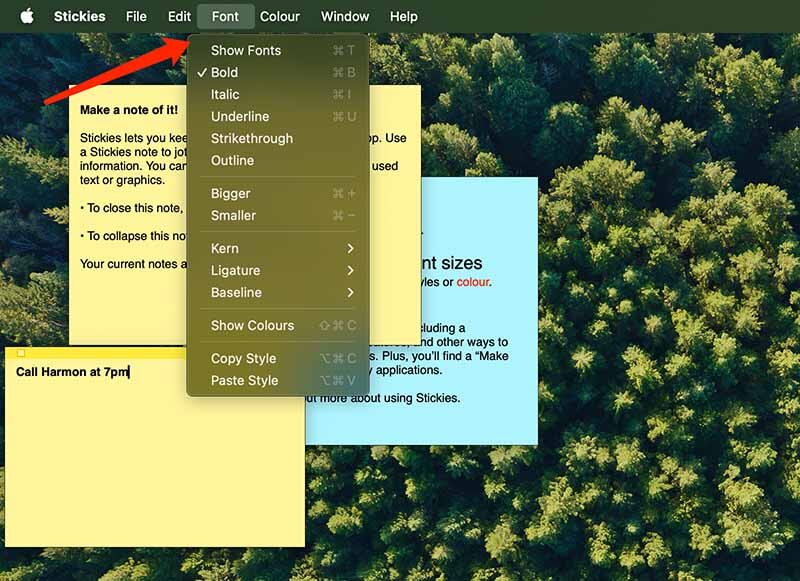
Step 4. Keep notes always visible with Window > Float on Top (Option+Command+F). Use Window > Arrange By to sort notes by color, date, content, or screen location. Collapse or make them translucent for a cleaner desktop view.
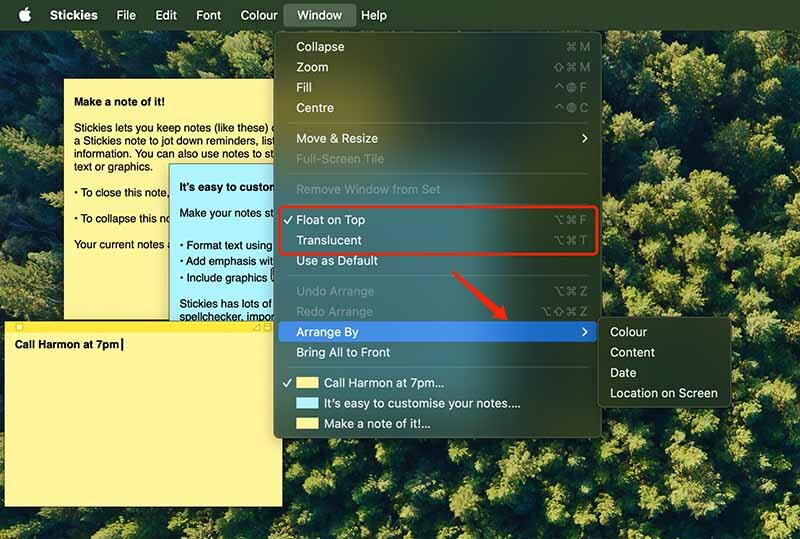
Sometimes, you might find your native sticky notes app can’t seem to work. How to add sticky notes to desktop in this case? A Chrome extension is here to help. Online sticky notes extensions work on both Windows and Mac, and sync across browsers.
One great option to check out is Stickie Notes 3.8, a lightweight yet powerful note-taking tool. It offers animated themes, custom fonts, offline use, backup options, and one-click note-taking right inside your browser.
Step 1. Open the Chrome Web Store and search for “Stickie Notes 3.8.” Add it to your Chrome.
Step 2. Click the Puzzle icon to open it. Click on the Folder to add notes. Each folder has 3 notes.
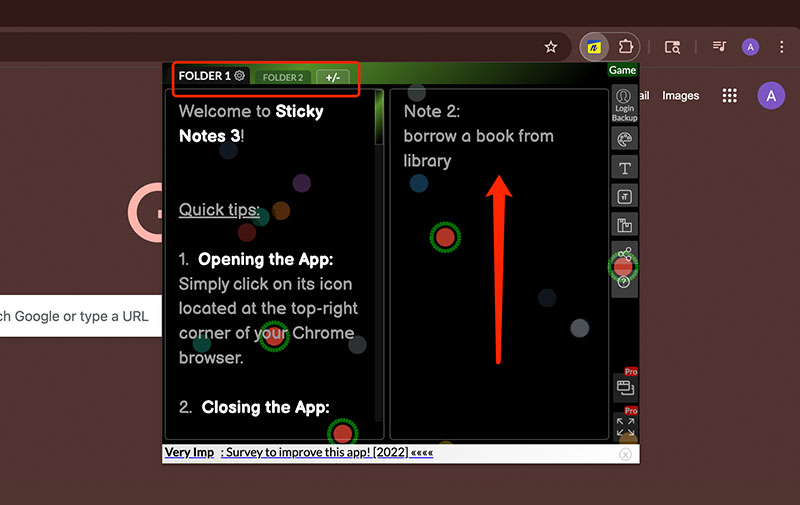
Step 3. Use the icons on the right to adjust font, size, app theme, etc. Some advanced features will require payments.
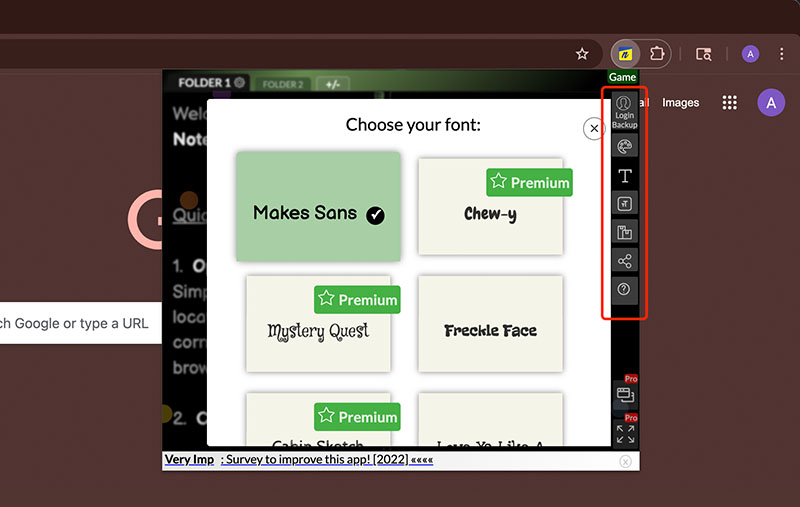
While the built-in Sticky Notes apps on Windows and Mac are useful, they have limited customization and organization features. How to add sticky notes to desktop with more advanced options? Try iTop Easy Desktop, an organizer app that allows you to easily add sticky notes on desktop while keeping it clutter-free.
With iTop Easy Desktop, you can add sticky notes directly to your desktop while managing icons, files, and folders in neat Boxes. It is not just a sticky notes tool, but a full desktop optimization solution.
Highlights of iTop Easy Desktop
Provide handy widgets like iNotes, schedule, clock: iTop Easy Desktop uses iNotes for quick reminders, plus schedule and clock widgets. Your tasks and time management tools are always within your sight for convenience.
Customize your notes as you like: iTop Easy Desktop allows you to change fonts, colors, layouts, and more as you see fit. You can enjoy a personalized and visually pleasing workspace that matches your style.
Keep your desktop organized well with boxes: Aside from Notes, iTop Easy Desktop can group icons and files into labeled Boxes. It’s so much easier to categorize work, personal, or study items without searching through cluttered desktops.
Double click to hide everything on the screen: Need a distraction-free moment or want to protect your privacy during a meeting/screen recording? Simply double-click and watch your notes and desktop items hide instantly to create a clean screen.
Beautiful wallpapers make the desktop pleasing: You can choose from a variety of wallpapers or upload your own, turning your desktop into a more enjoyable and inspiring environment.
How to add sticky notes to desktop:
Step 1. Free download and install the iTop Easy Desktop on your Windows PC.
Step 2. From the main interface, navigate to Widgets > Enable the iNotes. Enter the notes or reminder you need to do.
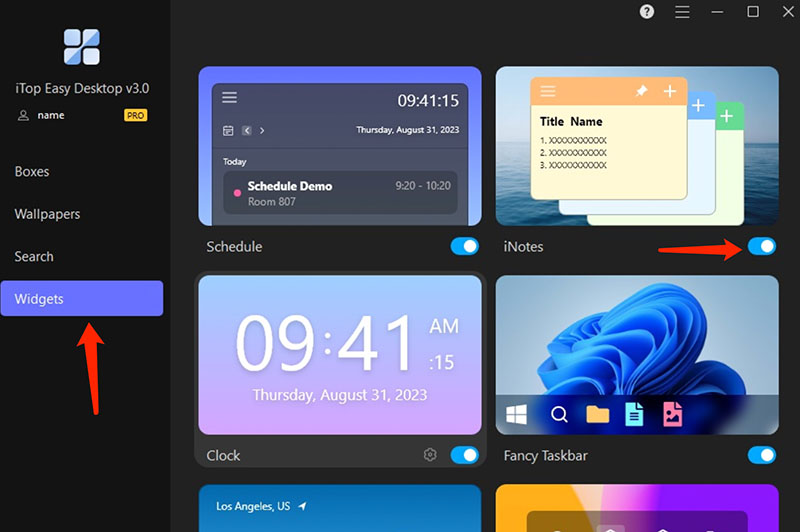
Step 3. Click on the Pin icon on each note's top right to pin it up front.
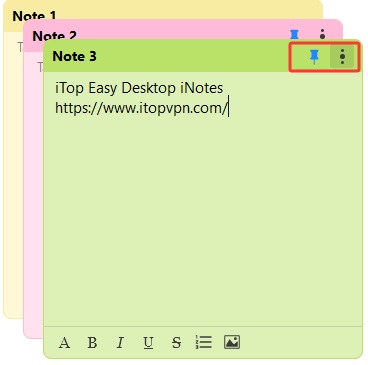
Step 4. You can click on the three vertical dots icon for quick edits: change the color, hide the note, etc.
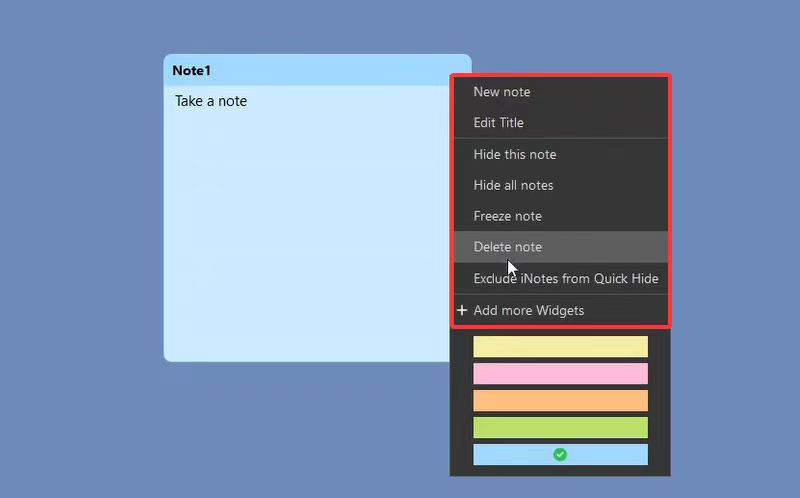
Why is My Sticky Notes Not Showing or Working?
Sticky Notes may fail to show if the app is disabled and outdated. You can restart the app or reinstall the app to see if it can fix the issue.
Can I Enable Sticky Notes to Start Automatically at Boot?
Yes. You can enable Sticky Notes to start automatically at boot on Windows by dragging the app's shortcut into the Startup folder. On Mac, set the app to “Open at Login” and that’s it.
Is iTop Easy Desktop iNotes Free to Use?
Yes. iTop Easy Desktop provides iNotes widgets for free. You can directly take notes, schedule reminders, and enjoy other features without a subscription.
Final Words
How to add sticky notes to desktop? Now you know the methods to do it on Windows, Mac, and even through Chrome extensions. While the native options are convenient, they often lack flexibility and personalization. That’s where iTop Easy Desktop shines. Customizable iNotes for quick note-taking. Handy widgets, boxes, and beautiful wallpapers, all of them make it your best companion for efficiency. Download iTop Easy Desktop today and boost productivity and enjoy a clutter-free workspace now!