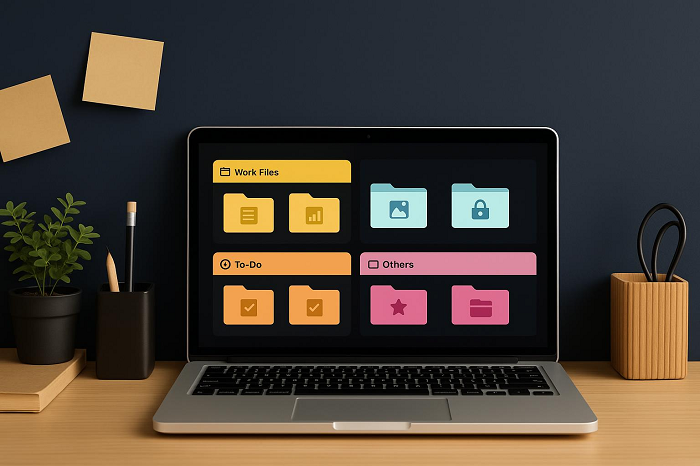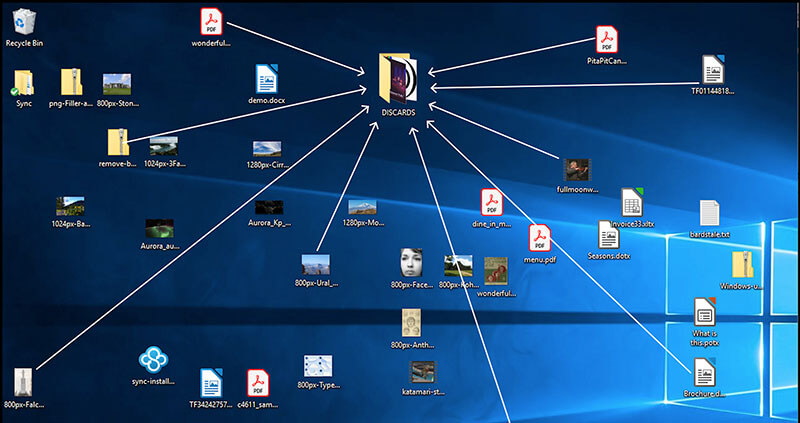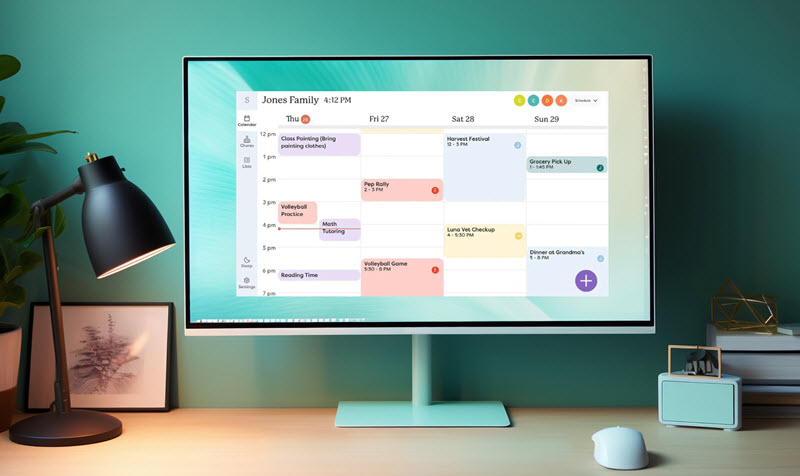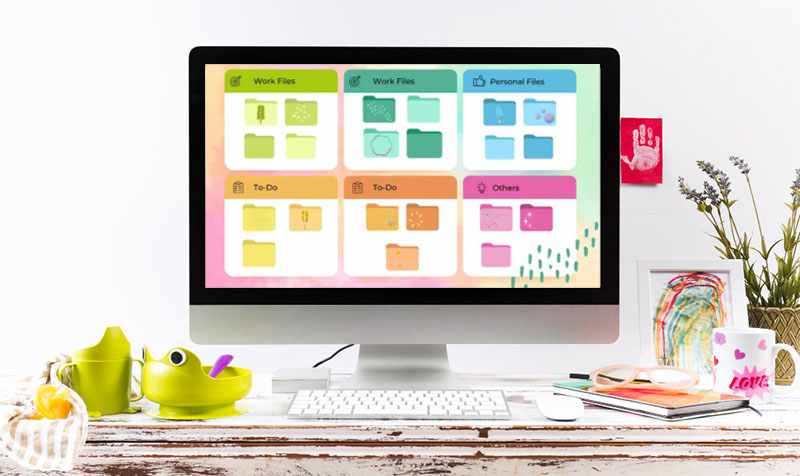How to Create a Shortcut on Desktop: Websites, Apps, Files, & Folders
How to create a shortcut on desktop? Try the useful methods for apps, files, folders, and websites. Also, keep your desktop shortcuts organized in a snap.
This must sound familiar: You start your day staring at a cluttered desktop, wasting precious minutes trying to find that one important file for work. This is when shortcuts come to the rescue. These handy links give you instant access to files, programs, or webpages. So you can save time from digging through endless menus or folders.
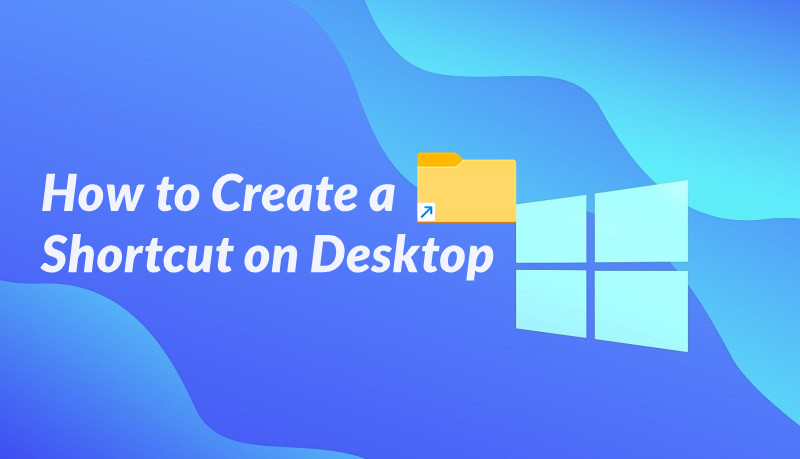
Desktop shortcuts are a simple yet powerful way to keep your workspace neat and make your workflow smoother. So, how to create a shortcut on desktop? Check out the step-by-step instructions in the following parts!
How to create a shortcut on desktop quickly? Windows offers built-in features that are simple and efficient. Working seamlessly for files and folders, these features let you create shortcut windows on Windows 10 and 11 instantly.
Method 1: Send the File or Folder to Desktop as a Shortcut
Want to quickly access a file without navigating through folders and menus? Here’s how to put shortcut on desktop easily.
Step 1. Locate the file or folder on your computer.
Step 2. Right-click on it to open the context menu.
Step 3. Hover over "Send to" and select "Desktop (create shortcut)."
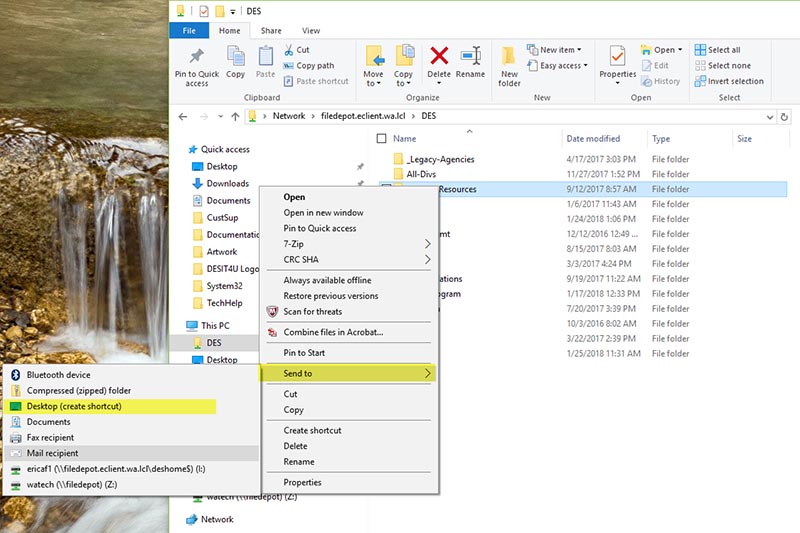
Method 2: Use the “New” Shortcut Feature
Alternatively, you can create shortcut Windows desktop by specifying the path directly.
Step 1. Right-click on a blank area of your desktop.
Step 2. Select "New" from the menu, then choose "Shortcut."
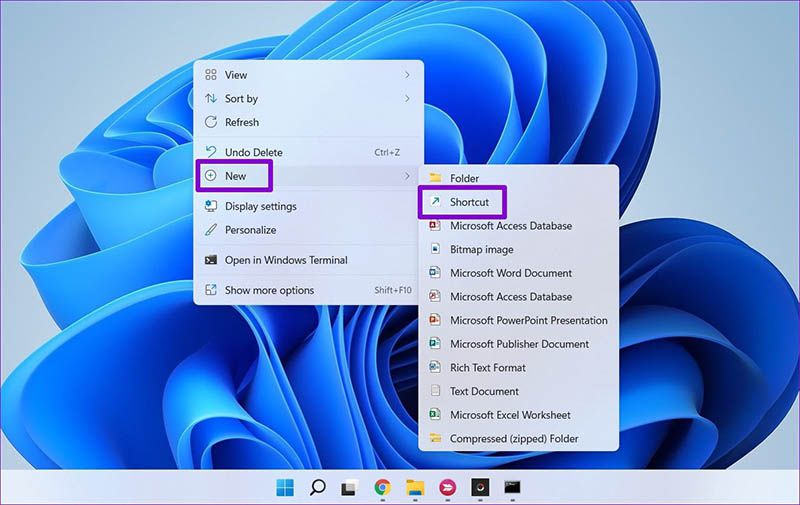
Step 3. In the wizard, browse or type the location of the item, click "Next," name the shortcut, and finish.
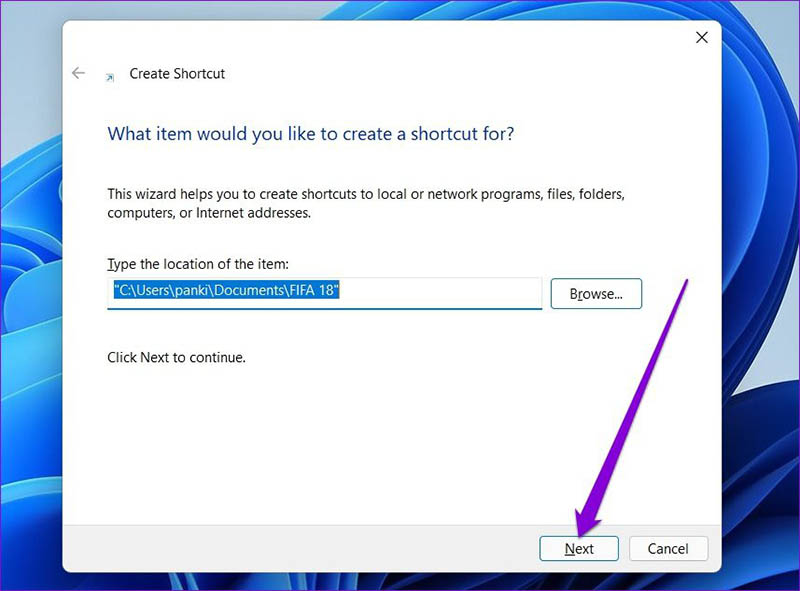
That’s how to add a shortcut to desktop for files and folders. These two methods are perfect if you have frequently accessed items to put on your desktop.
As you can see, the methods above are versatile, and what’s more, they work well for programs too. However, for apps, there's an even more intuitive way; that is, drag and drop. This is especially handy; you can easily create shortcuts to enjoy effortless navigation. Here’s how to make a shortcut on desktop for programs.
Step 1. Open File Explorer and go to the folder where the program is installed. For example, you can follow this path: Program Files > Google > Chrome > Application.
Step 2. Find the app’s executable file (.exe) or its icon. Simply drag the file to your desktop.
Step 3. Once the shortcut appears on your desktop, release the mouse button.
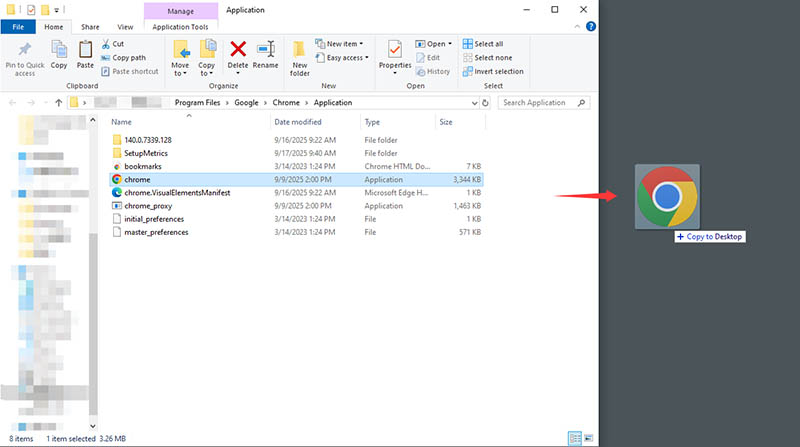
That’s how to create a shortcut on desktop, and all it takes is just one click! If you can't locate the app easily, press Windows + R, type "shell:appsfolder," and hit Enter to open the Applications folder for browsing/searching.
Now you know how to create a shortcut on desktop for files, folders, and apps. So what about websites? Can you create shortcuts for websites as well? YES! You can launch your favorite pages directly from your desktop without browser bookmarks from a shortcut. Here's how to do it in popular browsers easily.
On Google Chrome:
Step 1. Open the website in Chrome.
Step 2. Click the three-dot menu in the top-right corner.
Step 3. Go to Save and share > Create shortcut, name it, and confirm to add it to the desktop.
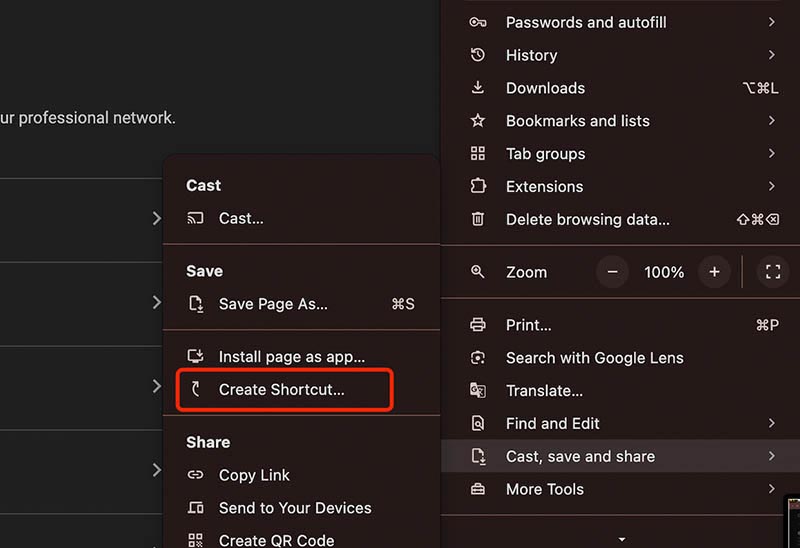
On Firefox:
Step 1. Navigate to the desired webpage in Firefox.
Step 2. Click the padlock icon (or site info icon) in the address bar.
Step 3. Drag the icon to your desktop to create the shortcut.
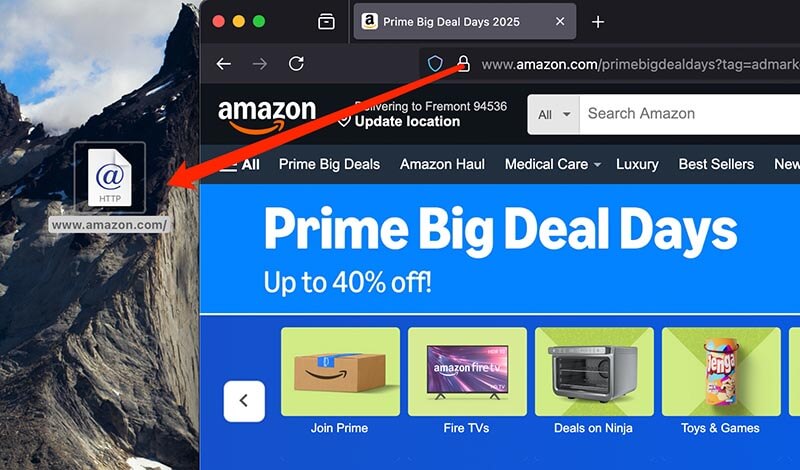
On Microsoft Edge:
Step 1. Load the website in Edge.
Step 2. Click the three-dot menu at the top-right. Select More tools > Pin to taskbar.
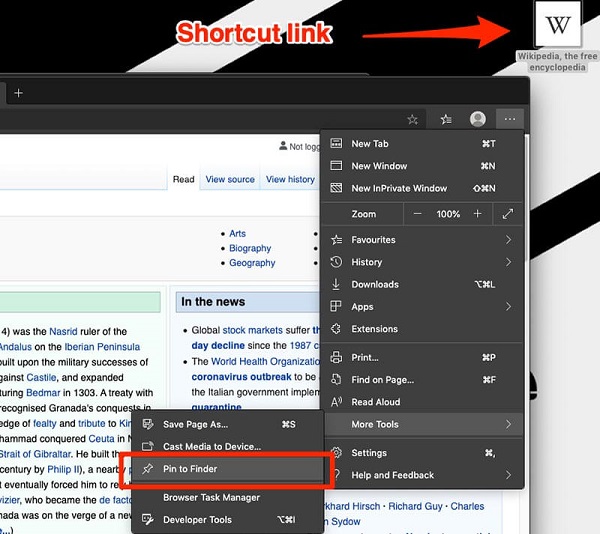
Step 3. You can also use Apps > install this site as an app, then drag the resulting shortcut to the desktop if needed.
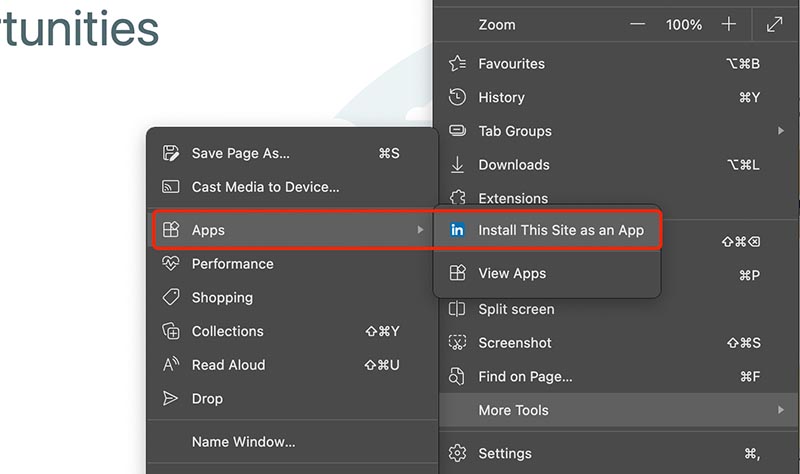
If you have followed all the steps introduced above but still can’t create a desktop shortcut, don’t worry; this is a common issue, and there are simple fixes. Check out these possible causes and how to solve them:
1. Lack of Permission
You might not have administrative permission. Try running File Explorer as an administrator or log in with an admin account before creating shortcuts.
2. Random System Glitch
Temporary system glitches can interfere with shortcut creation. Try these: restart your computer or check for Windows updates and see if they help.
3. Group Policy Restrictions
In managed environments such as workplaces or schools, system administrators may block shortcut creation through group policies. If that’s the case, contact your IT administrator to adjust the settings.
4. Corrupted User Profile
A damaged user profile can prevent shortcuts from being created. Create a new user account or repair the current profile by running the sfc/scannow command in Command Prompt.
Also Read: How to Remove Desktop Shortcuts >>
How to create a shortcut on desktop in Windows? The previous sections have covered everything you need to know. After you point your folders/files/apps to the desktop, the next thing to do is to organize them and avoid clutter. Here, iTop Easy Desktop is a smart choice to consider. The free to use software can automatically group shortcuts into customizable boxes, instantly transforming your desktop into a productive workspace!
First things first, here's a simple how-to guide to get started with iTop Easy Desktop:
Step 1. Download and install iTop Easy Desktop from the official website. Then launch the program to start organizing your desktop.
Step 2. Go to the Boxes tab and click “Add a Box.” This is to create a new container box. So you can group specific apps, files, or shortcuts for quick access.
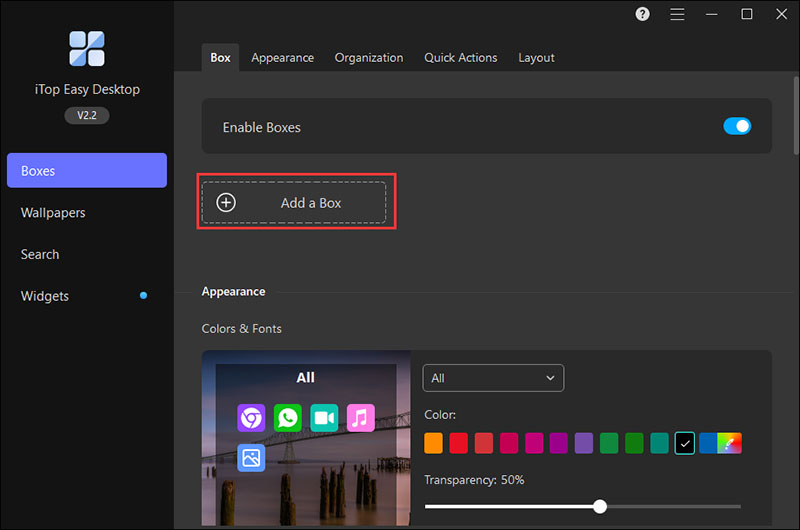
Step 3. Open the Organization tab to define the sorting rules. Click the “+” beside a box name and choose which file or shortcut types you want to include. To remove a type, simply click the “X” next to it.
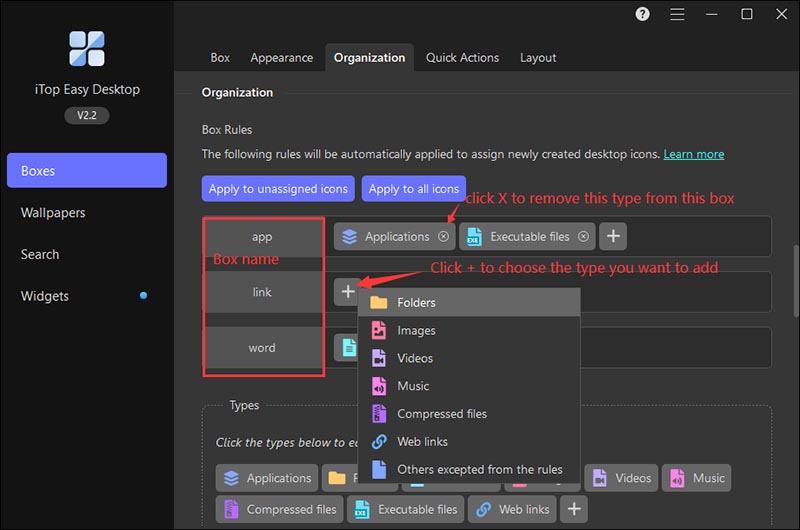
Step 4. Once your rules are set, iTop Easy Desktop will automatically organize icons into their respective boxes. Here are the details for the rules:
- Apply to Unassigned Icons moves only the ungrouped items.
- Apply to All Icons reassigns every desktop icon based on your new organization rules.
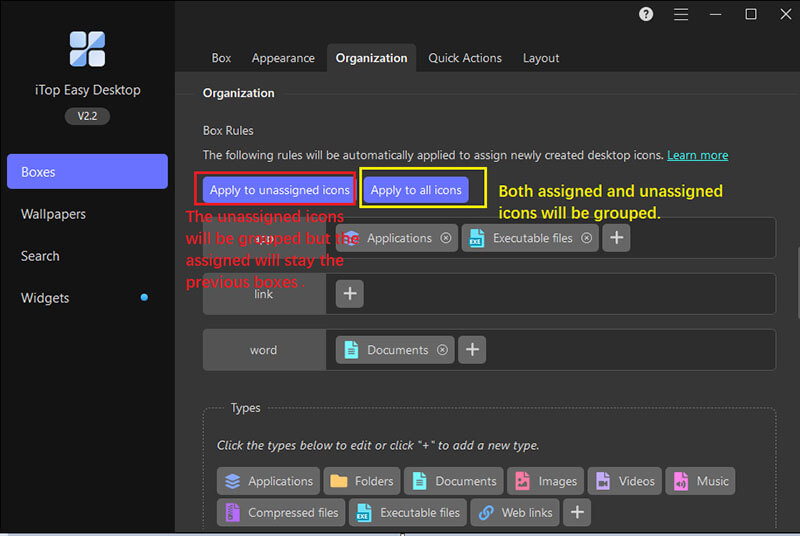
Step 5. Want more control? Go to the Types section, click “+”, and create a custom rule. Enter a name and add the file extensions you want for the rule.

With these steps, you should be able to have a tidy desktop in minutes. And here are the highlights of why Top Easy Desktop stands out:
Smart Shortcut Categorization with Boxes: Automatically groups your apps, files, and shortcuts into boxes; everything is easy to find, and you can say goodbye to desktop clutter instantly.
Quick Access and Productivity Tools: The Folder Portal feature lets you open any PC folder instantly. You can also use the built-in widgets to keep useful information like weather and schedules in sight!
Customizable Appearance and Layout: You can freely personalize colors, transparency, wallpapers, and layouts to create a workspace that fits your style.
Lightweight and User-Friendly: It runs smoothly with minimal system resources and offers an intuitive interface suitable for both beginners and advanced users.
The Bottom Line
How to create a shortcut on desktop? With this comprehensive guide, you should clearly know the methods for folders/files/apps on Windows. As you can see, with a desktop organizer, you can go beyond simple shortcuts and enjoy a truly organized workspace. It automatically categorizes icons, manages files smartly, and lets you access everything with a single click. Get iTop Easy Desktop, and stay focused and productive on your Windows for free now!