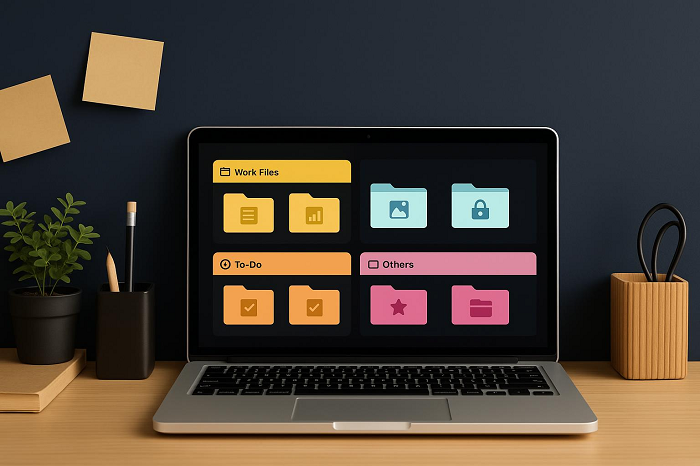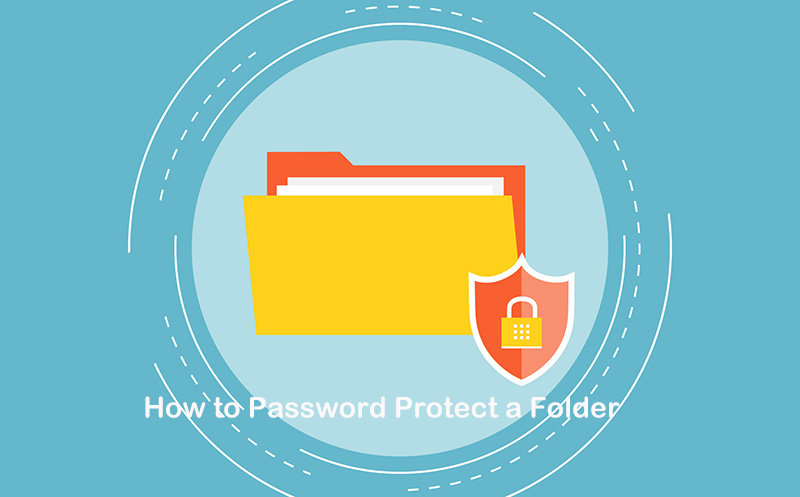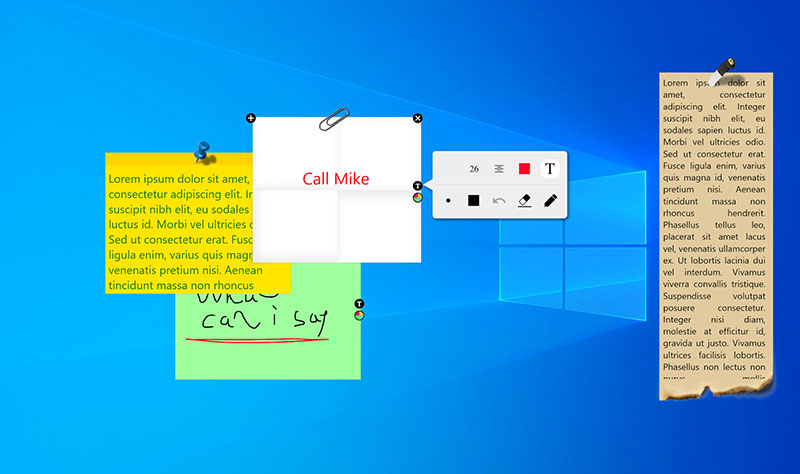How to Organize Computer Files and Folders Effectively Like a Pro
How to organize computer files? This blog will introduce useful tools and methods to help you manage them and declutter your desktop for productivity.
Imagine wasting your precious minutes hunting for that crucial document buried under a chaotic desktop mess. That’s really frustrating! Disorganized files and folders wasted your time, increased stress, and reduced efficiency. In the tech-driven world, a handy desktop organizer makes it easier to master digital file organization to streamline workflows and maintain focus.
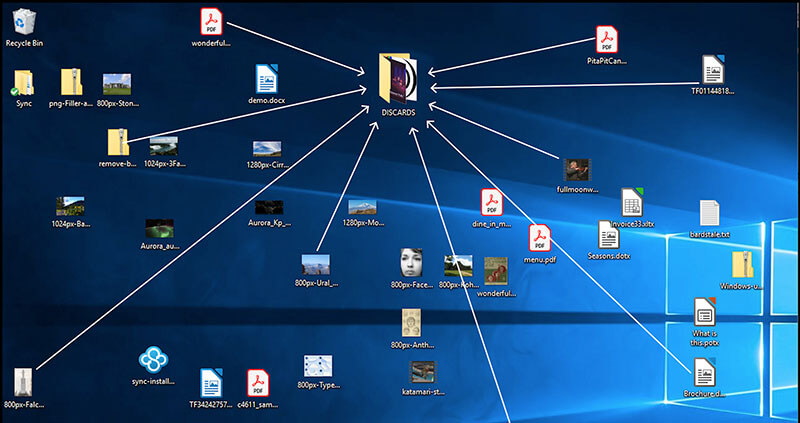
So, how to organize computer files effortlessly? You are now landing on the most comprehensive guide ever. Just read on, you will see how to organize computer files and folders, pro-level strategies, easy desktop organizers, and tips to transform your desktop into a productivity workplace!
Before looking into the best way to organize computer files, let’s see why you need to do so.
Easy to locate wanted files for quick processing or sharing, saving valuable time.
Reduce clutter to minimize distractions for fast retrieval and even foster a positive mood.
Structured files greatly enhance work efficiency; they seamlessly improve collaboration and are good for long-term management.
Better categorization largely improves file security; it reduces risks from misplaced sensitive documents.
Now you know the benefits; it’s time to see how to organize files on computer with the most practical tool—iTop Easy Desktop. Step into the full guide right now.
Step-by-Step Guide to Organize Digital Files on Windows Computer
Step 1. Download iTop Easy Desktop to your desktop devices.
Open the Boxes tab and click Add a Box to create a new box for your files. You can make as many boxes as you need for different categories.
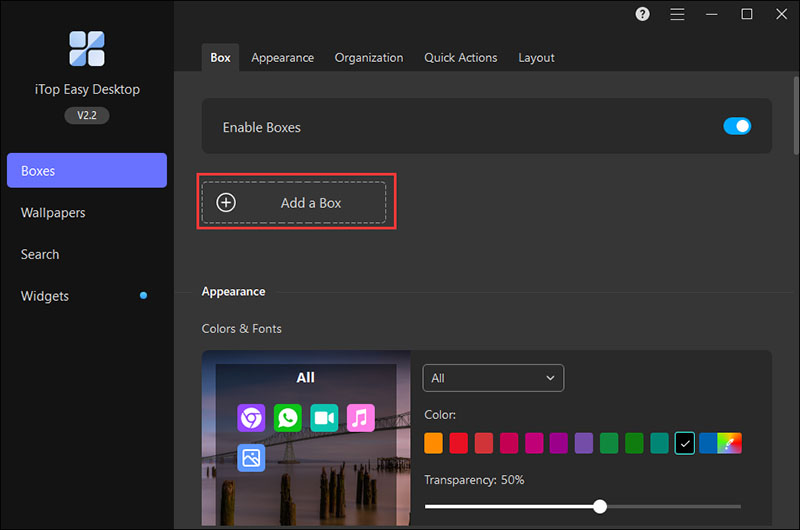
Step 2. Go to the Organization tab. Click the + sign next to a box name and choose the file type you want to include. If you want to remove a type, click the X on it.
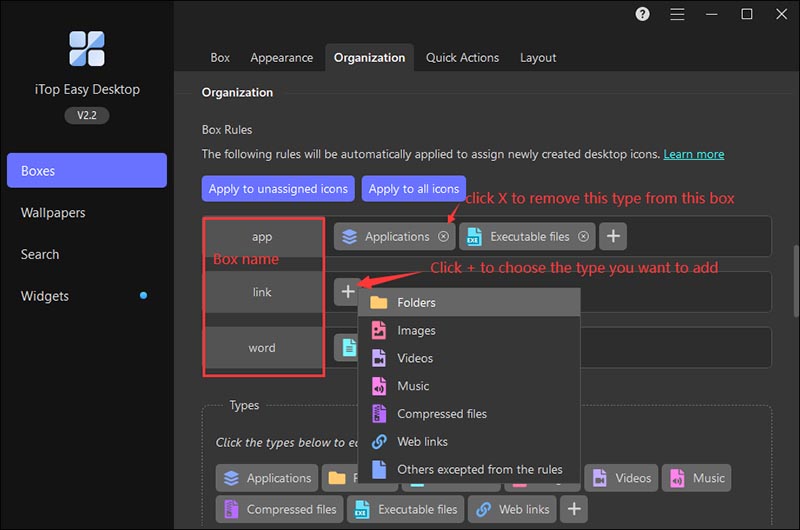
Step 3. After setting the rules, new icons on your desktop will go into the right boxes automatically. You can choose “Apply to unassigned icons” to sort only the files that are not yet organized, or “Apply to all icons” to reorganize everything at once.
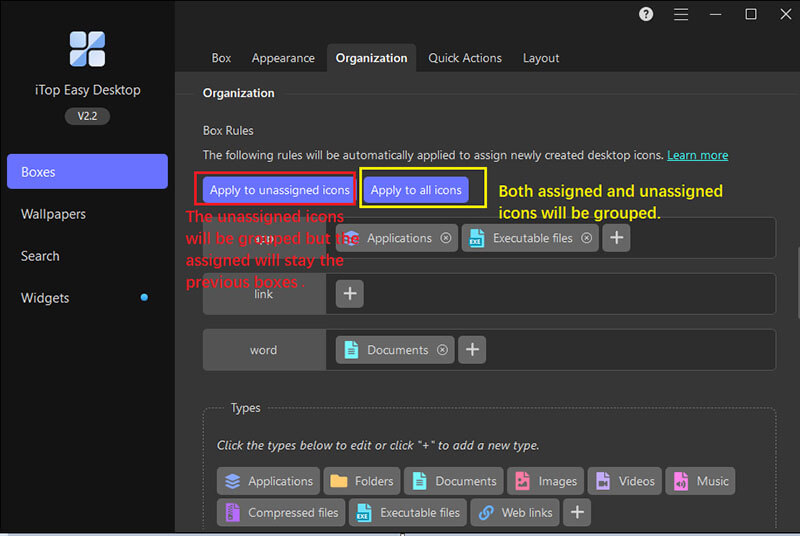
Step 4. If the default file types don’t match your needs, open the Types section, click the +, give your type a name, and add the file extensions you want, such as PDF or ZIP.
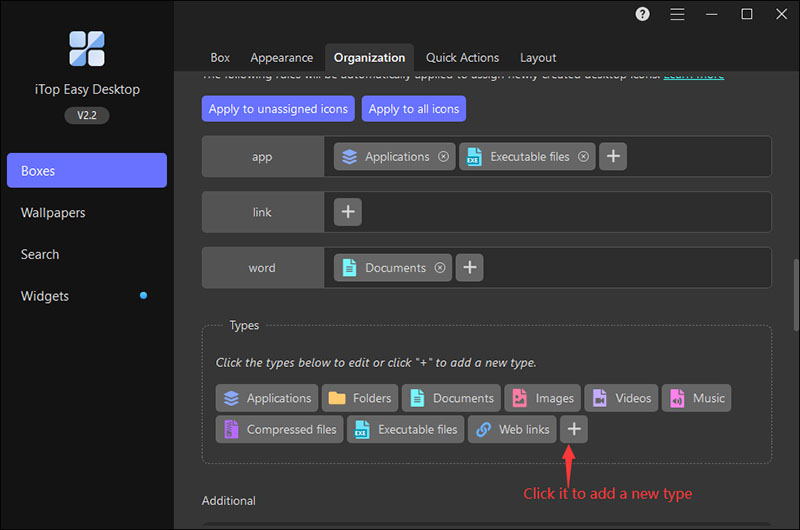
That's it! With these simple steps, you should know how to organize digital files on your desktop efficiently.
Why iTop Easy Desktop Is Better for Organizing Folders Effectively?
iTop Easy Desktop is compatible with Windows, and it allows you to organize computer files and folders without sign-up or log-in.
Designed with an intuitive interface and powerful features, the desktop organizer is highly customized and effective. It’s your go-to solution to declutter your desktop fast and free. Let’s check out its main features for desktop files organization.
Key Features for Computer File Organization
Support for locked boxes, folder portals, and hidden files: Secure files with password-protected locked boxes. Enjoy the folder portal as a mini File Explorer for quick folder access. Hide/unhide icons via double-click for enhanced privacy.
Customize box rules to quickly organize files or folders: Set rules by file types (images, videos, apps) for easy sorting. Automatically routes new downloads, documents, or shortcuts to correct boxes without dragging.
Automatically group new and old computer files: How to organize computer files automatically? The software applies box rules to all or specific desktop items, organizing both existing and newly added files seamlessly.
Personalize file types by editing file extensions: Add or delete extensions to customize box rules. For instance, you can freely group DOCX and PDF files or remove any extensions for tailored organization.
Set hotkeys to run, open, and copy files rapidly: Assign custom shortcuts for common actions. Instantly open apps, run files, or copy documents with key combos, skipping manual navigation.
Bonus Functionality for Better Files Management
Beyond being a powerful desktop organizer, iTop Easy Desktop offers extra features to elevate your computer setup.
Change Box Layout: Adjust box layouts to rearrange boxes intelligently with your preferred configurations.
Auto-Snapshot: Automatically capture and restore desktop states for easy change reversal.
Live and Static Wallpapers: Set dynamic videos or static images, or personalize with your own.
6 Practical Widgets: Integrate Schedule, Weather, Clock, iNotes, Fancy Taskbar, and more for efficient desktop management.
While software like iTop Easy Desktop automates the process, manual methods give you full control. You can internalize your computer system based on your needs and reinforce memory through hands-on sorting. So how to organize computer files manually? Here are the steps.
Step-by-Step Guide to Manage Files on Computer
Step 1: Clean and Prepare the Desktop
Scan your desktop, delete unnecessary shortcuts and files, move miscellaneous items to a "To Be Sorted" folder, and back up critical data to external or cloud storage like Google Drive.
Step 2: Create a Logical Folder Structure
Build a hierarchical system with main folders like Work, Personal, or Finances to prevent desktop clutter.
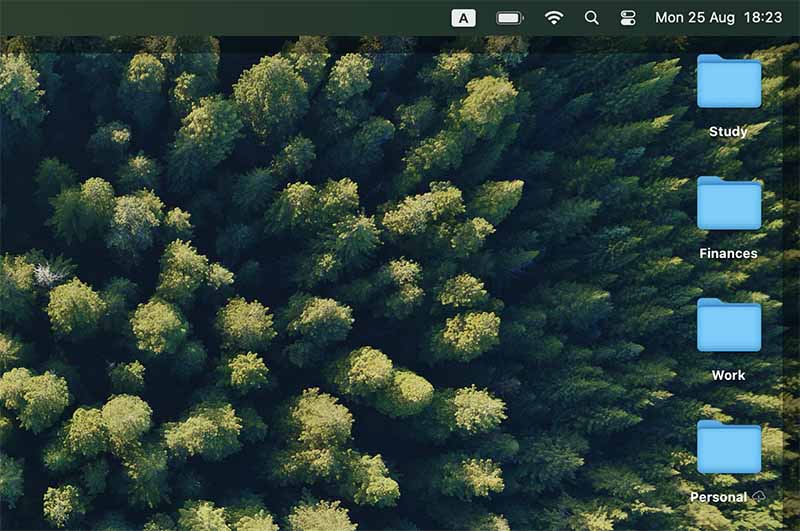
Step 3. Create Subfolders to Further Categorize Files
By project: Create folders for specific projects, e.g., "ClientName_Launch_2025," to group related files.
By category/subject: Organize by file type, e.g., "Photos," "Documents," or "PDFs," for easy access.
By time: Use date-based folders, e.g., "2025_Q3_Reports," to sort files chronologically.
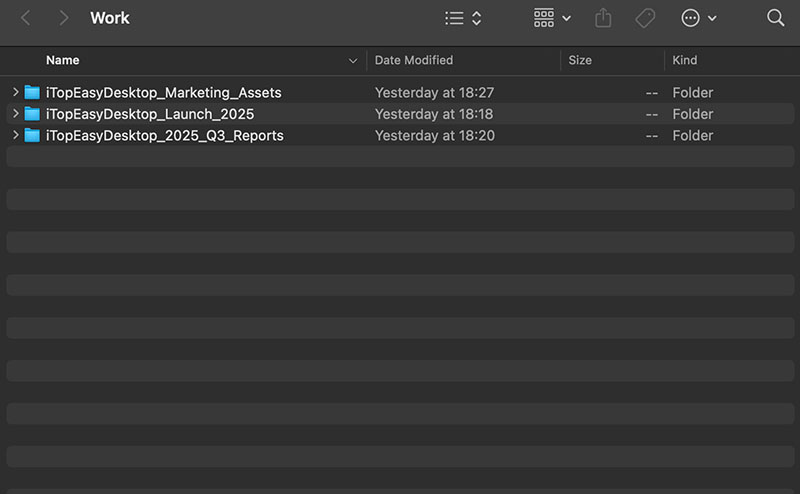
Step 3: Adopt a Consistent File Naming System
Use clear, descriptive file names with keywords and a consistent format for easy browsing and searching.
Be descriptive: Use keywords in names to identify content without opening files.
Use a consistent format: Apply a date-based system like YYYY-MM-DD_File-Name for chronological sorting.
Use underscores or hyphens: Avoid spaces or special characters to ensure compatibility with applications.
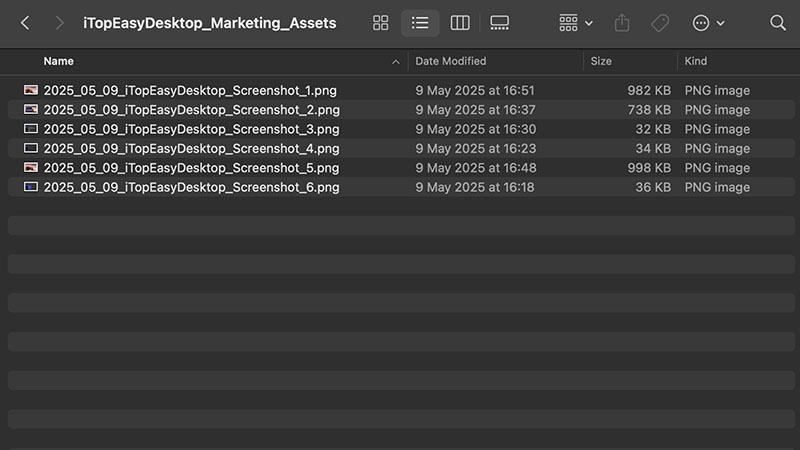
Step 4: Maintain Your System with Routines
Sort new files immediately into folders, schedule 15-30 minute weekly/monthly declutter sessions to process temporary files, and archive inactive files to a dedicated folder or cloud storage.
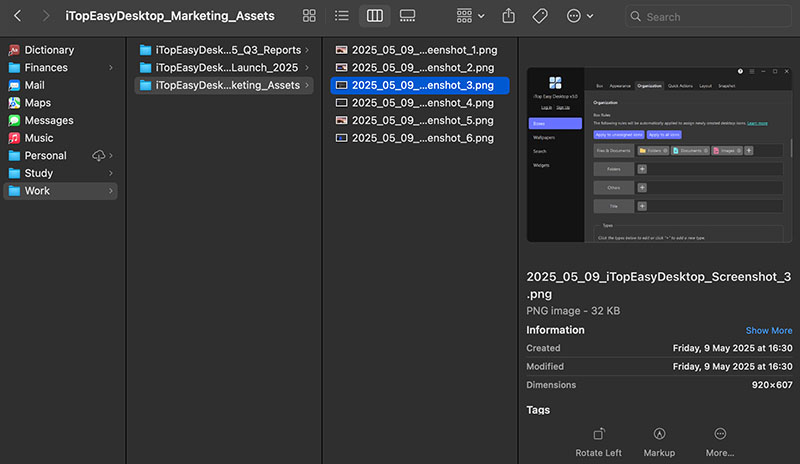
That’s how to organize computer files manually on your desktop. It requires more time and effort than automated tools; yet the advantage is that you can enjoy complete customization.
How to organize computer files automatically and manually? Now you should have the best tool and knowledge. But if you seek a visually appealing alternative, structured wallpapers can be the best way to organize files on a computer.
Step-by-Step Guide to Manage Files on Computer
Step 1. Choose or design a wallpaper with labeled areas(for instance, "Apps," "Notes") matching your needs. Set it as your desktop background.
Step 2. Drag apps or files onto the corresponding sections on the wallpaper. Manually adjust icon positions to align with labels for visual categorization.
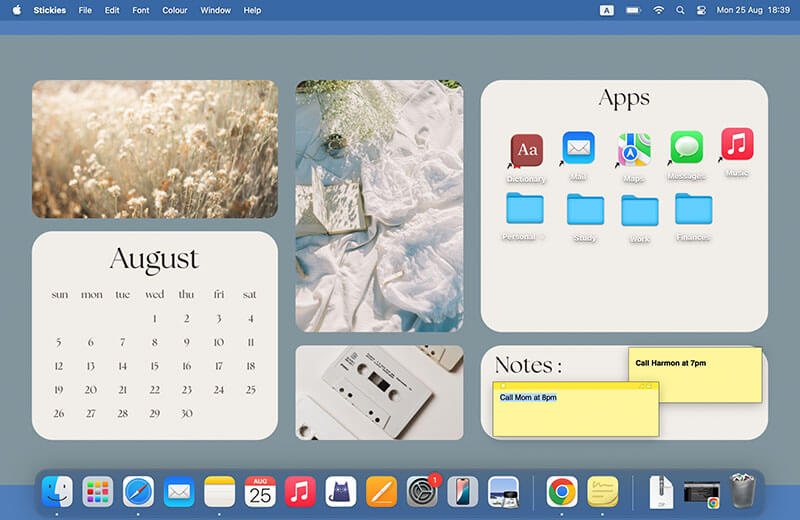
Step 3. Add sticky notes to the designated area. You can make them float on top as reminders.
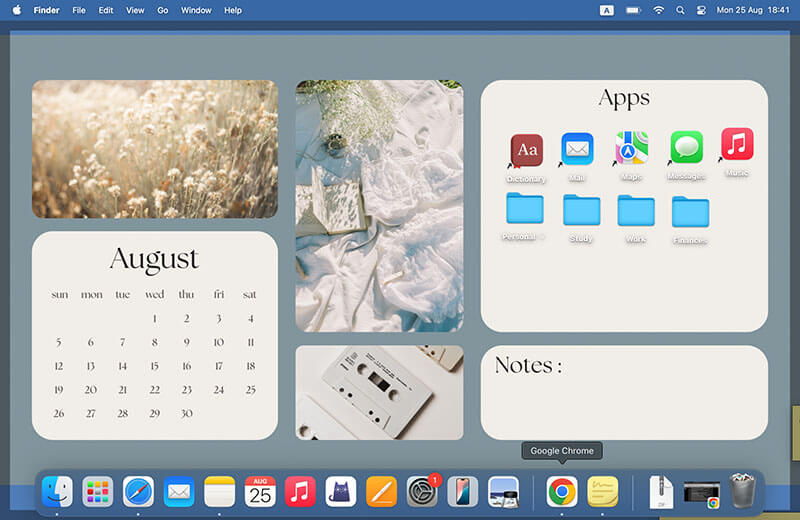
Note: Ensure the wallpaper resolution matches your desktop to avoid distortion. You can check it in the Display Settings.
6 Best Static and Live Wallpapers for Instant Computer Files Organization
Wallpapers allow you to set a background image with a labeled section for categorization. You can quickly apply the wallpaper with one tap and design your own desktop with your own creativity. Check out the websites to design or free download wallpapers.
Freepik: Offers a vast library of customizable desktop organizer wallpapers with sections for files, notes, and more.
Pinterest: User-curated pins like aesthetic organizers; you can easily search for pins with grids and labels for easy downloads.
Shutterstock: High-quality, professional desktop organizer wallpapers; many free options with categorized zones for productivity.
Canva: Intuitive drag-and-drop editor with organizer templates; add text, grids, and colors for personalized static or simple animated designs.
Edit: Free online tool for custom wallpapers; it features easy layering and templates focused on organizational layouts.
Adobe Express: Advanced editing with AI tools; create detailed static or live wallpapers with sections tailored to your file types.
Now you know how to organize computer files and desktop icons with software, manual methods, and wallpapers. So which one is the best? Here’s a brief comparison.
Efficiency: Digital tools automate sorting instantly, outpacing manual dragging or wallpaper setups.
Productivity: Auto tools with widgets and hotkeys can enhance focus; wallpapers provide quick visuals, and manuals can be rather time-consuming.
Cost: All three are free to start. Premium features like iTop Pro add more value at a low price, making it the best way to organize files on PC.
Convenience: Digital software requires minimal setup and keeps working automatically. Wallpapers are easy to apply, but manual sorting needs constant effort.
Privacy: iTop Easy Desktop’s Private Boxes secure sensitive files with password protection. Wallpapers and standard folders offer no privacy features.
Visual Effect: While wallpapers may look attractive, digital tools combine visual appeal with practical organization. Manual layouts follow the original visuals of the OS.
All in all, using a ready-to-go tool like iTop Easy Desktop is the most time-saving and effort-valuing method to organize the computer files well.
The previous sections offer the most complete guide on how to organize computer files. Before you go, here are some common mistakes to avoid and tips that work!
Mistake 1: Overcomplicating categories
Tip: Start simple with 4-5 main folders; refine as needed to prevent confusion.
Mistake 2: Ignoring backups
Tip: Regularly back up organized files to the cloud or external drives for data safety.
Mistake 3: Neglecting maintenance
Tip: Set reminders for weekly cleanups to keep your system efficient.
Mistake 4: Inconsistent naming
Tip: Use standardized formats like dates first for easy sorting and search.
Conclusion
How to organize computer files easily? Since you have read this far, you should now know the methods like iTop Easy Desktop, manuals, and wallpapers, as well as step-by-step instructions. If you are looking for ultimate efficiency, try iTop Easy Desktop. Its benefits are obvious: it's free, automated, and feature-rich. You can easily organize computer files and largely boost your Windows productivity with it. Get it and start today!