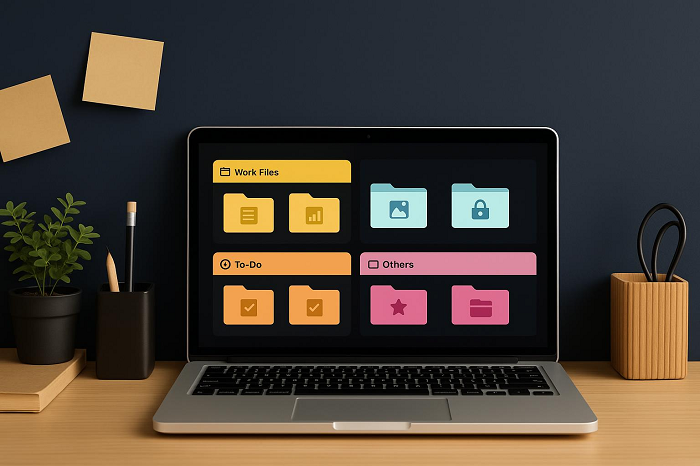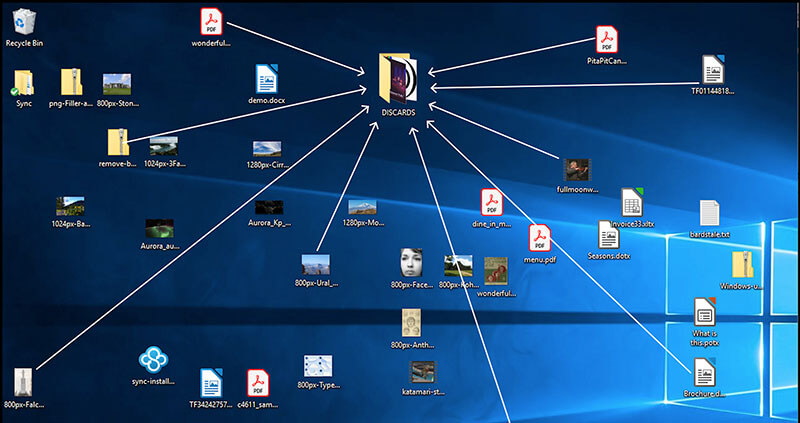6 Ways to Clean Up Desktop and Organize Icons on PC
Learn how to clean up desktop clutter with simple tricks and tools on Windows 10/11 and Mac. Keep your screen tidy and make file access effortless every day.
With a single click, all those scattered files and shortcuts on your desktop can be brought into order. Handy clean up desktop tools are available that sort icons, group documents, and clear away the clutter, making it simple to clean up space and keep your computer organized for everyday use.
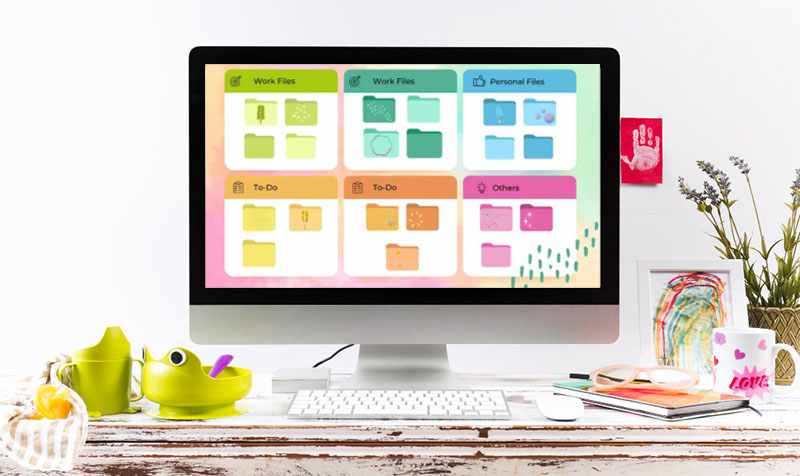
A cluttered screen can slow you down, make it harder to locate files, and leave your workspace looking unprofessional. Instead of wasting time dragging icons around, many users turn to automated tools that help clean up desktop space with just a click.
Desktop Cleaner software advantages: These programs can instantly sort files into categories, group shortcuts, and even hide unused items until you need them. They save time and help your desktop always look neat, even if you have tons of files, documents, tools, etc.
Manual workflow disadvantages: Relying only on self-arrangement often means repeating the same task over and over. Even using a desktop clean up shortcut key provides only temporary relief; icons pile up again, and important documents can easily get lost in the clutter.
The quickest way to clean up desktop clutter is by using iTop Easy Desktop, a smart desktop organizer that helps you group everything in a clean, accessible layout with just one click. With its flexible Boxes, you can categorize files, apps, and documents by type or project, ensuring you always know where to look. On top of that, iTop Easy Desktop offers widgets like iNotes, Schedule, and iPomodoro to keep you focused, as well as wallpapers to refresh your desktop screen. If you want to know how to make your desktop look clean Windows 11 or need a quick desktop clean up shortcut key, iTop Easy Desktop delivers both efficiency and personalization.
How to Make Your Desktop Look Clean Windows 10/11
With iTop Easy Desktop, cleaning up your Windows 11 screen is no longer a chore. Follow the steps below to learn how to make your desktop look clean on Windows 11/10/8/7.
Step 1. Install iTop Easy Desktop and go to the Boxes panel. Click “Add a Box” to build a container where your files can be grouped by category.
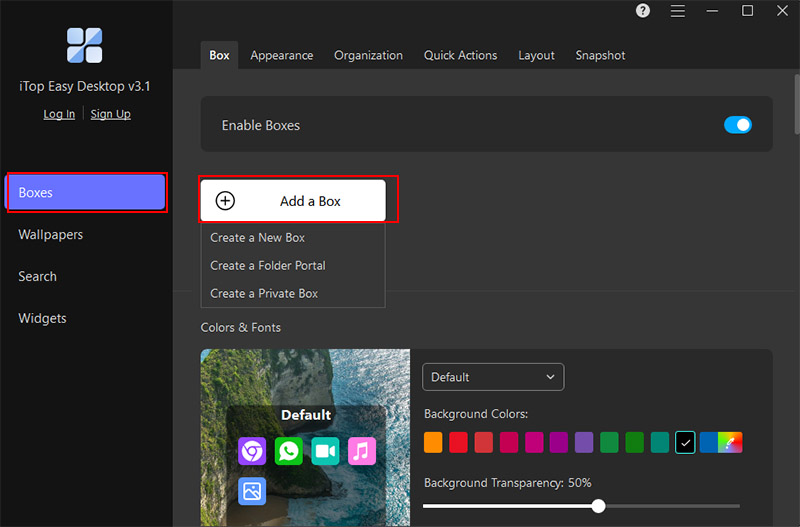
Step 2. Switch over to the Organization section to fine-tune sorting rules. You can attach a file type to a box with the + sign or remove it later with a simple click. Choose “Apply to unassigned icons” or “Apply to all icons”.
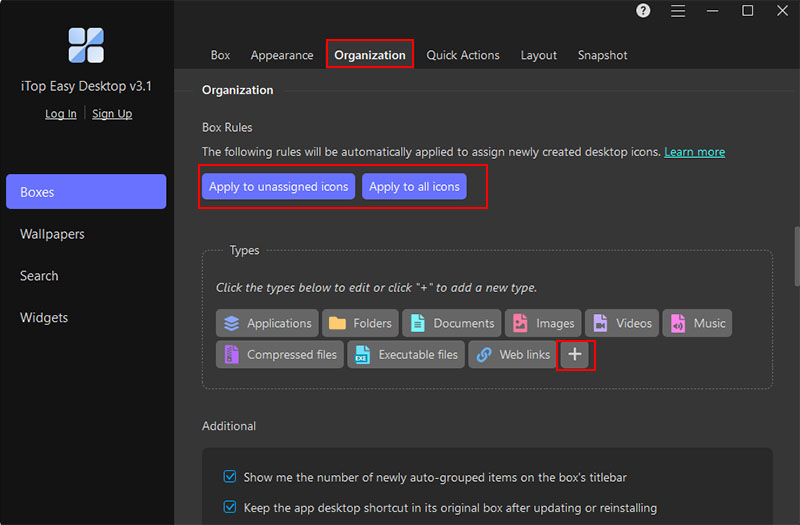
Step 3. Once your rules are active, every new shortcut or file appearing on the desktop will land in the right box automatically.
Core features of iTop Easy Desktop:
Create boxes to collect specific types of documents
iTop Easy Desktop organizes files into categorized containers. From PDFs for work, to images for design, and apps for study, these boxes reduce the chaos and save time searching. With everything neatly grouped, you can focus more on tasks.
Lock your boxes, ultimate privacy
Sensitive files stay hidden and safe. iTop Easy Desktop allows you to set strong passwords to block unauthorized access, making sure confidential material remains private even if someone uses your PC.
Automatically store your new documents into attributed boxes
Every new file dropped on your desktop is sorted instantly into the right box without further manual Desktop clean up shortcut keys, thanks to iTop Easy Desktop. No tedious effort, no clutter, just an organized space, always.
Thousands of free wallpapers for free
From a massive wallpaper library covering everything from minimal styles to game, anime, nature, and sci-fi themes, to stunning 4K live wallpapers, you’ll always find something that matches your mood.
Fences developed by Stardock provides a smart solution to clean up desktop mess quickly. It creates shaded regions on your desktop, called “fences,” where related files and shortcuts are grouped together.
Fences isn’t just about visual organization, it adapts to your workflow. You can define rules that automatically place new files into the correct fences or manually arrange items to suit your habits. Each fence can be customized in size, color, transparency, and layout, so that you have complete control over the desktop aesthetics.Additional features like Peek allow you to view all your fences over open windows, while Folder Portals mirror folders from any location on your PC. With Icon Tint and Chameleon™, icons can blend subtly into the background with the PC cleaner free, creating a distraction-free workspace while remaining easy to find.
How to Make Your Desktop Look Clean Windows 11/10 via Fences
Step 1. Install Fences and launch it to start creating your first fence by dragging a rectangular area on your desktop.
Step 2. Assign files and shortcuts to the fence manually or set up rules for automatic placement based on file type, date, or name.
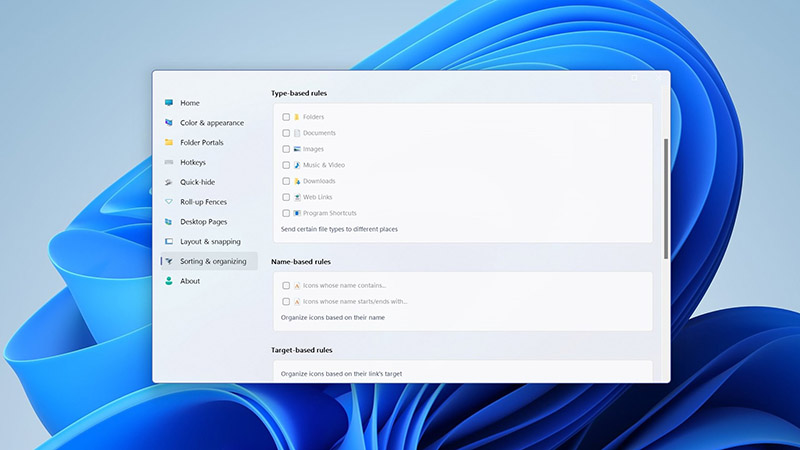
Step 3. Customize the fence’s appearance with colors, transparency, or saturation to suit your workflow.
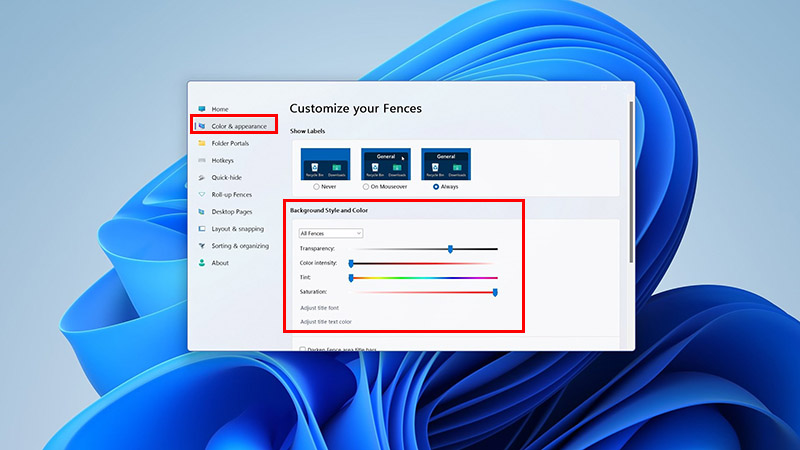
Step 4. Use Peek or Folder Portals to access your files instantly, and double-click the desktop to hide all fences temporarily.
It’s also easy to clean up desktop Mac with iCollections, a versatile organizer that allows you to group icons, documents, and apps into visually distinct zones. Unlike simply hiding icons, iCollections gives your Mac a purpose-driven structure. You can create dedicated areas for work files, personal projects, or creative assets so that your desktop isn’t just neat but also functional. Customizable area enables you to highlight priority folders, display frequently accessed apps, and even showcase personal photos or albums directly on your desktop.
How to Clean up Your Mac Desktop with iCollections
Step 1. Download iCollections from the Mac App Store and open the app. Begin by creating a new desktop collection for a category of files.
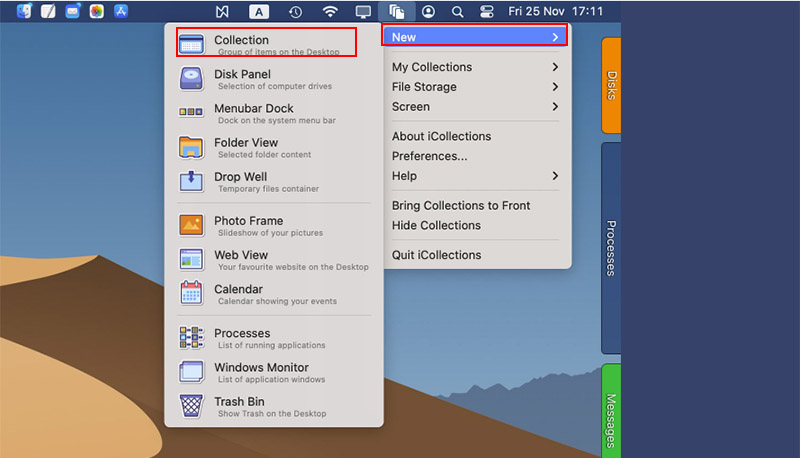
Step 2. Drag your documents, folders, and apps into the newly created area, or set rules to have them placed automatically.
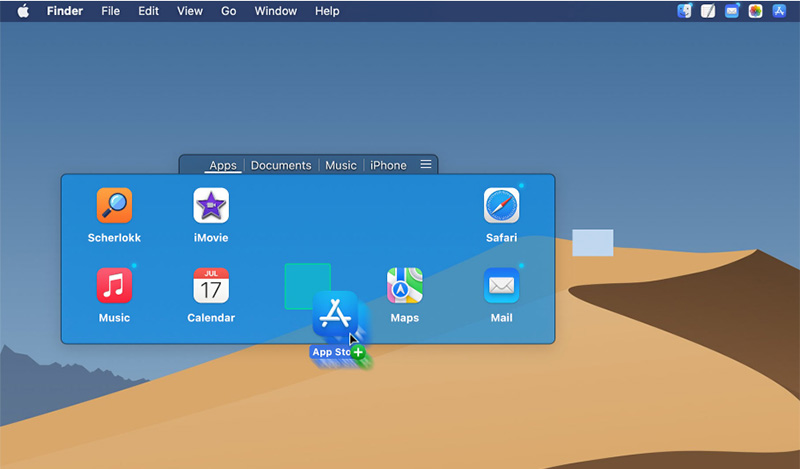
Step 3. Add dynamic elements such as photo frames or quick-access links to websites, keeping essential tools and inspirations visible without extra steps.
Not every desktop cleanup requires extra software. You can achieve an orderly desktop environment and significantly boost your focus with just a few straightforward adjustments. Here are three practical ways to clean up desktop efficiently on both Windows and Mac.
1. Hide All Icons
Sometimes the simplest solution is the most effective. On Windows, right-click the desktop, go to View, and uncheck Show desktop icons. On Mac, head to System Settings > Desktop & Dock > Show items, and uncheck the "On Desktop” option.
2. Use ‘Pin to Quick Access’
Windows’ Quick Access feature allows you to store frequently used folders or files in a sidebar for immediate access. Instead of keeping them on your desktop, pin these essential items to Quick Access. To do this, right-click the folder and select “Pin to Quick access” from the menu.
3. Make the Best Use of the ‘Start Menu’
Many items that clutter your desktop can live comfortably in the Start Menu instead. Pin apps, documents, or shortcuts to the Start Menu tiles, grouping them by purpose. This makes your desktop clean without further ado, and your workflow remains smooth without losing access to frequently used tools.
Conclusion
As shortcuts and files start to clutter your screen, a few easy tricks like grouping items into folders or using a desktop organizer can quickly bring order back. For anyone who wants a faster, more lasting solution, iTop Easy Desktop takes it further. With iTop Easy Desktop, you can instantly clean up desktop, restore order, streamline your workspace, and enjoy smoother or more efficient workflows. Grab it today and see how effortless organization can be.