Learn how to customize taskbar Windows 11 with practical tips, steps, and tools. Keep your desktop organized, fast, and tailored to your efficient workflow.
The taskbar in Windows 11 is more than just a strip at the bottom of the screen, in fact, it’s where you pin your favorite apps, check the time, and manage open windows. Since it’s something you use every day, setting up the way you like can make your PC feel more personal and efficient. That’s why learning how to customize taskbar Windows 11 matters a lot. Below, you’ll find clear steps that anyone can follow to adjust its look and behavior, so you can truly customize taskbar Windows 11 to match your needs.
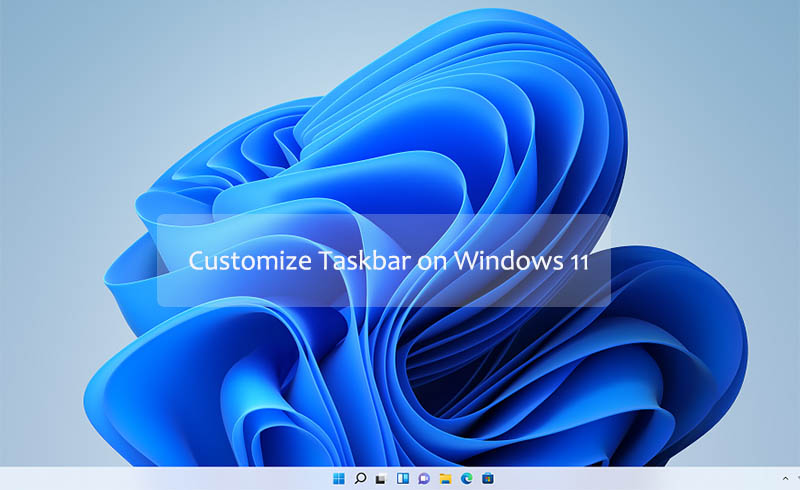
Windows 11 gives you a handful of straightforward options to adjust the taskbar. These simple tweaks on Windows 11 can instantly change, organize desktop and help you work more comfortably. If you want to know how to customize taskbar easily, the following settings are a great starting point.
Right-click the taskbar, choose Taskbar settings, and look for Taskbar alignment under Taskbar behaviors. You can switch it from the default center position to the left, which many users find more familiar.
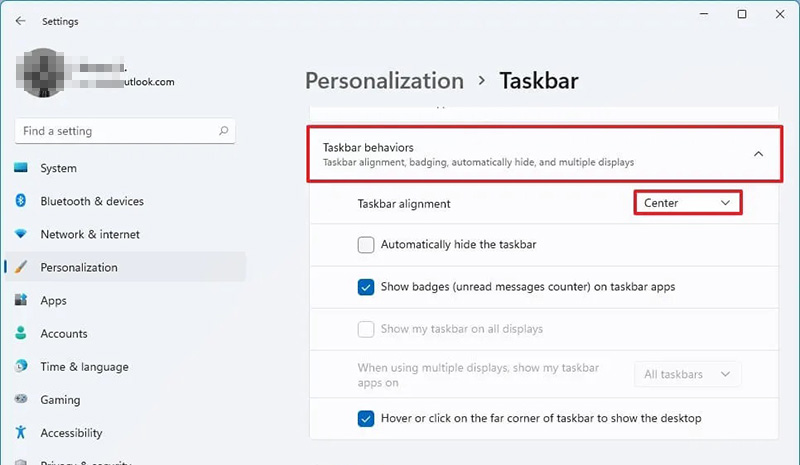
Go to Settings > System > Display settings > Scale & layout, you’ll find options to make the taskbar smaller or larger, or select Personalization > Taskbar settings > Taskbar behaviors to adjust taskbar appearance.
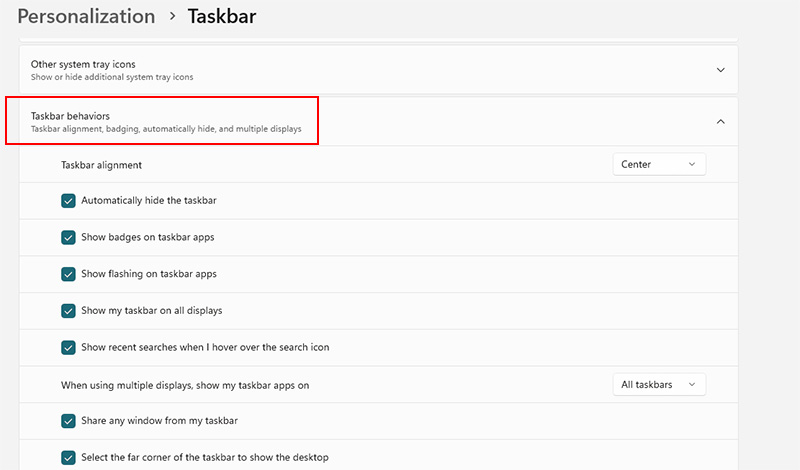
Open any app, then right-click its icon on the taskbar and select Pin to taskbar. To remove it, right-click the icon and choose Unpin from Start.
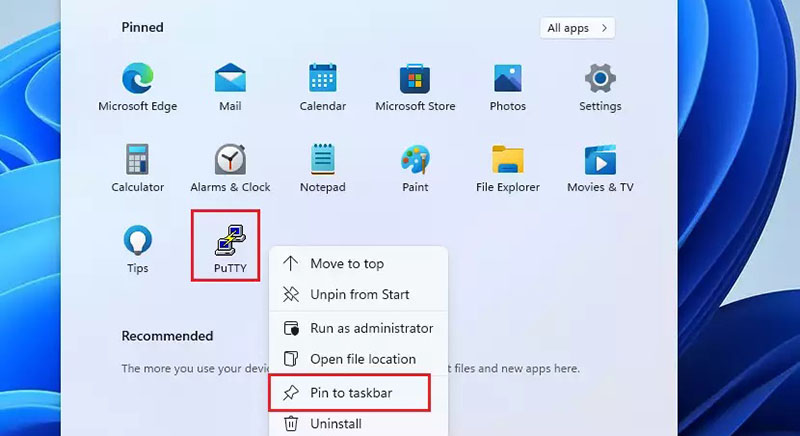
Head to Settings > System >Notifications, toggle on or off the Show notification on the lock screen icon to show or hide notification on Windows 11.
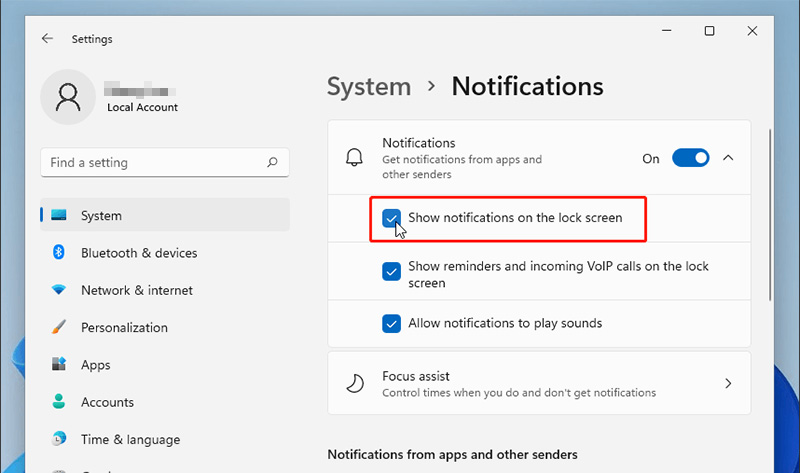
Enable Automatically hide the taskbar if you prefer a cleaner desktop via Taskbar settings > Taskbar behaviors. It reappears when you move the mouse to the bottom of the screen.
With these options, you can easily customize taskbar Windows 11. Adjusting alignment, size, and pinned apps may seem small, but together they create a taskbar that feels lighter, cleaner, and more suited to your habits. Once you try these basics, you’ll see how simple Windows 11 customize taskbar can be and how quickly it makes your desktop look more personal.
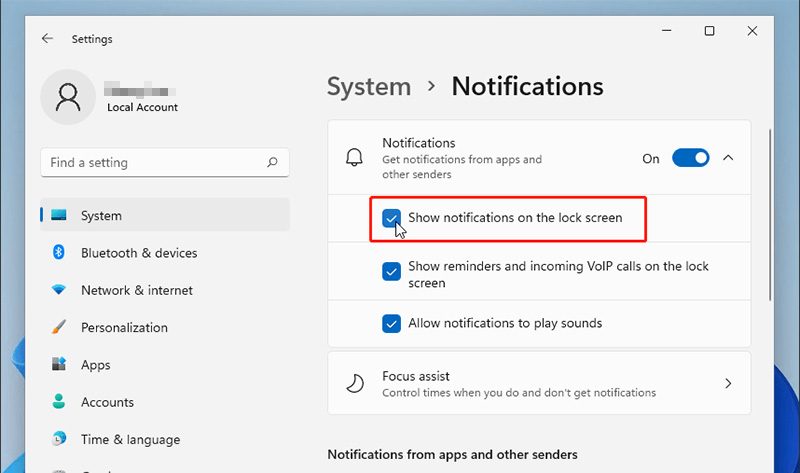
The basic changes are a good start, but if you like things set up just right, Windows 11 also lets you dig a bit deeper into taskbar controls. If you’ve been looking to customize taskbar in Windows 11 step by step, the settings below will help you adjust system icons, preview behavior, and background app visibility.
Go to Settings > Personalization >Themes > Desktop icon settings. You can select the default system icon like or change icon. This helps you keep only what you really use on the bar.
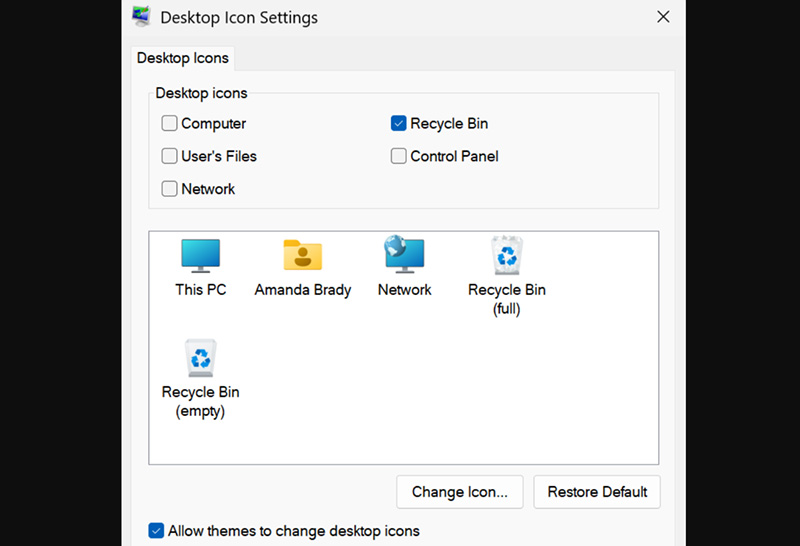
Under Settings > Personalization > Taskbar and find Enable Peek button. Turning it on lets you hover over the taskbar corner to preview the desktop, turning it off removes the effect if you find it distracting.
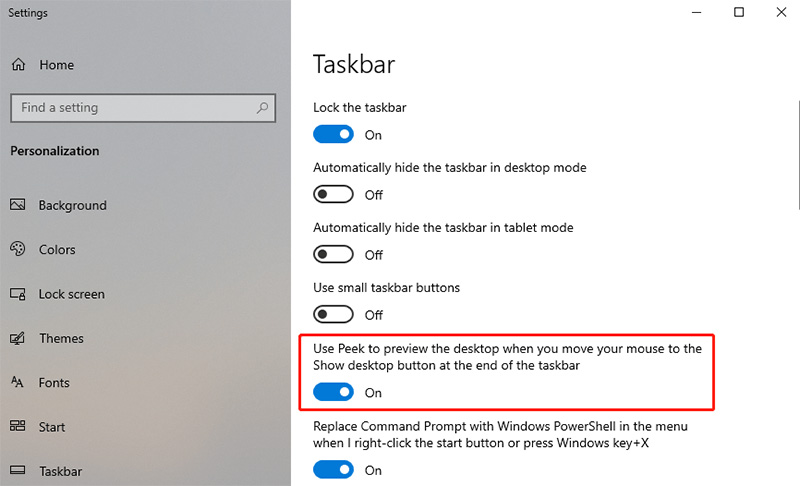
Still under Taskbar settings, select Taskbar corner overflow. Here, you decide which background apps appear next to the clock and which stay hidden in the overflow menu.
Still confused about all the taskbar options? You might find it easier to let a professional auto Windows organizer help fine-tune everything for you.
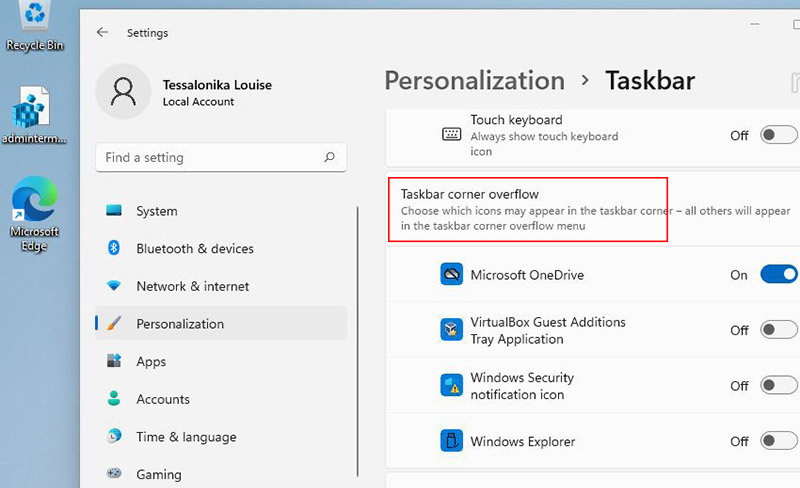
Even if you customize taskbar Windows 11 with all the built-in settings, the taskbar alone can’t solve the problem of messy icons or slow app searching. That’s why iTop Easy Desktop is preferred. This free, lightweight program tidies everything up for you. No fuss, no complicated setup. A great perk is how it automatically places icons into tidy boxes and keeps your files and shortcuts perfectly sorted. It also includes a quick search function that helps you find apps or files instantly, no need to dig through folders or rely on the taskbar search. It doesn’t bombard you with ads, and it runs smoothly in the background without slowing down your computer.
If you’ve been wondering how to customize taskbar on Windows 11 but want even more control over your workspace, iTop Easy Desktop is worth trying. Here’s how to organize computer files and icons on Windows 11 with iTop Easy Desktop.
Step 1. Free download iTop Easy Desktop by clicking the button.
Step 2. Organize icons automatically with boxes. Click Boxes > Add a Box > Create a New Box, then let the tool group icons by type or category, so your desktop looks clean instantly.
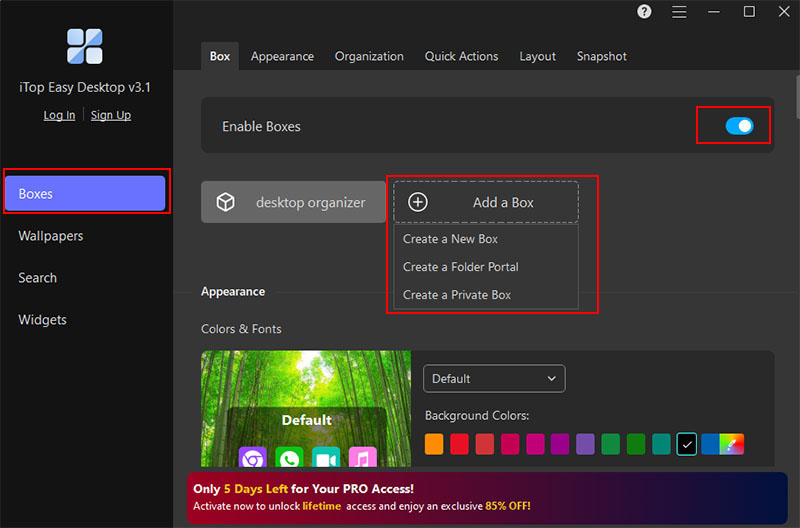
Step 3. Click Search > Enable Search, to turn on the quick search feature. Type a keyword to open files or apps right away, instead of scrolling or relying only on taskbar search.
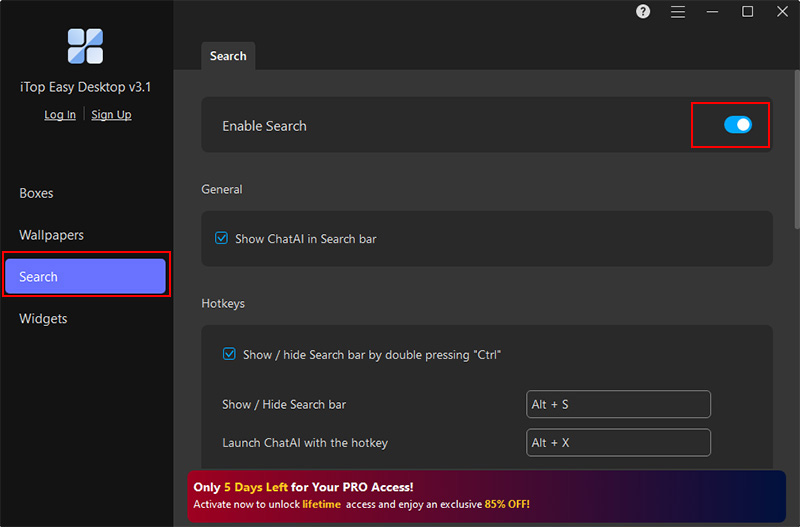
Step 4. Click Widgets on the left panel, choose to add useful widgets, Weather, iNotes, Fancy Taskbar, or Clock, etc. They can be placed on your desktop for quick reference.
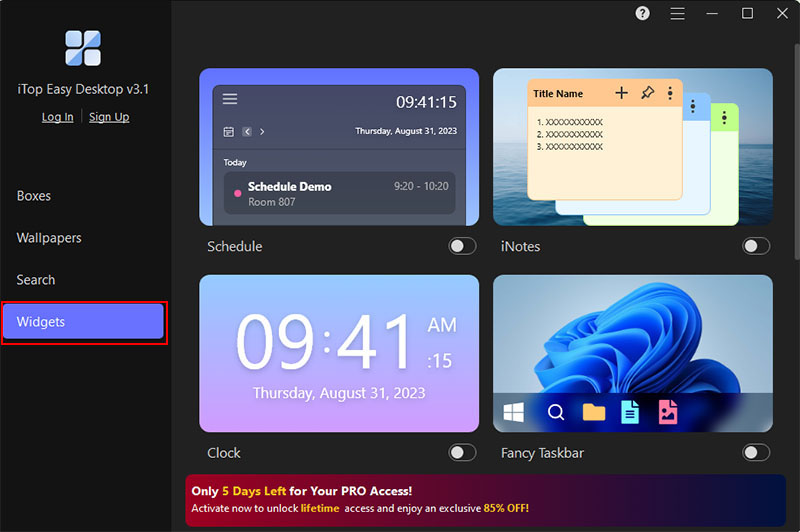
With just these steps, organizing Windows 11 becomes effortless. Even if you already customize taskbar Windows 11, combining it with iTop Easy Desktop gives you a smoother, more personal experience. Better still, the desktop organizer offers free live wallpaper for PC in 4K to add a fresh, animated look on Windows 11.
Tidy your desktop icons with one-click
Instead of wasting time dragging icons into place, iTop Easy Desktop arranges everything instantly. Your desktop stays so clean.
Quick search to streamline your workflow
No more endless scrolling or opening folders one by one. With the built-in search bar, you can launch any file or app in seconds, making work and daily use much faster.
AI Chatbot to fix your confusion
If you’re stuck with a Windows setting or not sure what option to choose, the AI Chatbot can help you out, needless to hunting down information across different forums or lengthy how-to articles.
Versatile widgets to energize your Windows
From weather updates to sticky notes, the widgets make your desktop more lively and useful. You can keep important info in sight without cluttering the taskbar or system tray.
Lightweight and distraction-free
The software runs quietly in the background and won’t slow down your PC. Since the Windows desktop organizer is free and ad-free, you get all the features without interruptions.
iTop Easy Desktop quickly gets your computer screen looking neat and working great. Pairing it with the built-in options to customize taskbar Windows 11 gives you full control over how your Windows 11 setup looks and works.
Here are some practical tips to help you customize taskbar Windows 11 the right way and keep your taskbar clean and efficient.
Pin Only Essential Apps
Instead of cluttering the taskbar with every program, keep only the apps you use frequently on Windows 11. You'll quickly grab exactly what you're looking for, and your entire workspace stays super tidy.
Change Taskbar Alignment
You can move your taskbar icons from the center to the left for a more traditional look. Lining things up neatly clears up the visual mess and makes your work go smoothly.
Enable Auto-Hide
If you want more screen space, turning on auto-hide keeps the taskbar out of sight until you need it. It makes cramped phone views much clearer.
Customize System Tray Icons
Choose which icons appear near the clock to avoid unnecessary distractions. You can hide background apps you rarely use and keep the taskbar clean.
The Bottom Line
With these tips and how-to steps, you can quickly learn how to customize taskbar Windows 11 and make their desktop more organized or efficient. Pinning important apps helps a lot, so does adjusting your system tray icons. Tiny adjustments often create huge ripples. To take it a step further, try iTop Easy Desktop. The desktop organizer helps manage your icons, search apps instantly, and keeps your Windows 11 setup tidy with minimal effort.