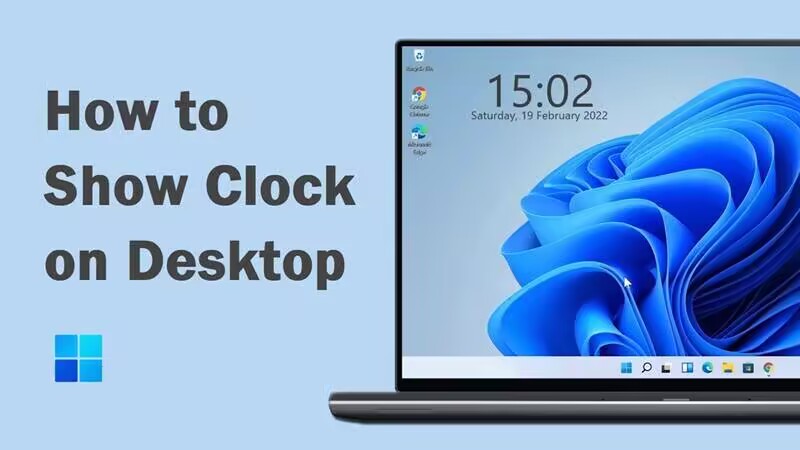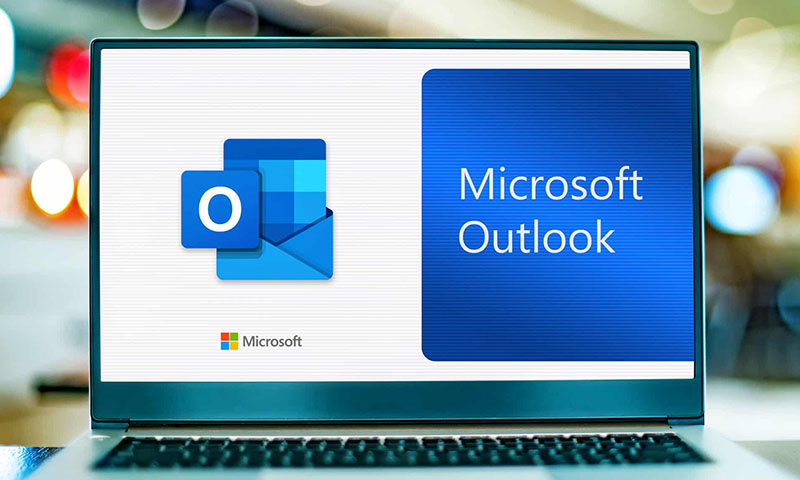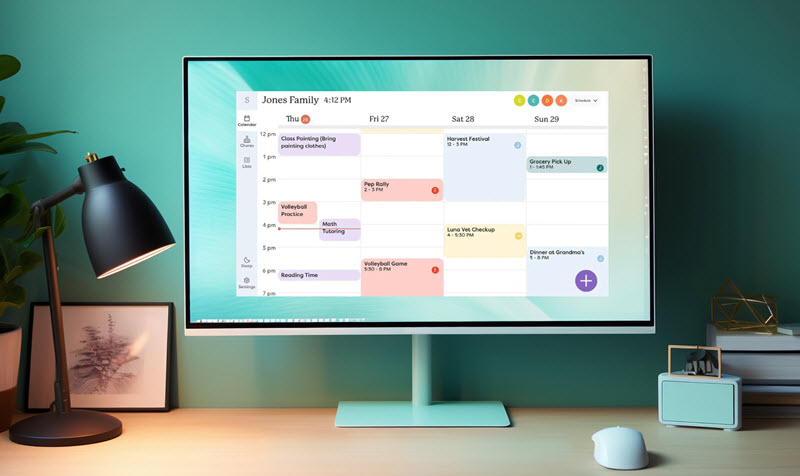How to Change Taskbar Color on Windows 10/11 [Step-by-Step Guide]
Want to change your taskbar color on Windows? This blog covers the built-in steps to change taskbar color easily and a bonus tool for desktop enhancement!
The taskbar is one of the core elements of the Windows operating system, giving you quick access to your apps, Start menu, and system notifications. Today, many users want to change taskbar color to better match their style or desktop theme, but are not sure where to begin.

So, how to change taskbar color? This blog will provide useful methods for Windows 10 and Windows 11. You can also find bonus tips for related desktop tweaks to help you create a cleaner Windows experience.
Customizing your taskbar color is not just about aesthetics. Here are the main reasons to change taskbar background color.
You can change taskbar color to match your wallpaper, theme, or personal mood, so your desktop feels more unique and visually appealing.
A well-chosen change taskbar color can enhance focus and reduce visual clutter.
Changing taskbar color to darker shades is ideal for night use. It’s also great for easing your eye strain.
It fosters a sense of customization, turning a standard interface into your own.
So, how to change taskbar color exactly? Just read on to find specific guides!
If you want to change taskbar color in Windows 10 without third-party software, the built-in setting is a pretty straightforward solution. It lets you apply accent colors that affect the taskbar, Start menu, and action center. Now, let’s see how to change taskbar color Windows 10 step by step.
Step 1: Open the Settings via the Start menu. Navigate to "Personalization" from the main menu to see all customization options.
Step 2: Click on "Colors" in the left sidebar to access color options.
Step 3: Under "Choose your accent color," select a color or enable "Automatically pick an accent color from my background."
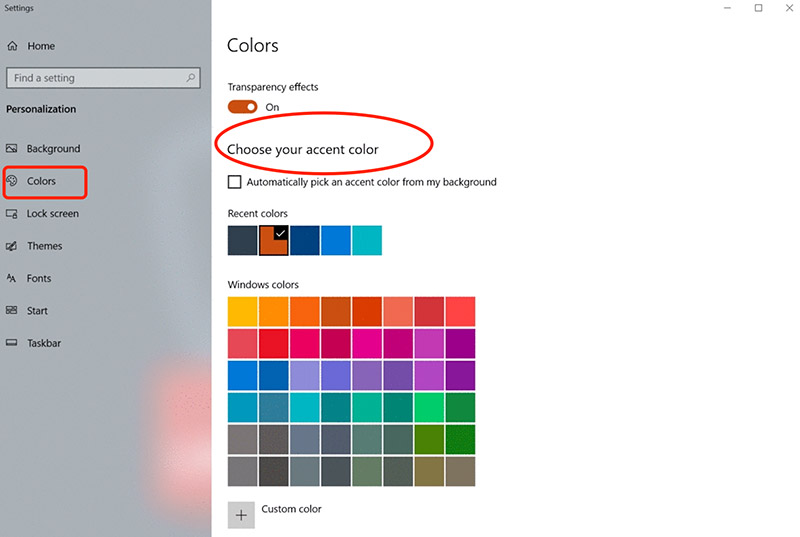
Step 4: Check "Show accent color on the following surfaces" and select "Start, taskbar, and action center." This will change taskbar color immediately.
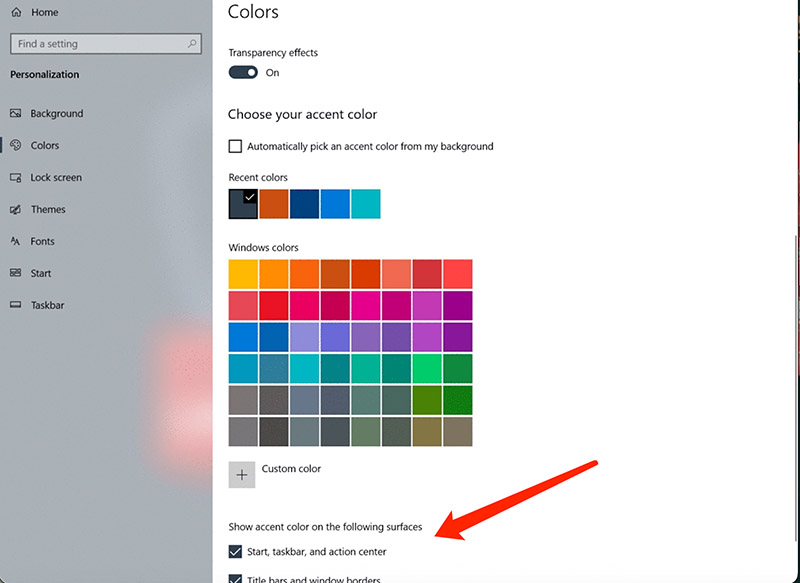
Troubleshooting Tips:
If the taskbar doesn't change, it can be the Light mode that overrides accents. Switch to Dark mode and try again.
Try to restart Explorer.exe through Task Manager if you can not change taskbar color right away.
You can use the "Custom color" picker for precise RGB values if you want to customize/change taskbar color Windows.
Check for Windows updates and make sure it’s the latest version to avoid related glitches.
You might be interested: How to customize Windows 10 Start menu for a more cohesive visual theme.
The previous part has introduced the way to change taskbar color Windows 10. So, how to change taskbar color Windows 11? The process is similar but with updated visuals and additional transparency effects. And it can be even easier to change taskbar color, given Windows 11’s refined interface for customization.
Step 1: Similarly, launch Settings from the Start menu.
Step 2: Select "Personalization" from the left menu. Go to "Colors" to view mode and accent options.
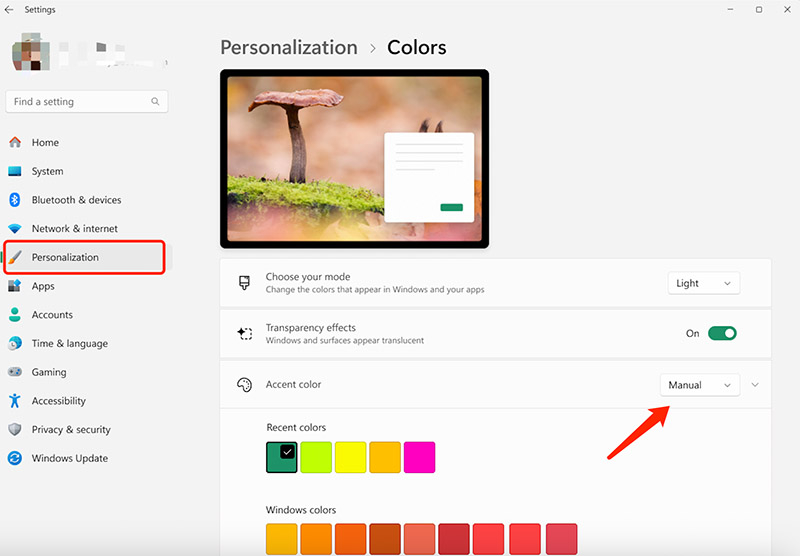
Step 3: Choose "Manual" under Accent color, pick your preferred shade, and enable "Show accent color on Start and taskbar." This will instantly change taskbar color.
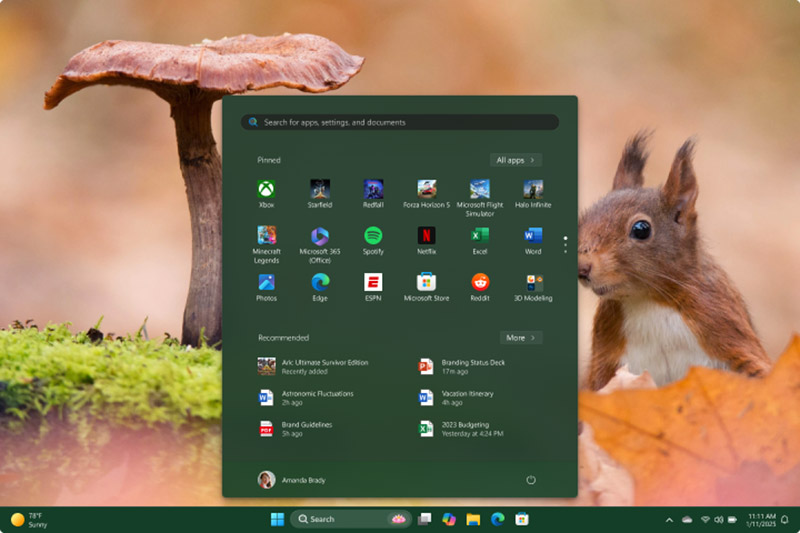
Troubleshooting Tips:
If the taskbar remains unchanged, toggle Transparency effects off and on and try again. You can also restart your PC when the color settings can not be applied.
Make sure your theme supports color accents; if you can not change taskbar color Windows 11, switch to a default theme to see if that helps.
Accent colors for the taskbar in Windows 11 only apply when the system is in Dark mode. Ensure Windows mode is set to Dark.
If your chosen color is too light or dark, Windows may block it for readability reasons. Pick a moderate shade or use the custom picker to adjust.
You might want to know: How to change taskbar color on Mac? Mac doesn’t have a traditional taskbar like Windows; the bottom bar is a Dock designed mainly for app launching. But you can go to System Settings > Appearance to adjust system accent colors to modify the appearance of buttons, menus, and other UI elements.
How to change taskbar color on Windows 11/10? The previous parts have shown all specific steps. While system settings work well, it can take too much effort for frequent changes. Hence, iTop Easy Desktop is a much faster solution to check out. The software simplifies desktop management, allowing you to change taskbar color in one click. First things first, let’s see the simple steps to change taskbar color Windows using iTop Easy Desktop.
How to Change Taskbar Color with iTop Easy Desktop?
Step 1: Free download and install iTop Easy Desktop on your PC by following the instructions.
Step 2: Head to Personalization on the left and click Taskbar at the top.
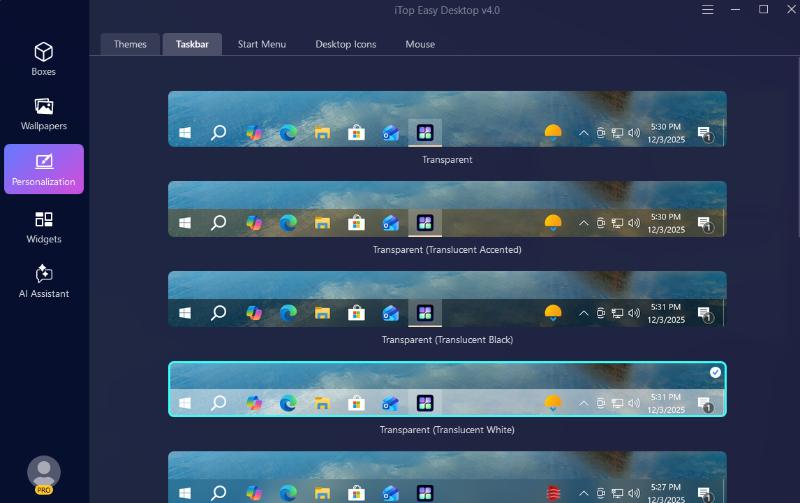
Step 3: Select the taskbar style you like and click it. Then you can change the taskbar color and style on Windows instantly.

Why It’s Better:
Faster than system settings: iTop Easy Desktop lets you apply taskbar colors instantly with one quick selection. You can say goodbye to the complex change taskbar color Windows menus now!
More visual effects and customization: You can adjust transparency, colors, etc., when you change taskbar color. Enjoy a perfectly matched and polished desktop aesthetic as a whole.
Integrates with other tools: iTop Easy Desktop is well integrated with other tools. You can organize desktop, manage your wallpapers, and access shortcuts to create an efficient workspace!
After you change taskbar color, you can continue to elevate your workspace with iTop Easy Desktop. As introduced earlier, the desktop management tool can greatly enhance the aesthetics and organization of your PC. Let’s check out the main features that make it stand out now!
Key Features of iTop Easy Desktop:
Desktop Icon Organization: How to organize desktop icons after you change taskbar color? iTop Easy Desktop can automatically arrange icons, files, and folders into boxes for a clutter-free, visually appealing workspace.
Customizable Layouts & Themes: Similar to the taskbar feature, it allows you to personalize box colors, transparency, tab styles, and icon tints. You can have auto-aligned and well-organized boxes on your desktop for a sleek look.
Live & Static Wallpapers: For those who want to know how to make your desktop look aesthetic, iTop Easy Desktop is here to help. You can set dynamic video, HTML wallpapers, and themed static images to get a beautiful desktop background.
Powerful Widgets for Efficiency: It comes with versatile widgets such as Schedule, Weather, Clock, iNotes, and iPomodoro. You can manage your time, tasks, and enhance overall productivity more easily.
Tip: Want to take control of your photo collection? Check out how to organize photos on computer!
The Bottom Line
How to change your taskbar color? As you can see, you can either make it with the built-in features or go with iTop Easy Desktop. But if you want to easily change taskbar color Windows with more customization, iTop Easy Desktop is the right choice. It’s also a versatile and powerful tool that excels at overall desktop enhancement. Just try it and start customizing your Windows desktop for maximizing productivity now!