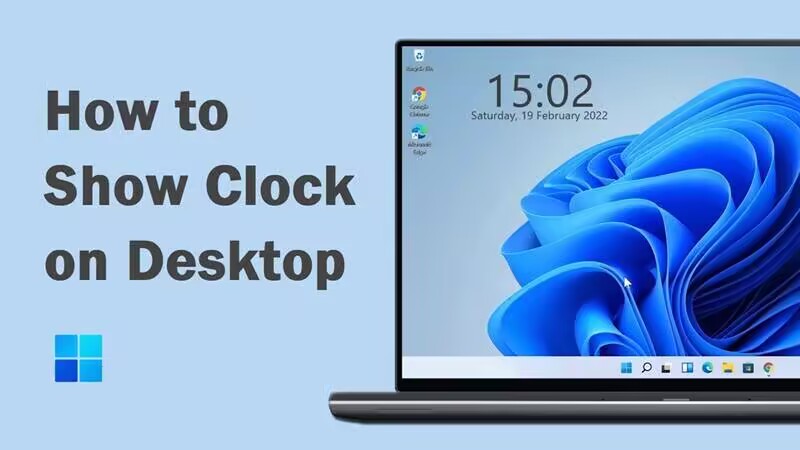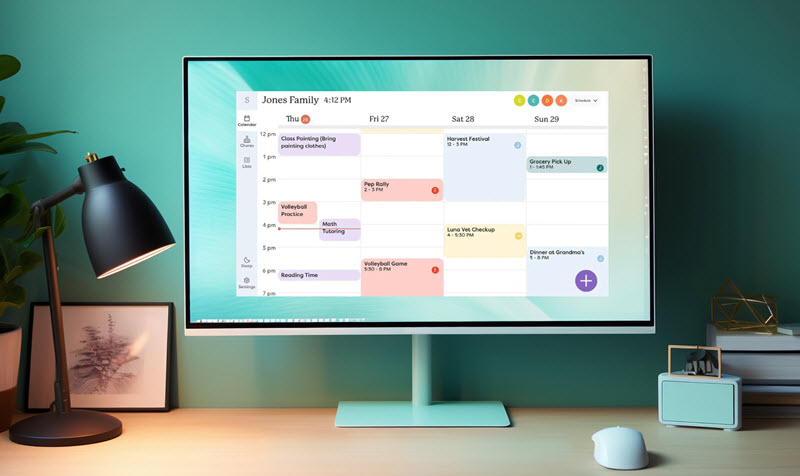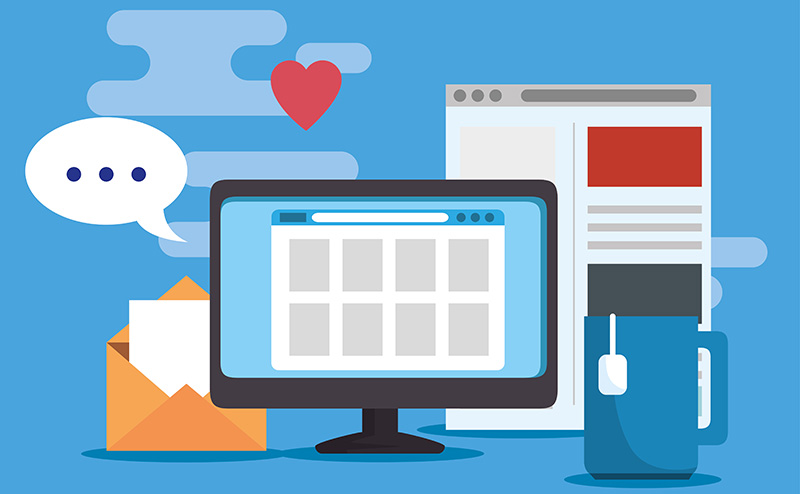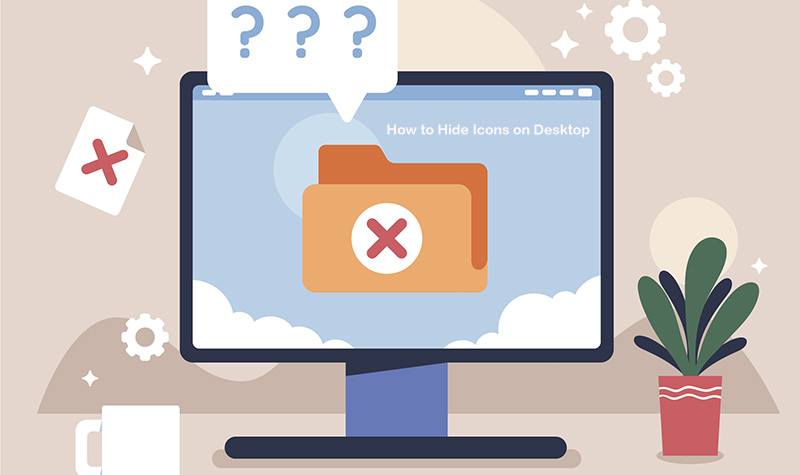3 Easy Ways to Organize Photos on Computer: Step-by-Step Guide [2025]
Check out 3 ways to organize photos on your computer and take control of your photo collection so you can quickly locate, categorize, and protect your photos.
Digital photo collections can quickly get out of hand, with holiday snaps, family portraits, and work images scattered across countless folders. Figuring out how to organize photos on computer efficiently can save time and prevent frustration when searching for a specific picture. Here are 3 straightforward approaches that help bring order to your image files on the computer. The following tips show a practical best method on how to organize pictures on computer, so you can get an easy-to-find collection without chaos.
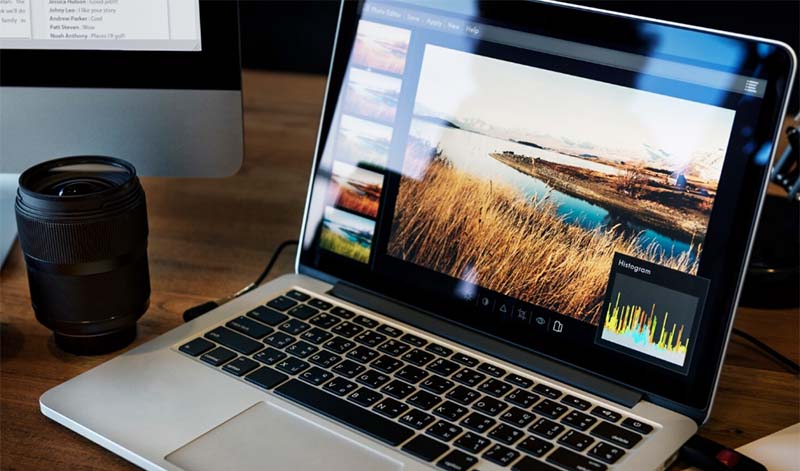
Even with just a few hundred images on the computer, chaos can creep in. Knowing how to organize photos on computer reduces stress, and your digital memories are always within reach. Key benefits of mastering how to organize pictures on computer and organize desktop in an intuitive, easy-to-maintain way include:
Immediate Access to Important Photos. Organized photo folders let you quickly find vacation photos, personal snapshots, or professional images.
Effortless Editing and Sharing. When images are well-sorted, batch edits or sharing with friends and colleagues becomes simple.
Cut Down on Duplicates. Proper photo organization helps avoid multiple unwanted copies and clutter and your photo library can be clean.
Easier Photo Backups. A structured picture system makes backing up to external drives or cloud storage straightforward.
Long-Term Efficiency. Following the best way to organize photos on computer now ensures your library remains manageable as it grows.
Once you understand why organization matters, the next step is putting a clear system in place. One of the simplest and most effective methods is to build a folder structure that mirrors how you naturally think about your images. The folder structure way is practical, quick to set up, and easy to maintain over time, which is why many users consider it the best way to organize photos on computer. Here’s a straightforward approach you can follow.
Step 1. Create a single master folder on your desktop or main drive. This will be the central hub where every new image goes.
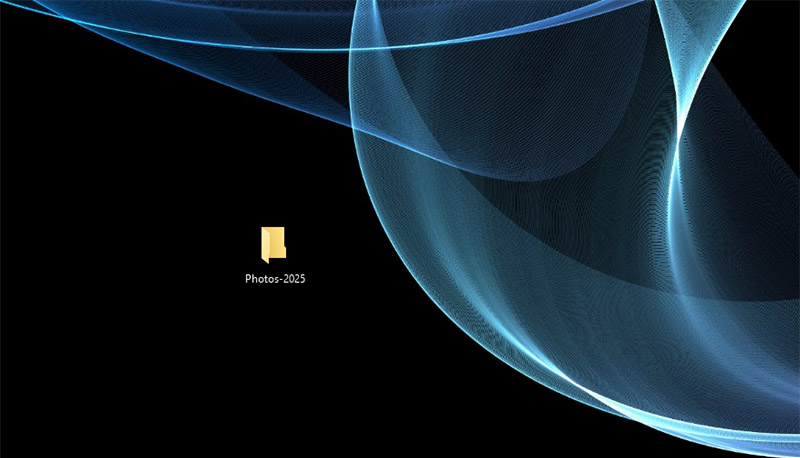
Step 2. Inside that main folder, create subfolders by year or by event, whichever makes the most sense for your habits. For example, “2025 – Hawaii Trip” or “2025 – Family Gatherings.” This simple layer instantly adds structure to your collection.
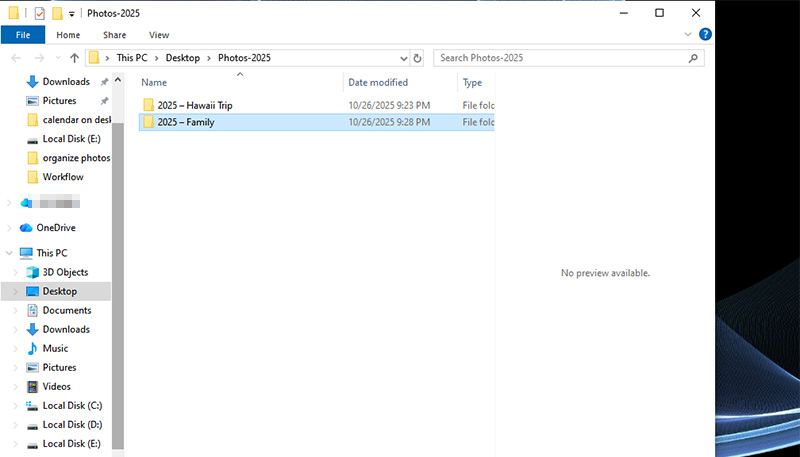 Step 3. Within each event, break things down even further by day, location, or activity. A clear hierarchy makes it painless to find specific moments later. Plus, it’s also the easiest way to organize photos on computer for beginners who don't want to download extra software for the job.
Step 3. Within each event, break things down even further by day, location, or activity. A clear hierarchy makes it painless to find specific moments later. Plus, it’s also the easiest way to organize photos on computer for beginners who don't want to download extra software for the job.
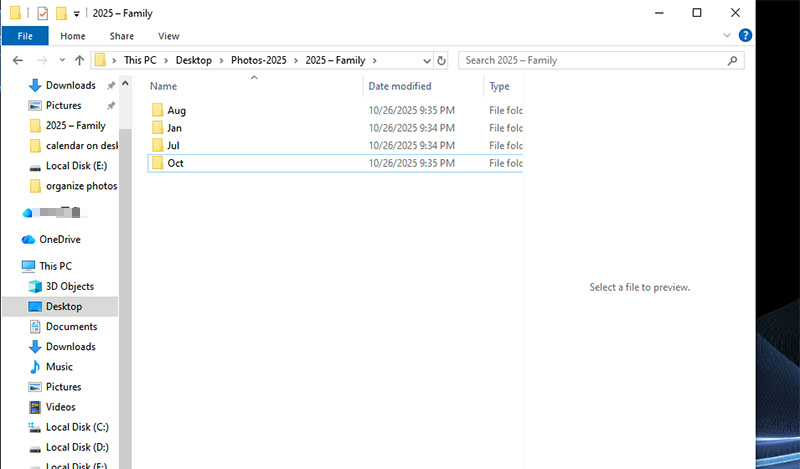
This method walks you through how to organize photos on computer in a way that grows with your library on desktop. With a solid folder structure in place, you’ll have an intuitive system that reflects how to organize pictures on computer and how to organize computer files without relying on complicated tools or apps.
Once your folder structure is in place, the next move is to make each file easy to find. A well-organized naming system and smart tagging can save you countless minutes of aimless scrolling later. It’s a simple good habit that pays off in the long run and it’s an important part of how to organize photos on computer effectively and easily. Here’s a clean, practical way to handle it.
Step 1. Use clear and consistent file names. Ditch vague names like “IMG_3021.” Instead, rename files with a meaningful pattern, such as “2025-10_Birthday_Dinner” or “2025-08_Beach_Day.” This format keeps everything in chronological order and makes each file easy to identify at a glance.
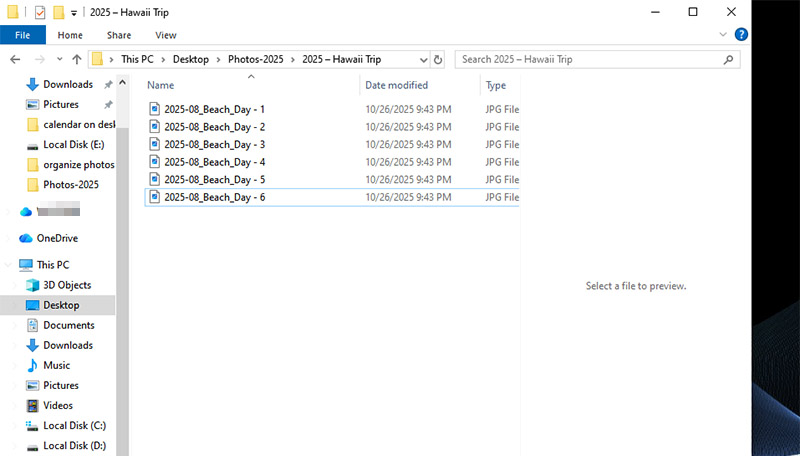
Step 2. Add tags or keywords. You might use tags like “vacation,” “family,” or “work event.” Later, a quick search using those tags will pull up exactly what you need without opening multiple folders.
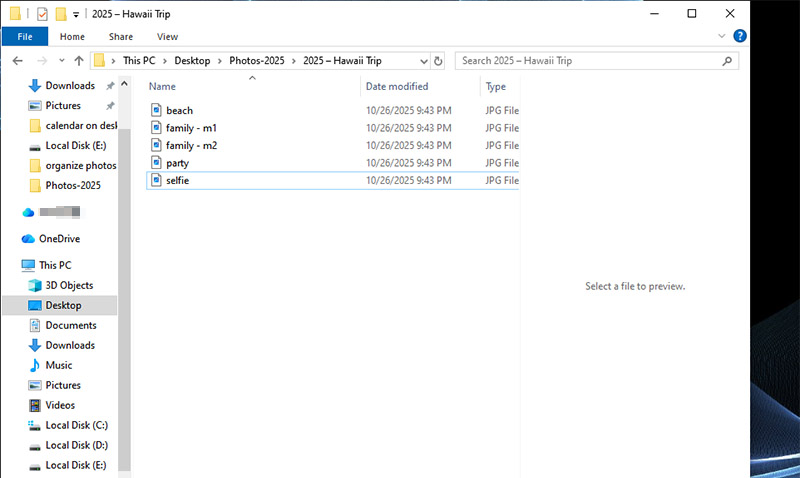
Step 3. Keep it uniform. Pick a single naming and tagging convention and stick to it. Consistency is what turns a basic system into the best way to organize photos on computer over time. By renaming and tagging your files, you’ll streamline how to organize pictures on computer while making how to organize digital photos on your computer feel effortless and intuitive.
While a good folder structure and smart file naming go a long way, using dedicated photo management tools can make the entire process far more streamlined. One recommended option, especially if you’re on a budget, is to turn to open-source or free photo management software. Among the most reliable options out there, XnView MP is picked for its flexibility, speed, and compatibility across platforms.
Whether you’re figuring out the best way to organize photos on computer, or just want practical tips on how to organize photos in windows 10/11, XnView MP gives you the control and clarity you need without extra cost. Here’s how to organize photos on computer with XnView MP.
Step 1. Select and tag photos. Use the folder tree to navigate to your images. Select multiple files by holding Ctrl (individual files) or Shift (range). Press Ctrl+T to tag selected photos.
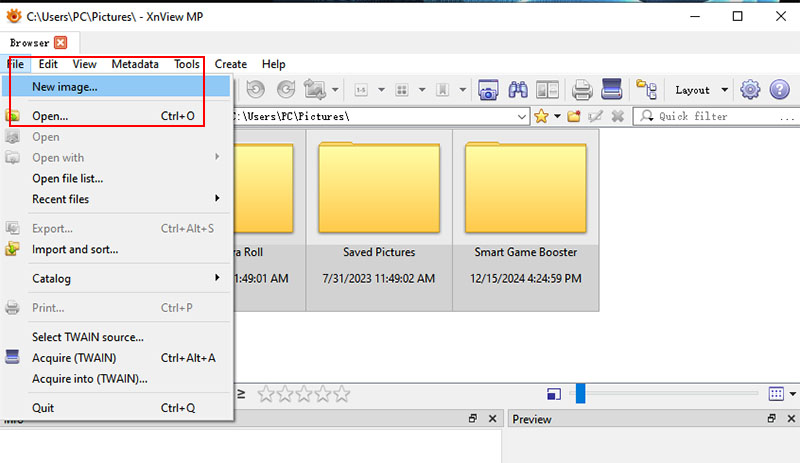
Step 2. Select the images to rename, then go to Tools > Batch Rename or press Ctrl+U. Set a naming template using variables, counters, and starting numbers.
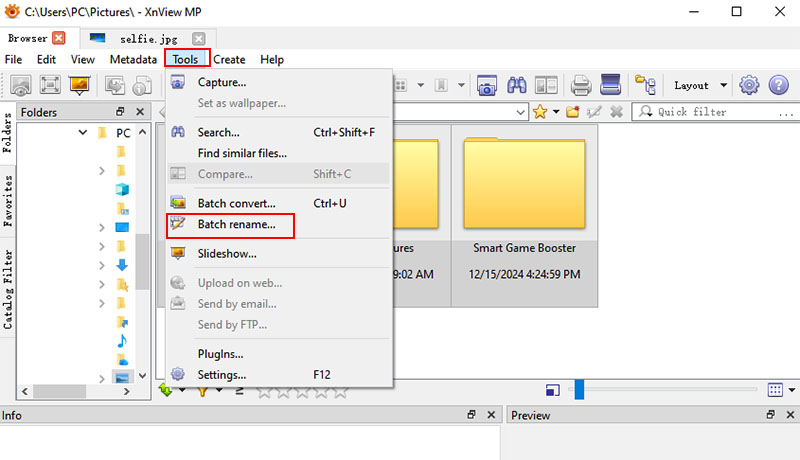
Step 3. Select images and navigate to Tools > Settings add thumbnail, color labels, or other metadata. Use templates to apply metadata to multiple image files. Assign categories via the Catalog pane.
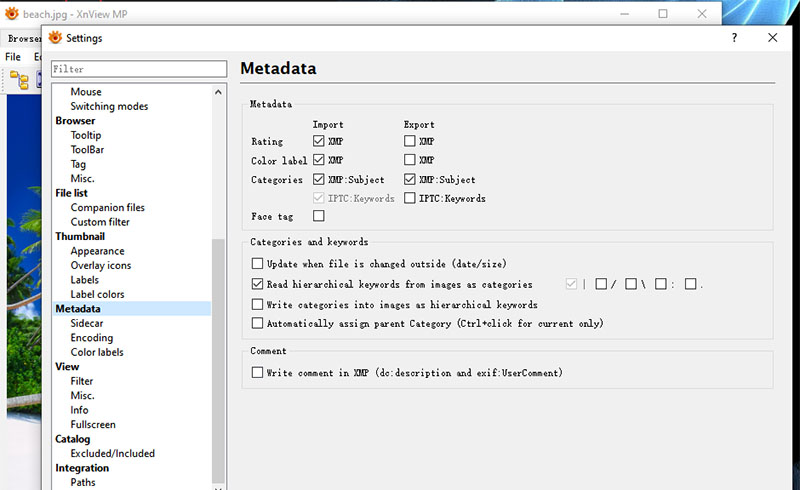
If you’ve just decluttered your folders and mastered how to organize photos on computer, you’ll want your desktop to match that same clean, structured look. This is where iTop Easy Desktop steps in. Rather than spending time manually dragging and rearranging icons, this tool automatically sorts everything into categorized boxes.
With built-in widgets like calendar, weather, sticky notes, and even an AI assistant, it ensures everything you need is right in front of you. Here’s how to organize pictures on computer and give your Windows workspace a polished, efficient layout.
Step 1. Free download iTop Easy Desktop and follow the on-screen instructions to install it on your PC.
Step 2. Create categorized boxes. Click “Boxes” and build new sections to group related files, such as “Images,” “Family Party,” or “Pictures for Projects”, etc.
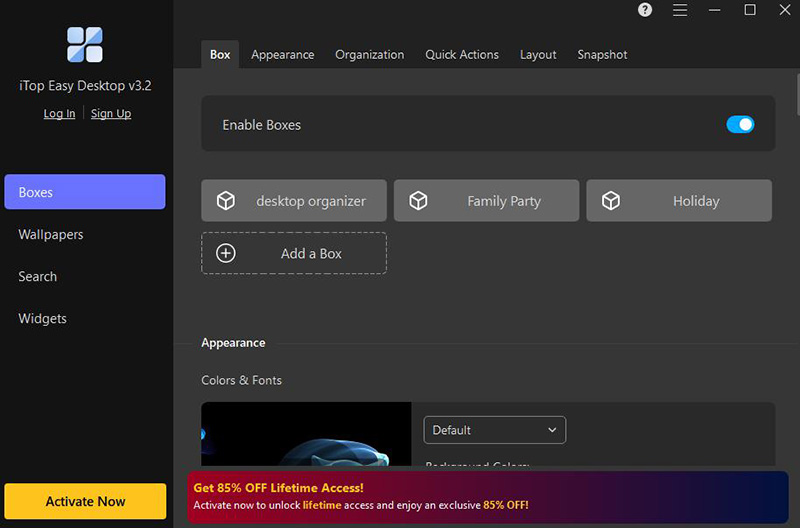
Step 3. Customize box rules. Navigate to Boxes > Organization to set box types and rules. Assign each category a unique look so you can identify photo folders at a glance, ideal if you’re learning how to organize photos in Windows 11.
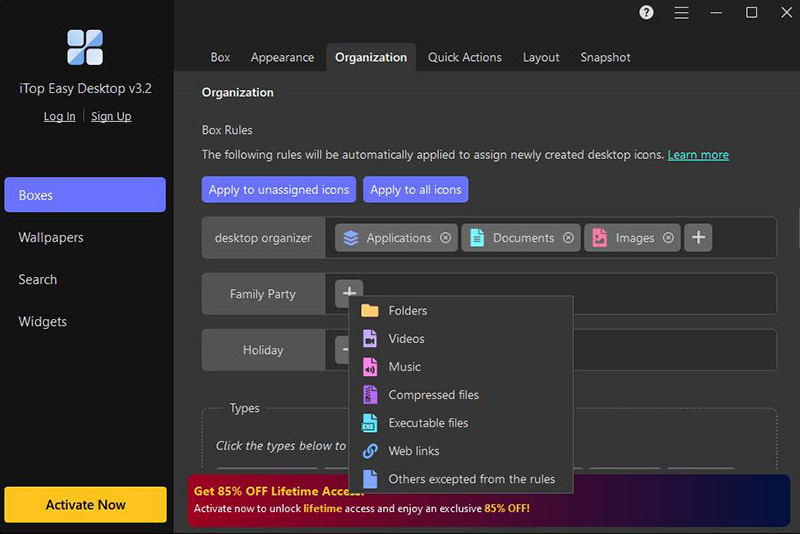
Step 4. You can include multiple file types for automatic sorting, create new types, or simply drag and drop photos and folders into the appropriate box.
Key Features of iTop Easy Desktop
Smart box organization. iTop Easy Desktop automatically groups scattered files, folders, and photos into clean, categorized boxes. You can sort everything from work documents to images easily, turning a messy desktop into a structured, easy-to-navigate workspace.
Fully customizable look. Each box can be customized with different colors, labels, and transparency levels, so your photo folders and other content stand out at a glance. Your desktop will end up much neater and far more appealing to look at.
Hide and reveal icons instantly. You can double-click to hide all folders or icons in one go, keeping infrequently used files out of sight. This gives you a distraction-free, minimal workspace whenever you need to focus.
Built-in productivity tools. Sticky notes, weather, calendar, and more widgets are built right into the desktop organizer for Windows. You can handle all your reminders and see important info right here. No need to switch between different apps.
The Bottom Line
Keeping your photos in order doesn’t have to be time-consuming. Knowing how to organize photos on computer makes it easy to find what you need, and iTop Easy Desktop takes it a step further. iTop Easy Desktop helps you group files like photos, apps, documents, tidy up icons, and add widgets for a more productive setup. With everything in its place, your desktop feels less cluttered and more usable. Give it a shot and you’ll see how simple it is to turn a messy screen into an organized workspace.