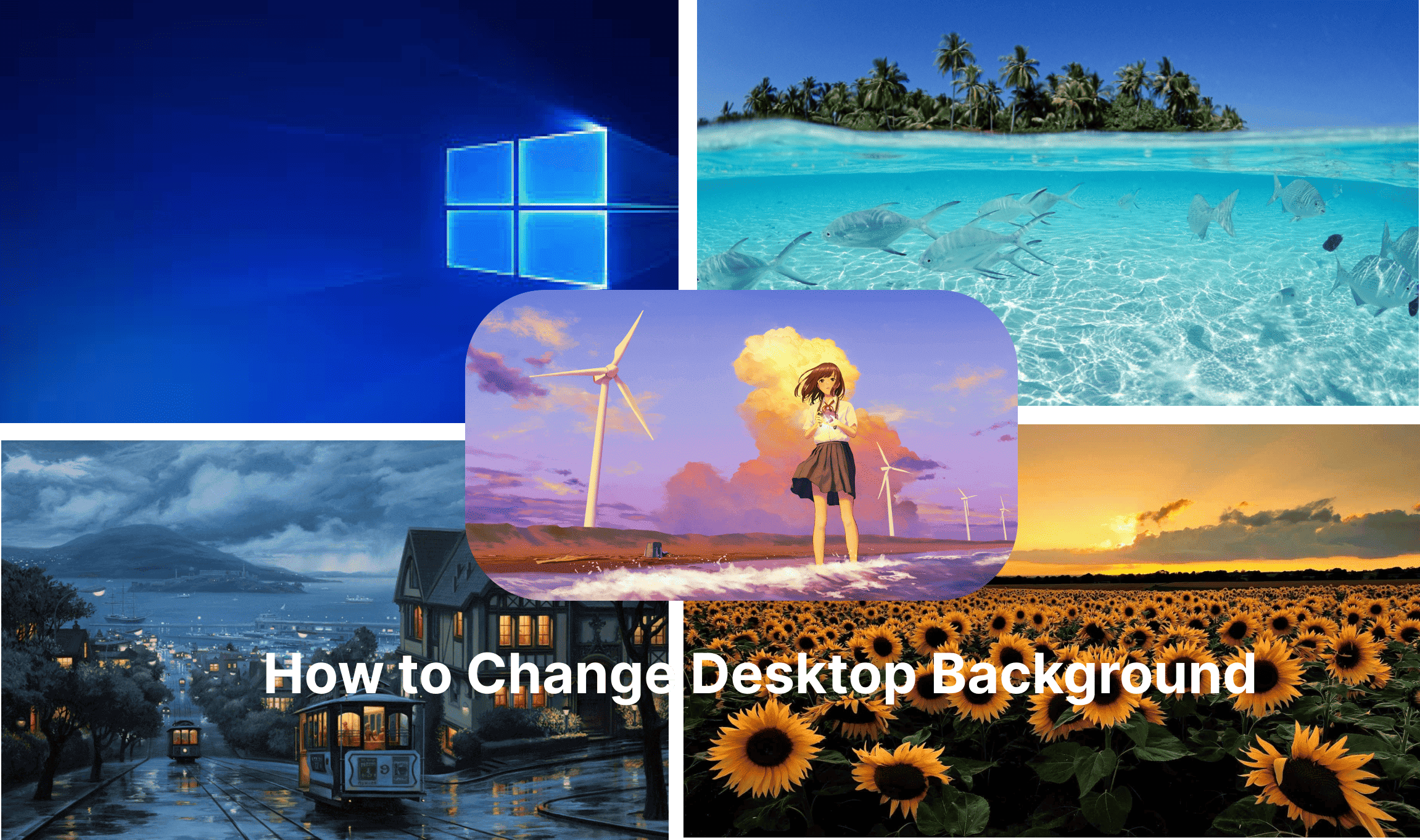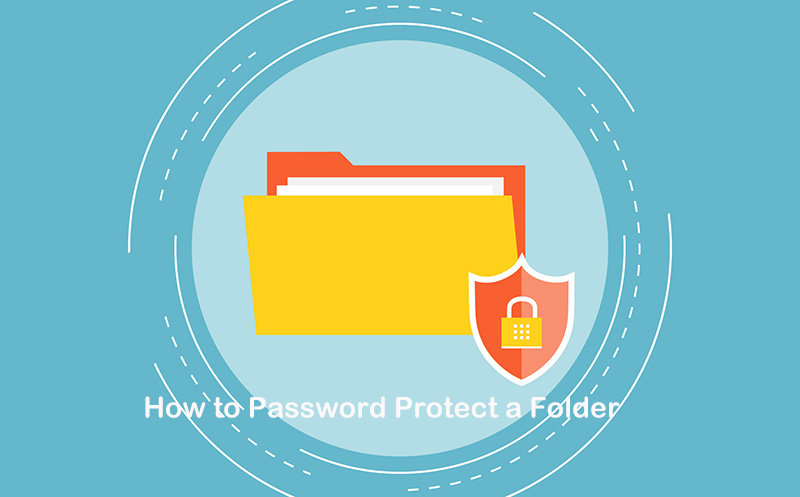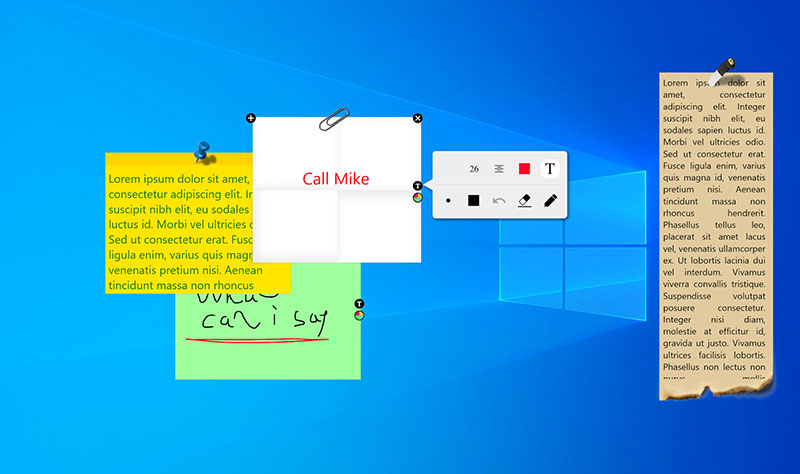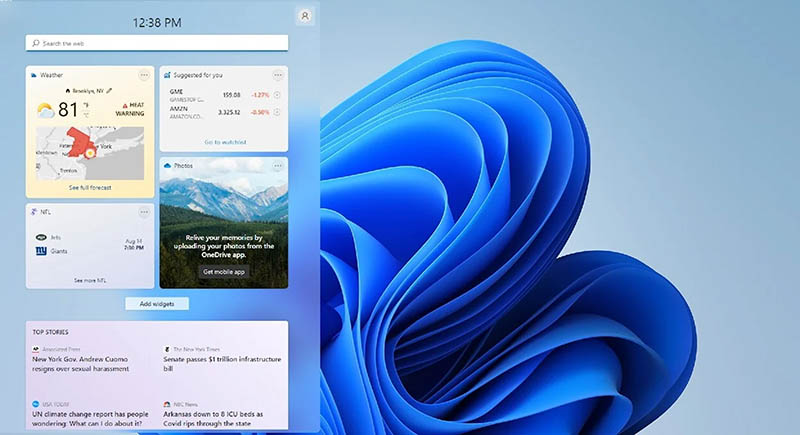How to Hide Icons on Desktop: 1 Smarter & 3 Traditional Methods [2025]
Learn how to hide icons on desktop easily to make the desktop stay well organized, enhance focus, manage clutter efficiently, and protect sensitive files.
Keeping your desktop tidy isn’t easy, especially when you have too many shortcuts and files. If you want to know how to hide icons from desktop directly or how to hide icons on desktop without deleting them, you’re in the right place. Many users struggle with this daily, looking for a simple way to declutter while keeping quick access to important files. Here’s how to hide icons on your Windows or Mac computer and keep things looking clean without any hassle.
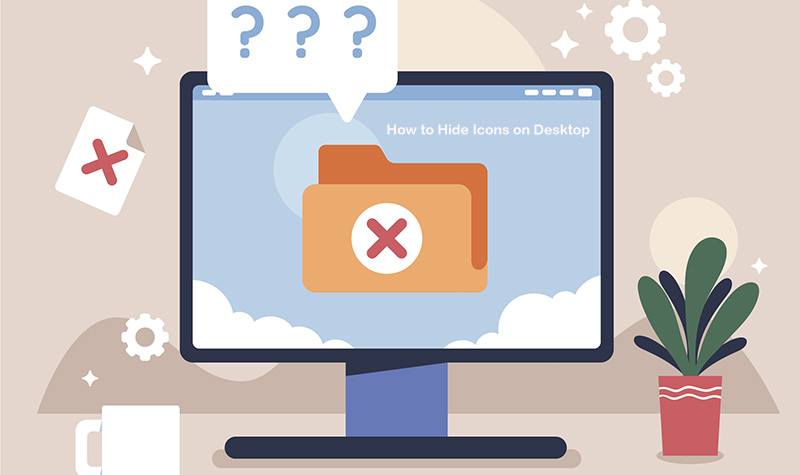
When your desktop is crowded with dozens of files, folders, or shortcuts, learning how to efficiently hide icons can be a real helper. While Windows and Mac offer basic options, iTop Easy Desktop, a powerful and user-friendly desktop management tool, goes further by letting you hide or show icons with a single click, automatically organize desktop items, and maintain a clutter-free, distraction-free workspace, all without complicated settings.
Follow the guide below to learn how to hide specific icons or how to hide all icons on desktop with just a few clicks with iTop Easy Desktop.
Step 1. Download iTop Easy Desktop. Once installed, launch the program.
Step 2. Enable the Boxes feature. In the main interface, click “Boxes” from the left panel. Turn on the switch for “Enable Boxes”. Click “Add a Box” to create a new desktop box. You can name your box (for example: “Apps”, “Files & Documents,” “Images,” “Videos,” etc.). You can also choose to create a Private Box, where files are hidden from others.
Once enabled, your desktop files will be automatically organized into these boxes, keeping the desktop neat and tidy.
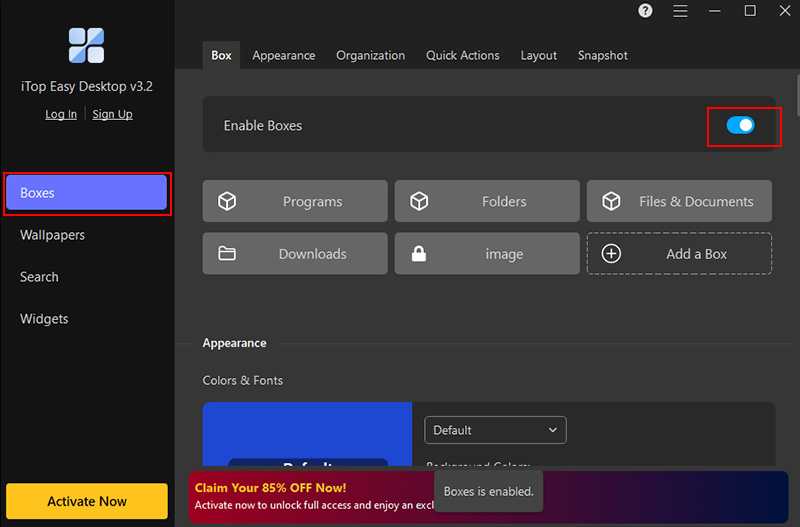
Step 3. Set up Quick Actions. Still under the “Boxes” menu, click “Quick Actions”. Enable the option “Double-click blank area on desktop to hide and show icons.”
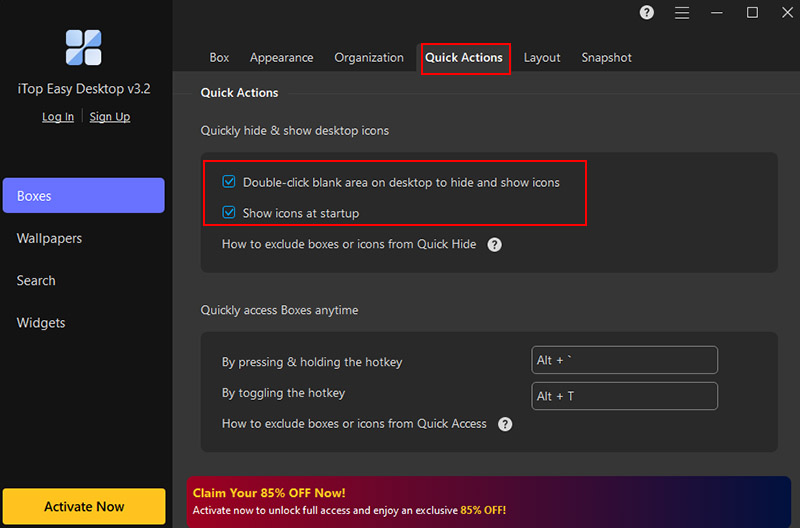
Step 4. Hide and show desktop icons quickly. Return to your desktop and double-click on any empty space. All desktop icons will instantly be hidden. Double-click again on the blank area to make the icons reappear.
Key Features of iTop Easy Desktop
One-Click Desktop Icons Hide & Show: With Quick Actions settings, you can double-click any empty area on your desktop to hide or show icons, or show icons at startup via settings.
Organize Desktop with Boxes: iTop Easy Dekstop automatically sorts all files, folders, and shortcuts into customizable boxes. You can change background colors, transparency, tab styles, and icon tints to match your style via Boxes > Appearance.
Built-in Productivity Widgets: Features like Schedule, Weather, Clock, iNotes help manage time, track tasks, and stay on top of deadlines without leaving your desktop.
Private Box & Safe Management: The desktop organizer for Windows lets you store sensitive files in a private, secure box with strong password to declutter your main desktop while protecting important documents.
Stunning Wallpapers for a Cleaner Look. Not only can you hide icons and organize your desktop, but you can also set different 4K desktop wallpapers to match each box or desktop style. This way, your workspace looks visually tidy and personalized.
Sometimes, you don’t need extra software to declutter your desktop since Windows itself provides a few ways to hide icons from desktop. These built-in methods on how to hide icons on desktop are simple and free, though they have some limitations.
Method 1: How to Hide Icons from Desktop Using Context Menu
This instantly hides all desktop items. To bring them back, repeat the same steps and check Show desktop icons. This is the easiest way to hide icons on desktop and organize desktop in a click. Note that it only works for all icons, you can’t hide specific shortcuts individually.
Step 1. Right-click anywhere on your desktop background, but make sure it’s an empty space, not an icon.
Step 2. From the menu that appears, point to the “View” option so the related settings expand.
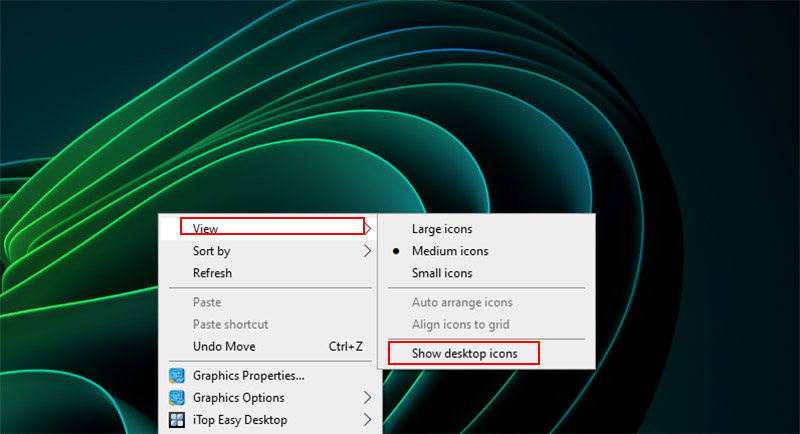
Step 3. Find the line that says “Show desktop icons” and remove its check mark. Your icons will vanish from the screen immediately.
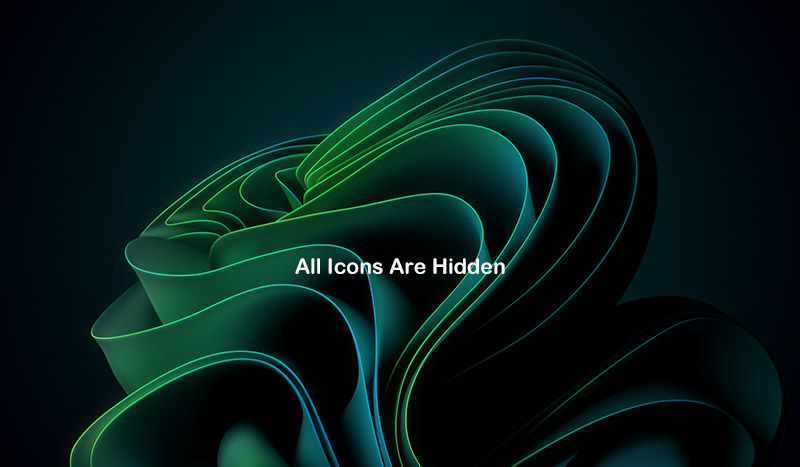
Method 2: How to Hide Icons on Desktop via Windows 11 Settings
This method is especially useful for Windows 11 hide desktop icons. You can selectively hide system icons, but it won’t affect user-created files or shortcuts. Use the steps below to figure out how to organize computer files via desktop icon settings.
Step 1. Hold down the Windows key and press I to launch the Settings panel.
Step 2. In the left menu, choose Personalization, then select Themes, and from there click Desktop icon settings.
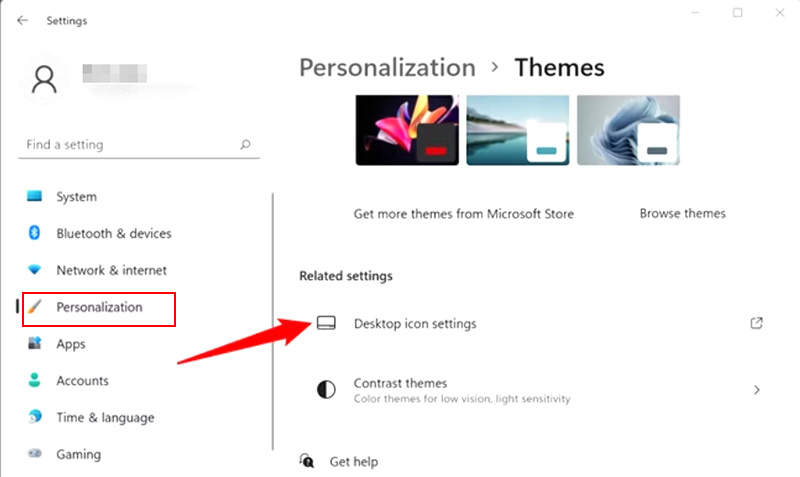
Step 3. A small window will appear showing system icons such as Computer, Recycle Bin, and Network. Remove the check marks for any icons you don’t want displayed, then click Apply to confirm.
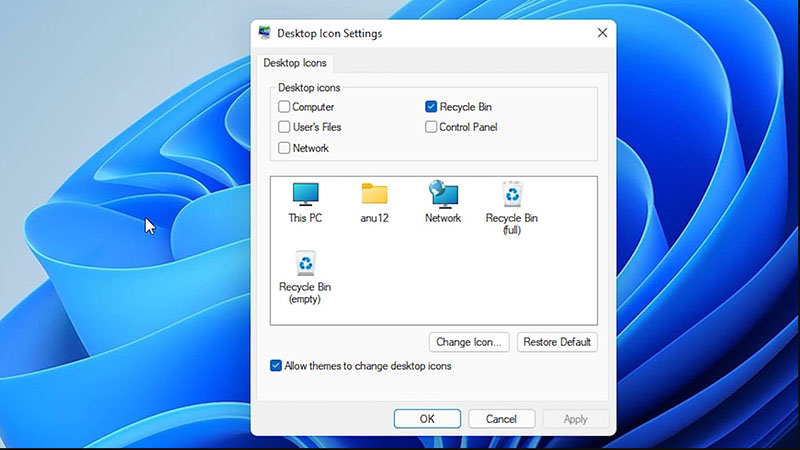
Method 3: How to Hide Icons from Desktop with a Folder
This approach allows you to quickly learn how to hide icons from desktop partially and how to organize desktop icons, but managing many files on different folders manually can be tedious.
Step 1. On your desktop, make a new folder and give it a name such as Hidden Icons so you’ll know where your items are stored.
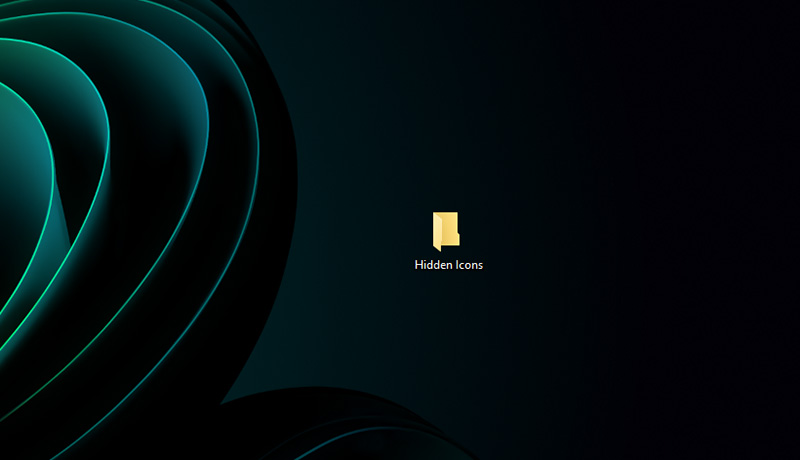
Step 2. Select the shortcuts or files you’d rather keep out of sight and drag them into this folder. This way they remain accessible without cluttering the desktop.
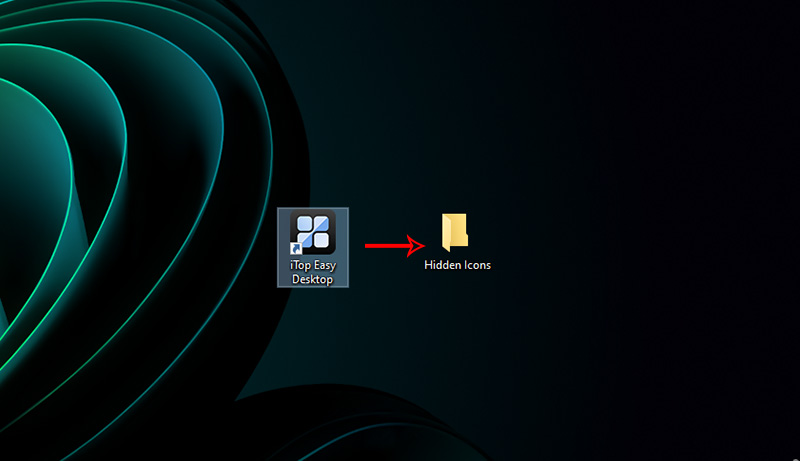
Step 3. If you prefer a tidy layout afterward, right-click the desktop, choose View, and enable Auto arrange icons so everything lines up neatly.
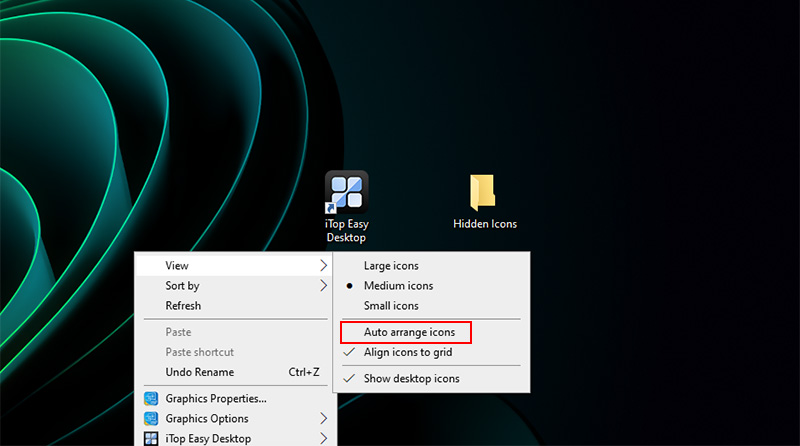
After learning how to hide icons from desktop, you should know simple trick is worth your time. Keeping your desktop free of unnecessary icons doesn’t just make it look tidier. Here are some key benefits of knowing how to hide icons from desktop.
1. Cleaner, More Organized Workspace
Hiding icons on your desktop instantly removes visual clutter. Clearing the clutter from your desktop not only makes it easier to concentrate on what you’re working on, but also helps you spot the files you actually need.
2. Improved Focus and Productivity
Without dozens of shortcuts and folders vying for attention, your brain can concentrate better. Decluttering your desktop makes it easier to focus and get things done.
3. Enhanced Privacy and Security
By hiding icons, you prevent casual onlookers from seeing personal files or sensitive shortcuts. That’s meaningful when you’re sharing your screen in meetings or giving a presentation.
With fewer icons scattered across your desktop, it becomes simpler to rely on the Start menu, taskbar, or search function to open apps and files.
The Bottom Line
Keeping your desktop tidy doesn’t have to be a constant hassle. Learning how to hide icons from desktop or how to hide icons on desktop can instantly declutter your workspace, but built-in methods have their limits and can be a bit cumbersome. That’s where iTop Easy Desktop proves useful, which offers a simple, one-click solution to hide all icons or manage them individually. Take control of your Windows desktop now, streamline your workflow, and enjoy a cleaner, more organized screen with iTop Easy Desktop.