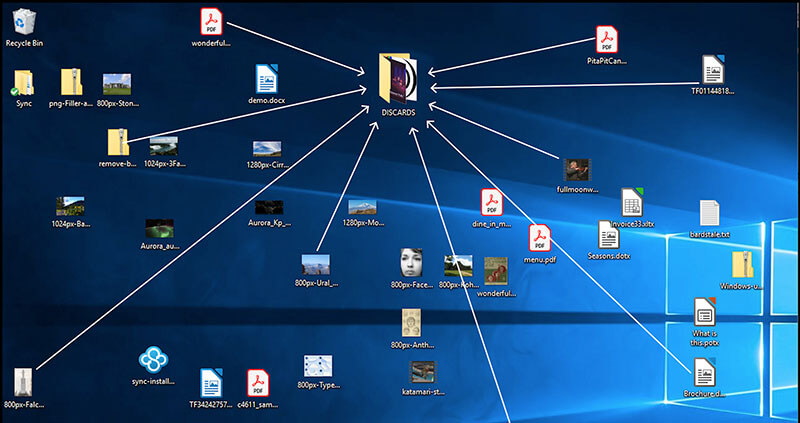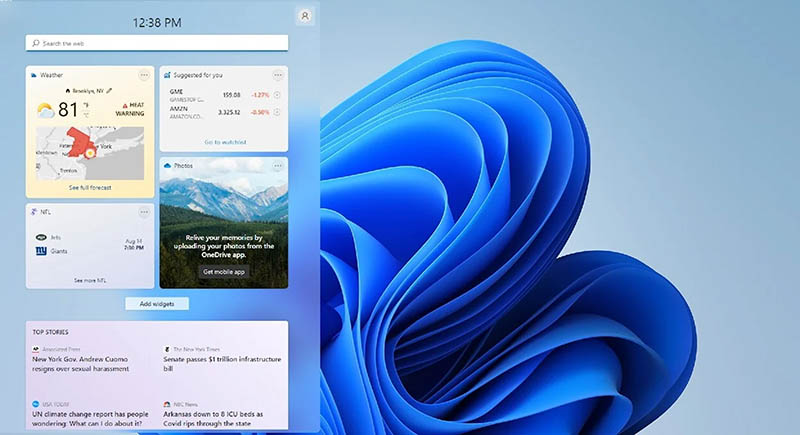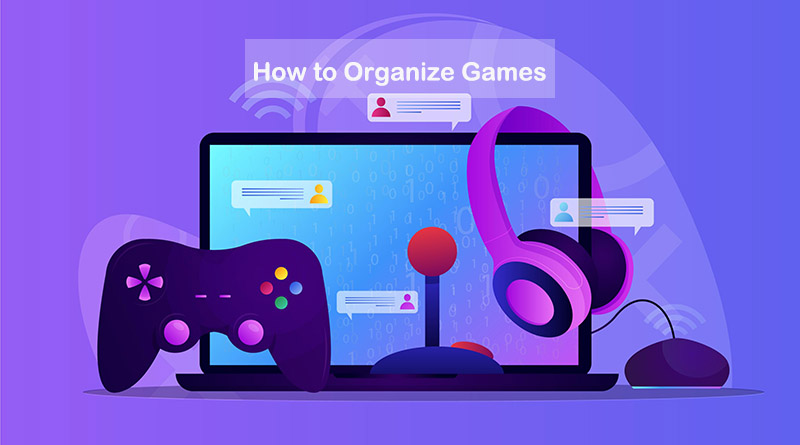How to Customize Windows 10 Start Menu for Maximum Productivity
How to customize Windows 10 Start menu? Learn step-by-step settings for productivity, top apps to edit the menu, and a bonus tool for desktop organization!
Microsoft announced that after October 14, 2025; it will no longer provide free software updates, technical assistance, or security fixes for Windows 10. Many users who are comfortable with the Windows 10 interface might not be ready to switch to Windows 11. And when the support ends, one of the biggest concerns is how to customize Windows 10 Start Menu for efficiency and personalization.
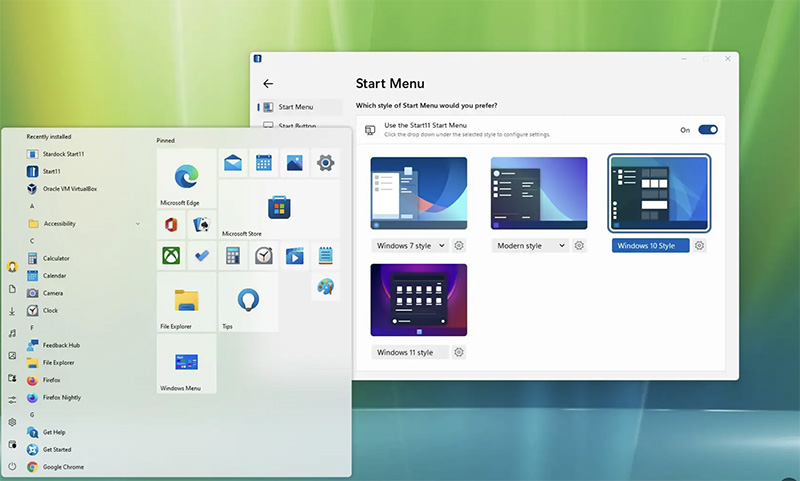
But worry not. In this blog, you can find all the methods available. There are useful ways (manual and third-party tools) available that let you edit and enhance the Windows 10 Start menu for productivity!
The Windows 10 Start Menu serves as the central hub for app launching, settings, and file search. Supporting customization, it allows you to rearrange elements, adjust visuals, and prioritize what matters most. Here are the main advantages if you modify Windows 10 start menu:
Organize files, apps, folders, and shortcuts for easier access; reduce search time for a better streamlined workflow.
Pin essential tools at the top to minimize distractions and stay focused.
Adjust colors, tile sizes, and themes for a more visually pleasing interface.
Rearrange groups and add shortcuts for faster switching between projects. Improve navigation for multitaskers.
How to edit Start menu in Windows 10? Just follow the guide above! While Microsoft’s official support for Windows 10 is ending, it’s better to familiarize yourself and learn how to customize the Start Menu. Here are the most useful tips.
Step 1: Change the Start Menu size
Click the Windows icon to open the Start Menu. Hover over its top or right edge until the cursor becomes a double arrow, then drag to resize vertically or horizontally to customize Windows 10 Start menu size.
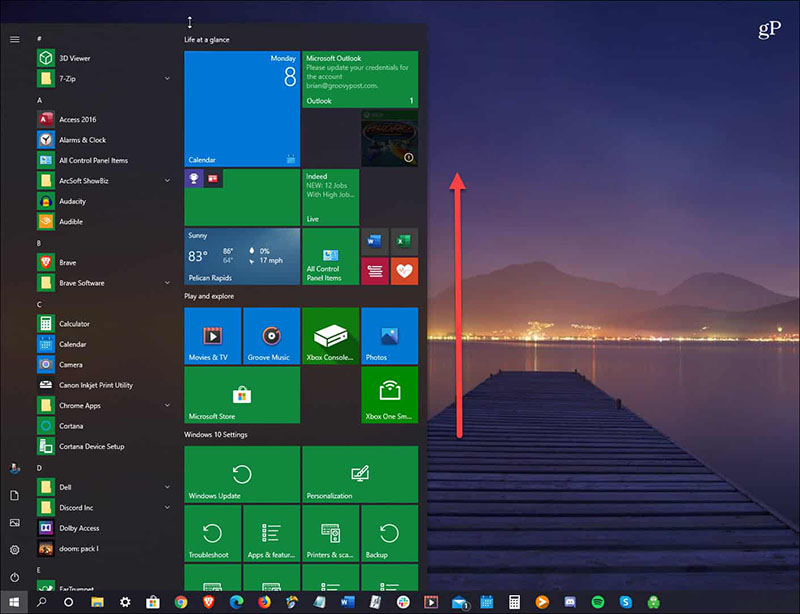
Step 2: Pin and unpin apps or shortcuts
Right-click any app from the All Apps list and choose “Pin to Start” to add it as a tile. To remove it, right-click the tile and select “Unpin from Start.”
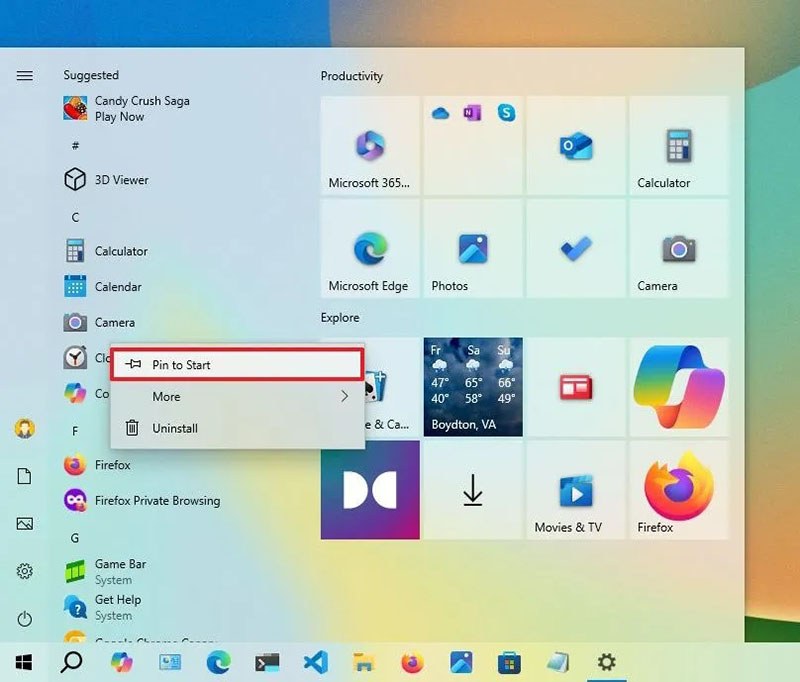
Step 3: Rearrange and group tiles
Drag tiles to new positions or create groups by dragging one tile over another. You can name the group or organize them as you like.
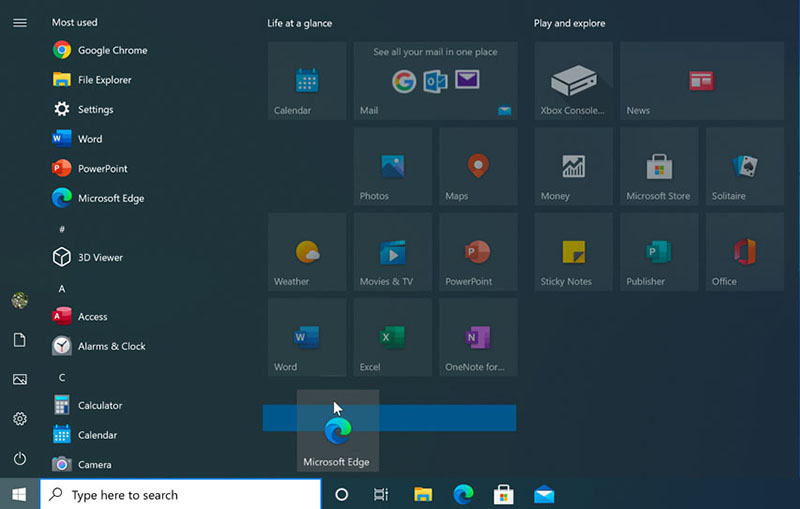
Step 4: Hide the app list
You can customize Windows 10 start menu to have a cleaner, tile-focused interface. Go to Settings > Personalization > Start and toggle off “Show app list in Start menu.”
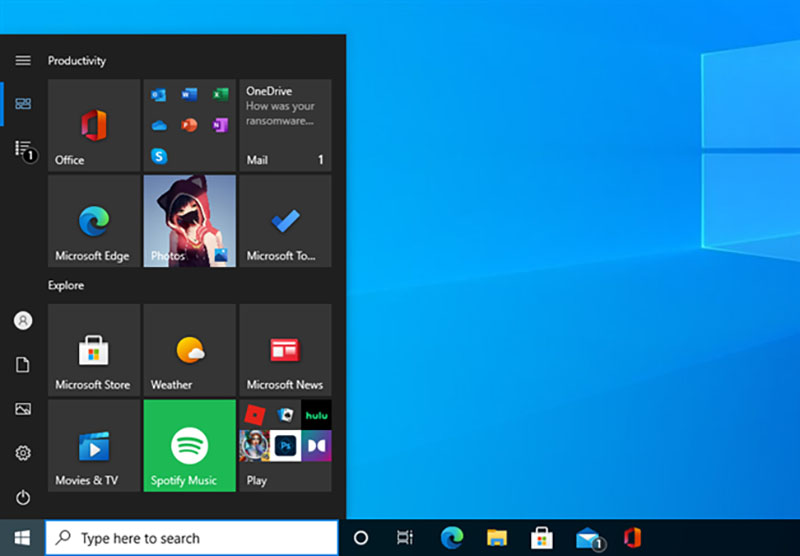
Step 5: Get App Recommendations
You can modify Windows 10 start menu app recommendations. Head to Settings > Personalization > Start. Enable the option “Show recently added apps” or “Show most used apps.”
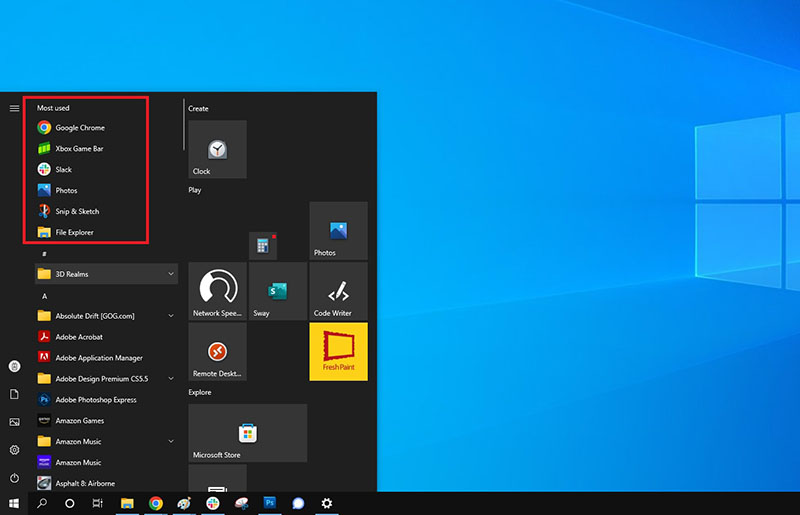
Step 6: Change the Start Menu color
How to change Windows 10 start menu? Go to Settings > Personalization > Colors, select an accent color, and enable "Show accent color on Start, taskbar, and action center" if you want a more unified look.
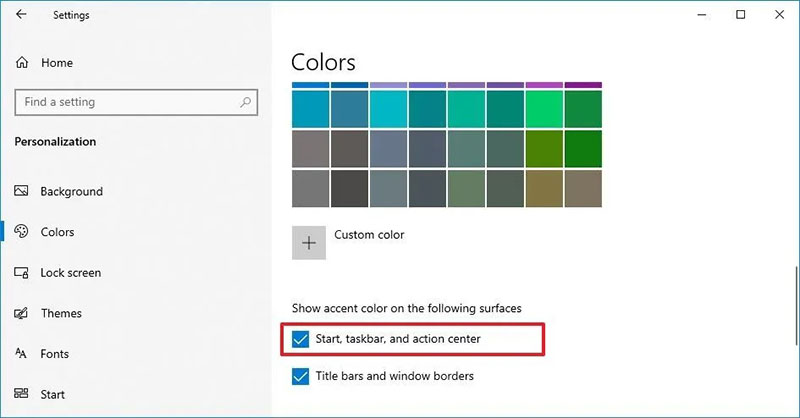
Tip: You can export their customized layouts using PowerShell commands. The “Export-StartLayout cmdlet” can export the current Start menu layout of a Windows device to a file. The method is quite tech-driven, and it can be suitable for advanced users who want to ensure consistency for multiple PC setups.
How to change Start menu in Windows 10? Now you should know
While manual customization works well, the end of Microsoft’s support may lead to stability or security issues with the native Start Menu. But worry not. You can use third-party apps to edit Start Menu in Windows 10 easily. Let’s see the 6 standout tools to get the job done perfectly.
iTop Easy Desktop
Whether you want to change the Start Menu in Windows 10 or restore a classic Windows layout, the goal is the same—to create a more convenient way to access everything you need. If you are looking for an even quicker, smarter method to manage your workspace and change the start menu to a preferred style, iTop Easy Desktop is your go-to choice. It has several sets of themes for classic start menus, the taskbar, desktop icons, and the mouse, and you can personalize them as you wish. Also, it prepares existing matches for you to easily apply or change in clicks.
Key features:
It offers one-click matches, including different color schemes of the classic Windows 10 start menu and wallpaper.
It allows layout personalization for the Windows 10 start menu.
It permits you to go back to the start menu layout and try more color styles of Windows 7 or Windows 7 Flat.
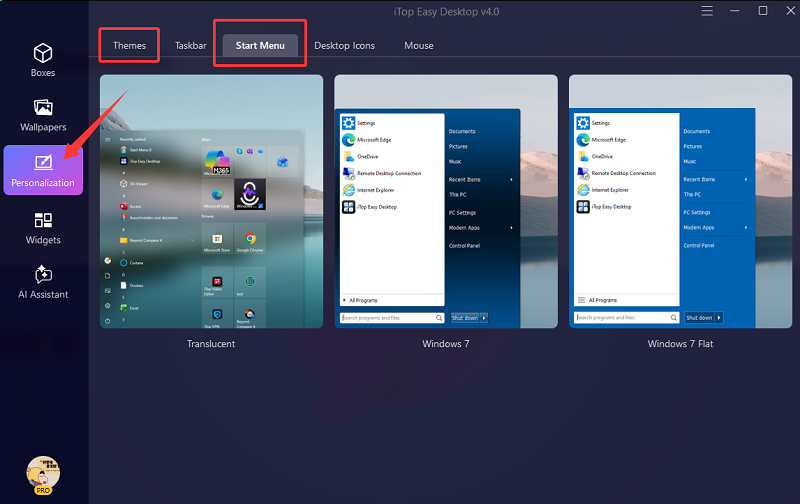
Besides, iTop Easy Desktop has more features to boost efficiency, including but not limited to file organization, a live and static wallpaper library, handy widgets, an AI assistant, etc. Explore them in later parts.
Start11
Start11 is a great Start Menu replacement for Windows, which allows users to bring back classic designs—Windows 7 or Windows 10 styles. With extensive options for personalizing appearance and functionality, Start11 is great for those who want a familiar yet enhanced experience post-support.
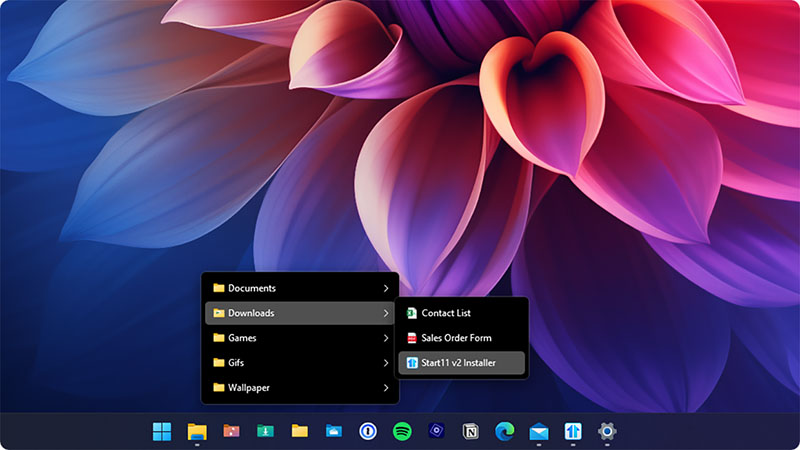
Key features:
Adjust colors, transparency, icon size, and layout for a customized and unified look.
Pin files, restore classic menus, and move the taskbar as needed.
Deep integration with the search engine. Pairing with Edge for an advanced index functionality.
StartAllBack
StartAllBack is a paid software application that customizes the Windows 11 user interface. It lets you restore the Start menu, taskbar, and File Explorer to feel more like previous versions (Windows 7/10), with various customization options for appearance and function.
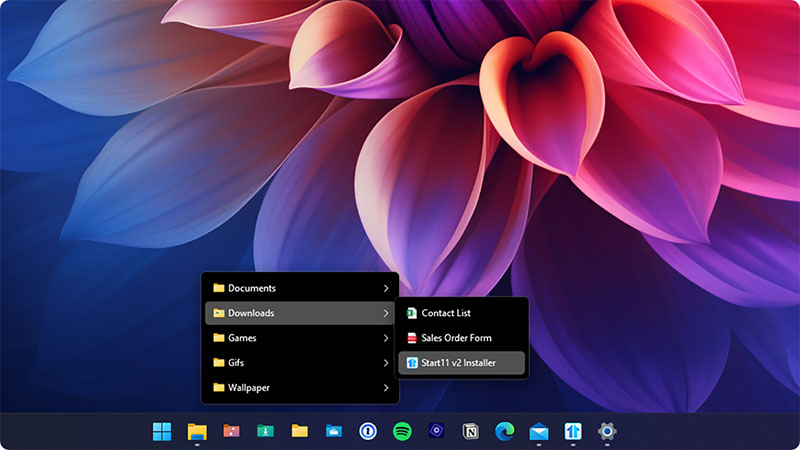
Key features:
Revert to a more classic design with options to customize icons, display all programs, and adjust search behavior.
Restore and improve the taskbar with labels and icons; drag and drop to adjust icon size and margins.
Rich file explorer features: modern ribbon layout, dark mode, and detailed bottom pane.
Flow Launcher
Unlike the previous options, Flow Launcher cannot be used to restore the Windows 10 Start Menu. However, Flow Launcher is a reliable, separate application that is designed to replace the Start Menu's function as a quick search and app launcher.
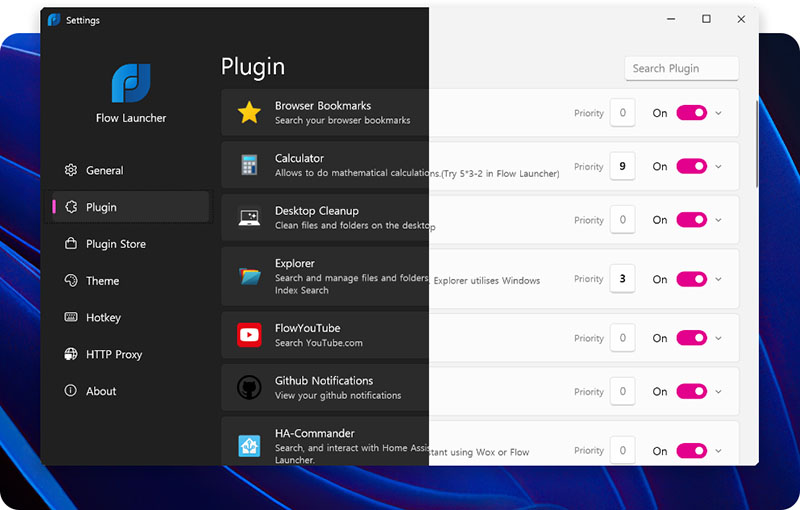
Key features:
Instant launches to open apps, files, and web searches rapidly.
Convenient system commands for easy shutdown, shell runs, and integrations.
A rich library of over 180 plugins to extend its functionality.
ExplorerPatcher
ExplorerPatcher is a free and open-source tool, and it can bring back features and functionality from older Windows versions quickly. You can customize the taskbar, start menu, and File Explorer and disable new features like the Windows 11 context menu or command bar for a classic look.
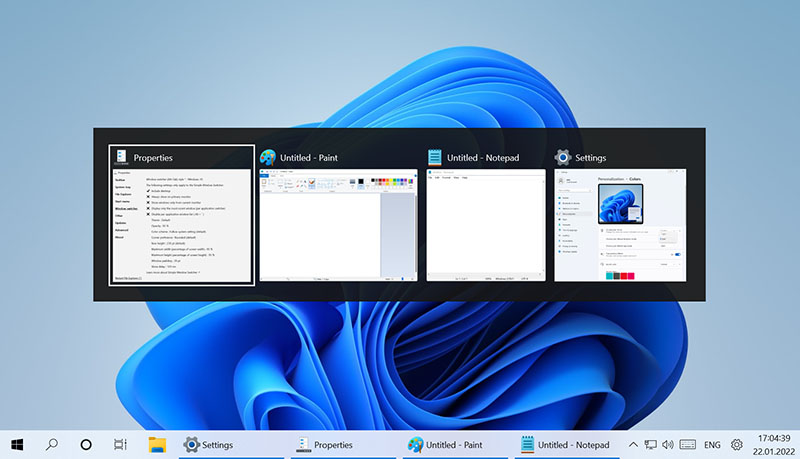
Key features
Switch between Windows 10 and Windows 11 Start Menu layouts for a preferred interface.
Move the taskbar to any screen edge, restore labels, and enable drag-and-drop functions.
Bring back the classic ribbon, status bar, and detailed file view options.
Open-shell
The free and open-source software can replace the default Windows Start Menu with a customizable classic one that is similar to Windows 7. Users can extensively customize the appearance and behavior of the Start Menu to fit their preferences.
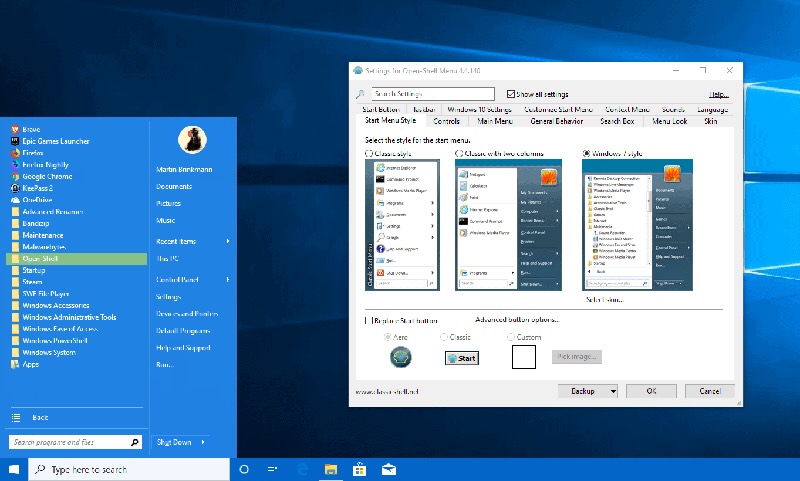
Key features:
Choose from Windows 7, XP, or Vista-style menus with full toolbar and search integration.
Tailor shortcuts, cascading menus, and search parameters to your liking.
Adjust skins, button icons, and behavior for a consistent desktop experience.
When you cannot edit Windows 10 start menu on your PC manually, try the tools above, and you can enjoy a richer personalization with enhanced features! They are deemed the best long-term options for those who want to customize Windows 10 Start Menu.
Compatible with Windows 11/10/8/7, iTop Easy Desktop is a lightweight yet powerful desktop organizer to check out. It has a strong organizational ability to manage files, folders, apps, and widgets automatically; you can locate items instantly without clutter or manual sorting.
Why iTop Easy Desktop is Your Best Computer File Organizer
Protect private data with password-locked boxes, receive real-time updates when new files are added/removed/changed, and hide sensitive items from view for added privacy.
Create custom file box rules to organize files efficiently. Just define how files are grouped to build a layout that matches your workflow perfectly.
You can set rules to organize only new or unsorted items; it also allows you to reorganize every desktop file according to your updated box rules.
The desktop organizer lets you add or remove file extensions to control which items appear in each box—100% precise file categorization.
There is no need to customize Windows 10 start menu; iTop Easy Desktop lets you set up shortcuts for faster file execution, opening, and copying. You can also use its folder portals to locate files instantly.
Access 7 built-in widgets (Clock, Weather, Calendar, etc.), apply dynamic or static wallpapers, use the quick search function, and interact with an integrated AI chatbot for task assistance or content creation.
Quick Guide to Organize Files and Folders on Windows 10 Desktop
Step 1: Download iTop Easy Desktop and complete the installation on your Windows PC.
Step 2: Go to the Boxes tab and select “Add a Box.” This lets you add a box to group related files, folders, or app shortcuts.
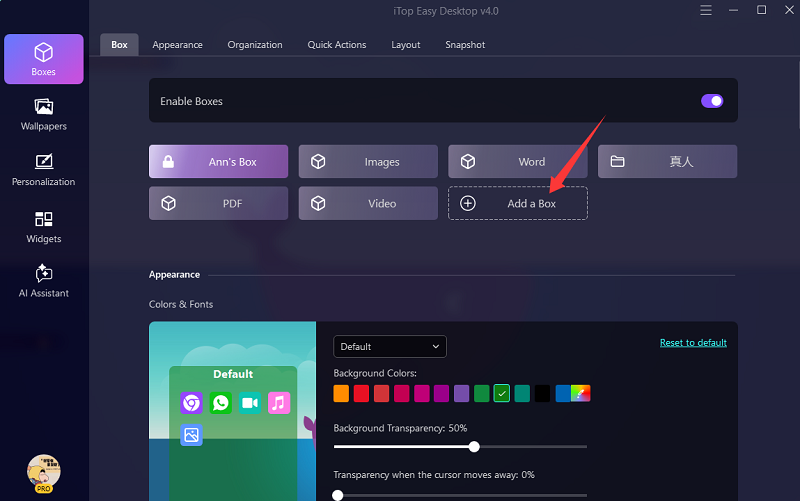
Step 3: Open the Organization tab and click the “+” icon next to your chosen box name. Choose the types of files or shortcuts to include. To exclude any category, simply hit the “X” next to it.
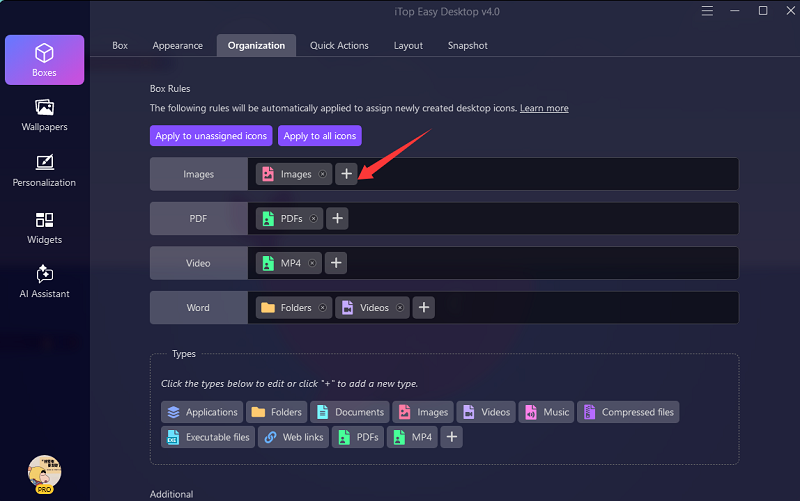
Step 4: After setting up your preferences, iTop Easy Desktop will automatically sort all desktop icons into their designated boxes.
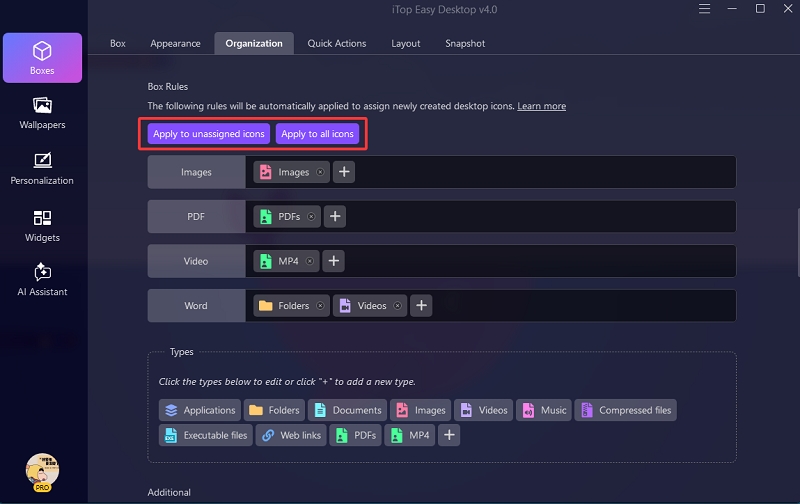
Step 5: You can also navigate to the Types section and click “+” to add a new rule. Assign it a name, then input the file extensions for this rule.
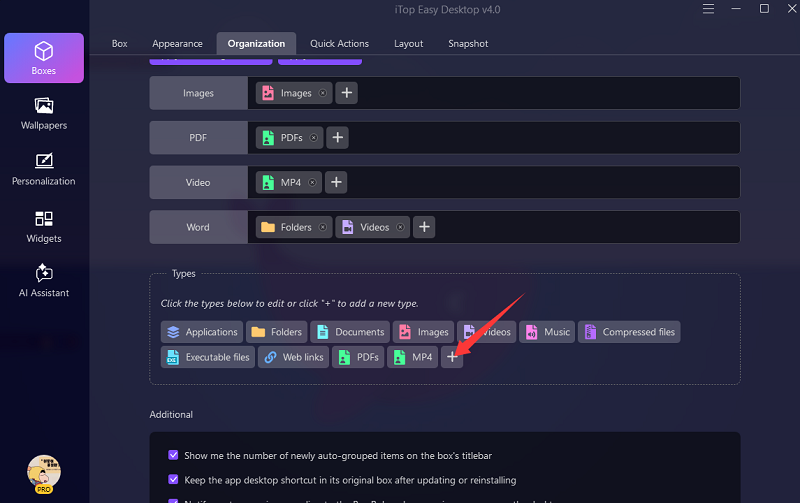
Conclusion
How to customize Windows 10 Start Menu? By now, you should have a complete understanding: from manual settings to advanced third-party tools that enhance both appearance and functionality. If you have upgraded to a newer Windows version and can no longer customize Windows 10 Start Menu as before, iTop Easy Desktop offers the smartest alternative. You can personalize layouts, colors, and workflows effortlessly to create a more productive workspace. Try it today to experience a truly organized and efficient desktop environment.