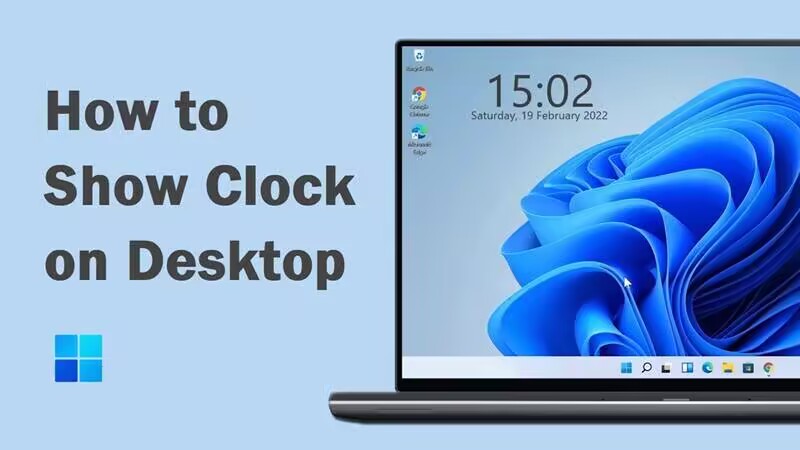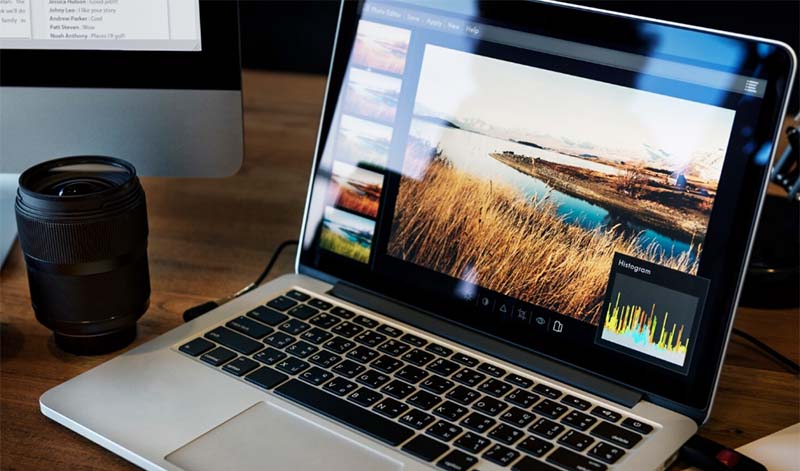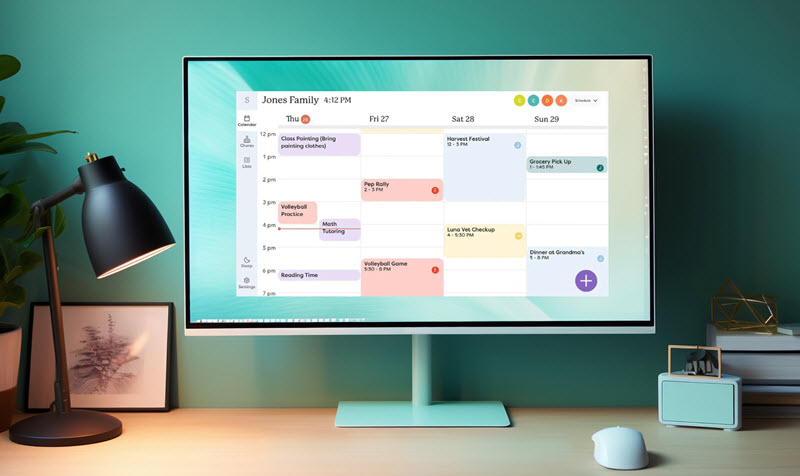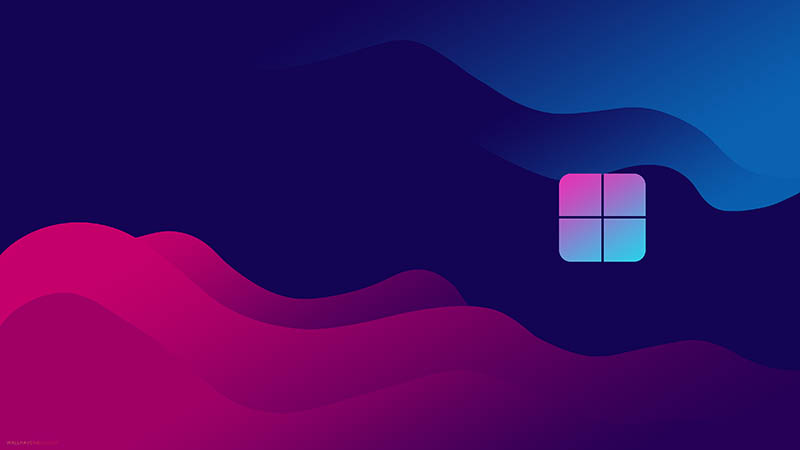How to Organize Games on Desktop: 3 Efficient Ways
Tired of a cluttered game collection on your desktop? Desktop game chaos? See how to organize games so your favorites are easy to find and ready to play.
If you’re a passionate gamer, your desktop might look more like a game vault than a workspace - shortcuts scattered in every corner, folders piling up, and new game downloads dropping in without order. It’s fun to have a huge library, but digging through that digital game mess just to launch one game can be a surprisingly headache. A clean and well-structured layout saves time and makes everything feel smoother. Up next, you’ll find practical, easy-to-follow guides and tips on how to organize games on desktop so your favorite titles are always right at your fingertips.
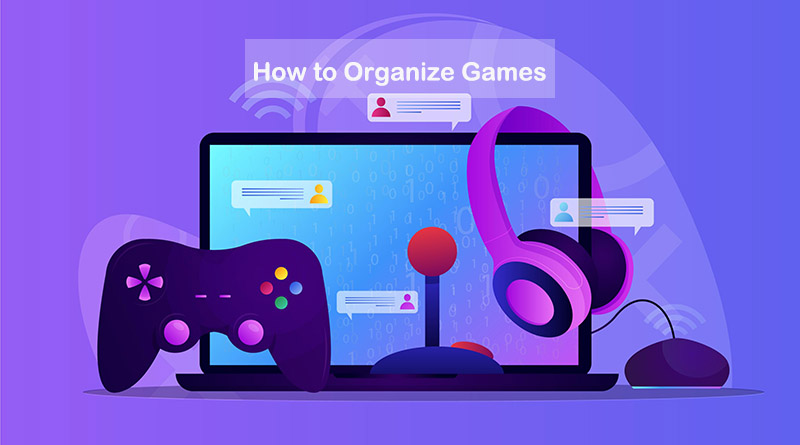
One of the simplest yet most effective tricks for keeping your desktop tidy is using folders to sort your games by genre or type. Instead of staring at dozens of scattered icons, you can neatly group similar game titles together. If you’ve ever spent too long trying to spot a single game among the clutter, this approach is worth trying.
For example, you might create a “MOBA” folder for strategy-focused games, another for high-speed “FPS” titles, and a separate one for “Soulslike” adventures. If you enjoy different types of experiences, having every game structured this way gives your setup clear logic and organize desktop efficiently. It’s quite a straightforward solution for how to organize games easily without relying on extra tools.
Here’s a quick guide on how to organize games on desktop via different folders.
Step 1. Right-click on your desktop and select “New” > “Folder”.
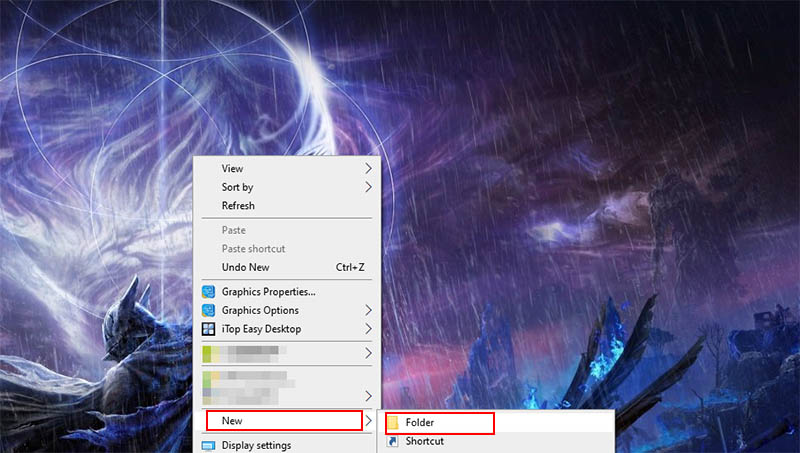
Step 2. Give it a clear name like “MOBA”, “FPS”, or “RPG”. Drag and drop the game shortcuts into their respective folders. For example, all your competitive shooters can live in one place, while slower-paced story-driven games can go into another.

Step 3. Arrange the folders in a way that makes sense to you. Some people like alphabetical order, others prefer grouping by how often they play.
While this might be the best way to organize games for many players, it’s not ideal in every aspect. The biggest drawback is that it requires a bit of manual effort. You’ll have to create folders yourself and spend time deciding which game belongs where. For someone with a massive library of games on desktop, this process can feel tedious. Still, if you want to know how to organize games on PC or how to organize desktop icons manually without third-party tools, this is an easy, straightforward way to keep everything done.
When your game library starts taking over your entire desktop, folders alone can only do so much. If you want a cleaner, more flexible way to manage games, using a desktop organizer is a smart next step. One reliable tool for organizing games is iTop Easy Desktop. Rather than just stacking shortcuts neatly, it lets you actually arrange your games in a way that makes sense. You won’t have to waste time moving icons around or hunting for what you want, everything has its place right from the start.
Here’s a quick setup guide on how to organize games on PC with iTop Easy Desktop.
Step 1. Download, install iTop Easy Desktop from the official website, and launch the software on your PC.
Step 2. Go to Box > Enable Box, click “Add a Box”, and select “Create a New Box”.
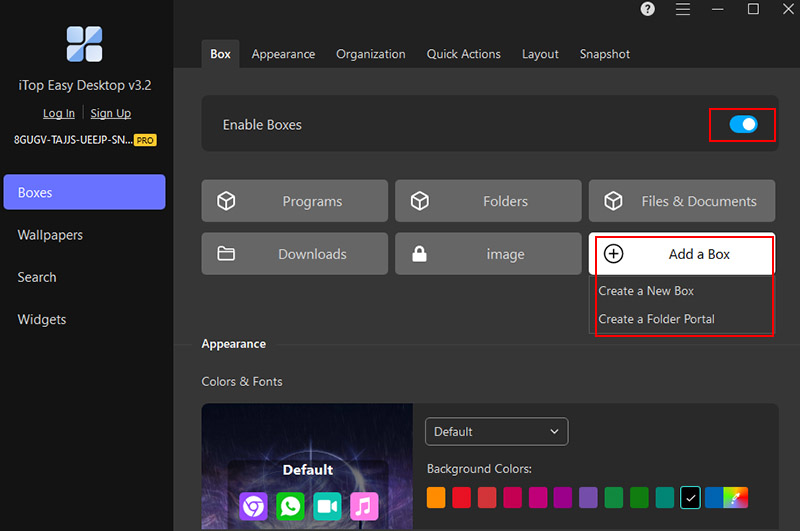
Step 3. Name the box to create your own personal gaming hub. Then Click “Create Now”.
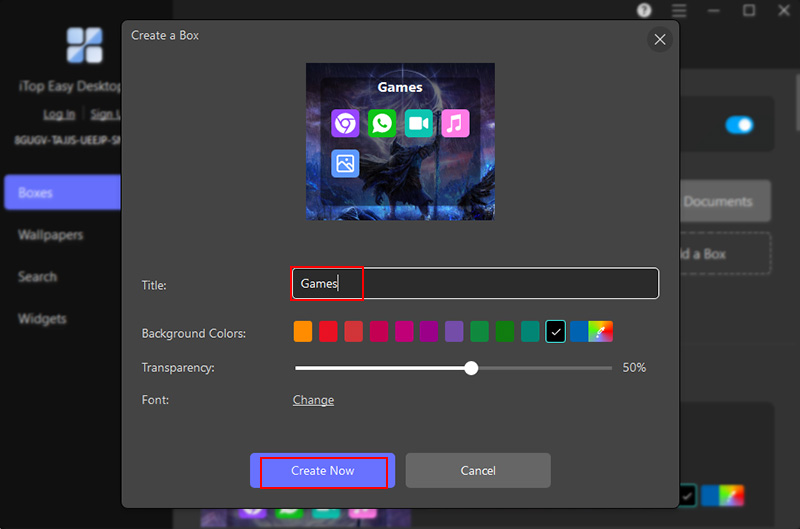
Step 4. Drag the game icons to put them into the game box.
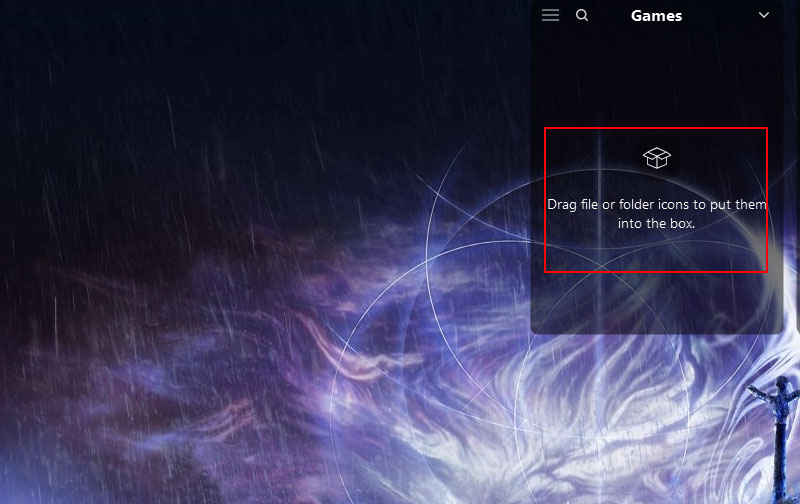
Unlike basic folder grouping, this method gives you far more freedom to shape your gaming space exactly how you want it. Here are some standout features that make iTop Easy Desktop ideal for anyone figuring out how to organize games on desktop with ease.
Main Features of iTop Easy Desktop:
Flexible boxes for different game types
iTop Easy Desktop can create separate boxes for genres, multiplayer titles, single-player adventures, or even mods. This keeps your games grouped logically.
Visual customization for quick recognition
You are free to assign colors, transparency, and labels to each box. For example, bright colors for competitive shooters or muted tones for story-driven RPGs. This makes spotting the right game faster and reduces the time spent searching.
Hide or show games on demand
Just double-click to temporarily hide rarely played games or betas. This ensures only your current favorites take up space, keeping your gaming area tidy and distraction-free.
Sticky notes for game-related reminders
The desktop organizer for Windows enables you to place notes for in-game events, upcoming patches, or weekly quests directly on your desktop. This ties your game library to your schedule to help you keep track of every game update.
Set 4K game wallpapers for desktop
You can use built-in stunning 4K game wallpapers to match your organized library, and create a clean, immersive, and visually consistent desktop gaming setup.
If you’ve got a growing collection of titles spread across different platforms, using a dedicated game launcher can make the process a whole lot easier. Instead of hunting through folders or scanning a crowded desktop, a good launcher brings everything together in one clean, central hub. It doesn’t matter if your games come from multiple stores, everything ends up in a single, well-organized space. For players who want quick access and a polished interface, this is often the best way to organize games without endless manual sorting.
Below is how to organize games more efficiently with a free open-source game launcher, Playnite.
Step 1. Download and install Playnite. Drag and drop game shortcuts or executables directly into Playnite. You can also use Add Game > Scan Automatically to detect titles in a chosen folder.
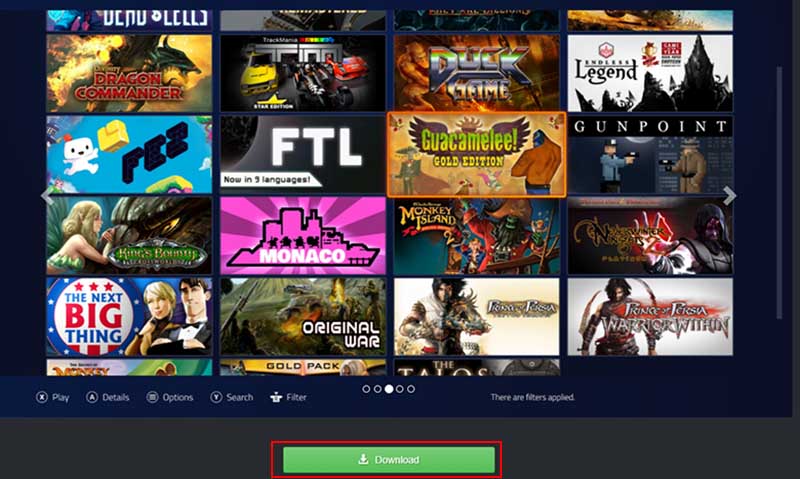
Step 2. Set up your preferred emulators under Configure Emulators. Then, point a scanner to your ROM folder and select the right emulator profile.
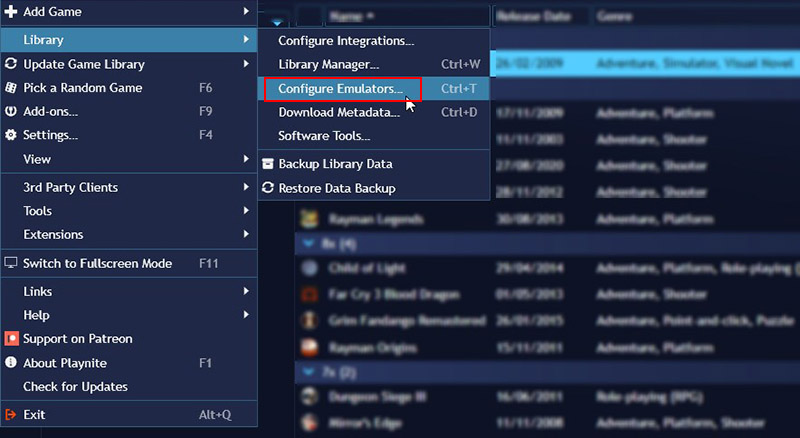
Step 3. Use grouping, sorting, and filters to neatly arrange your games by platform, genre, or status. Add tags and categories to make everything easy to browse and manage.
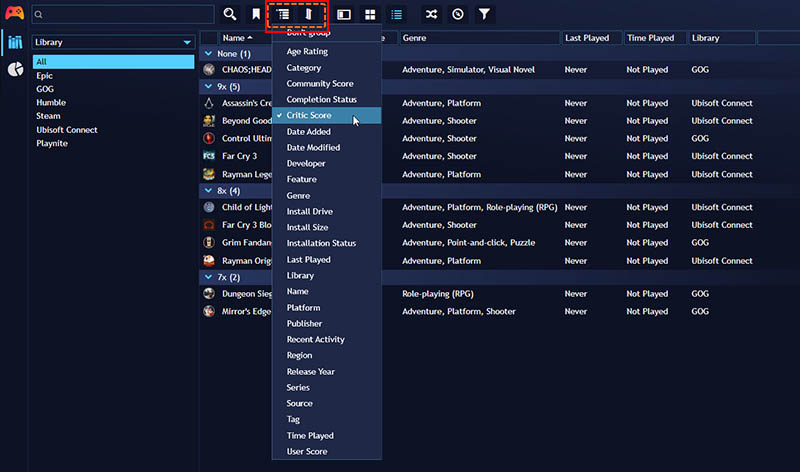
Using a game launcher isn’t just about looks, it cuts down the time you spend digging through icons or searching manually. A game launcher like Playnite turns the heavy games from Steam, Epic, and other game emulators, etc. into a well-organized library. Installed games can auto be scanned and detected. The setup process may take a time to figure out and complete. Other game launcher tools similar to Playnite include Lutris, Heroic Games Launcher, and LaunchBox, with which you can organize games from multiple platforms.
The Bottom Line
Keeping your game collection under control doesn’t have to be a chore. From folders to launchers, there are several ways to tidy your desktop, but for a quick, flexible, and visually clear solution, iTop Easy Desktop makes managing your library simple and intuitive. Get iTop Easy Desktop and experience a smart way for anyone learning how to organize games.