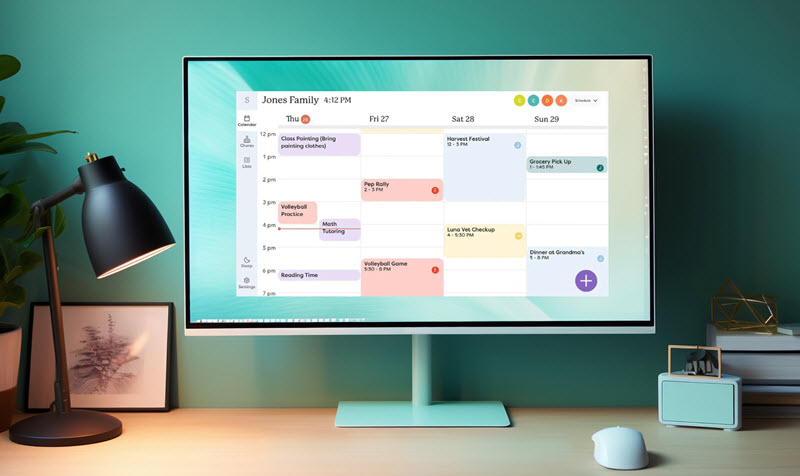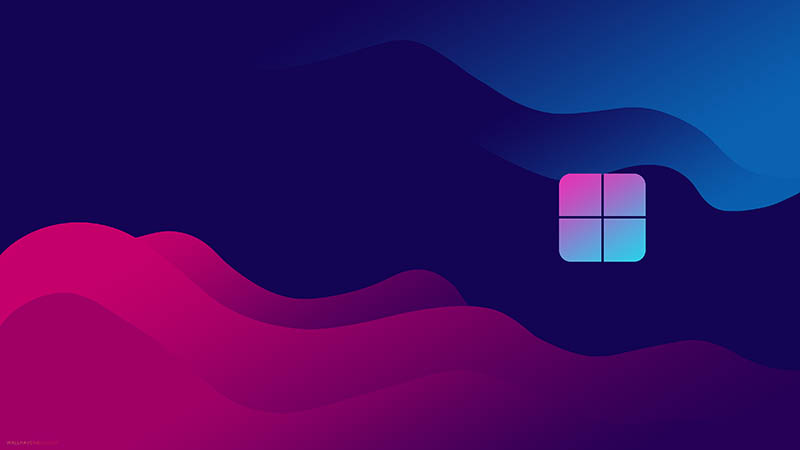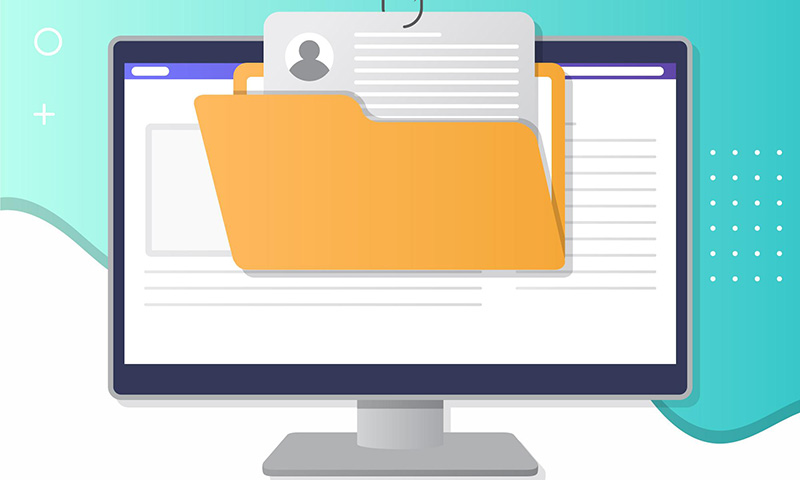How to Make Your Desktop Look Aesthetic [Windows-Exclusive]
How to make your desktop look aesthetic on Windows? Discover the ideal tool to organize and customize your Windows PC for enhanced productivity and style.
Is your desktop cluttered with disorganized files, folders, and random shortcuts? Worry not. You can transform your screen into a visually pleasing and highly functional personal hub with powerful software—a popular yet effective trend to reduce clutter.
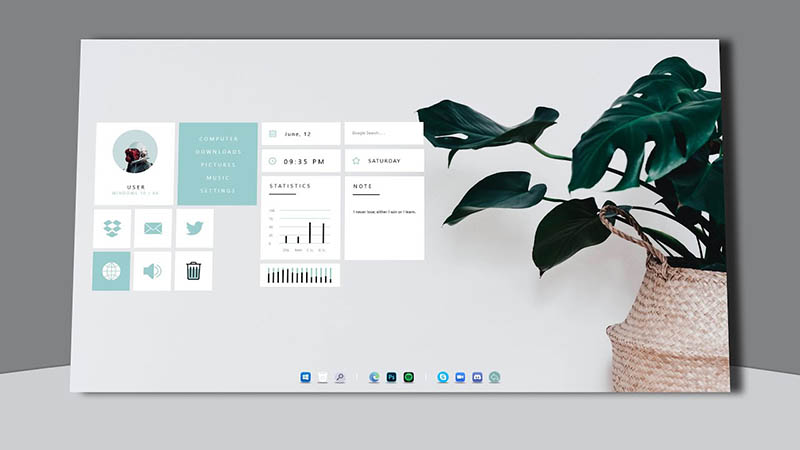
So, how to make your desktop look aesthetic? It’s easy if you go with useful tools, as they simplify the process. Then the problem comes in: which one to use? The best solution is in this blog! Just read to create a clean, organized digital space that feels inspiring.
It can be tiring to have random shortcuts and folders on your desktop. But compared to manual effort, what you really need is a one-for-all solution that can make organization easy. That’s where iTop Easy Desktop comes in. This free, lightweight, and feature-packed tool is highly recommended; it is designed to transform your Windows workspace into an aesthetically pleasing and efficient hub.
Highlighted features of iTop Easy Desktop
Stunning 4K Wallpapers spanning diverse themes: How to make your desktop look aesthetic? iTop Easy Desktop has 4K wallpaper options to choose from. You can also upload your own images or local videos to create a fully personalized and aesthetic background.
Quick search to locate files or folders by name: The quick search allows you to enjoy a smoother search experience, which is way more efficient than the Windows built-in feature. You can literally find any file or folder in an instant!
Easy desktop organization into category boxes: It can automatically group icons, files, and folders into customizable boxes. You are free to adjust colors, transparency, tab styles, and icon layouts for a more organized and visually pleasing workspace.
Private Box safeguards your data from prying eyes: Your sensitive files, folders, photos, and videos can stay fully protected with a password. You can enjoy 100% privacy and prevent unauthorized access to your personal or work data.
Numerous efficient widgets to optimize workflow: A full suite of widgets for efficiency: Schedule for task management, Weather for real-time updates, iNotes for reminders, iPomodoro for productivity sessions, Calendar with sticky notes. Plus, Folder Portal that can act as a mini File Explorer!
Now that you have a full grasp of this professional software. Want to see specific steps? Just read on to find how to make your desktop look clean and aesthetic.
1. Stunning Wallpapers to Shine Your Screen
A captivating wallpaper sets the tone for your entire desktop. With iTop Easy Desktop’s huge library of wallpapers, you can enhance the appeal instantly. Here’s how to make your PC look aesthetic with it.
Step 1. Download and install the free software from the button below.
Step 2. Navigate to the Wallpapers and pick one you prefer. Click on the Click to download to proceed.
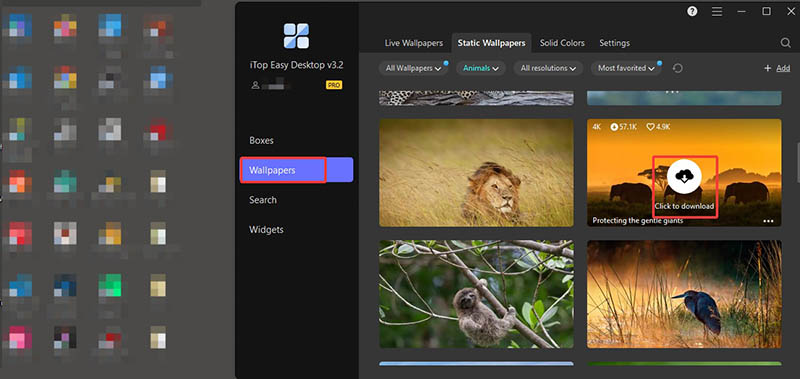
Step 3. After downloading, click the Apply to background to make it your wallpaper.
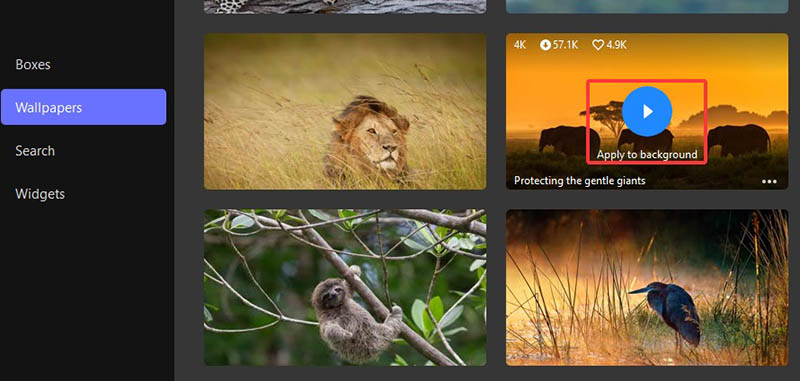
2. Organize Desktop with Categorized Boxes
Now you know how to make your desktop look aesthetic with IED’s wallpapers. So what about decluttering? It’s easy, the app comes with an auto-grouping feature that saves you so much effort! Here are the steps on how to make your desktop look clean Windows 11.
Step 1. Open iTop Easy Desktop on your desktop.
Step 2. Click the Boxes option in the right-hand toolbar to enable the Enable Boxes feature. When the setup window appears, select Quick Start instead of Customize.
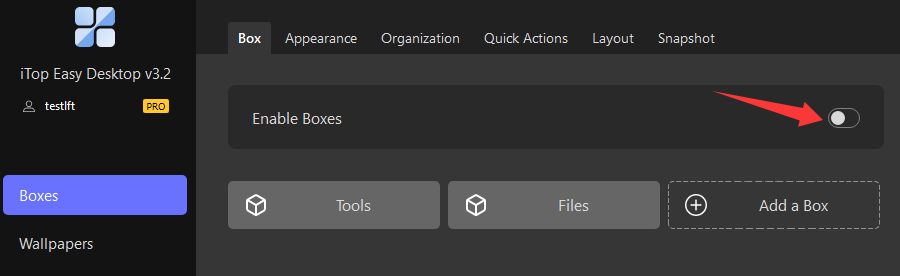
Step 3. The program will instantly organize your desktop items (documents, images, and shortcuts) into smart boxes for easy access.
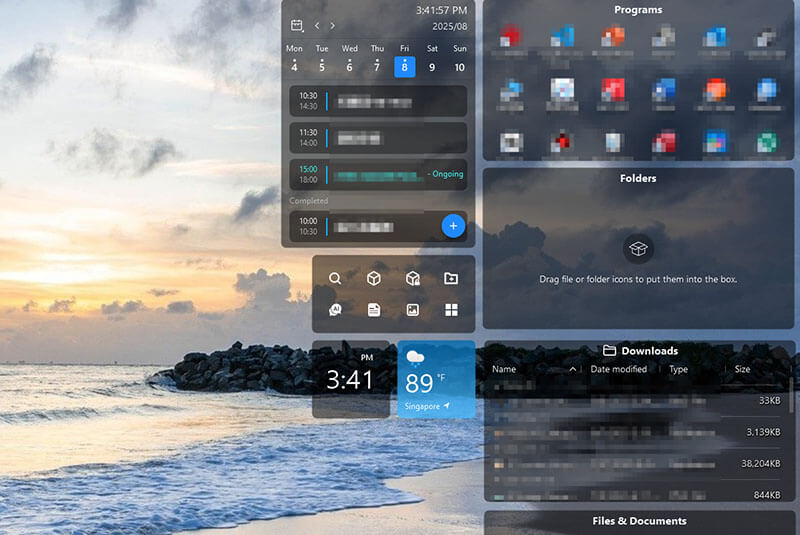
3. Layout Arrangement with Customized Options
Once you have sorted the folders/apps/shortcuts into boxes, you can customize the layout arrangement for a neat aesthetic. Check out how to make your desktop look clean with IED here.
Step 1. From the main interface, navigate to Boxes > Layout.
Step 2. Here, you can choose auto layout adjustment options, such as enabling the Store my boxes option to freely adjust the boxes to any position
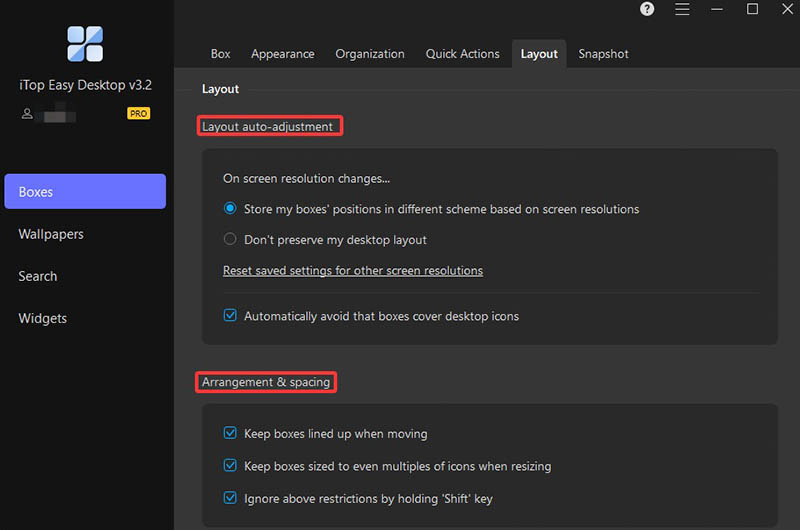
Step 3. You can check the options under the Arrangement & spacing for more customization. For instance, use Keep boxes lined up… for grid alignment, Keep boxes sized… for uniform scaling, or ignore these restrictions.
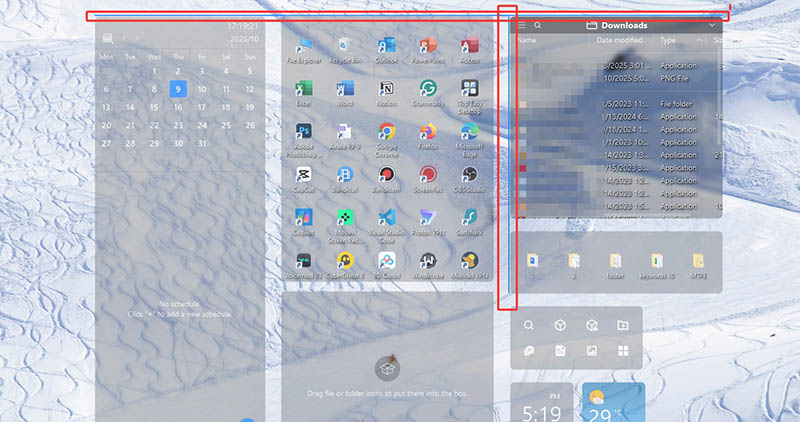
4. Fancy Taskbar for Consistent Visual Appeal
If you are wondering how to make your desktop look aesthetic, consistency is key. With iTop Easy Desktop, you can create a seamless appearance using a transparent taskbar.
Step 1. Head to Widgets and enable the Fancy Taskbar.
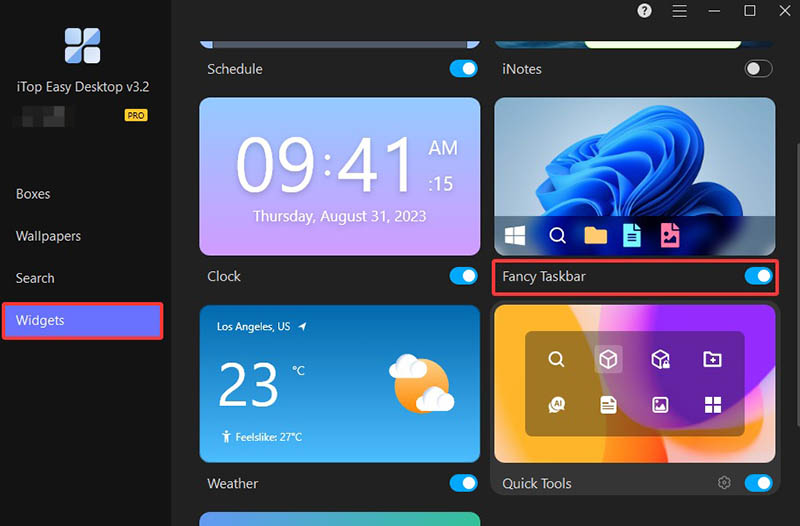
Step 2. Your Windows taskbar will instantly turn semi-transparent, blending smoothly with your wallpaper for a cohesive desktop.

5. Double-click to Hide/Unhide All Icons
Want a distraction-free desktop in seconds? iTop Easy Desktop is here to help. Just double-click anywhere on your desktop to hide all icons, boxes, and files instantly. Here’s how.
Step 1. Go to Boxes > Quick Actions.
Step 2. Check the option for Double click blank area on desktop to show and hide icons.
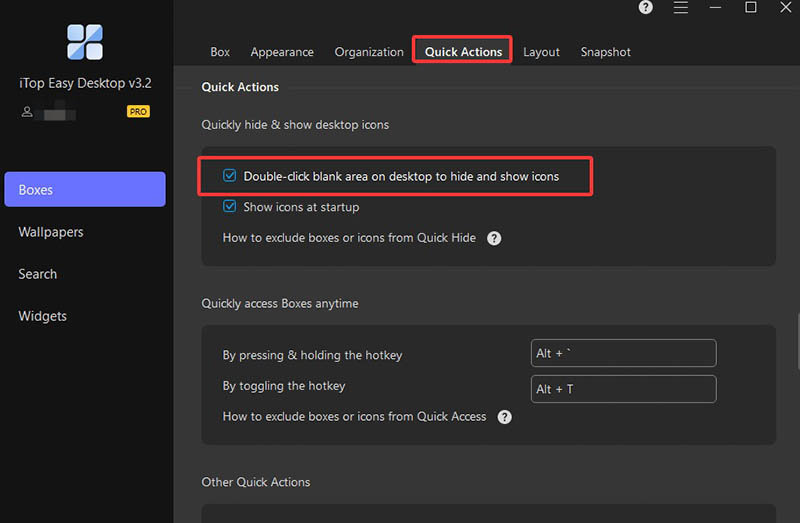
Step 3. Now, click on the blank area of your desktop to hide or review your icons.
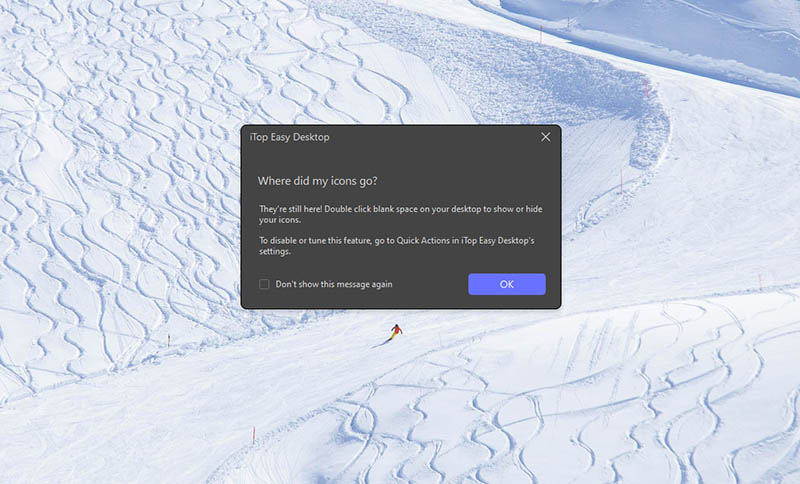
How to make your desktop look aesthetic? iTop Easy Desktop is an all-in-one solution that brings both style and order to your Windows PC. Native tweaks on Windows also matter; they can further refine your setup and make your computer look cool.
1. Start with Your Brand New Windows Theme
Windows 11 offers high-quality themes that adjust your background and colors. Here’s how to apply: Go to Settings > Personalization > Themes, then select a preferred one.
2. Personalize Computer with Your Preferred Color
Next, you can infuse personality into your desktop with color modes. Windows 11 offers flexible color settings that let you define how your interface looks and feels. Here’s how to make your desktop look aesthetic with native color tweaking.
Step 1. Click the Start button and select Settings from the menu. In the Settings window, choose Personalization to open customization options.
Step 2. From the left-hand sidebar, click Colors to manage your color preferences.
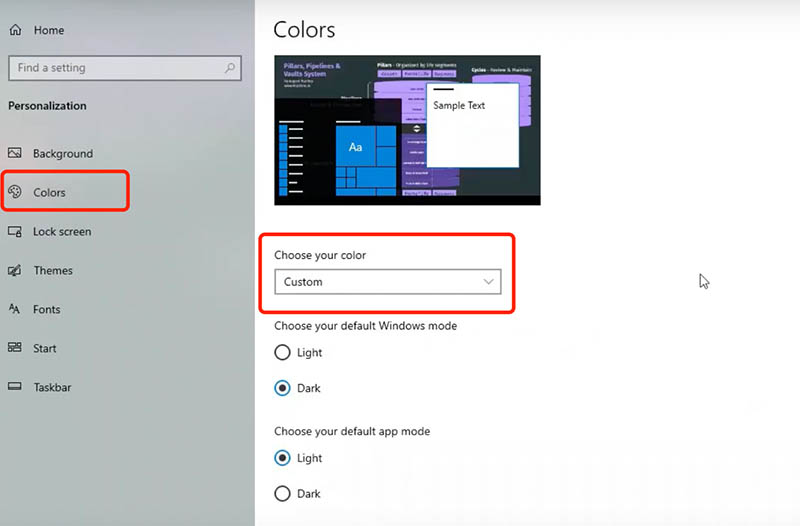
Step 3. Under Choose your mode, pick one of the following:
Light: A lighter-colored tone for the Windows environment.
Dark: A darker theme for the Start menu, taskbar, and apps.
Custom: Set a separate mode for your Windows system and your apps.
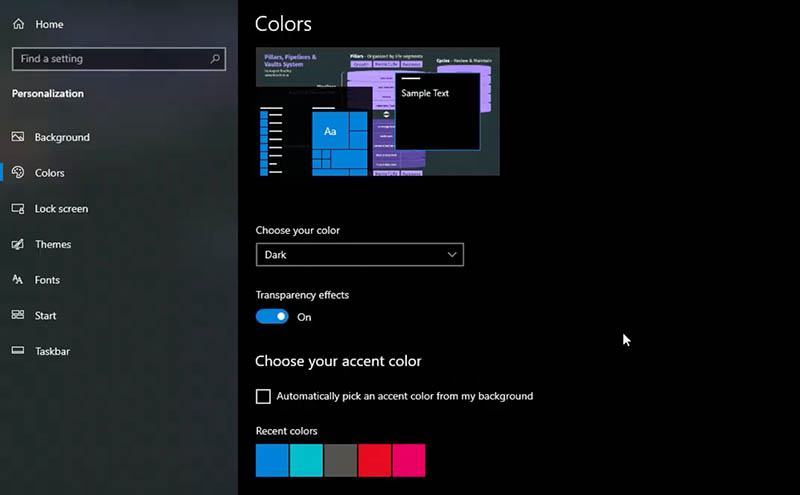
3. Change Your Lock Screen Background
The lock screen is the first thing you see, and you can also customize it for a cohesive aesthetic. Go to Settings > Personalization > Lock screen, then under Background, select Picture (or upload your own), Windows Spotlight (dynamic Microsoft images), or Slideshow (rotating photos).
4. Install Icons/Mouse Cursor that Match Your Aesthetic
Finally, you may swap default icons and cursors for custom ones to make your PC look aesthetic.
For icons: Right-click a shortcut or folder > Properties > Customize > Change Icon.
For mouse cursor: Go to Settings > Accessibility/Ease of Access(old versions) > Mouse pointer and touch to adjust style, size, and color.
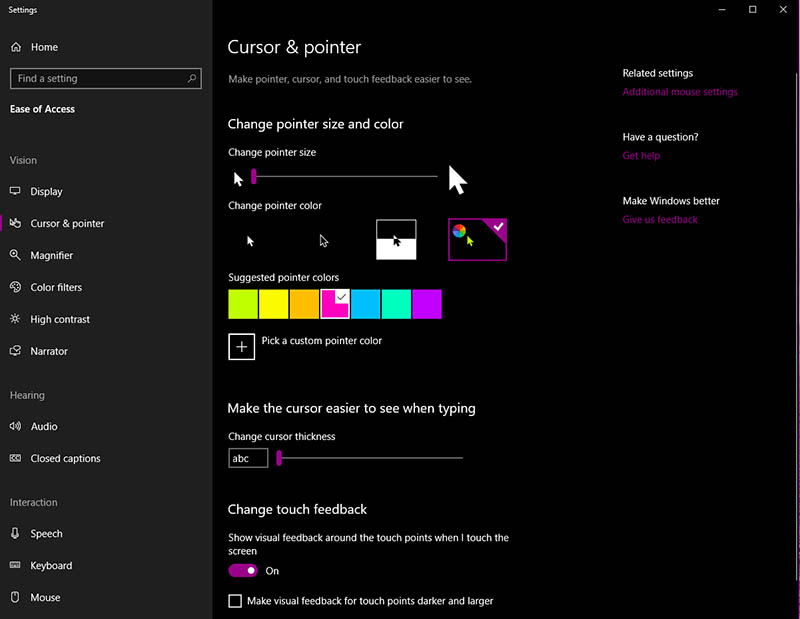
Conclusion
How to make your desktop look aesthetic? As you can see, it’s all about combining organization with personalized style. With iTop Easy Desktop, you can effortlessly declutter your workspace, group icons neatly, protect private files, and enhance your screen with stunning 4K wallpapers. Plus the native Windows tweaks, you can truly transform your desktop into something unique. Download iTop Easy Desktop today and experience the easiest way to make your Windows screen productive and visually inspiring now.