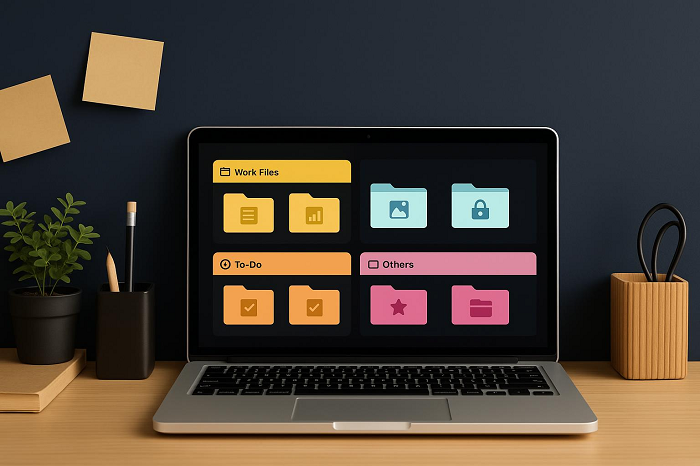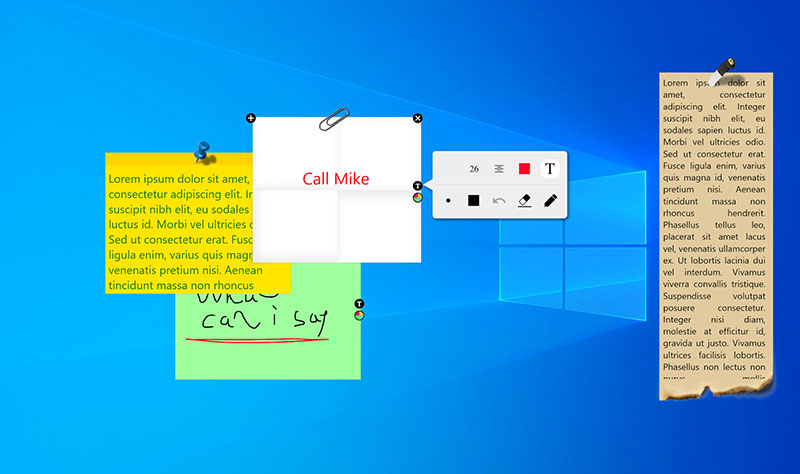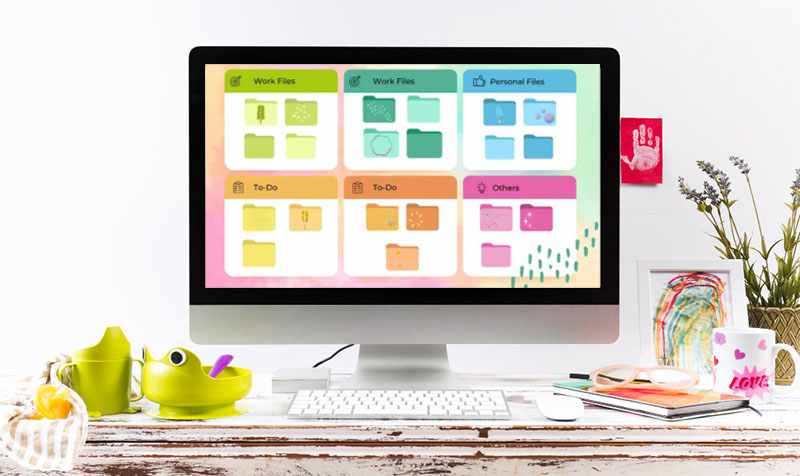How to Organize Folders on Desktop for Maximum Efficiency | Methods & Tricks
Learn how to organize folders on desktop effectively and clear the chaos on desktop. The shared practical tips and tools keep your files neatly categorized.
Your desktop can be easily a chaotic jumble of icons, scattered files, and endless folders, each one representing a task, photo, or project. Over time, this disarray can turn into a source of constant frustration, wasting precious minutes hunting for that one file. You will feel overwhelmed by the visual noise, and struggle to focus on what truly matters. Learning how to organize folders on desktop effectively can turn your workspace from chaos into clarity. Straightforward tips for both Windows and Mac users are shared below to help you tidy up your desktop, reduce stress, and make finding files quicker.
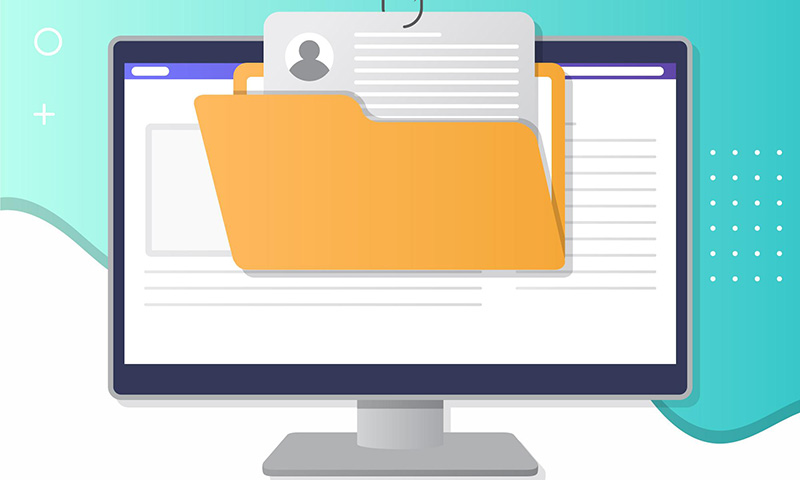
Think about the last time you wasted five minutes digging through a cluttered desktop for one file. Multiply that by weeks or months, and the lost time adds up quickly. A simple folder system prevents that frustration, keeps projects moving, and reduces the chance of accidentally deleting or misplacing something important. It also matters for appearances: nothing undercuts professionalism faster than screen-sharing a chaotic desktop.
That’s why learning how to organize folders on computer is less of a chore and more of a small investment in efficiency. Once the groundwork is in place, you’ll notice the difference immediately.
The most straightforward way to bring order to a cluttered desktop is to do it yourself.
Declutter or archive unnecessary files and folders before organizing. This method makes the actual process of how to organize your folders on your computer much more manageable.
Create main folders (e.g., Work, Personal, Projects, Media). Establishing a few broad categories helps set a framework for your desktop.
Use subfolders for better categorization. Within each main folder, build subfolders, such as separating Work into Reports, Presentations, and Spreadsheets.
Stress clear folder names and consistent file naming. Avoid vague titles like “Stuff” or “Music” instead, use precise, descriptive names, and keep file names uniform.
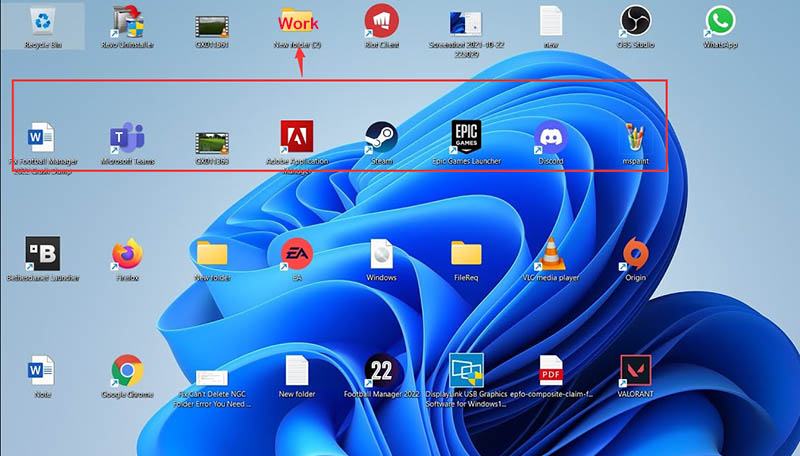
Recognize that this is the easiest method, but it requires discipline to maintain. Manual organization doesn’t require software or automation, but it does demand consistency. Setting aside a few minutes each week to tidy up ensures your carefully crafted structure doesn’t collapse back into chaos.
Managing a cluttered desktop can be surprisingly frustrating. iTop Easy Desktop is a handy organizer designed to bring order without constant effort. Using its “Boxes” system, you can group related folders, minimize visual chaos, and maintain a professional-looking workspace. For anyone wants to know how to organize folders on computer, this tool provides a straightforward solution polished for Windows 10/11.
With iTop Easy Desktop, arranging folders on your desktop becomes intuitive and stress-free. Learn how to organize folders on desktop effectively and easily with the steps below.
How to organize folders on desktop with iTop Easy Desktop
Step 1. Free download iTop Easy Desktop and follow the installation instructions to install it.
Step 2. Click “Boxes” and create new boxes on your desktop to hold related folders, like Work, Personal, or Projects, Apps, to keep files neatly grouped.
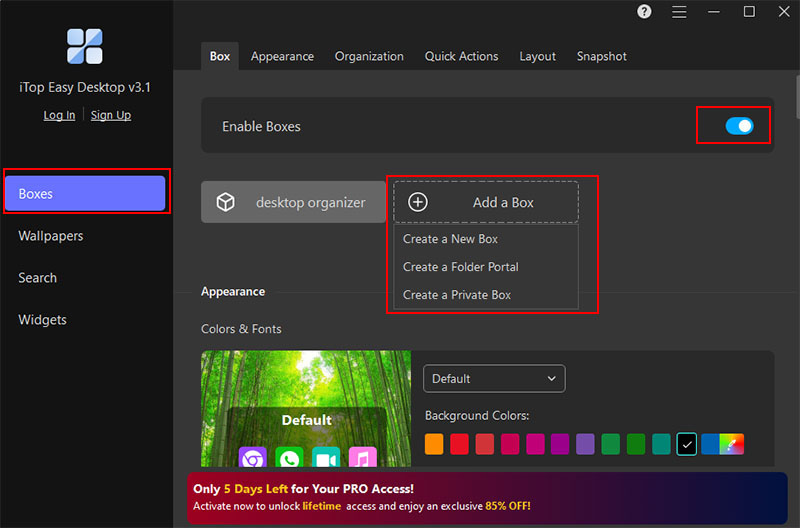 Step 3. Go to Boxes > Organization to customize box rules, for example, assign box types so each category is easy to spot at a glance.
Step 3. Go to Boxes > Organization to customize box rules, for example, assign box types so each category is easy to spot at a glance.
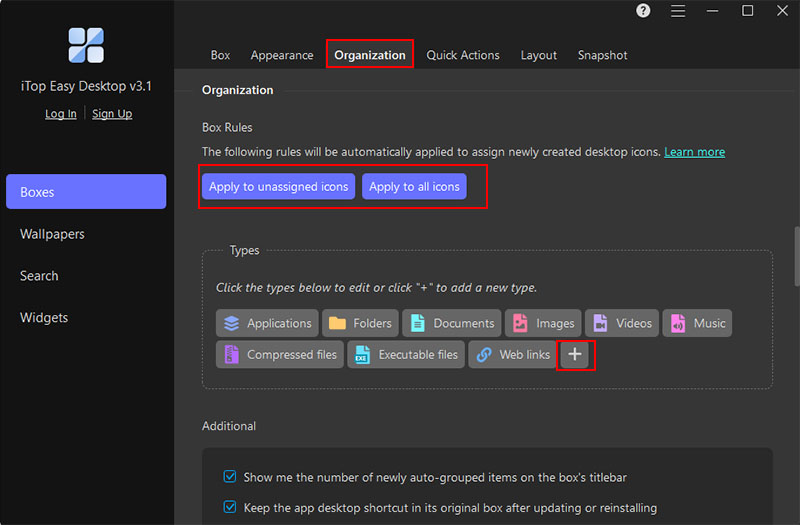 Step 4. You can include multiple icon types for automatic sorting, add a completely new type, or simply drag and drop icons into the appropriate box manually.
Step 4. You can include multiple icon types for automatic sorting, add a completely new type, or simply drag and drop icons into the appropriate box manually.
Highlights of iTop Easy Desktop:
Add various boxes to organize folders: iTop Easy Desktop lets you add a new box, create a folder portal or a privacy box with password. Boxes make file organization easy, so you spend less time searching and more time with a clutter-free desktop.
Customize appearance to distinguish folders: You are free to customize colors, transparency, and labels to give each folder group a unique look, so you can identify content instantly.
Show/hide folders for easy access: You can double-click to hide the files or icons on the desktop, which keeps rarely used folders invisible for a distraction-free workspace.
Add sticky notes to arrange To-Do list: The desktop organizer comes with built-in reminders. You can place virtual sticky notes anywhere on your desktop to track to-dos, deadlines, or important reminders. This keeps essential information in plain sight without switching between apps.
Apple builds in several tools that make managing a cluttered desktop less painful. One of the most useful is Stacks, which automatically groups files by type, date, or tags. Instead of manually dragging icons into folders, you can toggle Stacks and instantly see PDFs, images, and documents neatly arranged.
How to organize folders on Mac:
Step 1. Right-click your desktop and choose Use Stacks to sort files instantly.
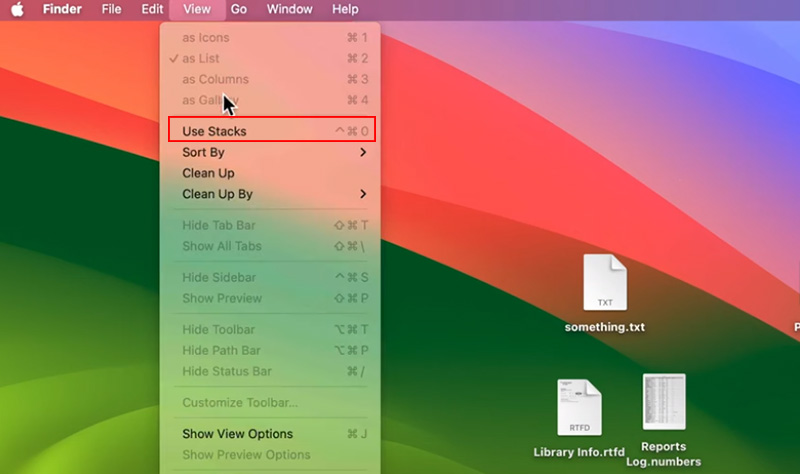 Step 2. Customize Stacks to group by type, date added, or tags for better context.
Step 2. Customize Stacks to group by type, date added, or tags for better context.
Step 3. The folders on Mac desktop will be grouped automatically.
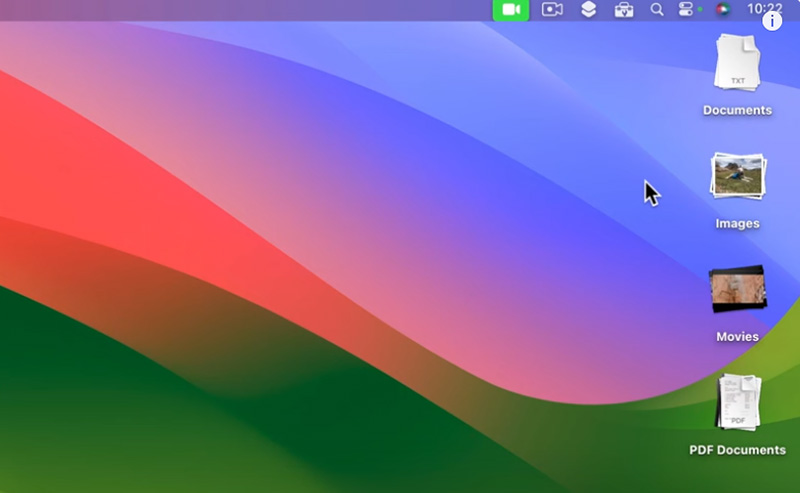
If you want more control over how to organize your folders on your computer, try third-party tools like Declutter or iCollections.
If you find standard folders uninspiring, desktop organizer wallpapers offer a surprisingly effective visual fix. These are custom backgrounds designed with labeled sections—such as “Work,” “Personal,” “Projects,” or “To-Do” that turn your desktop into a virtual bulletin board. You can drag and drop icons or folders directly into the zones, creating a layout that’s both practical and motivating to look at every day.
Free templates are widely available online for both Windows and Mac, making it easy to try. For anyone searching for how to organize folders on desktop in a more engaging way, this method change clutter into a structured, at-a-glance system that feels tailored. It’s also a creative method if you are struggling with how to organize your folders on your computer using other standard ways.
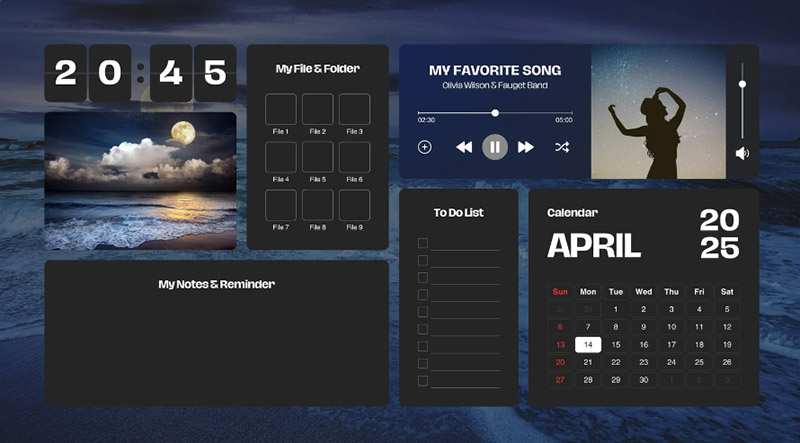
Creating order once is easy and keeping it that way takes habit. With some small routines, you’ll never wonder how to organize folders on computer again, and managing folders on your desktop becomes second nature.
Do a quick cleanup once a week. Deleting or relocating stray files helps you maintain order without letting clutter spiral out of control.
Move downloads immediately to the right folder. Drag files into their proper location the moment you save them. This prevents a messy backlog that’s hard to sort later.
Use color-coded folders or custom icons for faster recognition. Visual cues make it much easier to spot your most important folders at a glance.
Store large or rarely used files in cloud storage or external drives. Shifting bulky projects to Google Drive, OneDrive, or an external hard drive keeps your desktop clean.
Adopt a clear naming convention. Using consistent names, such as project-based labels or dates ensures files sort logically and reduces confusion.
Turn off “Save to Desktop” defaults in apps. Adjusting default save locations keeps new files from scattering across your desktop.
Create an “Inbox” folder for temporary items. When you’re unsure where a file belongs, drop it into an “Inbox” folder.
The Bottom Line
Keeping files tidy doesn’t have to be a headache for anyone. Once you know how to organize folders on desktop by scheduling quick cleanups, moving downloads promptly, or using color-coded folders, you’ll notice a big boost in efficiency and less digital clutter. If you want to organize folders on your desktop with more control and simplify the process, try iTop Easy Desktop. It helps you arrange, group, and access folders with ease, making a neat, distraction-free desktop more achievable than ever.