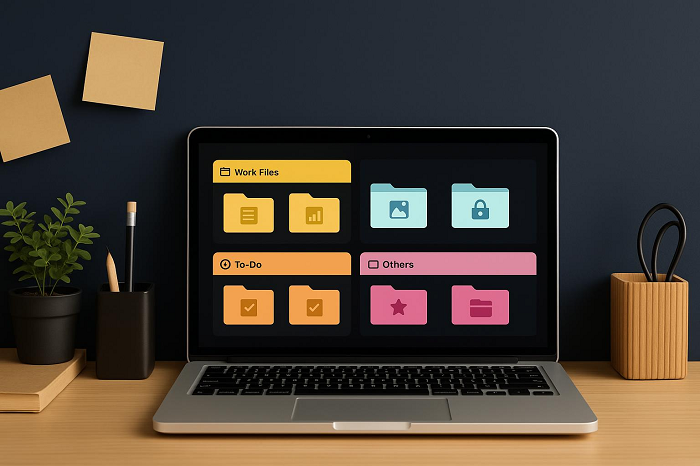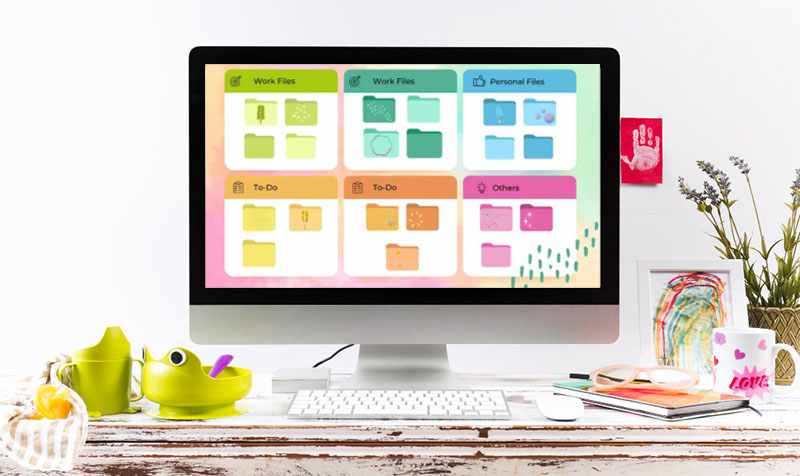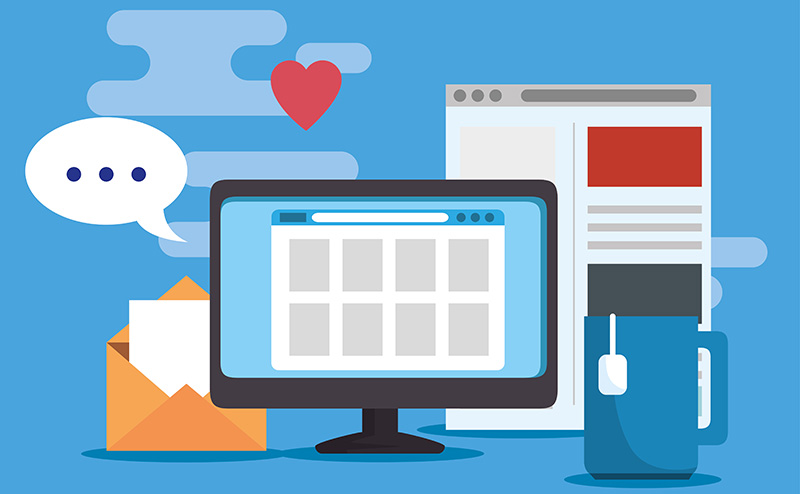How to Add Outlook Calendar to Desktop for Quick Access
Want quicker access to your meetings and reminders in Outlook? Here’s how to add Outlook Calendar to desktop, plus Outlook calendar alternatives for Windows.
Microsoft Outlook Calendar has evolved into much more than a basic datebook, it’s your personal command center for keeping life on track. Its real-time syncing with your inbox and contacts means everything stays connected. And if you’d rather not open the full app every time, there’s an easy fix: bring your calendar right onto the desktop. That way, your upcoming appointments are always in view, and your day stays organized without a single click too many. In this post, learn how to add Outlook Calendar to desktop to and view your day’s agenda at a glance, right from your desktop, without opening Outlook every time.
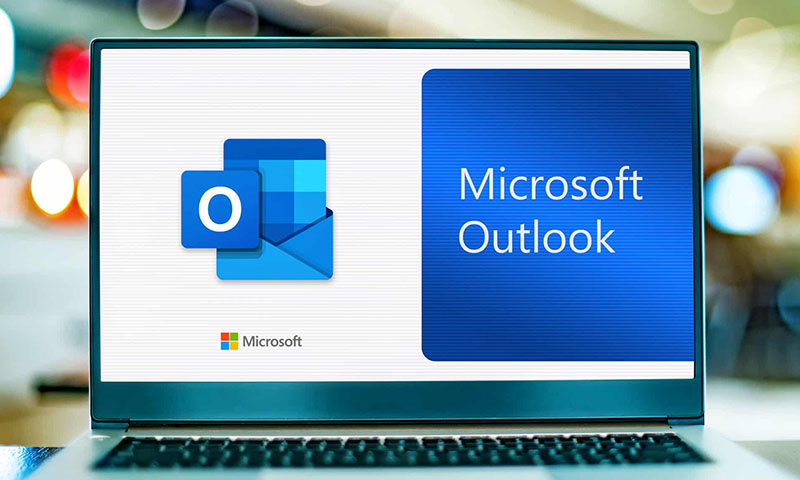
Instead of constantly switching between windows or browsers, you’ll have your events, meetings, and reminders right in front of you after pinning your calendar directly to the desktop. You have several ways to do so, including creating an Outlook shortcut on desktop, Windows 11 widget feature, etc. Here’s how to add Outlook Calendar to desktop by creating a desktop Outlook shortcut.
Step 1. Open the Start menu on your computer and locate Outlook in your list of apps.
Step 2. Click and drag the Outlook icon straight from the Start menu onto your desktop and this instantly creates a shortcut for Outlook app.
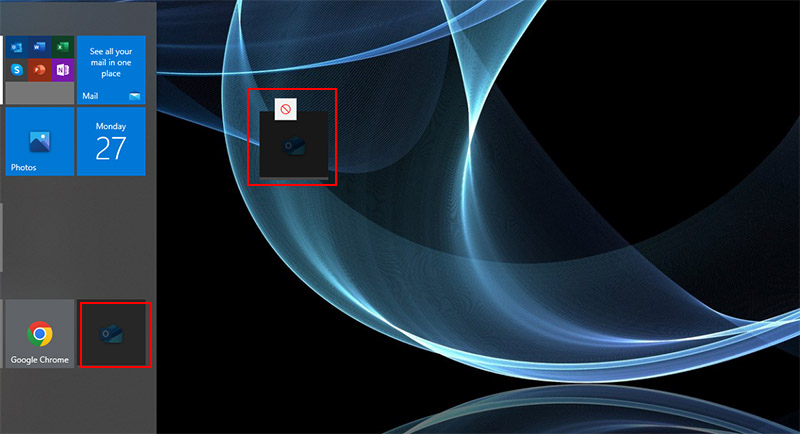
Step 3. How to add calendar in Outlook right side? Alternatively, right-click the desktop, choose New > Shortcut, then type the Outlook app path and name it as Outlook Calendar, and click Finish.
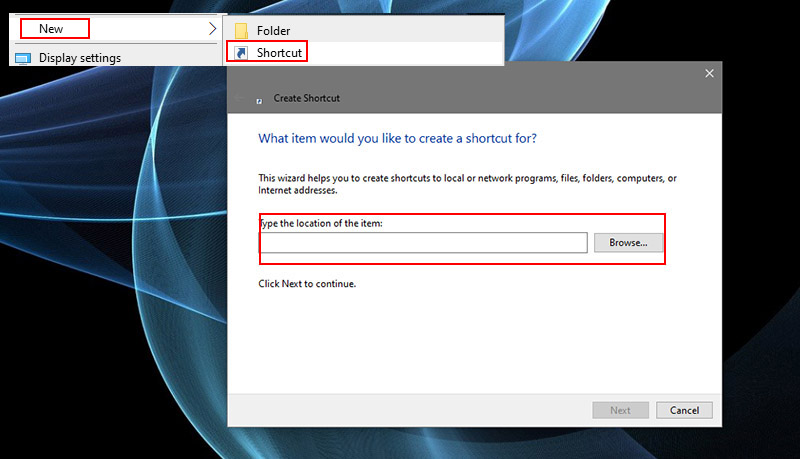
Tips: On Windows 11, you can use desktop widgets for live previews of upcoming events, making how to add Outlook Calendar to desktop Windows 11 both practical and visually seamless. Open the Widgets panel from your taskbar, then click the “+” icon to add a new widget. Find the Calendar widget, click “+” to add it, and use the Customize option to link your Outlook account and sync your events.
For many professionals, the ability to access their schedules at a glance is the main reason they search for how to add Outlook Calendar to desktop. Microsoft’s connected ecosystem makes scheduling feel natural, particularly if you already rely on Office apps within Windows. But like any productivity tool, Outlook Calendar comes with both strengths and weaknesses.
- Pros
- Seamless integration with Microsoft 365, Teams, and OneDrive.
- Real-time syncing across desktop, mobile, and web versions.
- Advanced scheduling tools for shared calendars and group meetings.
- Offline access to events when internet connectivity is limited.
- Cons
- Occasional syncing delays between devices.
- Limited customization compared to third-party widgets.
When compared with other scheduling apps like Google Calendar, Notion Calendar, or Apple Calendar, Outlook is picked for its integration with Windows and coordination tools. Google’s offering may feel lighter and more collaborative, but Outlook’s structured layout and security features make it a reliable choice especially for Windows 11 users who value native support. Learning how to add Outlook Calendar to desktop Windows 11 simply enhances that convenience.
If you’re exploring how to add Outlook Calendar to your desktop but want a more flexible, stylish, and productivity-driven option, iTop Easy Desktop is a great alternative. Beyond just checking your schedules, iTop Easy Desktop can turn a messy desktop into an organized workspace with customizable Boxes, letting you group files, folders, documents, and apps neatly with a single click.
You can also add handy widgets like Schedule, iNotes, Weather, Clock, and of course a desktop Calendar to stay on top of your deadlines and reminders without opening Outlook. The software goes further with Quick Tools and Folder Portal with instant access to essential files and frequently used folders. Need to concentrate or share your screen? Instantly hide all desktop icons with one click for a clean look.
How to add a calendar to desktop with iTop Easy Desktop?
Step 1. Free download and install iTop Easy Desktop from the official site here.
Step 2. Open the application and select the “Widgets” panel.
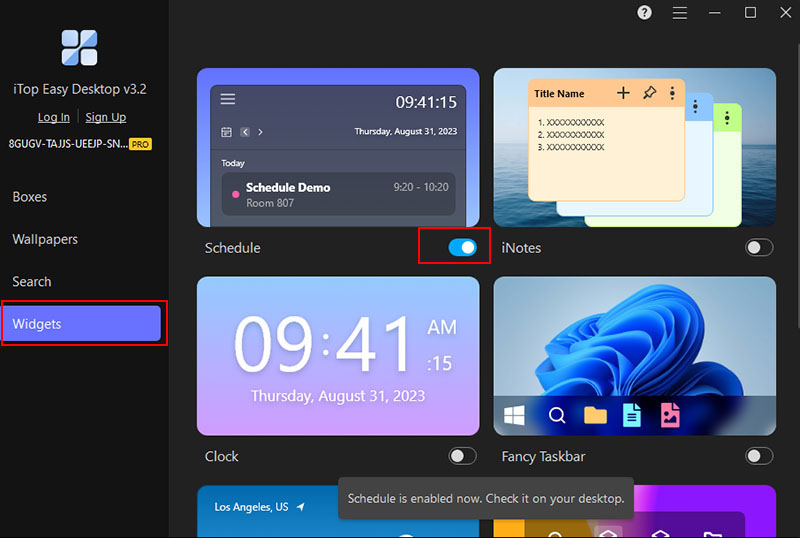
Step 3. Turn the “Schedule” icon on to enable the calendar feature.
Step 4. Click the “+” icon at the bottom right to create a new reminder for your calendar.
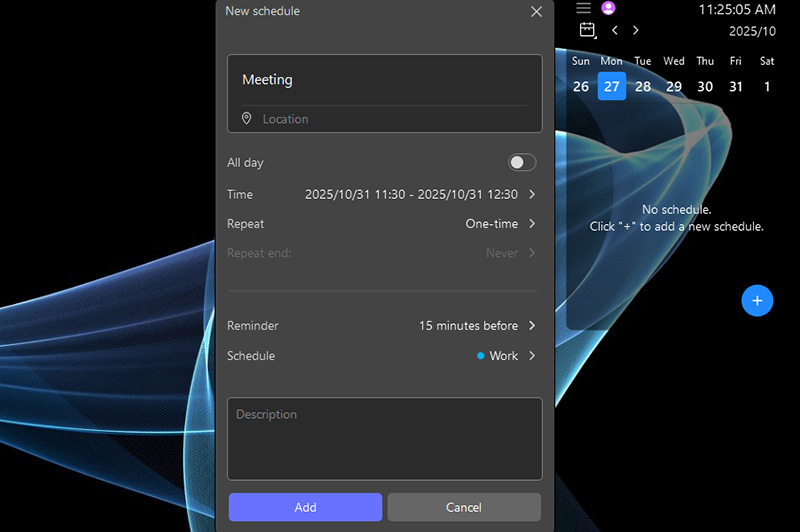
How to sync Outlook Calendar using iTop Easy Desktop?
Step 1. Open iTop Easy Desktop and go to the “Schedule” widget on the desktop.
Step 2. Click the hamburger menu icon (three horizontal lines) and select “Accounts” > “Add New”.
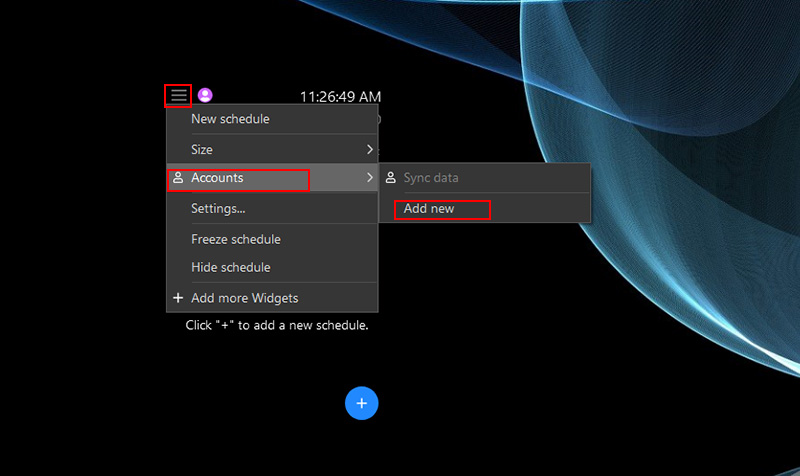
Step 3. Click “Sign in with Microsoft”, wait for the authorization process to finish, and follow the on-screen instruction. You can sync your Outlook calendar with iTop Easy Desktop Schedule after the authorization.
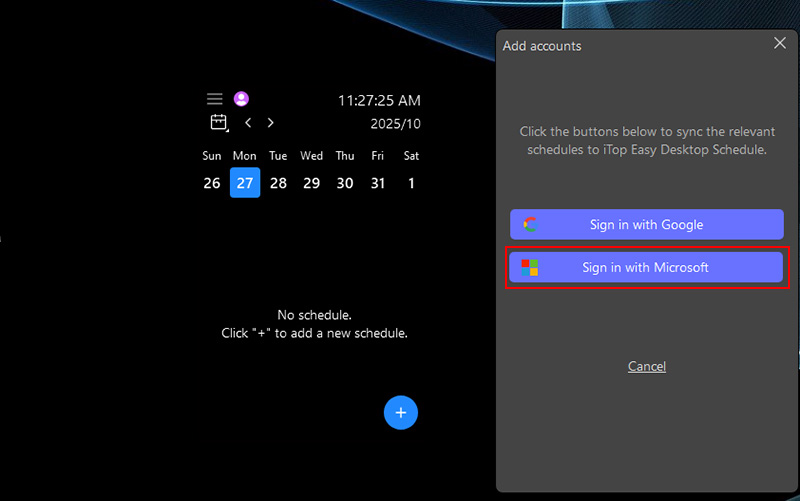
The core features of iTop Easy Desktop
Customizable desktop boxes. iTop Easy Desktop automatically groups scattered files, folders, pictures, and apps into neat Boxes. You can freely personalize these Boxes like colors, transparency, tab styles, icon tints, and sorting rules.
Smart widgets for productivity. iTop Easy Desktop comes with built-in helpful widgets such as Schedule, iNotes, Weather, Clock, and iPomodoro.
Convenient Outlook integration. It also allows you to sync and display Outlook schedules and reminders on your desktop.
Privacy protection with private boxes. This feature of iTop Easy Desktop enables you to lock selected folders and files with a password, preventing unauthorized access or accidental deletion.
If you’ve tried how to add Outlook Calendar to desktop but prefer something lighter or more flexible, Google Calendar is an excellent alternative. Google Calendar is web-based, fast, and integrates smoothly with Android devices, Chrome, and Gmail. If you want to know how to add outlook calendar to Mac desktop workflows, Google Calendar offers a clean and synchronized scheduling experience across all platforms.
Step 1. Open your browser and head to Google Calendar. Sign in with your Google account, or create one if you don’t already have one.
Step 2. Once you’re in, click the gear icon on the top right and choose “Settings.” Here, you can customize time zones, working hours, and notifications to match your daily routine.
Step 3. To access your calendar directly from the desktop, open Chrome’s settings menu, select “More tools,” and click Create shortcut. Enable the Open as window option to turn Google Calendar into a standalone desktop app.
Step 4. Pin the new shortcut to your taskbar or start menu for quick access. Now, every time you click it, Google Calendar opens instantly without needing to open a browser tab.
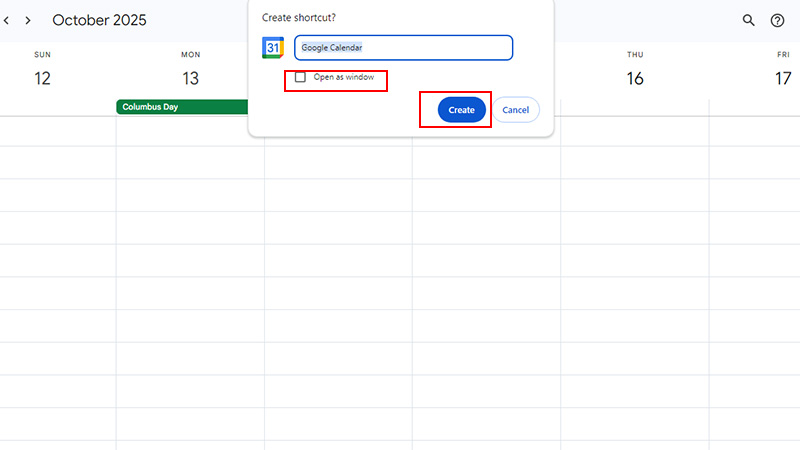
If you’re not entirely satisfied after figuring out how to add Outlook Calendar to desktop, you might want something more visually appealing and quick to access. Fantastical by Flexibits is a well-designed calendar app that shows a clean, widget-like view right on your desktop in sync across devices. It connects seamlessly with Google, iCloud, Microsoft 365, and other services, eliminating double-bookings and missed updates. You can even forward an email, and Fantastical’s built-in AI will extract the details and schedule it for you automatically.
Step 1. Download and install Fantastical from the official Flexibits website. Once installed, sign in with account or create a new Flexibits account to sync your calendars via Settings > Accounts.
Step 2. Connect your existing Outlook, Google, or iCloud accounts. Fantastical automatically imports your schedules and events, so you don’t have to manually add them again.
Step 3. Create events and tasks with Fantastical signature feature by clicking the “+” button.
Step 4. Customize your preferences, set color themes, toggle dark mode, and choose which calendars to display. Once set up, Fantastical runs quietly in the background, with real-time updates and reminders without ever cluttering your workspace.
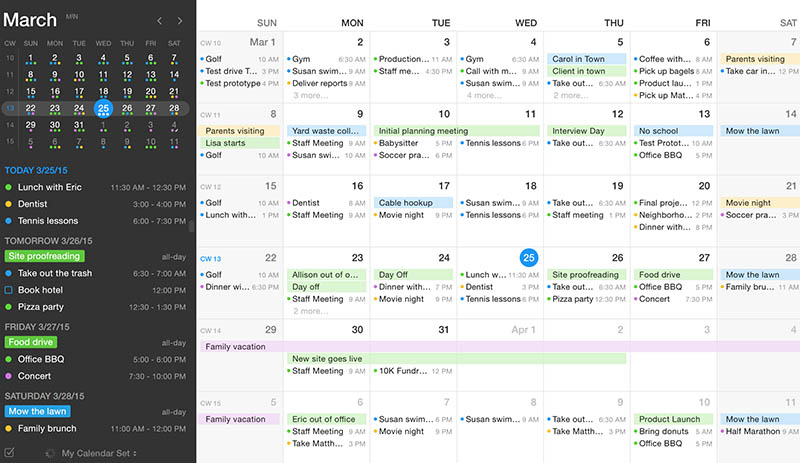
Once you’ve mastered how to add Outlook Calendar to desktop, it’s equally useful to know how to view someone else’s schedule if you collaborate closely with teammates or manage shared projects. In Outlook, you can access another person’s calendar so you can coordinate meetings, track availability, or manage group timelines without back-and-forth emails.
To include another person’s calendar in Outlook, open the Calendar tab, click Add calendar, and pick From directory or From a person’s calendar. Enter their name to locate and display their schedule alongside yours. If you received a calendar invite, just click Accept in the email to add it automatically. And if you prefer quick access, you can use the above guide on how to add Outlook Calendar shortcut to desktop, so it’s just one click away to share calendars.
Conclusion
Learning how to add Outlook Calendar to desktop makes it easier to stay organized, track meetings, and manage your day without switching different tabs. For even cleaner organization, try iTop Easy Desktop, a smart desktop manager that helps you group shortcuts, declutter icons, and keep your workspace readily neat.