Wondering why is Chrome so slow? Whether on Mac or PC, learn the causes of sluggish performance, sudden slowdowns, and how to speed it up. Boost Chrome now.
If you've ever found yourself yelling at your screen and wondering why is Chrome so slow, you're far from alone. Google Chrome is one of the most widely used browsers, but users frequently report performance issues, lag, and delays. On both Mac and PC, these slowdowns can come on suddenly or gradually, causing frustration during daily browsing. Reddit forums are flooded with similar concerns.
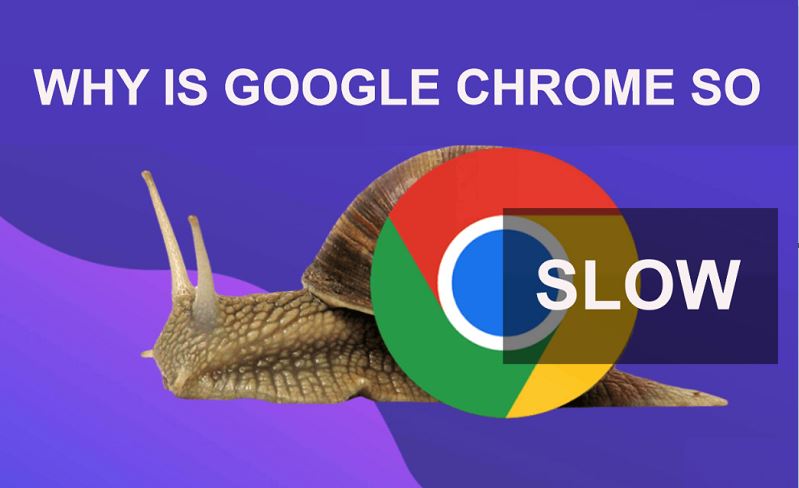
One user described a sudden issue where Google Chrome became extremely slow while other apps remained unaffected. "I have 32GB of RAM, and everything else works fine, including other browsers like Edge and Firefox. But Chrome takes 10 minutes to load YouTube and another 30 minutes to start a video." If you’ve had a similar experience and asked yourself, why is my Google Chrome so slow, this guide is for you.
Let’s break down why Google Chrome is so slow and actionable solutions - whether you’re on a Mac, PC, or dealing with a sudden Chrome slowdown. Before jumping to solutions, let’s explore the primary causes of Chrome’s sluggishness.
| 1. Too Many Open Tabs | Each Chrome tab runs as a separate process. Dozens of tabs can eat up memory, even if you have 32GB of RAM. |
| 2. Heavy Extensions | Chrome extensions, especially ad blockers, VPN plugins, and anti-tracking tools, can heavily slow down performance. |
| 3. Bloated Cache and Cookies | Over time, saved files like cached images and site cookies pile up, affecting loading speed. |
| 4. Hardware Acceleration Conflicts | While hardware acceleration is meant to improve speed, it sometimes clashes with graphics cards or drivers. |
| 5. Outdated Chrome Version | Google frequently patches bugs and security holes. Running an outdated version may lead to performance glitches. |
| 6. Malware or Bloatware | Rogue extensions or bundled software from downloads may hijack or monitor browser activity, consuming resources. |
| 7. Unstable Network | Poor or crowded connections can lead to slow loading. Consider using a speed VPN for PC or Mac to stabilize and boost your browsing. |
| 8. ISP Throttling | If web pages load slowly despite a strong connection, your ISP might be throttling specific services. Location-based content or throttling can affect speed; try a VPN location changer to bypass limits and get smoother performance. |
| 9. DNS Resolution Failures | Slower DNS can delay site loading. Switching DNS manually or using a VPN with faster DNS servers can help. |
| 10. Recent Software Installations | New apps or updates - especially third-party antivirus or VPN extensions - might conflict with Chrome. |
Except for problems with the Chrome browser itself, other reasons may cause your Chrome to slow down. Those are related to your Mac or Windows devices:
macOS Compatibility (Mac): Major system updates like macOS Sonoma or Ventura sometimes cause lag before Chrome catches up with full optimization.
Retina Display Rendering (Mac): High-resolution graphics increase GPU load, and Chrome can struggle to render them smoothly.
Low Disk Space: Insufficient storage hampers Chrome’s ability to manage cache and temp files.
Antivirus Conflicts: Programs like Avast or McAfee may interfere with Chrome’s data flow.
Background Processes: Numerous startup apps and services compete for CPU and RAM.
Registry Errors: Corrupted or bloated registry entries may cause Chrome to lag.
Windows Defender Scanning (Windows): Real-time scanning sometimes slows down Chrome’s script loading and caching.
Ready to get Chrome flying again? Here’s your ultimate checklist of proven fixes:
Clearing accumulated cookies and cache out can free up space and speed up your browsing experience. To do it:
Go to More at the top right of your browser > More Tools > Clear browsing data > Choose "All Time."
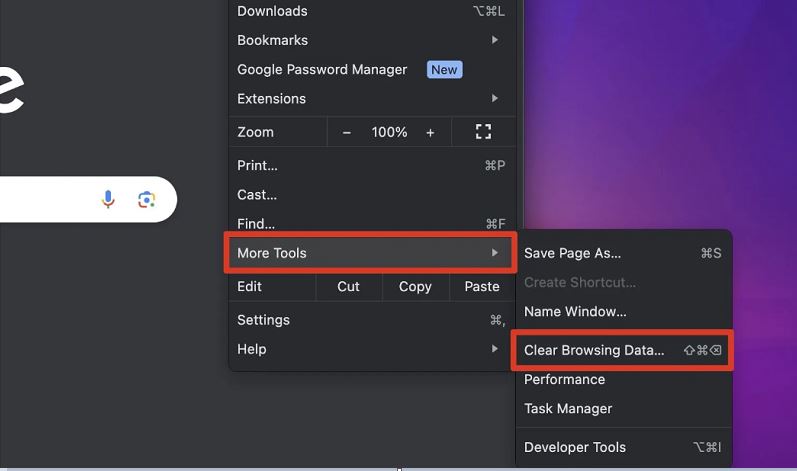
Go to chrome://extensions, pay special attention to ad blockers, shopping tools, and browser security plugins.
Remove what you don’t need, deactivate those that you don’t use often, so that they don’t run constantly.
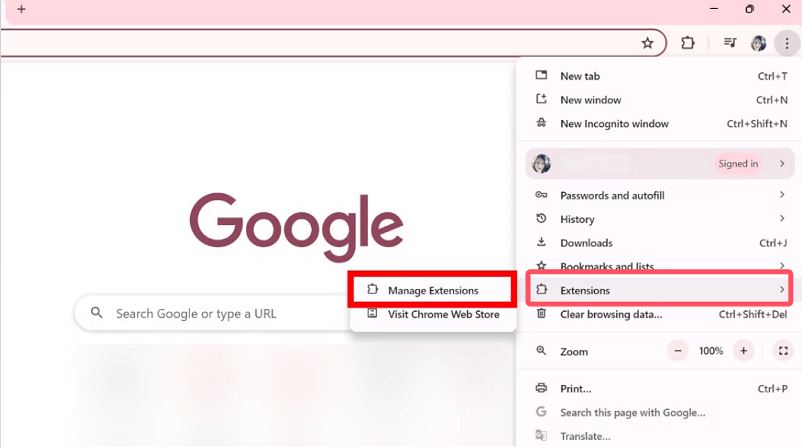
Use Shift + Esc to see which tabs or extensions use the most memory. Close applications that you don't need at the moment.
Whether hardware acceleration should be enabled depends on your computer hardware and Chrome's compatibility with the graphics driver. In short:
Turning on hardware acceleration can help speed things up:
If your device is relatively new, Chrome will hand off these tasks to the GPU to reduce CPU pressure when watching HD videos, 3D graphics, or online games; in most cases, it will improve the efficiency of web page rendering and video playback.
Turning off hardware acceleration can help solve specific problems:
If you experience freezing, screen flickering, web page failures, or browser crashes when using Chrome, especially on older devices or systems with unstable graphics drivers, turning off hardware acceleration can usually lead to a more stable experience.
So, when you encounter a slow Chrome problem, try toggling the state of hardware acceleration. That is, if it's currently on, turn it off; if it's currently off, turn it on.
Go to Settings > System > Turn on or off "Use hardware acceleration when available."
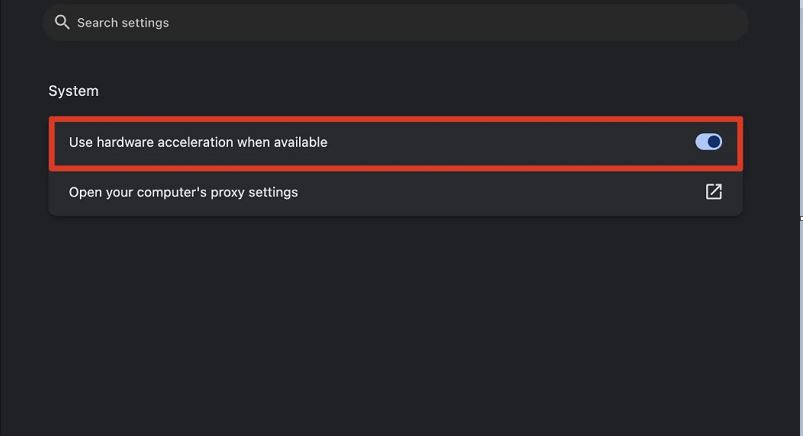
Reinstalling can fix corrupted files or registry conflicts. Ensure both your browser and operating system are fully updated to fix bugs and optimize speed.
Fresh boot cycles help clear memory and reestablish network connections.
Malware can drastically reduce the speed of Chrome. Use Chrome’s built-in malware scanner (chrome://settings/cleanup) or a reputable third-party tool.
Resetting Chrome to its default settings, sometimes, potentially can help. But notice that this step will remove all extensions, themes, and custom settings.
If you want to do this, go to Settings > Reset and clean up > Restore settings > Confirm Reset to their original defaults.
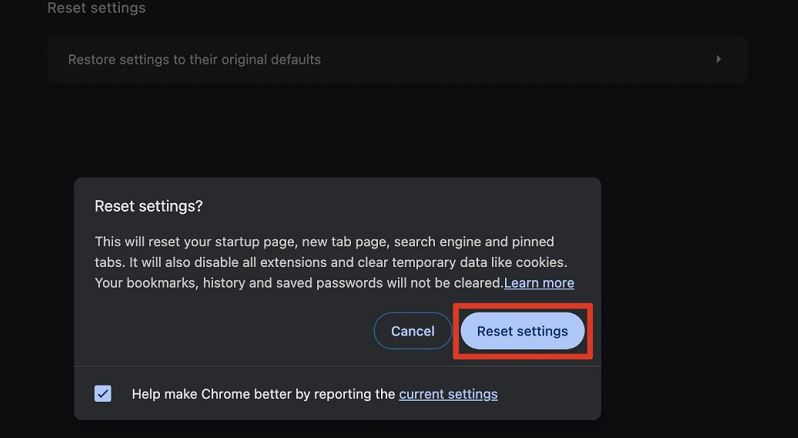
Antivirus, firewalls, and even other browsers may interfere with Chrome.
Use Chrome’s internal tool at chrome://conflicts to identify problematic software.
When browser fixes don’t cut it, the problem might lie deeper, in your network. This is where iTop VPN becomes a game-changer. With built-in acceleration features, optimized VPN servers, and smart routing, iTop VPN can eliminate Chrome slowdowns caused by throttling, unstable connections, or overloaded DNS.
Here is how iTop VPN helps:
Bypasses ISP throttling: Many ISPs slow down video streaming or specific websites. iTop VPN encrypts your traffic and prevents speed caps.
Faster, private DNS: Its high-speed DNS servers reduce page load latency and resolve websites faster than your default ISP DNS.
Dedicated streaming and browsing servers: Specialized servers improve access to high-bandwidth services, perfect for users struggling with Chrome lag on video-heavy sites.
Kill Switch for Stability: With a VPN Kill Switch, it protects your data and keeps you connected, even if your VPN drops temporarily.
3200+ VPN servers in over 100 countries, you can connect to VPN servers in different countries for faster browsing.
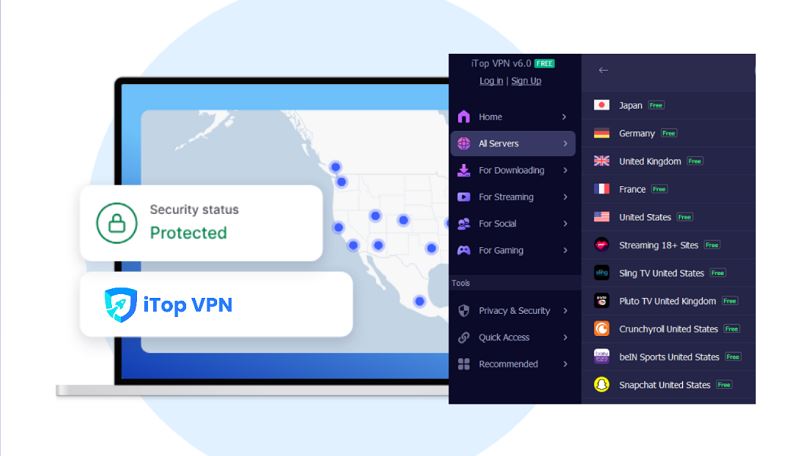
The Bottom Line
The above helps you stop wondering why is Google Chrome so slow and get back to fast, responsive browsing. Resolving it is easier than you think. Whether you're on a Mac or PC, staying updated, cleaning out junk, and using a free vpn like iTop VPN can dramatically enhance your browsing experience. Say goodbye to lag and hello to speed - your productivity depends on it.
10+ free servers in US, UK...
3200+ extensive servers
Dedicated IP addresses
Ad blocker and Proxy service
For Windows 11/10/8/7