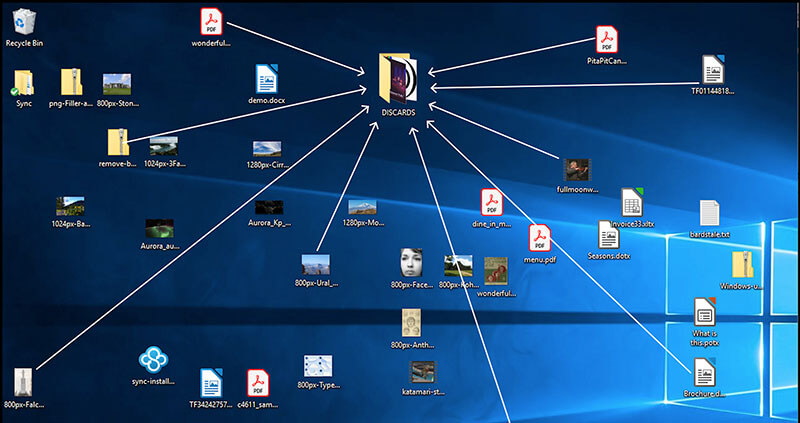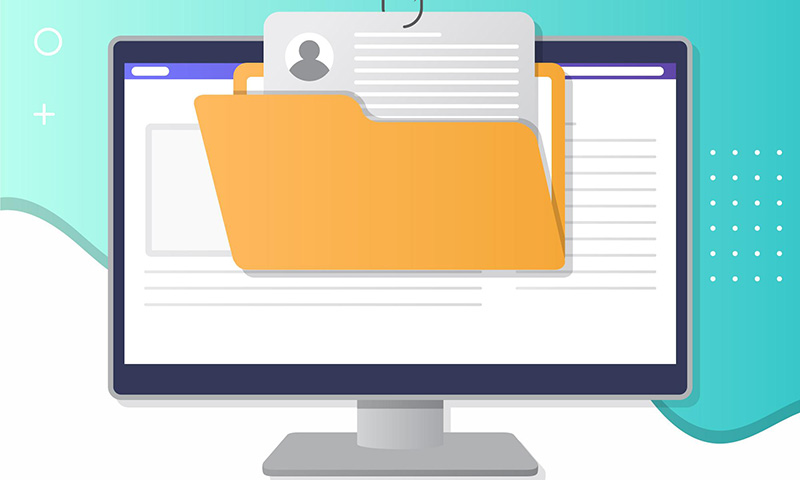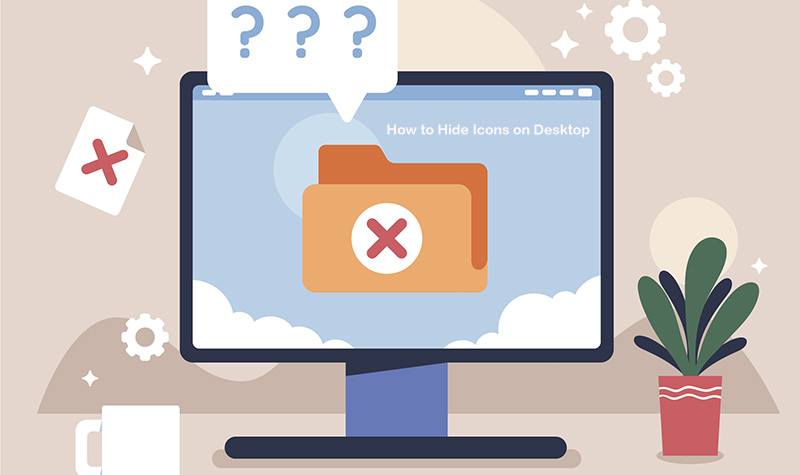How to Add Apps to Desktop: Simple Ways to Access Apps Instantly
How to add apps to desktop on Windows? Check out the 4 useful methods and the best desktop organizer to better manage and declutter your workspace.
Are you tired of digging through endless menus and folders every time you need to launch your favorite application? The common frustration is annoying; it eats up valuable time and disrupts your workflow. That’s why having quick access to your tools can make all the difference, whether you are working on a project or just browsing.
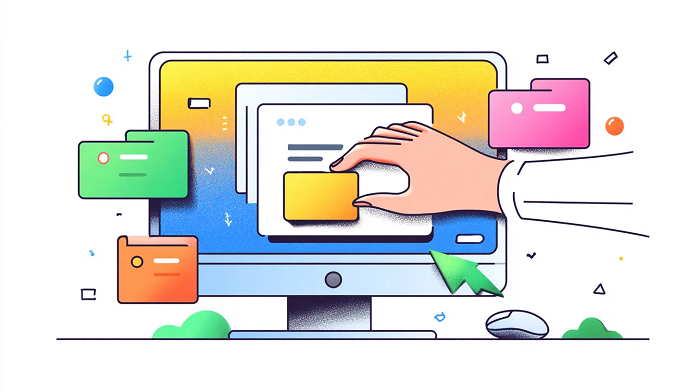
So, how to add apps to desktop? You are about to learn straightforward methods for faster launches and a more efficient daily routine. From basic shortcuts to advanced organization tips, you will learn how to put apps on desktop and keep everything tidy without hassle.
Having apps directly on your desktop can transform how you interact with your computer. Before introducing how to add programs to desktop, check out the key benefits.
Quick Access: One-click access to frequently used apps to save time and reduce frustration.
Improved Productivity: Avoid searching through cluttered folders or menus to keep your workflow smooth.
Better Organization: Add frequently used apps to your desktop to create a personalized, intuitive workspace.
Cleaner Digital Environment: Place essential apps on your desktop to create a cleaner, distraction-free digital environment.
Enhanced Efficiency: Pairing desktop apps with organization tools to keep icons neat and further streamline daily tasks.
Now you might be wondering: How to add apps to desktop to achieve the benefits above? Just read on to find the 4 useful methods!
How to add apps to your desktop easily? The most direct way is by creating a shortcut. The approach works across various Windows versions(even older systems like Windows 7 and 8), making it a versatile solution that comes in handy.
How to put apps on desktop via shortcuts
Step 1: Right-click on an empty area of your desktop and select "New" > "Shortcut" from the menu.
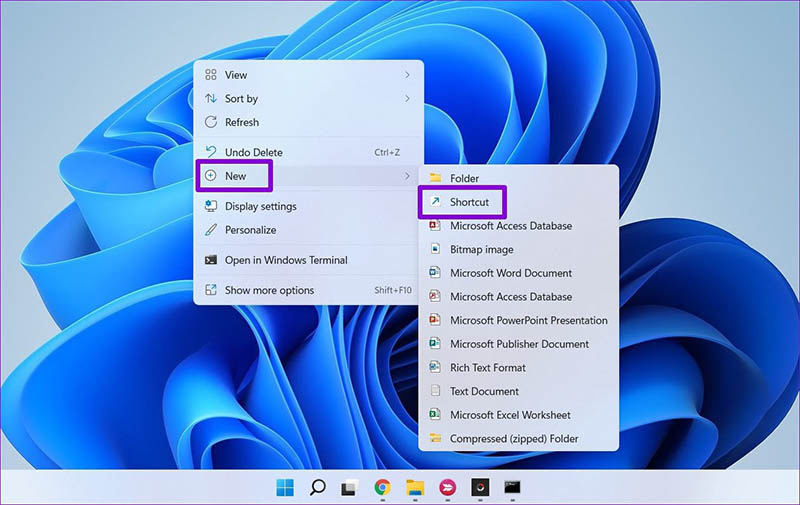
Step 2: In the Create Shortcut wizard, click "Browse" to locate the app you want to put in the shortcut.
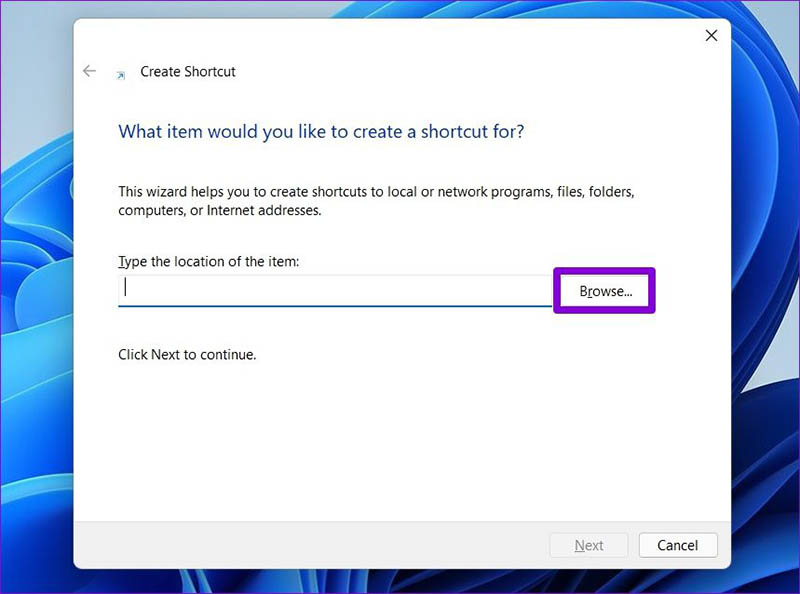
Step 3: Name the shortcut something memorable, like the app's name, and click "Finish." The icon will appear on your desktop for instant access.
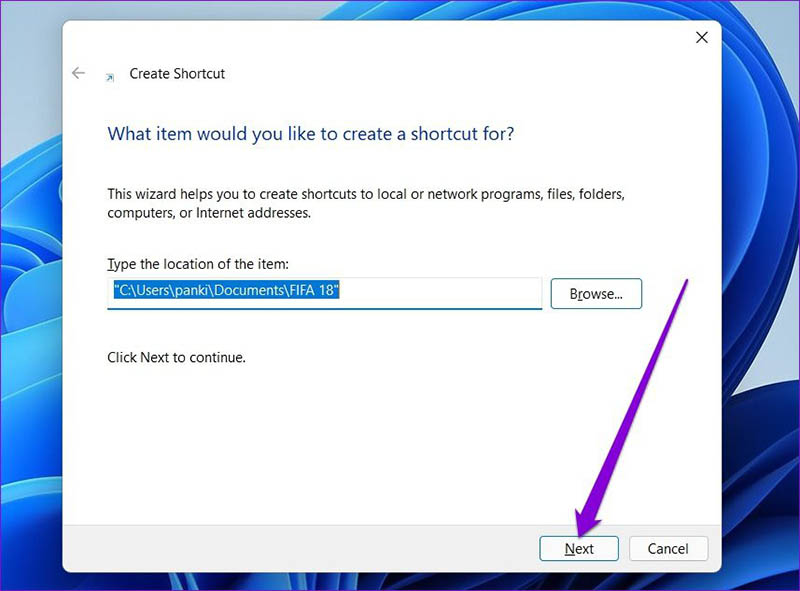
How to add apps to desktop Windows 11? Another efficient option is pinning directly from the app menu, which is a feature integrated seamlessly. This is particularly handy, and you can have a quick alternative without browsing file paths.
How to put apps on desktop Windows 11 via pinning apps
Step 1: Click the Start button and select "All apps" to view your installed applications.
Step 2: Right-click on the desired app, choose "More," and then select "Pin to taskbar" to proceed.
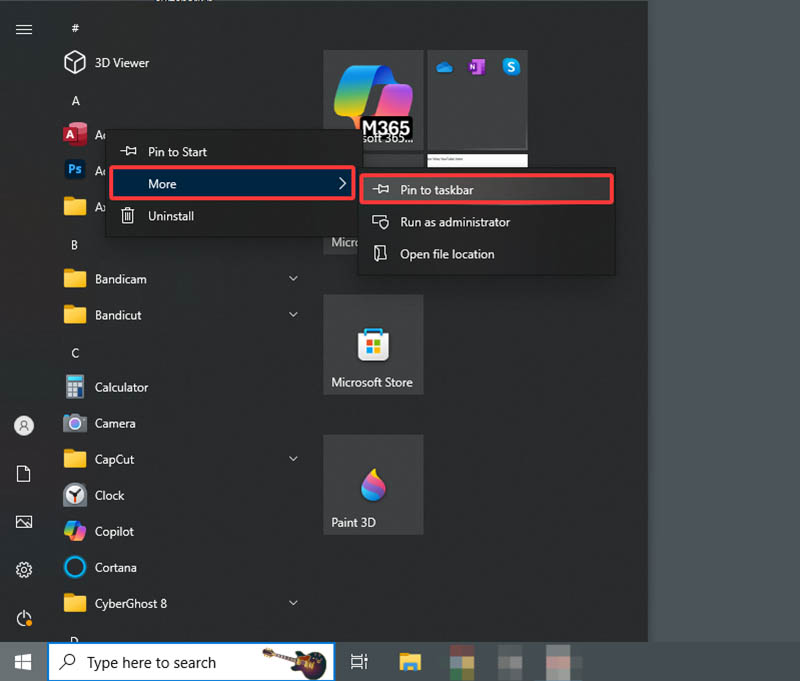
Step 3: Confirm the prompt to place the shortcut on the desktop, and it will appear ready for use. Right-click on it to unpin it if needed.
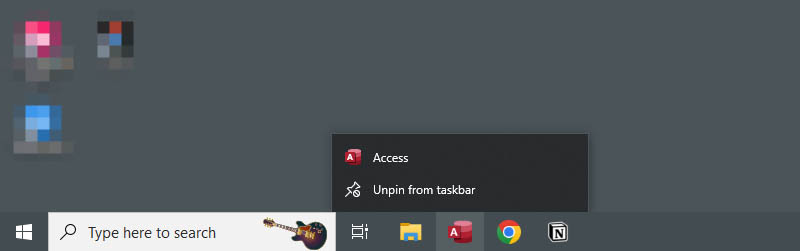
So, how to put apps on desktop in Windows 10? The step is similar as the feature is built into the system.
If the previous methods feel too complicated, drag-and-drop provides a more intuitive way to manage your icons. This approach is perfect for users who prefer visual navigation, and it works directly from file explorers or app directories. It also applies to the app installed manually(not from the app store).
How to add apps to your desktop via drag and drop
Step 1: Open File Explorer and navigate to the app's installation folder. For instance, Program Files > Google > Chrome > Application.
Step 2: Locate the app icon or .exe file. Now you can drag it to your desktop to create a shortcut automatically.
Step 3: Release the mouse button on the desktop, and rename the shortcut if needed for clarity.
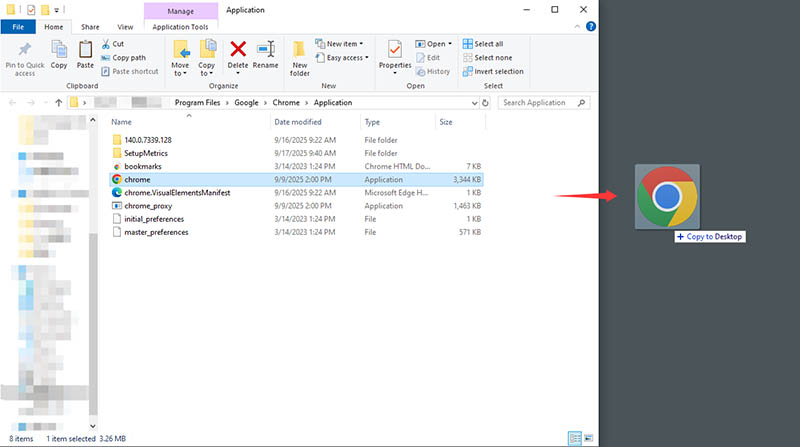
How to add apps to desktop when it comes to the frequently used online tools or webpages? It’s easy. You can add them through a browser. This method directly turns websites into desktop-launchable icons. It largely saves time by providing app-like access without opening a full browser each time.
How to add apps to desktop via Chrome
Step 1: Open your preferred browser, for instance, Chrome. And navigate to the website you want as an app.
Step 2: Click the three-dot menu in the top-right corner. Go to Cast, save, and share > Create shortcut.
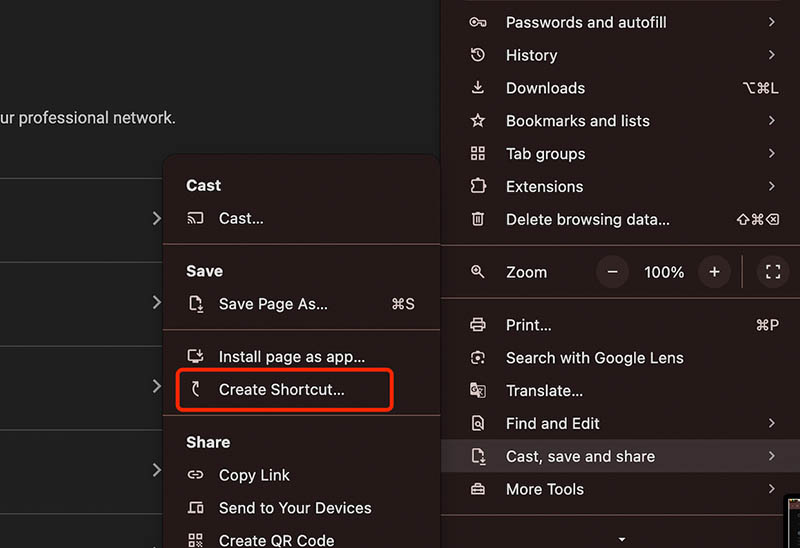
Step 3: Name the shortcut and confirm to add the icon to your desktop.
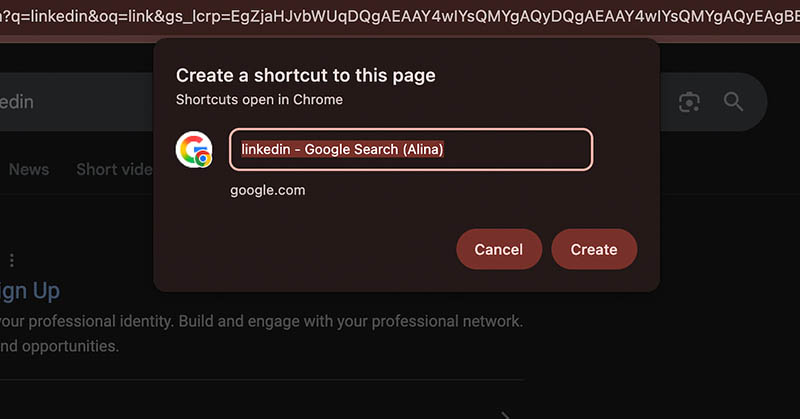
Now you know how to add apps to desktop with useful methods. After you add apps/shortcuts, your desktop may likely become cluttered. Worry not. Here’s where iTop Easy Desktop comes into play. The free organizer that automatically groups icons, files, and folders into tidy boxes. It is a great enhancement after you create app shortcuts on your desktop.
How to Set Up and Use iTop Easy Desktop Step by Step
Step 1: Free download and install iTop Easy Desktop on your Windows PC.
Step 2: In the Boxes tab, click “Add a Box” to create a new box. This is where your selected apps, files, or shortcuts will be grouped.
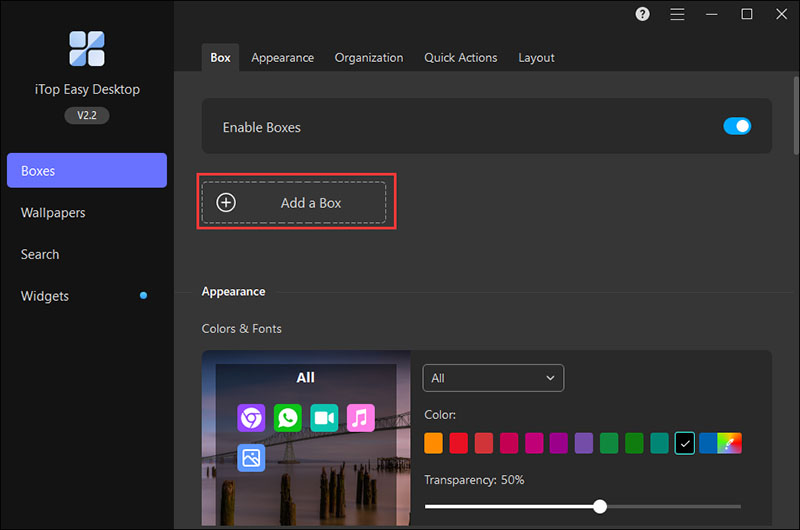
Step 3: Open the Organization tab to set rules for each box. Click the “+” next to a box name, then choose the file or shortcut type to include. To remove a type, click the “X” in its tab.
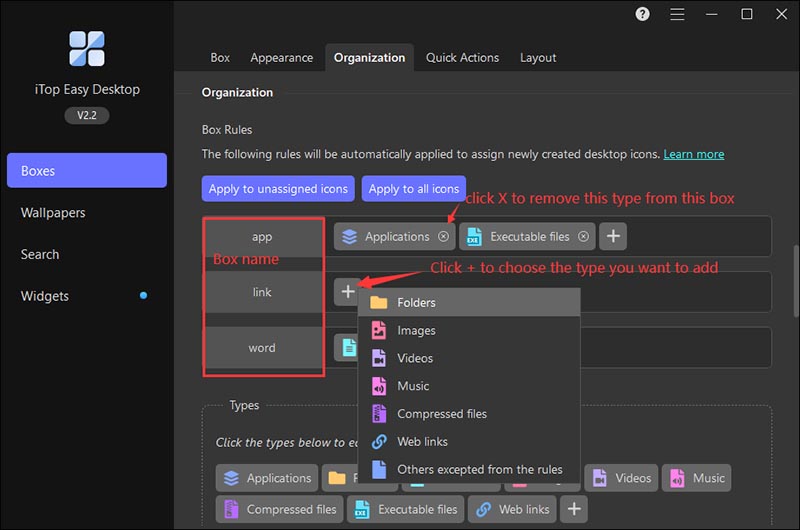
Step 4: After you set rules, new desktop icons will automatically go into the correct boxes. Here, “Apply to Unassigned Icons” means moving only unassigned icons into boxes, and “Apply to All Icons” means reassigning all icons based on your new rules.
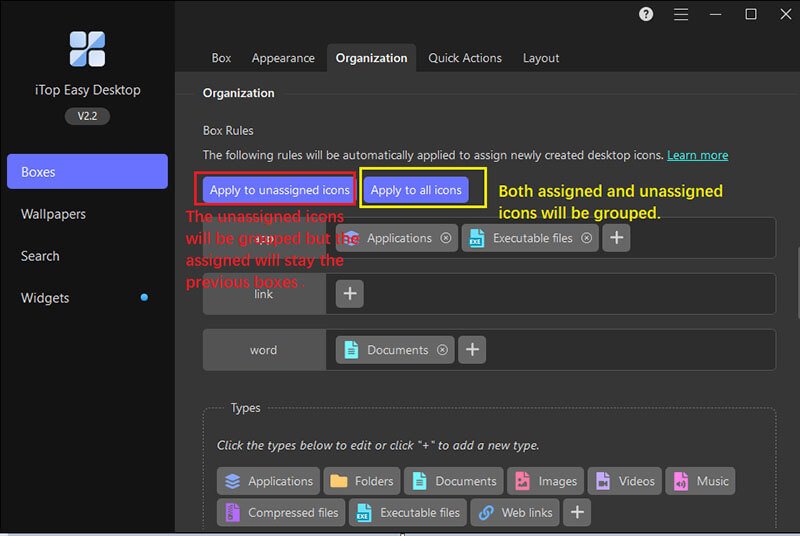
Step 5: If the default types don’t fit your workflow, go to the Types section, click “+”, and enter the type name and file extensions to create a custom rule.

That’s it! Your desktop is now clearer and easier to navigate. iTop Easy Desktop’s powerful capabilities are not limited to icon grouping. Here’s a quick look at its standout features.
Key features of iTop Easy Desktop:
Intelligent Desktop Box Setup: The software allows you to intelligently organize desktop. You can create customizable boxes that group files, apps, and shortcuts, or let the iTop Easy Desktop manage the job for you smartly!
Automatic File Sorting: How to add apps to desktop and sort them out automatically? iTop Easy Desktop lets you set rules to automatically sort new files, apps, and shortcuts into designated boxes. So everything stays categorized effortlessly without manual intervention.
Easy Drag-and-Drop Personalization: Effortlessly drag apps or files into boxes to customize your desktop layout. This intuitive feature allows you to easily adjust positions and enhance your workflow with a personalized touch.
Organized Shortcut Control: Control over your desktop through a suite of quick actions designed for seamless management: quickly show/hide desktop icons with a double click; quickly access boxes anytime using customizable hotkeys; quickly create new boxes by drawing on a blank desktop space, etc.
Personalized Themes and Layout Design: Customize boxes and backgrounds with themes, colors, and styles to create a visually appealing desktop. You can even change desktop background with its abundant wallpaper options to make your workspace both functional and unique.
Can I add any app to my desktop?
Yes. Most apps installed from the Microsoft Store, downloaded from the web, or accessed online, can be added using shortcuts or drag-and-drop. For restricted apps, you might need to check your system permissions first.
Do I need special software to add apps to my desktop?
No. Windows includes built-in options for creating shortcuts and pinning apps. However, tools like iTop Easy Desktop can make it easier to organize everything afterward.
Will adding apps to my desktop slow down my computer?
Not at all. Shortcuts are simply links to the original files, so they use negligible resources. While too many icons can feel overwhelming, proper organization keeps your desktop fast and tidy.
Can I organize my apps after adding them to the desktop?
Yes. You can group icons into folders or use a smart organizer like iTop Easy Desktop to create boxes and auto-sort your shortcuts for a clean, intuitive workspace.
The Bottom Line
How to add apps to desktop? Now you know the 4 most effective methods that can give you quick access to your favorite programs through shortcuts, pinning, drag-and-drop, or even web app integration. Whether for Windows 10, 11, or even older systems, you may follow these steps to effectively solve everyday frustrations and boost efficiency. To go a step further and prevent clutter, iTop Easy Desktop is here to help! You can truly keep apps on your desktop organized and easy to access. Get it to simplify your workflow now!