WhatsApp not working? Get solutions to fix kinds of issues: not loading messages, not connecting calls, not working on WiFi, not working in Singapore, etc.
WhatsApp, the widely-used and almost daily use messaging app, like any technology, it's not immune to issues. You may occasionally encounter that WhatsApp not working as expected, which can be a significant inconvenience: losing contact with friends or family, missing important information, or even resulting in some revenue loss, etc. That's annoying!

Besides WhatsApp not working iPhone, Android, Mac,you will meet different kinds of dilemmas, like, WhatsApp not working on WiFi, mobile data; WhatsApp not loading messages, WhatsApp not connecting calls; WhatsApp not working in Singapore or other specific places, etc. No matter what causes these troubles, let's see how to fix it quickly.
Understanding the root cause of WhatsApp not working is essential in resolving the issue and restoring communication. There are various reasons why WhatsApp may not be functioning properly.
Here is a summarize of potential reasons for WhatsApp not working, check if you have these causes:
Server outages
Internet connectivity issues
Outdated app versions
Phone compatibility problems
Smartphone is dated
Account delete
Now, let's take a look at 10 methods that have been proven by thousands of users to be practically useful in solving WhatsApp not working. It is recommended that you can try them one by one, depending on your situation.
To troubleshoot WhatsApp issues, start by checking and restoring your internet connection. Problems may not lie with your device but with internet connectivity.
Verify your router and device connection, and if needed, reboot the router to restore connectivity.
An outdated app causes WhatsApp issues. Update needed to align with the server. To do it, you can:
Android: Go to Play Store > Profile > Updates > Update WhatsApp.
iPhone: In App Store > Profile > Find WhatsApp > Update.

Unchecked cache files can disrupt app functionality. Clearing WhatsApp cache is essential, but only feasible on Android devices. iPhones lack this option in settings.
To clear WhatsApp cache on Android, you can:
Android: Settings > Apps > Manage Apps > WhatsApp.
Tap Storage > Select Clear data, and then wait to remove the cache.
Your phone's restrictions may hinder WhatsApp's functionality. To diagnose the issue, review your smartphone's permission settings.
For Android:
1. Navigate to "Settings" > "Apps."
2. Select "Manage apps" and locate "WhatsApp" in the list. Access its settings.
3. Enable necessary permissions under "App Permissions" to ensure proper functionality.

For iPhone:
1. Go to "Settings" on your Apple device and locate WhatsApp among the listed apps.
2. Enable relevant permissions as needed from the permissions list displayed.

If WhatsApp was inactive for several days, your account may have been deleted after 120 days of inactivity.
In such cases, creating a new account is the only option, as the previous one cannot be recovered. Ensure an active internet connection for WhatsApp to function properly.
If you're unable to resolve WhatsApp connection issues on your smartphone, try uninstalling and reinstalling the app. This can reset all functions, potentially resolving glitches that hinder the app's proper functioning.
To resolve the issue, another efficient solution is enabling background data refresh specifically for the application on your device. Instead of enabling it for the entire system, you can focus on this option for the app. Follow the simple steps below:
For Android:
1. Navigate to "Settings" > "Apps" on your Android device.
Find WhatsApp in the list, open its settings, and select "Data 2. Usage." Toggle "Background Data" to enable WhatsApp.
For iPhone:
1. Open "Settings" on your iPhone and find WhatsApp in the list of installed applications.
2. Access WhatsApp settings and toggle "Background App Refresh" to enable background data for WhatsApp on iPhone.

When experiencing issues with WhatsApp, sometimes, you can consider a straightforward explanation related to your smartphone. WhatsApp commonly malfunctions when your device's storage approaches full capacity or reaches the 100% mark.
Thus, consider removing old or unused media files, particularly large video files, which can consume significant storage capacity.
Another step to resolve WhatsApp issues on your device is to restart the device itself. This entails closing all running sessions on your smartphone, which can help resolve any glitches that may be hindering WhatsApp from operating correctly.

If none of the methods successfully resolve the issue of WhatsApp not working, it's advisable to check the status of the WhatsApp server and its activities or contact the official for help.
WhatsApp is an essential communication tool for millions worldwide, but users occasionally report issues with the app failing to work on mobile data or WiFi. This problem can stem from various factors, including incorrect app settings, outdated software, or network restrictions. When WhatsApp doesn't connect over these networks, it disrupts the flow of information and hinders communication, causing significant inconvenience.
To address this issue, all the solutions mentioned above can be attempted. For a new and easier solution, using a VPN for WhatsApp can help bypass network restrictions that are blocking WhatsApp, providing an alternative pathway for data transmission and restoring connectivity.
Using a VPN is likewise the most effective solution when you find that WhatsApp not working in Singapore or other countries. VPN location changer is known to have the ability to bypass geo-restrictions and network blockades by rerouting your internet connection to a different server, which is to simulate that you are using WhatsApp in another country, such as in the US, Japan, UK, Italy, India or any other country.
Among the many WhatsApp VPNs available, iTop VPN is a good choice. Being a provider of both free VPN and premium VPN services, it adheres to a strict no-logs policy and does not sacrifice any of the quality and speed of the free version. The free version is almost identical to the premium version in terms of features, except for the relatively limited number of VPN servers.
Serving multiple systems including Windows, Mac, iOS, home LAN for Android, Linux, etc., iTop VPN offers a range of powerful features to fulfill your various usage needs. For example, at the moment, switch your WhatsApp's Singapore IP to a new one to solve the problem of WhatsApp not working in Singapore.

In addition, it has the advantages of features that a top VPN should have, which mainly include AES-256 encryption, high-speed connection, consistent stability, user-friendly interface and a wide selection of VPN servers.
With iTop VPN, you can not only solve the problem of WhatsApp not working here, but also enjoy faster internet speeds and better online security. So, how to do it? Please follow the steps below:
Step 1. Download and install the iTop VPN client for your device.
Step 2. Launch the iTop VPN app. Choose a server location, preferably a country where WhatsApp works fine, such as the US.
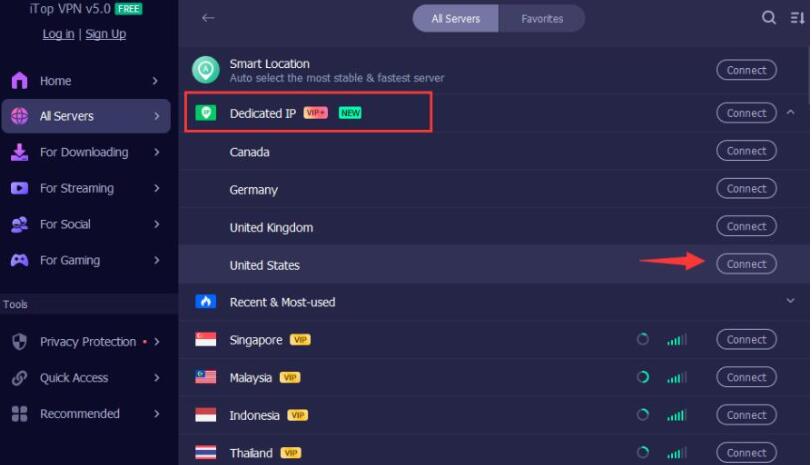
Step 3. After connecting to the server, restart your WhatsApp app.
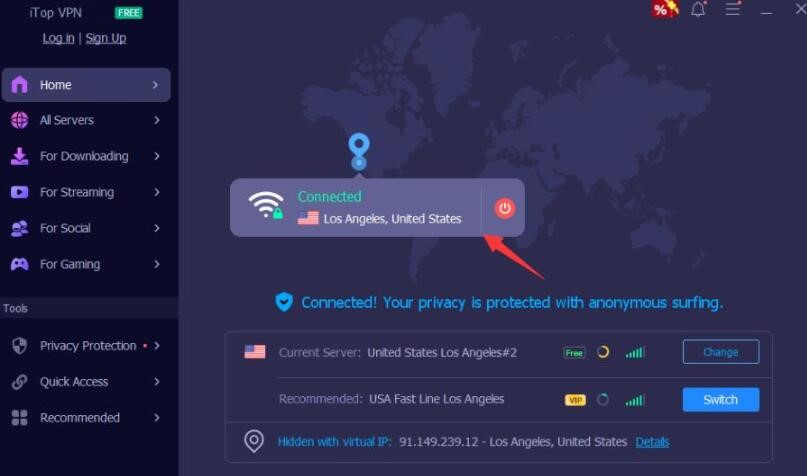
Step 4. You should now be able to use WhatsApp normally.
With these steps, you can easily use iTop VPN to fix WhatsApp not working in Singapore and other countries. Similarly, you can also fix WhatsApp not working issues in any other country including UAE, Brazil, Libya, South Korea, Azerbaijan and other non-European and American countries.
When you find that WhatsApp is not working properly because of spam messages, you may not have thought that using a VPN would be an effective solution. Why? A WhatsApp VPN can help you hide your IP address from the spammers' location. By choosing a reliable VPN service provider, you can quickly get WhatsApp back in use.
Since WhatsApp not working due to spam happens only occasionally, you are suggested to use the free version of iTop VPN for a quick fix. Here are the exact steps to use iTop VPN to fix WhatsApp not working due to spam:
Step 1. Download and install the iTop VPN app for your device.
Step 2. Launch the iTop VPN app, create an account and login. For the free version, you can use it directly without login.
Step 3. Select a server location, it is recommended to choose a country or region different from your actual location, such as the UK region.
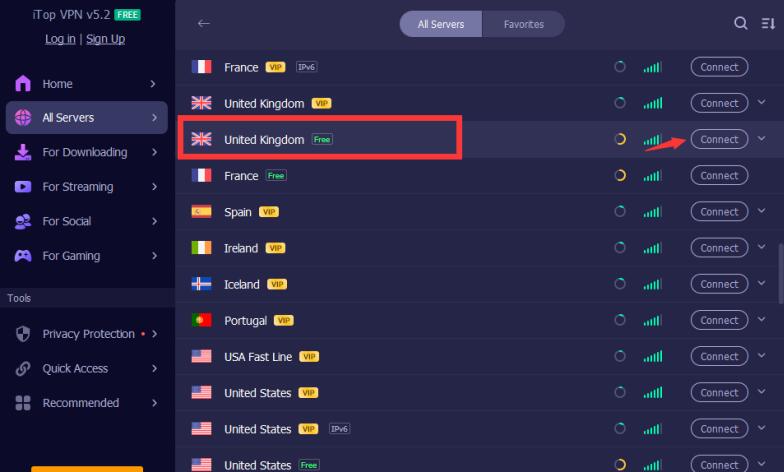
Step 4. After connecting to the server, restart the WhatsApp app.
Step 5. Check if your WhatsApp is working properly now.
With the above steps, you should be able to bypass WhatsApp working issues due to spam.
The Bottom Line
In a word, addressing WhatsApp not working functionality issues requires a methodical approach. Begin by verifying your internet connection, ensure that the app is updated to the latest version, clear the cache, reinstall WhatsApp, or use a reliable VPN like iTop VPN. No matter which method, just try out. Remember, prompt action can prevent minor inconveniences from escalating into major disruptions.
10+ dedicated social app servers
Unblock your favorite apps
Encrypt and protect data
