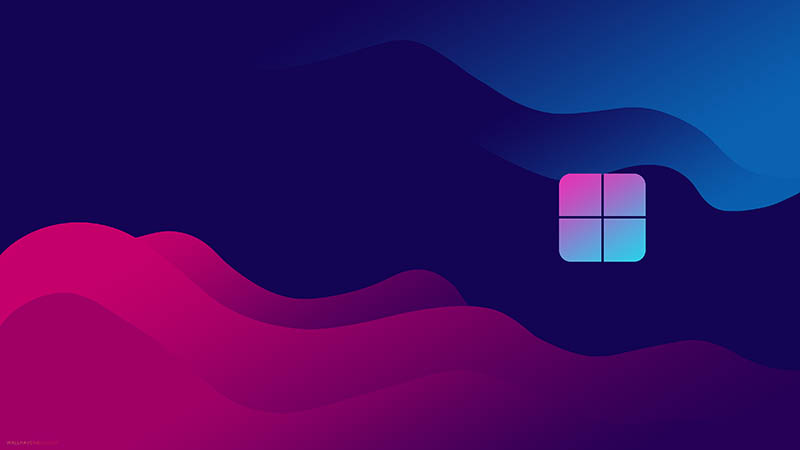Desktop Organizer Wallpaper: Declutter Your PC Screen with Aesthetics
Want to make your computer screen more appealing? This blog introduces the best websites for free downloads and the best software to organize your desktop!
Have you ever experienced this situation: urgently needing an important file, but struggling to find a needle in a haystack of icons on your screen? The anxiety is real, and you might waste your precious time that should be focused on something more important.
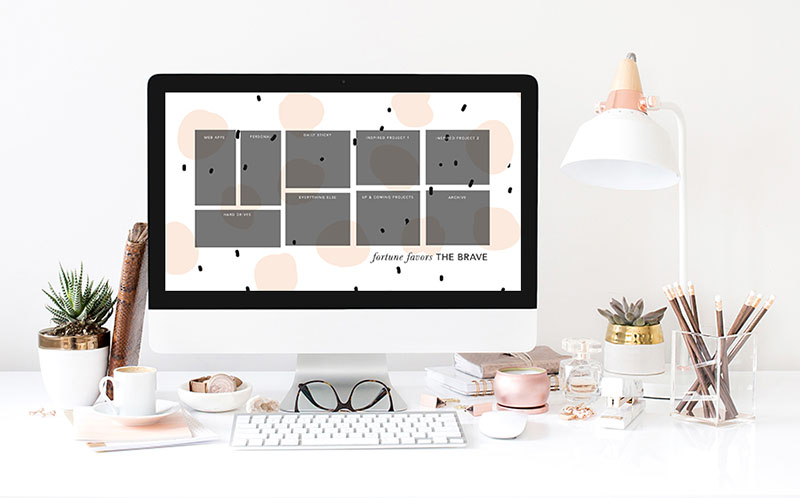
But worry not. There’s a simple and elegant solution to tackle this disorder—desktop organizer wallpaper, a clever tool that allows you to categorize icons effortlessly with a touch of style. You can turn your screen into an organized haven and stay focused every day.
A computer desktop organizer wallpaper is a specifically designed background image to sort out your screen. It features built-in sections or zones to sort your files, folders, and shortcuts easily. You can also see some wallpapers with labeled areas like "To-Do," "In Progress," "Done," "Important Files," or "Apps." These sections are like visual guides; you can drag and drop icons into the appropriate spots for instant organization.
Common formats include: static images and customizable templates. While static wallpapers offer fixed layouts, customizable ones let you adjust colors, labels, or grid sizes to match your workflow.
Desktop organizer wallpaper is not just about functionality; it's a blend of decoration and practicality. We will discuss the main benefits in the following part.
With a computer desktop organizer background, you can truly enjoy many perks. Here are the specific benefits.
Quickly locate files and apps; reduce search time and boost productivity during busy days.
A tidy screen to minimize clutter-induced anxiety; create a calmer environment for focused work.
Customize themes, colors, and labels to match your style, making your digital space feel unique enough.
Many options are free. You can download tons of beautiful desktop organizer wallpapers at no cost!
The internet is full of free desktop organizer wallpaper resources. Whether you love minimalist layouts or vibrant themes, there’s a perfect option. Here are four top platforms to explore:
1. Canva
Canva provides hundreds of free desktop organizer wallpaper templates with labeled sections, calendars, and note boxes. You can easily customize colors, fonts, and layouts through its drag-and-drop interface, then export high-resolution files. Canva is extremely useful for beginners looking for a clean and personal desktop design.
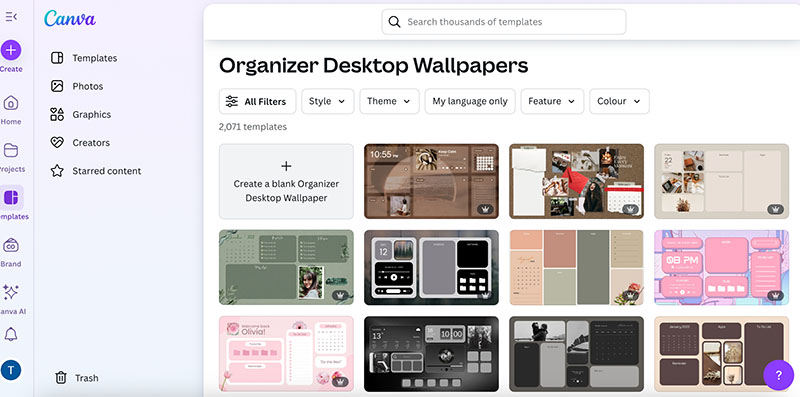
2. Pinterest
Pinterest is a visual discovery platform packed with organizing desktop backgrounds shared by creators. You can just search “desktop organizer wallpaper” to find thousands of aesthetic options: minimalist, pastel, or professional themes. Just download with direct links or editable template sources for more customization.
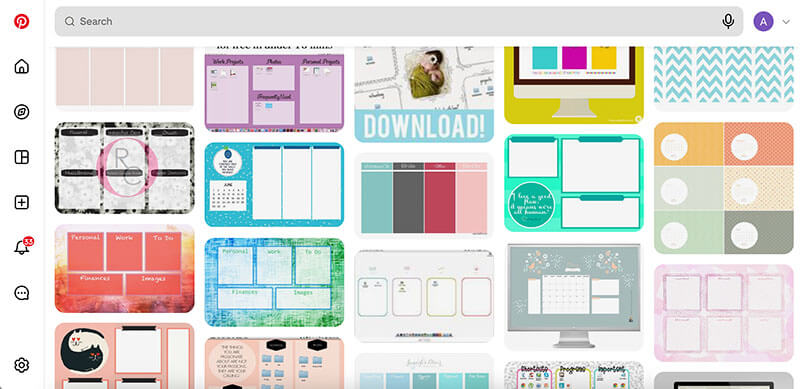
3. Freepik
Freepik is a treasure trove for sure since it specializes in premium-quality vectors and PSDs. You can find free and paid desktop organizer wallpaper designs here. It supports organizing desktop backgrounds online with its built-in editor. Users can fill color, add text, change layouts, etc., and export the template in various formats!

4. Wallpapers.com
Wallpapers.com curates a vast library of computer desktop organizer wallpapers in HD to 8K resolution. You can browse by categories(minimalist, nature, anime, etc.) to locate your favorites. Looking for high-quality desktop organizer wallpaper Windows 11 or Mac? Then this site is the place to check out.
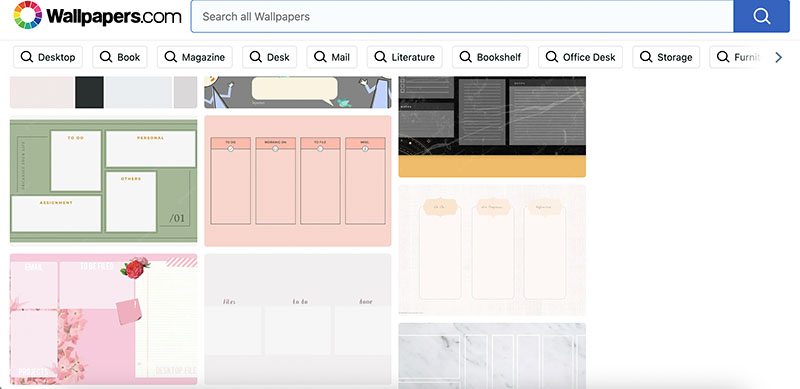
A ready-made computer desktop organizer wallpaper is convenient and intuitive to use. But if you are looking for a more personalized experience, you can just customize a desktop organizer wallpaper to make it suit your sorting needs. In this part, let’s see how to make it with Canva.
Step 1. Head to the Canva desktop organizer wallpaper template gallery. Choose your preferred one for customization.
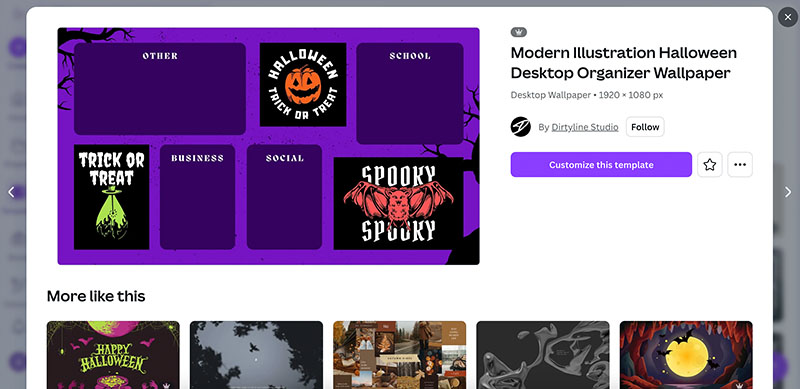
Step 2. In the editing panel, you can adjust the design based on your needs. For instance, change all the names of the sections. You can also add or remove any image/text you want.
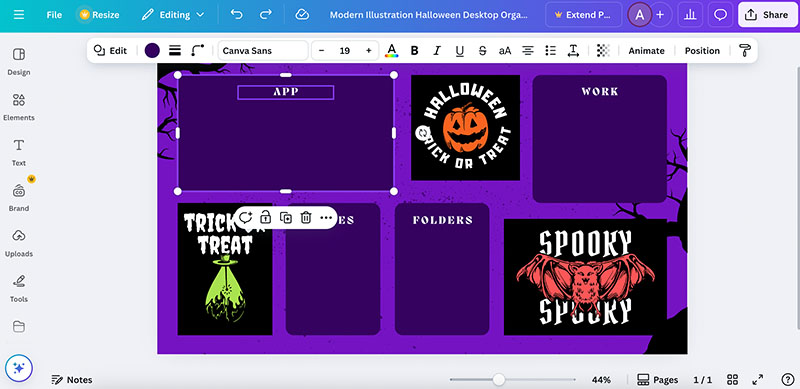 Step 3. Click on the Share > Download, save the desktop organizer wallpaper in PNG for free. If you want a higher resolution or limit the size, a subscription is needed.
Step 3. Click on the Share > Download, save the desktop organizer wallpaper in PNG for free. If you want a higher resolution or limit the size, a subscription is needed.
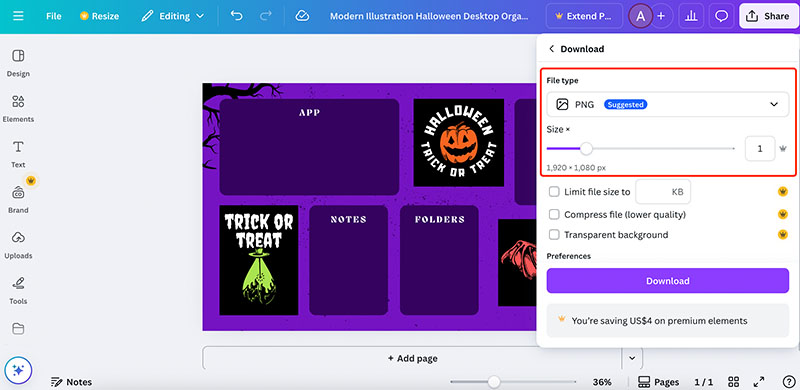
Step 4. For Mac, head to System Settings > Wallpapers > Add Photo > Choose. Apply the wallpaper you created.
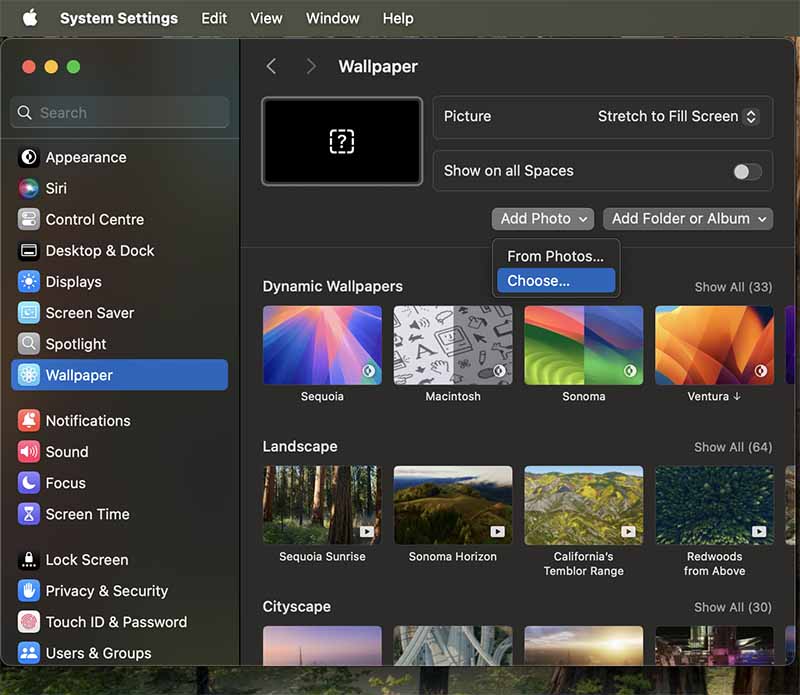
Step 5. Now you drag and drop the app, folders, etc., to your screen as you like.
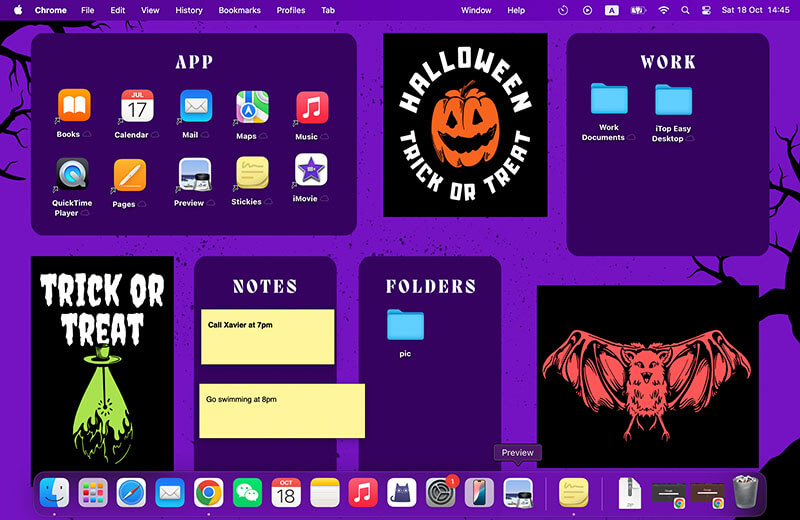
While a static desktop organizer wallpaper is intuitive to use, it takes effort to adjust the design and layout. Not to mention that you have to sort the apps and folders manually. If you are looking for automation with efficiency, iTop Easy Desktop is a handy tool for sorting out your screen. This lightweight tool automatically groups icons, files, and folders on your desktop. So everything is categorized without manual dragging.
How to organize a desktop with iTop Easy Desktop
Step 1: Download iTop Easy Desktop from the official website and install it on your PC.
Step 2: Navigate to the Boxes tab and click “Add a Box.” Each box is a container that groups related apps, files, or shortcuts together.
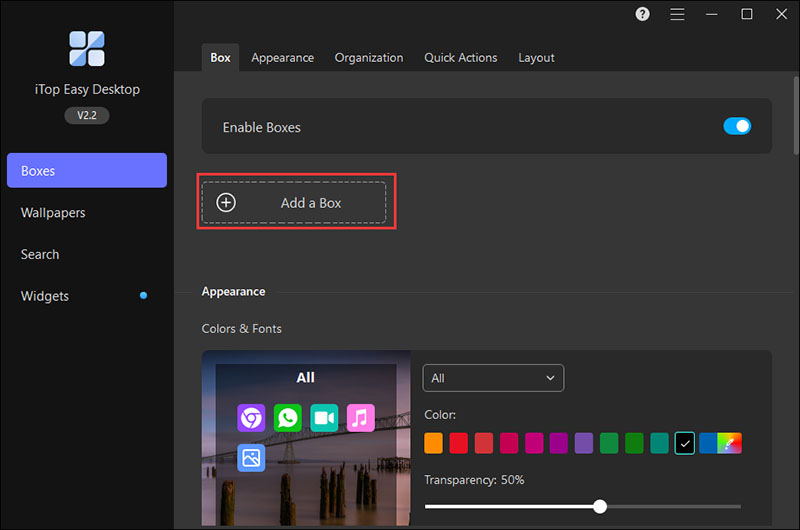 Step 3: Go to the Organization tab. Click the “+” icon next to a box name and choose file or shortcut types. To remove a type, simply click the “X” beside it.
Step 3: Go to the Organization tab. Click the “+” icon next to a box name and choose file or shortcut types. To remove a type, simply click the “X” beside it.
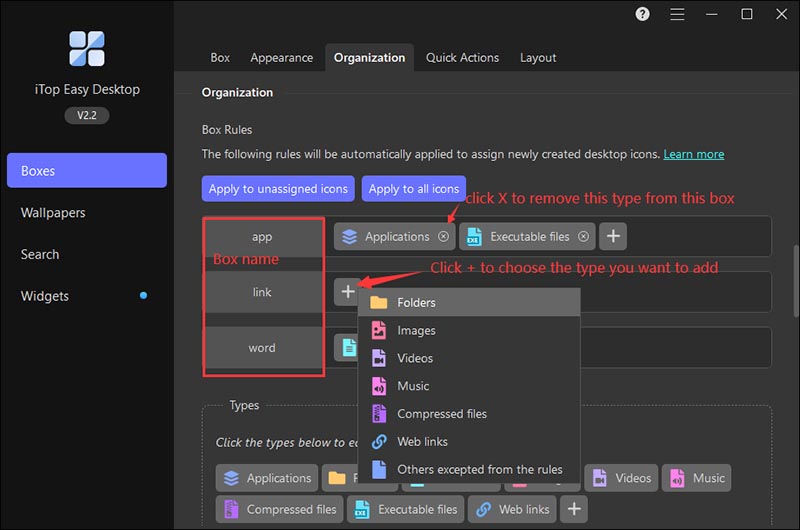
Step 4: Once your preferences are set, iTop Easy Desktop automatically arranges desktop icons into their respective boxes.
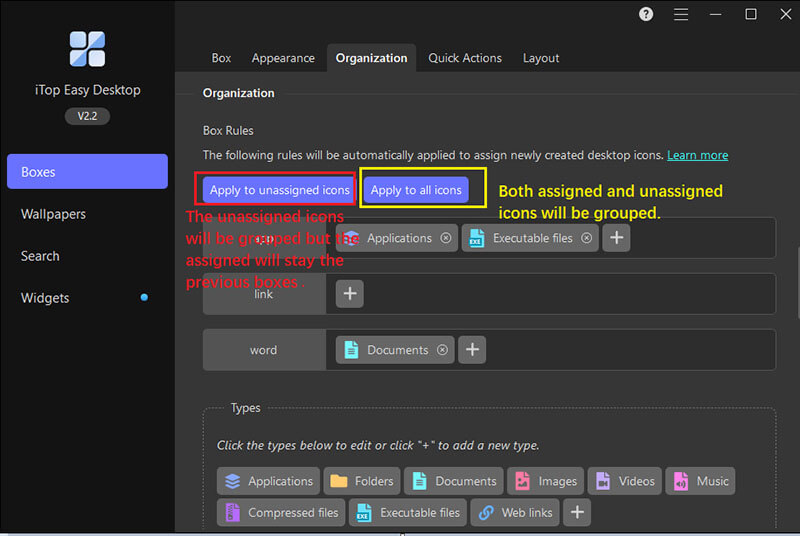
Here, “Apply to Unassigned Icons sort” means sorting only new or ungrouped items. “Apply to All Icons” means group every desktop item according to your updated rules.
Step 5: For advanced control, open the Types section and click “+” to make a new rule. Give it a name and enter the file extensions you want included.
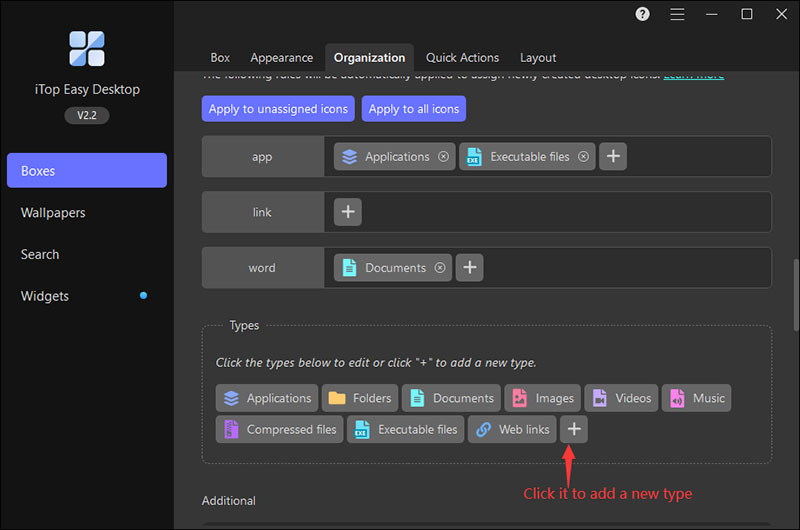
Highlights of iTop Easy Desktop
Organize with customizable boxes: The desktop organizer can create boxes to group icons and files automatically. You can easily keep your desktop tidy and efficient without manual arrangement.
Smart search across files: The quick search lets you easily locate any file through a simple click. You can enjoy a smoother experience that is more efficient than the Windows built-in feature.
Double-click to hide screen: With a quick double-click, you can instantly hide all desktop icons to reveal your full wallpaper view. The feature is extremely helpful as it can protect your privacy during meetings or any scenario.
Add iNotes and Schedule: Add sticky notes and your schedules to your desktop for reminders and planning. You can stay focused and manage daily tasks effortlessly for sure!
4K live wallpapers: Apply high-resolution static or dynamic wallpapers to create an appealing, organized screen. You can transform your desktop into a visually stunning and productive workspace hassle-free.
Conclusion
A desktop organizer wallpaper is a useful way to declutter your PC screen. Now you have the top 5 options that offer free downloads and customization. But if you want to create an organized desktop efficiently, iTop Easy Desktop is your best choice. You can choose from tons of appealing wallpaper(static/dynamic) and sort out your folders, apps, and shortcuts without manual effort. Download iTop Easy Desktop today and experience a more productive and visually pleasing desktop.