Searching for solutions to solve the problem of no internet secured Windows 10 or 11? Here are 9 simple solutions how to fix no internet secured Windows 10.
“No internet secured on Windows 10” is a common issue frequently reported by Windows users. It often occurs when there is a problem with your internet connection, system configuration, router or modem. When such a problem knocks on your door, you will see this error message “No Internet, Secured.” If you’re now getting trapped by this problem, no worry, as this guide will explain what it is and how to fix no internet secured Windows 10 with 9 proven solutions. Plus, we’ll also bring you the best VPN to secure your internet.
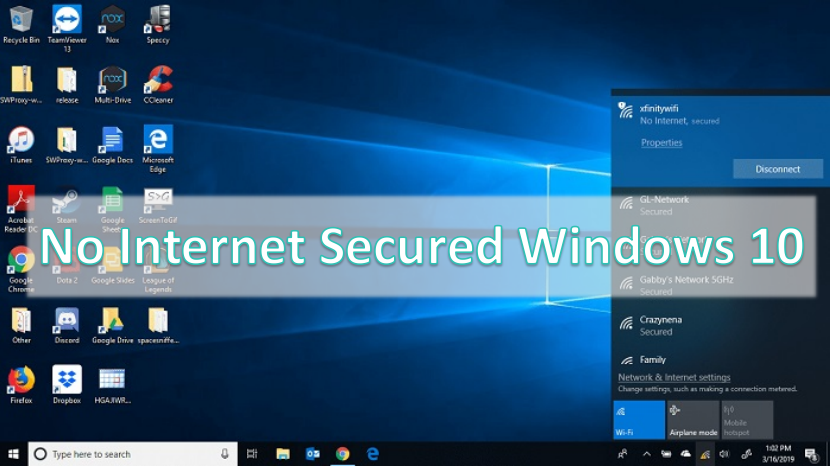
When you see this error “No Internet Secured Windows 10,” you may wonder what’s going wrong with your internet. Simply put, it means there is a connectivity problem between your device and WiFi. Under that condition, you can connect to WiFi but have no internet access. It might be a little bit confusing. But you may understand it after learning about its causes. This error can be caused by different factors, such as IP configuration issues, improper system updates, router or modem issues, DNS server runs incorrectly, etc.
Whatever the reason behind this issue, there are 9 helpful solutions to fix it.
Step 1. If you’re using WiFi, you just need to click on the WiFi icon at the bottom right corner of your computer.
Step 2. Then, click on the WiFi you connect to and select Forget. Next, restart your device and connect to the WiFi again.

Step 1. Launch the command prompt and type ipconfig/release. Then, you’ll see a list of messages showing a disconnected status, which means your network adapter has lost its connection to the network.
Step 2. Stay in the common prompt and type ipconfig/renew.

Step 3. Then, your network adapter has a new IP address assigned to it.
If you’re using a free VPN, you’ll need to disconnect your VPN and wait for a few seconds to see if this problem has been solved. It is easy to disable your VPN. All you need is to open your VPN window and click the disconnect icon.
Step 1. Right-click the Windows Defender icon, which is located in the lower righter corner of your desktop.

Step 2. Select Virus & threat protection and toggle the bottom under Real-time protection to turn it off.

Step 3. Similarly, you can select Firewall & network protection > Domain network to disable Windows firewall.
Step 1. Simultaneously press the Windows key + I on your keyboard to bring up the Windows Settings page. From where select Update & Security.
Step 2. Select Troubleshoot from the left pane. Then, select Internet connections under Get up and running.
Step 3. Click on the Run troubleshooter button and follow the on-screen prompts to fix your network connection.

Step 1. Open the Control Panel by using the search bar at the bottom left corner.
Step 2. On the Control Panel, click Network and Internet > Network and Sharing Center > Change adapter settings.
Step 3. Right-click the WiFi you’re connected to and select Properties. Under the Internet tab, you’ll see some options. Double-click the Internet Protocol Version 4 (TCP/IPv4) option.
Step 4. From the new window, click Use the following DNS server address option under the General section.
Step 5. Enter the new DNS servers and click OK to save your changes. If you have no idea which server to use, you can try some free and public DNS servers, such as 8.8.8.8 and 8.8.4.4, which belong to Google. Or you can try 76.76.2.0 and 76.76.10.0, which belong to Control D.

Step 1. Click the Start menu and go to Settings.
Step 2. In the Settings window, select Network & Internet > Change adapter options. Right-click the WiFi you’re connected to and select Properties.
Step 3. Then, you’ll see some options. Select the Internet Protocol Version 6 (TCP/IPv6) box and click OK.
Step 4. Then, you can restart your computer and see if the problem of no internet secured WiFi on Windows 10 is fixed.

Step 1. Open Device Manager on your computer. You can type it in the search bar to open it.
Step 2. Double-click Network Adapters. Right-click your network card and select Update driver.
Step 3. Then, it will start updating your network. Once done, restart your computer to see if this problem is solved.

Step 1. Simultaneously press the Windows key + R on your computer to open the Run window.
Step 2. Type cmd and press the Enter key to bring up the Command Prompt window. From where enter this command: netsh winsock reset catalog.
Step 3. Then, wait for it to reset and check if this issue is addressed.

After learning about no internet secured Windows 10 fix, let’s take a quick look at why does WiFi say no internet secured? The following are some of the reasons that can be responsible for this issue.
Wi-Fi Limited Connectivity: When you are connected to a WiFi network, but it gets no response to its request for an IP address or other connection information.
IP Configuration Issues: If the IP address configuration on the Router is not the same as the IP reported by your WiFi network adapter, you may also encounter a connectivity problem.
Router or Modem Problem: If your router or modem performs improperly, you may also come with connectivity problems.
Incorrect Proxy Server Settings: This problem can arise if there are a few hindrances in the proxy settings, even if you’re not using a proxy server.
DNS Function Incorrectly: Misconfigured DNS settings might prevent your device from converting domain names to IP addresses, thus resulting a connectivity issue between your device and WiFi.
Antivirus or Firewall Prevention: It’s possible that your internet is blocked by antivirus software or firewall.
If the issue that no internet secured Windows 10 is caused by a slow internet connection or incorrect port settings, a better solution is to use a secure and fast VPN, such as iTop VPN to improve the network speed. As a highly secure, fast,and free VPN, iTop VPN provides over 1,800 in over 100 countries for you to build a fast and strong internet connection. It sticks to a strict no-logs policy that can protect your connection information from being tracked, stored, and sold by its service.
If you’re searching for a good connection experience, don’t miss iTop VPN. Or if you’re looking for a VPN change location free, iTop VPN is also a good option.
Step 1. Go to the official website or iTop VPN to download a package for your Windows computer.
Step 2. Install and iTop VPN. Once done, click Connect to build a connection. You can also click More to change your server to any other server you like.
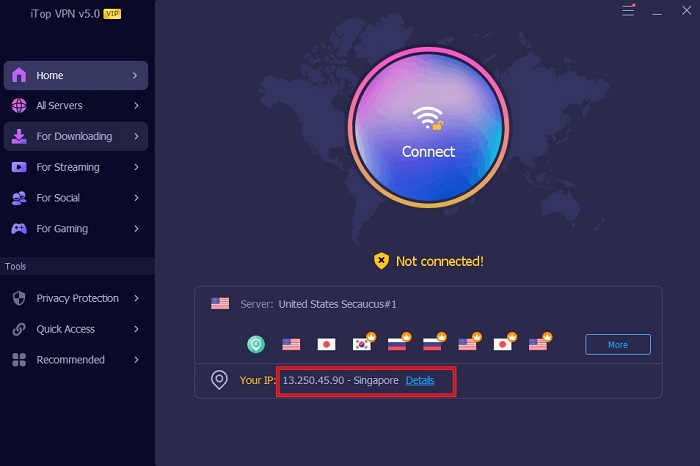
Step 3. Once connected, you can see your connection status.
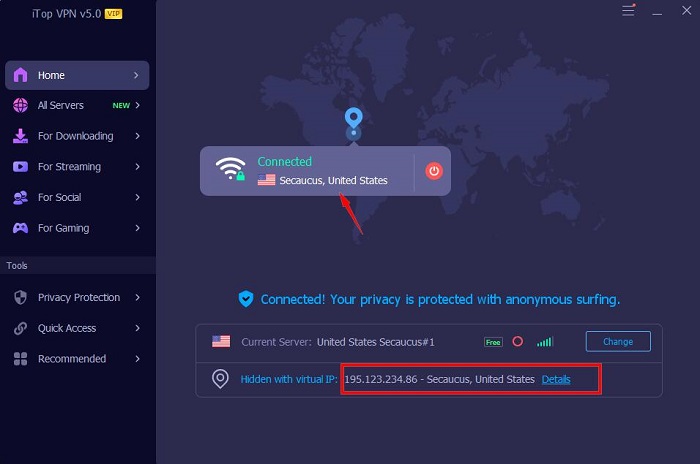
Highly-Secure Internet for Windows 10
iTop VPN obeys the no-log rules and has strict reinforcement features that include browser anti-tracking, DNS protection, and ads block. It guarantees its service won’t collect, store, or record any personal information.
Free Unlimited VPN with Global Servers
This free unlimited VPN for PC offers 100% free 1800+ VPN servers in 100+ locations on Windows and unlimited bandwidth, which enables you to change your location to anywhere you want and unblock restricted content without geo-restriction.
Lightning Speed Without “No Internet Secured” Error
As a speed VPN for PC. iTop VPN offers lightning-fast connection speeds without compromising the transferring speed, allowing you to visit all addresses without the need to wait for a long time. Hence, it also serves the purpose of fixing the “no internet secured” error.
Secured VPN for Streaming, Gaming, Socializing, etc.
This streaming VPN free can effortlessly bypass geo-restrictions and give you access to watch Netflix, Disney+, and more geo-restricted content. Besides, it comes with some dedicated servers for gaming, streaming, torrenting, and socializing. If you’re searching for a streaming VPN free, don’t miss iTop VPN.
Quick Access Functions by One Click
iTop VPN has a quick access and smart location feature that allows you to connect to a server easily, quickly, and securely.
The Bottom Line
With solutions shared in this guide, you can easily address the issue “no internet secured Windows 10.” As you can see, this error can be triggered by many factors. You can try these solutions one by one to see if it works to solve the problem. If there is a problem related to your internet connection speed, you can directly use this free VPN for PC - iTop VPN to enhance your connection and protect your privacy. Now, Take use of this no internet secured VPN to solve your problem.
10+ free servers in US, UK...
3200+ extensive servers
Dedicated IP addresses
Ad blocker and Proxy service
For Windows 11/10/8/7