Wondering if private browsing can be traced on iPhone? Discover the truth, privacy risks, and the best tips to stay secure & browse safely on your iOS device.
Think your iPhone’s Private Browsing mode makes you totally invisible online? It’s a tempting thought, especially when you want searches and site visits to simply vanish after you close your tabs. On iPhone, Private Browsing is designed to stop Safari from saving your history, autofill data, and cookies locally. But here’s the burning question millions are asking every month—can private browsing be traced on iPhone?
This blog clears up the confusion. You’ll learn what private browsing on iPhone actually does, if anyone can access your “private” browsing history, what’s left traceable, and how to truly boost your online privacy beyond Safari.
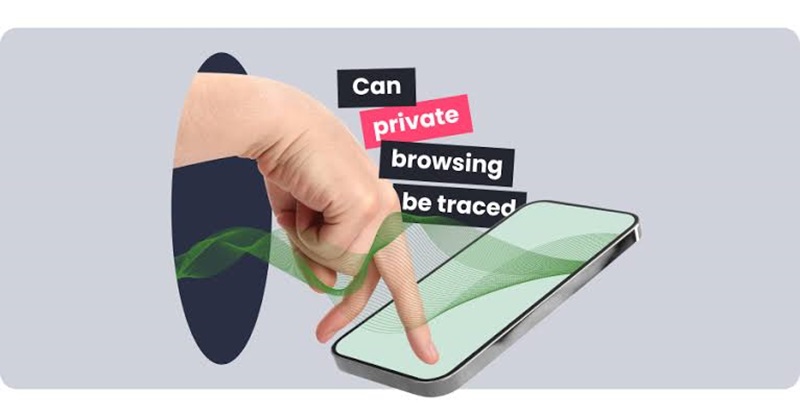
On iPhone, Private Browsing is a feature in Safari that allows you to browse without saving your browsing history, search queries, cookies, or autofill data locally. This is why so many users rely on it for quick searches and sessions they don’t want remembered.
But here’s the crucial point. Private Browsing keeps your web activity out of your device’s history, but it doesn’t make you invisible to your network, your employer, your ISP, or even the websites themselves. The name “private” can be deceiving; it mainly makes your activity private from others who use your device, not from everyone.
Can you find private browsing history on iPhone? The simple answer is no. By design, you can't view private browsing history in Safari on an iPhone. The whole purpose of Private Browsing is to leave no tracks on your device. When you end your session or close private tabs, both your search data and browsing history disappear. There’s no built-in way for how to view private browsing history Safari iPhone, since Apple intentionally avoids storing this data.
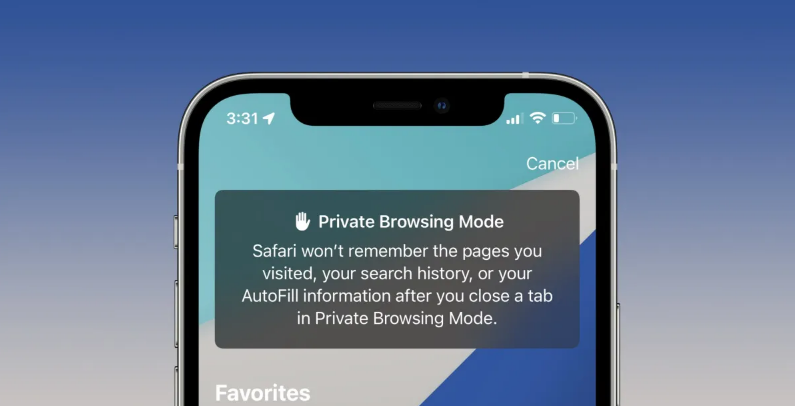
Can private browsing be traced on iPhone? The truth is, private browsing provides local privacy on your iPhone, but it doesn't guarantee you online anonymity.
Here’s why:
Your Internet Service Provider (ISP) can still log the sites you visit.
Network administrators (at work or school) can see your traffic.
Websites can use advanced trackers to identify repeat visits or unique behaviors, especially if you sign in.
Many users ask: Can private browsing be traced on iPhone even with basic privacy tools? The answer is yes, unless additional protections like a VPN are used. Private Browsing is a great first step, but for real privacy on your iPhone, you need extra layers of protection. Here’s how to get it done:
A VPN (Virtual Private Network) routes your internet traffic through an encrypted server, masking your IP address and hiding your activity from ISPs, network admins, and even some trackers—especially when using iTop VPN iOS on your iPhone. Using iTop VPN is a powerful way to boost privacy when browsing on iPhone or any device. And if you value speed and security, try its free VPN server list—it’s free to use, offers advanced privacy features, and includes a wide range of global servers.
How iTop VPN can encrypt your data:
AES-256 Encryption – Robust Encryption Technology
iTop VPN uses AES-256 encryption to protect your internet traffic. This free VPN ensures your data stays unreadable to hackers—offering bank-level protection from day one.
DNS Protection – Stay Away from Spam and Online Phishing
With DNS protection, you can avoid fake sites and phishing links. Choose from our free VPN server list to browse safely from different global locations.
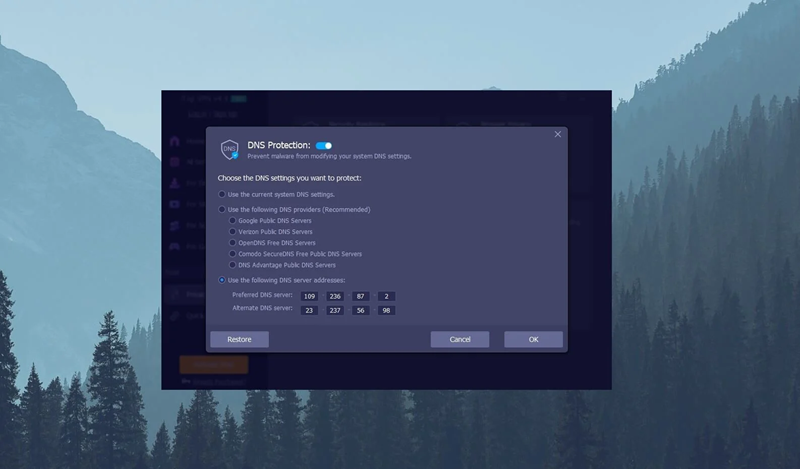
Ads Block – Enjoy Private Browsing
Block intrusive ads and trackers to enjoy smoother, faster, and safer surfing. For even more stealth, try our incognito browser alongside the VPN.
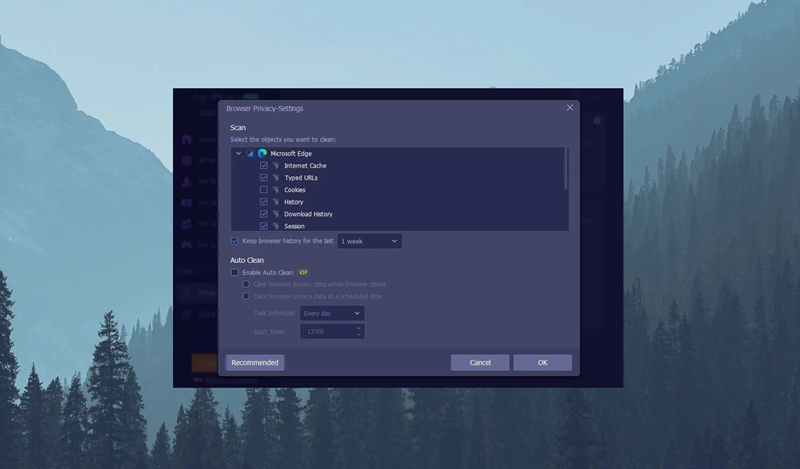
Mask Your IP – Stay Anonymous Online
Hide your real IP and appear anywhere in the world. Opt for a dedicated IP VPN to enhance privacy and reduce blacklisting risks.
Kill Switch – Safeguard Data without Leaking
If the VPN connection drops, the Kill Switch instantly halts data transmission. Need fast recovery? Explore our speed VPN for stable, lag-free reconnections.
Apple’s iCloud Private Relay is another valuable tool for hiding your real IP address. Available with an iCloud+ subscription, it routes your Safari web traffic through two separate internet relays, making it almost impossible for anyone, including Apple, to connect your requests with your identity.
How to Turn On iCloud Private Relay
Step 1. Open Settings on your iPhone.
Step 2. Tap your name, then choose iCloud.
Step 3. Go to Private Relay and tap to turn it on.
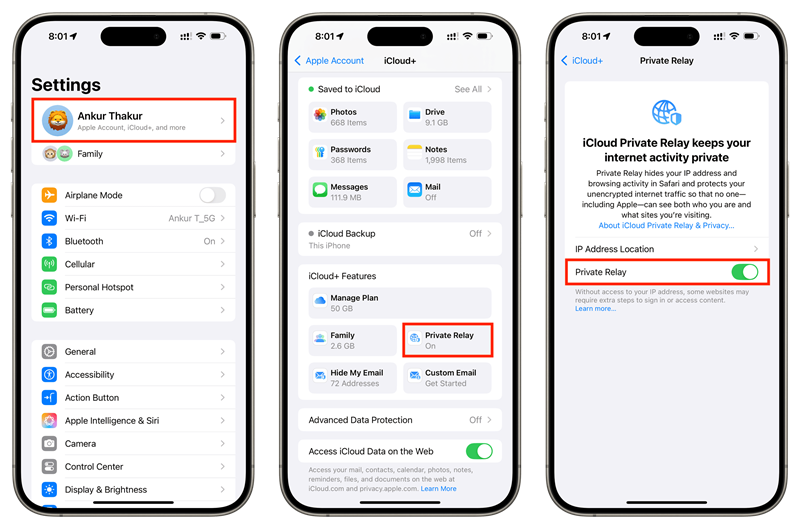
Activating iCloud Private Relay significantly reduces tracking by hiding your true IP from both the websites you visit and your internet provider. To learn more, visit their official guidance on iCloud Private Relay.
There are plenty of misunderstandings about what private browsing actually does. Let's clear up some of the biggest ones:
Myth: “Private browsing means no one can see what I’m doing.”
Fact: Your iPhone won’t remember, but ISPs, network admins, and websites still might.
Myth: “It hides my IP address.”
Fact: Not at all. Only a VPN or iCloud Private Relay will mask your true IP.
Myth: “It deletes everything.”
Fact: Local data (like downloads or DNS logs) might stick around. Files downloaded during private sessions won’t always be erased.
Myth: “Private browsing prevents viruses or hackers.”
Fact: It doesn’t protect against malicious downloads, phishing, or viruses. Safe browsing tools like a free VPN help a lot more.
Final Words
Can private browsing be traced on iPhone? Now you know that while Private mode keeps your iPhone’s local history clear, it doesn’t make your activity completely private online. ISPs, workplaces, and some websites can still track you. For complete protection, layer your privacy tools.
Consider using both VPN iOS free - iTop VPN and Apple’s iCloud Private Relay. A free VPN adds essential encryption, prevents tracking, and keeps your browsing habits yours alone.
Don’t wait for a privacy breach to take action—install iTop VPN on your iPhone today and give yourself the strongest online shield.