How to stop spam email on iPhone? This blog will introduce 5 effective methods to help you get rid of spam, plus the best VPN for preventing privacy leaks!
Are you tired of dealing with spam emails and want to say goodbye to them forever? These digital junk emails are incredibly annoying and persistent. No one asked for them but everyone seems to get tons of spam emails every day. These unsolicited emails or messages are such a pain in the neck for any smartphone, and even iPhone devices are no exception.
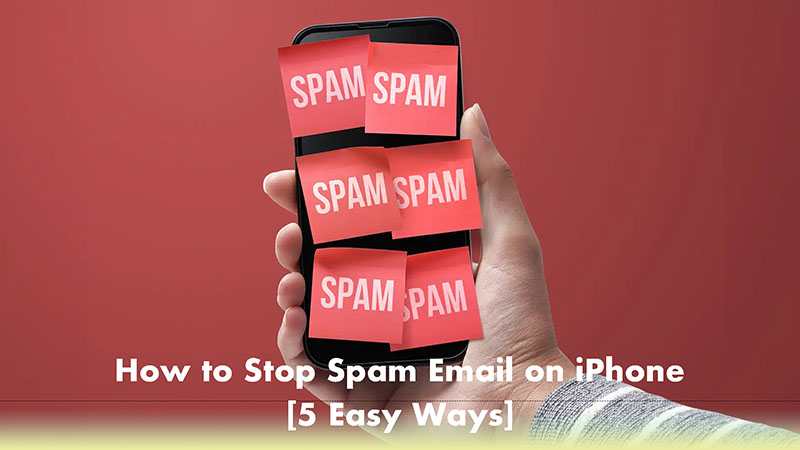
So how to stop spam email on iPhone? This blog post is a super detailed guide with 5 useful methods that are 100% working. Moreover, a comprehensive walkthrough is provided with each method to permanently delete spam. Just read on!
Spam emails are like random flyers stuffed in your mailbox. That’s why many people search for “how to stop spam emails iPhone.” While deleting is a usual practice, it can never prevent you from receiving spam emails again. But worry not. In this part, you can find the 5 useful methods that can fix the problem once and for all. Just check them out.
How to block spam emails on iPhone directly? The first and most often used method is to mark them as junk. This makes sure that future messages from the same sender will be marked as junk, too. Here’s how.
How to stop spam email iPhone by Marking as Junk?
Step 1. Open the Mail app.
Step 2. Swipe left on the message and tap on More.
Step 3. Choose Move to Junk.
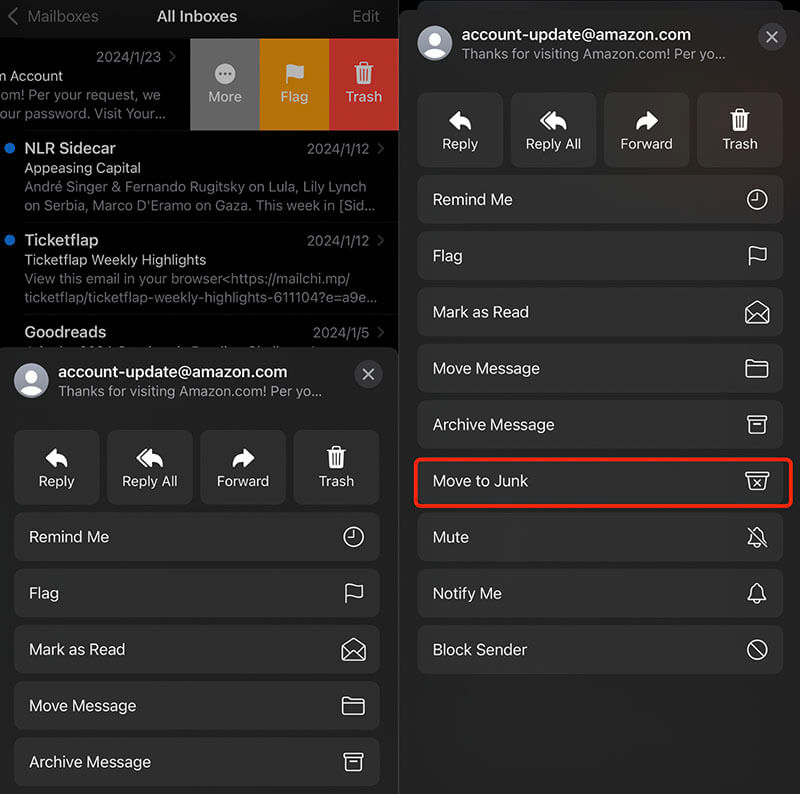
Sometimes you just keep receiving spam from the same sender, even if you have marked those emails as junk. Worry not. You can block the senders in your mail app to stop the spam forever. Here’s how.
How to stop spam email on iPhone by blocking senders?
Step 1. Open the Mail app on your iPhone. Find the email from the sender you want to block.
Step 2. Tap on the icon of the sender and the name.
Step 3. Choose Block this Contact to stop spam emails from this sender.
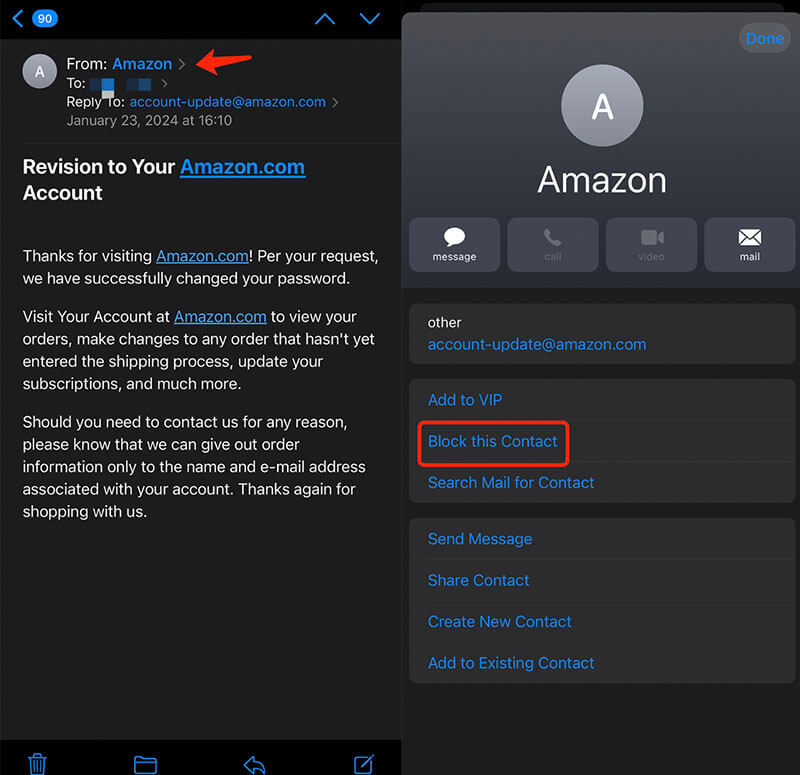
More often than not, you might have subscribed to a mailing list without notice, and you continue to receive promotional emails afterward. Don’t worry. You can unsubscribe from the mailing list to say goodbye to promotional spam. Here’s how.
How to stop spam email on iPhone by unsubscribing?
Step 1. Open the spam email in your Mail app.
Step 2. Scroll down to the bottom and look for an “Unsubscribe” link.
Step 3. Tap on it to unsubscribe from a mailing list.
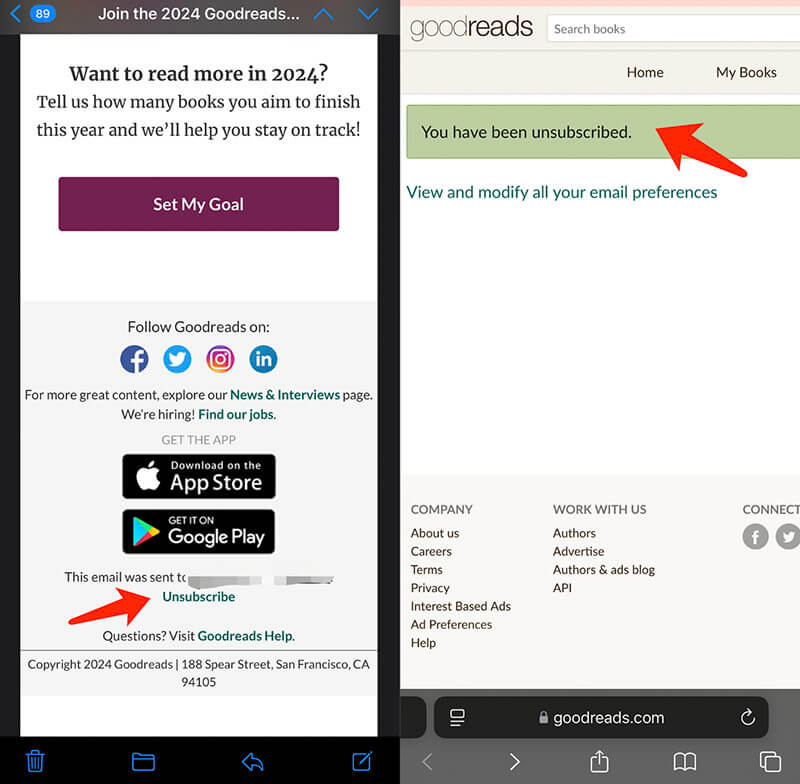
Also Read: How to Block Email Tracking to Get Yourself Covered >>
Hide My Email is an iOS feature that allows you to create unique and random email addresses. Whether you want to sign up for a newsletter, create a new account, or send an email, the feature keeps your personal email address private. You can hide your real email address to stop spam on iPhone.
How to stop spam email on the iPhone by Hide My Email
Step 1. Open the Mail app. Draft a new email.
Step 2. Tap on your email address in the From field.
Step 3. Select Hide My Email to generate a unique, temporary email address.
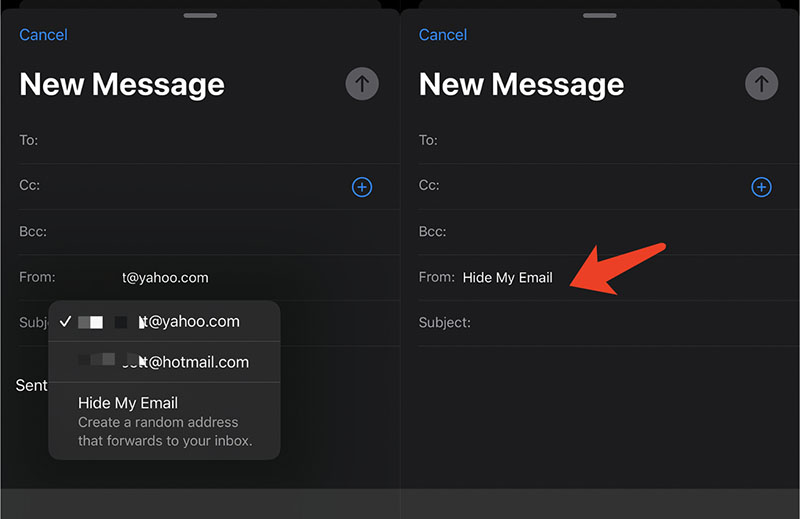
TIPS
How to stop spam email text messages on iPhone? You can filter unknown senders in the Messages app to make it. Just head to Settings > Apps > Messages to turn on the Filter Unknown Senders, and that’s it.Last but not the least. You can report spam on your iPhone. Generally, the “Move to Junk” is a spam reporting feature. But you can still report spam by forwarding the email to Apple Support. Here’s how to stop spam email on iPhone by reporting spam.
If you receive an email that seems to be a phishing scam, you can forward the email to reportphishing@apple.com.
If someone continues to harass you, send threats, or send messages to impersonate someone else to your Apple accounts, you can forward the email to abuse@icloud.com.
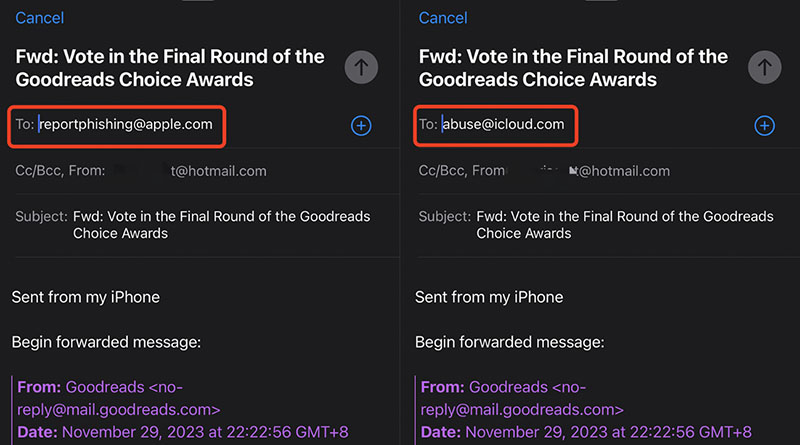
How to stop spam email on iPhone? The previous part has introduced the 5 useful methods. It is worth noting that spam emails are often a direct consequence of data breaches, meaning cybercriminals have acquired email addresses and phone numbers from compromised databases to spam you.
So how to stop information leaks and stay safe online? A powerful VPN is the best tool, which can encrypt your data and traffic with the best-in-class encryption capabilities. Here, iTop VPN is your No. 1 choice! The industry-leading VPN offers thousands of global servers to hide your identity and encrypt your internet traffic. It’s also the best free VPN for streaming, gaming, and more! Just have a look at its features as follows.
100% Free iPhone VPN with clean UI
iTop VPN is a 100% free VPN with a sleek and modern UI. Simply install it on your iPhone, tap on the Connect button, and you can access the global internet instantly.
Dedicated VPN servers to unblock any content
With 3,200+ global servers in 100+ locations, iTop VPN allows you to use unique IP addresses to unblock any content. You can connect to dedicated IP VPN servers with the highest level of security.
Stable and fast speed with unlimited data
Developed with the most advanced encryption and tunneling protocols, iTop VPN is fast and stable. The speed VPN truly offers unlimited data and bandwidth without compromising the transferring speed.
Super ad block & kill switch for online privacy
iTop VPN is the best VPN with kill switch and ad blocker. It will block all internet traffic and protect your data during accidental VPN disconnections, preventing data leaks until your VPN connection recovers.
iTop VPN is your best partner to prevent information leaks and spam emails. Here’s how to use it on iPhone.
Step 1. Free download and install iTop VPN on your iPhone.
Step 2. Click on the Connect button to connect to iTop VPN. You can also go to the server list to choose a location server.
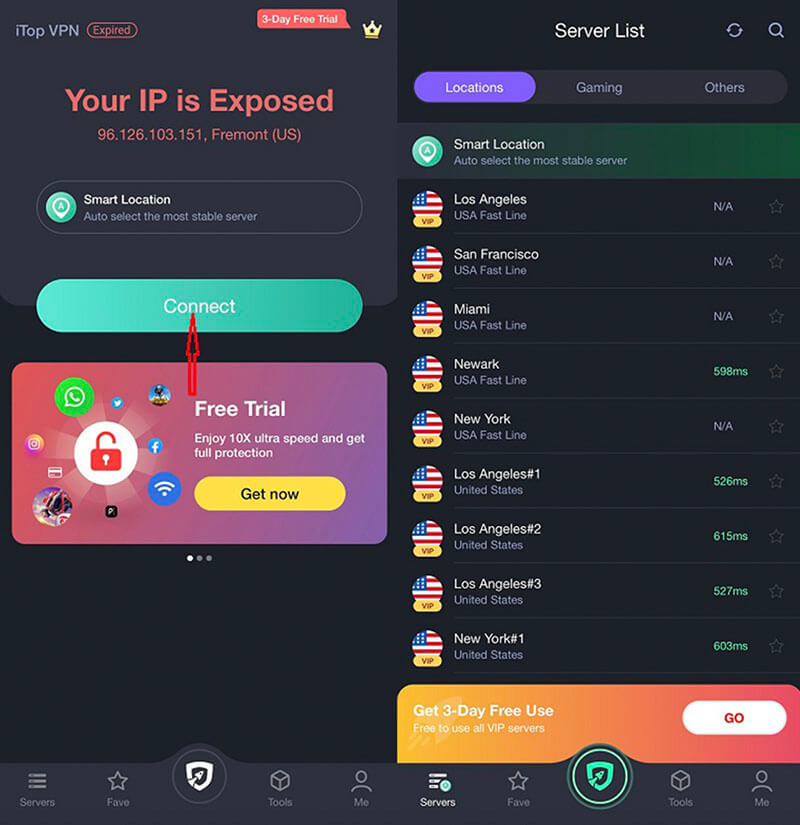
Step 3. Go to Tools to enable security features like Kill Switch, Ad-blocker, etc. to prevent data leaks.
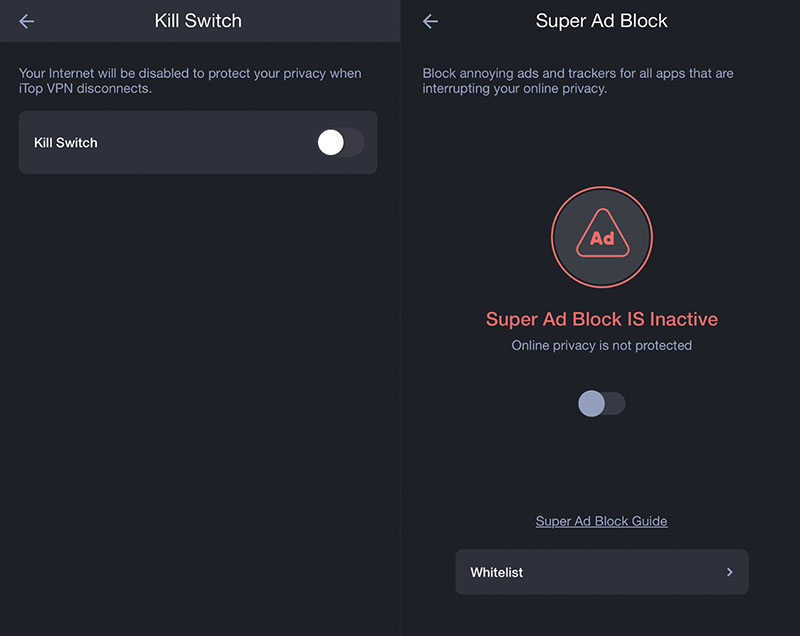
With the full guide on how to stop spam email on iPhone, you can get rid of spam easily. Still have questions? Just check out the FAQs to learn more.
You are getting unwanted emails because your email address was added to a mailing list, your data was leaked, or your mail provider's spam filters aren't strong enough.
If you have added Gmail to the Mail app, then just apply the methods introduced above. So how to stop unwanted emails in Gmail on iPhone with the Gmail app? Just tap on the email, go to the three-dot icon, and choose “Report Spam” to block spam.
Also Read: How to Effectively Block Email from Gmail >>
The solutions are the same if you use Outlook in the Mail app. For a separate Outlook app, just open an email from the sender you want to block, and go to Home > Junk > Block Sender to make it.
You can stop McAfee spam emails on iPhone by marking them as Junk, blocking the sender, and unsubscribing from the mailing list.
Conclusion
How to stop spam email on iPhone? This blog has introduced 5 useful solutions with specific steps. However, continuous spam emails are often an alert of data breaches. That’s why you might want to protect your personal information with powerful security tools like VPNs. Here, iTop VPN is deemed your best choice. The top-notch VPN provides the highest level of security with industry-leading encryption. Plus a handful of security features like kill switch, ad-blocker, etc. You can truly stay safe online. Just get it and try it for free now!
10+ dedicated social app servers
Unblock your favorite apps
Encrypt and protect data
