This article will introduce how to recover downloaded files with computer caches and the best tool to recover deleted downloads effortlessly.
While people are extensively dependent on digital technology, file transfer is ubiquitous in work and everyday life. You will need to download files, music, and images from the internet or save email attachments for work on a frequent basis.
However, it can be a bit challenging to organize your digital life and you might accidentally delete downloaded files due to various reasons, for instance, clearing computer caches.

It can be frustrating when you lose your important downloaded files, especially when you can’t get another copy at that point. But worry not, in this article, we will teach you how to recover downloaded files on Windows easily. Just make sure to continue reading!
So how to recover deleted downloads? Before everything else, you need to figure out where Windows saves them. It’s worth noting that, when you delete downloaded files, they don’t disappear for good, instead, these files are moved to another folder or stored in a storage place that is not visible to you, or they just exist in countless folders on your computer.
Downloaded files are automatically saved in the Downloads folder. This folder is typically located on the drive where Windows is installed (e.g., C:\users\your name\downloads). Downloads from the Downloads folder can always be moved to other locations on your computer.
To recover downloaded files on Windows, all you have to do is find these locations or folders. However, some files can be easily found in those folders, some can not and the only way to access them is by using a specialized tool. Want to know more? Just read on.
To recover downloaded files on Windows, you will need to access those unnoticeable folders, also known as computer caches to find the remains of your deleted downloads. Here we’ve concluded 4 places to help you look for your deleted download files and how to recover deleted downloads easily.
1. Browser Downloads
When you download a file with your web browser, the download path will be saved in the browser logs as well. The feature comes in handy when you need to recover deleted downloads. Here’s how to recover downloaded files with Chrome.
Step 1. Open Chrome. Click on the 3-dot icon in the top right and select the “Downloads” option.
Step 2. Here you can find all the downloaded files. You can also search for a specific downloaded file here.

Step 3. Locate the deleted downloads, and click on the link to redownload the file and recover downloaded files.
2. Recycle Bin
Recycle Bin is another place to recover deleted downloads. When you accidentally delete downloaded files, they will be moved to the Recycle Bin if you haven’t emptied the bin. You can easily recover Recycle Bin to get them back. Here’s how.
Step 1. Open Recycle Bin on your Windows.
Step 2. Locate the downloaded file you want to recover.
Step 3. Right-click on the file and select “Restore” to recover downloaded files.

3. Temporary Files
How to recover deleted downloads? You can locate them in the Temporary Files, which is a folder that might store your files even if they have been deleted. Here’s how to recover downloaded files with Temporary Files.
Step 1. Press the Windows Start key.
Step 2. Search the name of the deleted downloaded files.
Step 3. You should be able to find the deleted downloads in the search results. Just drag them to a preferred location to recover downloaded files.

4. Windows File History
If you have enabled the backup feature on Windows, then you can recover downloaded files with Windows File History. It’s a handy feature that allows you to recover deleted files Windows 10. Here’s how.
Step 1. Go to Settings > Update & Security > Back Up > More options. You can see an overview of backups if File History is enabled.
Step 2. Click on the “Restore files from a current backup” option.

Step 3. Locate the downloaded files you have deleted. Click on the green “Restore” button to restore files.

With the 4 methods above, you can have a good chance to recover deleted downloaded files. However, there’s no way to retrieve files from Browser Downloads, Recycle Bin, and Temporary Files if you have cleared your computer cache. And the Windows File History feature is only useful if you have enabled the backup beforehand.
So does it mean you can never recover downloaded files you deleted after clearing caches? Not necessarily. Your deleted files are still there but just not visible at this point. And you will need to use a specialized data recovery, for instance, iTop Data Recovery to access the storage place and recover deleted downloads.
Step 1. Free download and install iTop Data Recovery on your Windows.
Step 2. Select the location you store the downloaded files and the file types.
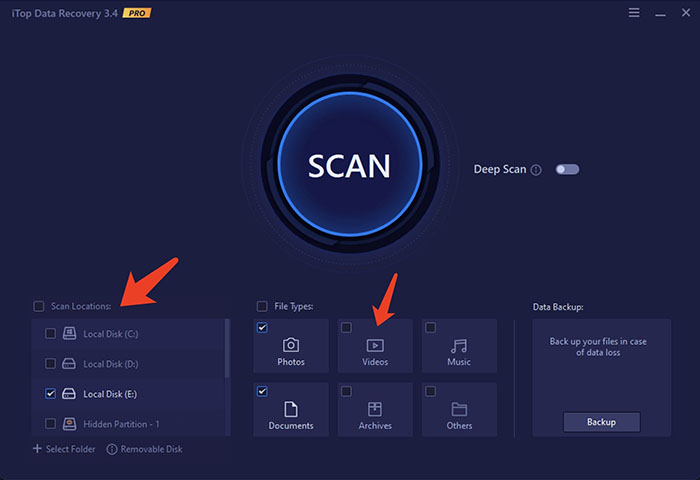
Step 3. Click the “Scan” button to start scanning deleted downloads.
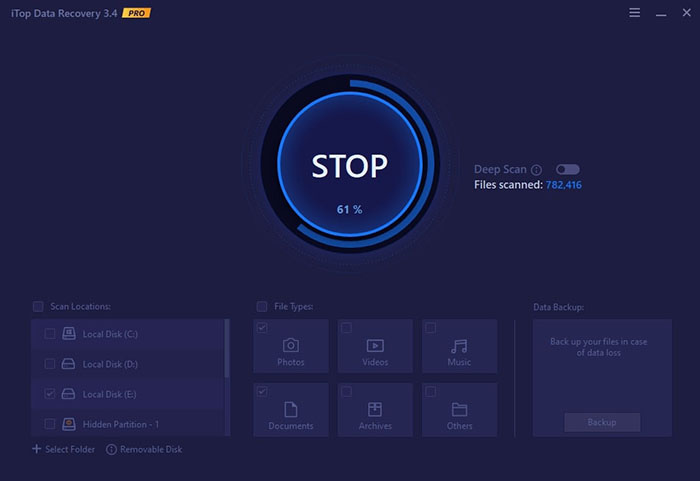
Step 4. You will see a list of files when the scanning is done. Preview and click on the “Recover” button to recover downloaded files.
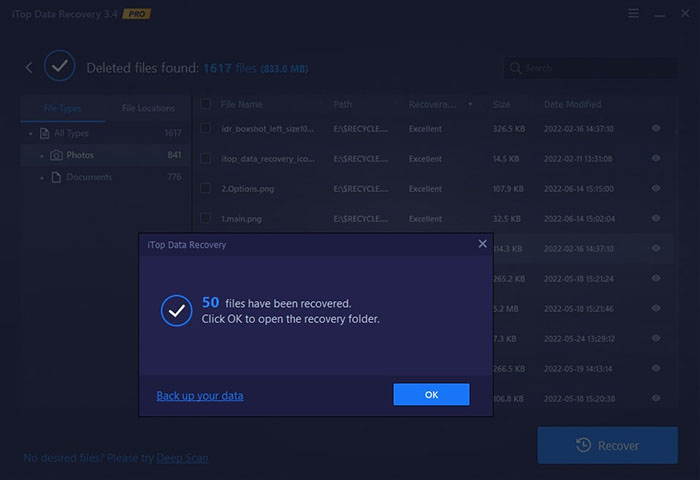
With iTop Data Recovery, anyone can easily recover deleted downloads without technical skills. Want to learn more about it? Just have a look at the main features below.
Recover 1000+ Formats from Any Data Loss Situation
How to recover unsaved word document you downloaded after clearing computer caches? Try iTop Data Recovery. Supporting 1000+ file formats, the software can help you recover any data from any data loss situation. You can also recover deleted downloads folder entirely to get all your downloaded files back.
Ultra-fast Scan & Recover Data from SDs, HDD, USB, etc
Equipped with the ultra-fast scanning algorithm, iTop Data Recovery allows you to recover downloaded files from all storage media such as HDD, SDD, SDs, USB, etc. The software can even recover formatted hard drive that stores your downloaded files and retrieve deleted downloads.
Up to 95% Success Rate
Whether you want to recover deleted video files or those downloaded files lost by accident, iTop Data Recovery is here to help. Just make sure to use the recovery tool as early as possible and you can have a fairly good chance(95%) to get all your data back.
100% Safe & Offline Recovery
As the best data recovery software for Windows, iTop Data Recovery is 100% safe to use. The entire recovery process is completely offline, which guarantees no privacy leaks and your data is always safe.
Regularly Data Back-Up & No Loss Again
With iTop Data Recovery, you can not only recover downloaded files but also back them up to avoid future loss. Just use iTop’s market-leading backup capability, so you can recover deleted downloads by restoring backups.
Conclusion
How to recover downloaded files on Windows? If you haven’t cleared your computer cache, you may easily recover deleted downloads with Browser Downloads, Recycle Bin, Temporary Files, and Windows File History. However, if these methods can’t seem to help, you will need to use iTop Data Recovery, a one-stop data recovery solution to get your files back. The software is highly effective and it can help you recover any data from any data loss situation. Just try it for free and recover downloaded files effortlessly now!