How to unformat hard drive successfully? Check out this article to find the best data recovery software that can help you unformat hard drive easily!
What is unformat? It means to undo a format, which is the process of recovering data from a storage device, such as hard drives, SD cards, USB flash drives, etc. More often than not, you will need to unformat your hard drive to recover data that is accidentally formatted, or restore data that is gone due to various reasons.
However, while formatting is easy to operate, many people still don’t know how to unformat hard drive to get data back. This can be frustrating, especially when you lose your important files without backup.

So how to unformat a hard drive? Don’t worry, this article will introduce the best data recovery software that helps you unformat hard drive and recover files on Windows with a high success rate. Don’t miss out!
With large storage, a hard drive, be it internal or external, it’s the most useful storage media that can help you transfer files and store important data. From your work documents, family photos to your favorite movies. When you format a hard drive, deliberately or accidentally, the format command will redefine the file system database by overwriting the existing one. As a result of that, the files stored in the hard drives will be erased and become inaccessible.
Even though, the formatting is not 100% irreversible. The more quickly you act, the higher chance you have to get all your data back. So how to unformat hard drive? Here we recommend iTop Data Recovery, the most professional data recovery tool that can help you unformat your hard drive on Windows 11/1018/7 successfully.
Here are the main features that make it the best option for unformatting a hard drive.
Supporting 1000+ formats such as photos, videos, documents, and more, iTop Data Recovery is the most powerful data recovery software that lets you recover files without limit. You can easily recover deleted videos from a formatted hard drive with just a few clicks. Want to make email recovery on Windows? That’s also not a problem at all!
iTop Data Recovery is an all-in-one recovery solution, which means it can handle data loss situations of all sorts. You can not only recover a formatted hard drive but also rescue your precious data from a crashing computer, virus and malware attack, hard drives corruption, and more. With iTop Data Recovery at hand, you will never be caught off guard when you lose your important files.
How to unformat hard drive in different types with just one recovery tool? Try iTop Data Recovery, the most comprehensive tool that supports all hard drive types, from formatted internal HDD to crashed external SSD, iTop can recover them all. Want to know how to unformat hard drive in SDD? Just check out the data recovery on SSD drives to learn more!
How to unformat hard drive successfully? With the data recovery software, you can have a high success rate (up to 95%) to get all your data back. Equipped with market-leading data recovery capabilities, iTop is a recovery tool that actually works. Just make sure to use iTop Data Recovery as soon as possible, and you can easily get your important files back before they are completely overwritten.
As you can see, iTop is the best data recovery software on Windows. With an intuitive interface, iTop Data Recovery is super easy to use. Even regular home users can unformat and recover hard drive data with just a few clicks.
Now let’s see how to unformat hard drive on windows 10 with iTop Data Recovery.
Step 1. Free download and install iTop Data Recovery on your PC.
Step 2. Specify the formatted hard drive location and file types you want to recover. Click the “Scan” button to start scanning.
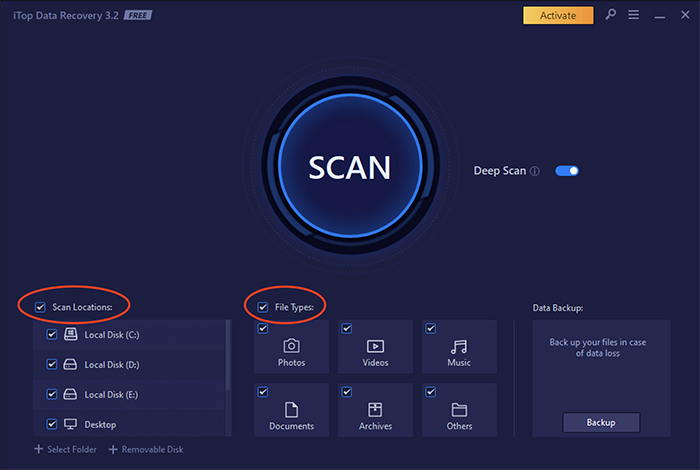
Step 3. Review the files that have been found. Click the “Recover” button to unformat the hard drive and recover files on Windows 10.
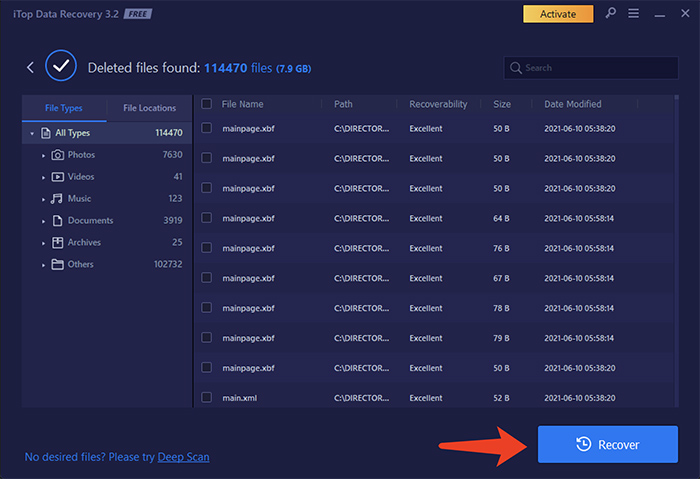
How to unformat hard drive? Unformatting a hard drive is not as challenging as you imagine, as long as you use the right data recovery software, for instance, iTop Data Recovery. Want to learn more about the software and hard drive unformatting? Here are the frequently asked questions that can help you clear up everything.
It depends on how the drive was formatted. If you formatted your hard drive on Windows with the Quick Format option, then it’s fairly easy and highly possible to unformat hard drive with iTop Data Recovery.
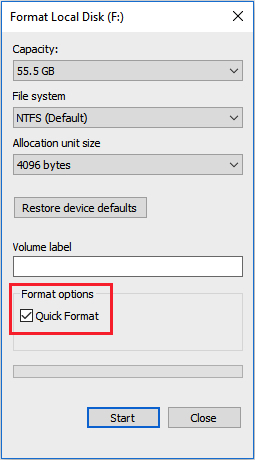
On the other hand, with a Full Format option, your data could be permanently deleted and the chance to get them back is relatively low. But you can always use iTop Recovery software as soon as possible to see if it helps.
Unformatting hard drive is a time-sensitive process. The more quickly you act, the better chance you have to unformat your hard drive. That’s why we suggest using iTop Data Recovery as early as possible after data loss.
iTop Data Recovery is free to download and use. But you will need to upgrade to the Pro version to unformat a hard drive. iTop offers cheap data recovery, for $39.99 you can get a lifetime license and enjoy premium services that can rival any market leader.
Yes. You can use iTop Data Recovery to unformat SSD/HDD, internal and external hard drives. The software also supports many other storage media such as USB flash drive, memory cards, digital cameras, and more. iTop Data Recovery can even recover data from hard drives that can not be detected.
Whether you format your hard drive accidentally or intentionally, there’s always a way to unformat it and get all your data back. This article has introduced how to unformat hard drive with iTop Data Recovery, the best data recovery software on the block. With iTop Data Recovery, you can not only recover formatted hard drive but recover data from any data loss situation. No technical skills are required, it’s a fast, safe, and easy data recovery solution for everyone. Just get it and unformat any hard drive with ease now!