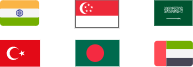Learn how to stop sharing location on iPhone with everyone or specific people. Protect your privacy with step-by-step guides and advanced security tips.
Location sharing on iPhone can be incredibly useful for coordinating with family members, meeting up with friends, or ensuring safety during travels. However, there are times when privacy takes precedence over convenience. Whether you want to maintain personal boundaries, avoid unwanted tracking, or simply keep your whereabouts private, knowing how to stop sharing location on iPhone is essential.
This comprehensive guide will walk you through various methods to disable location sharing, including how to stop sharing location without them knowing on iPhone, and answer common user questions like how do you stop sharing location without them knowing iPhone in a clear and practical way. We'll also explore how to enhance your overall privacy by protecting your IP address using advanced tools like iTop VPN.
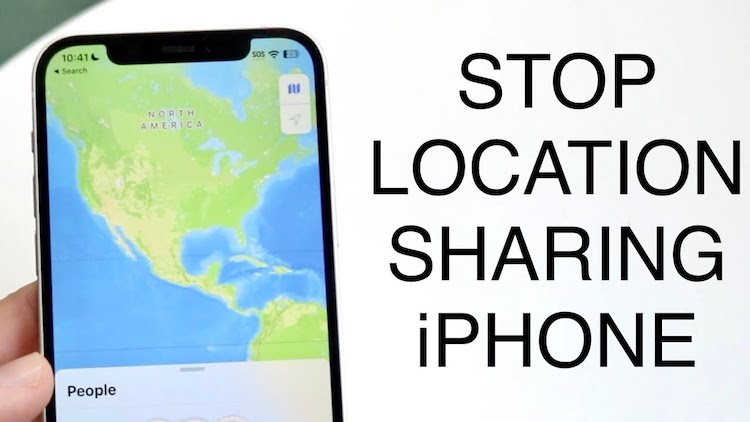
Understanding when and why to stop sharing location on iPhone can help you make informed decisions about your digital privacy. Here are common scenarios where users choose to disable location sharing:
Personal Privacy Concerns: Maintaining control over who can track your movements and daily routines
Relationship Boundaries: Establishing healthy digital boundaries with friends, family, or romantic partners
Safety Considerations: Protecting yourself from potential stalkers or unwanted attention
Professional Discretion: Keeping work-related locations private or maintaining confidentiality during business trips
Battery Conservation: Reducing battery drain caused by constant location tracking and sharing
These reasons highlight the importance of stop sharing location on iPhone at the right time to preserve your digital autonomy.
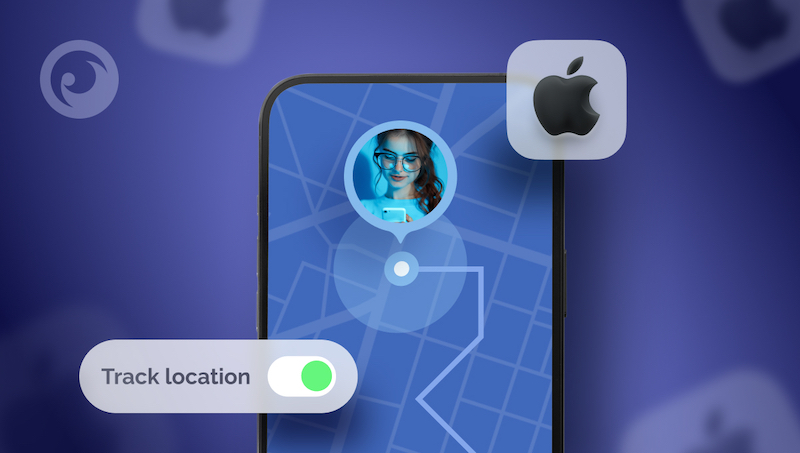
If you want maximum privacy and prefer to turn off iPhone location sharing completely, these methods will help you disable location sharing across all apps and services. This approach is ideal when you want comprehensive privacy protection.
This is the most direct way to stop sharing location on iPhone with all contacts and apps simultaneously.
Step 1: Open the Settings app on your iPhone and scroll down to find "Privacy & Security."
Step 2: Tap "Location Services" and scroll to the bottom of the page.
Step 3: Select "Share My Location" and toggle off the switch next to "Share My Location."
Step 4: Confirm your choice when prompted. This will immediately stop sharing your location with all contacts.
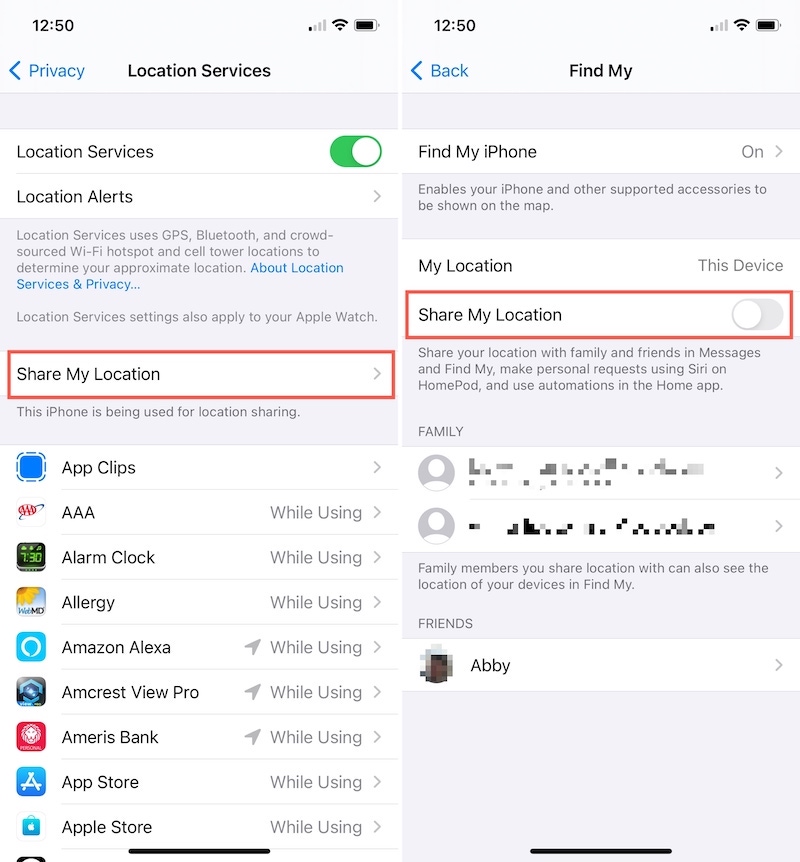
For a quick temporary solution to stop sharing location with someone without them knowing, Airplane Mode can be effective.
Step 1: Swipe down from the top-right corner of your iPhone screen to access Control Center.
Step 2: Tap the Airplane Mode icon to enable it. This will disconnect all wireless connections.
Step 3: Wait a few minutes, then disable Airplane Mode by tapping the icon again.
Step 4: Your location sharing will be temporarily interrupted, and you can use this time to adjust your privacy settings.
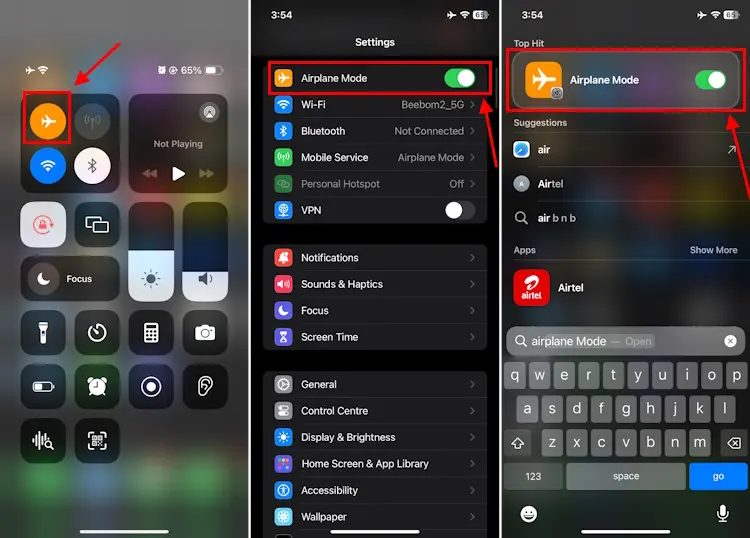
This method provides the most comprehensive privacy protection by disabling all location-based services.
Step 1: Navigate to Settings > Privacy & Security > Location Services.
Step 2: Toggle off "Location Services" at the top of the screen.
Step 3: Confirm your choice by selecting "Turn Off" in the popup dialog.
Step 4: This will disable location services for all apps and system services on your iPhone.
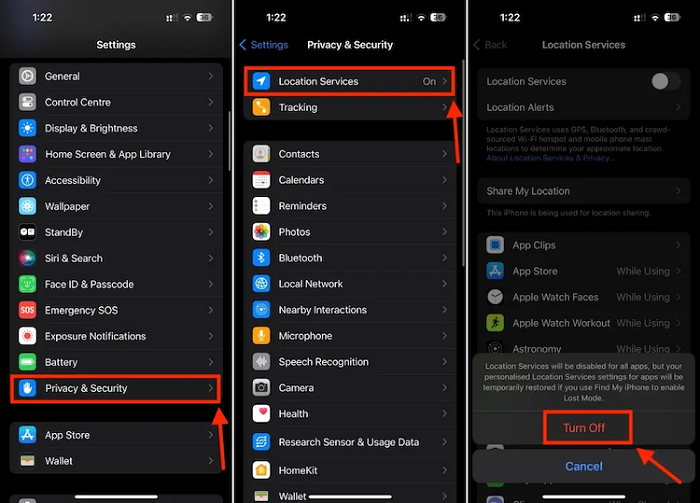
Sometimes you don't want to stop sharing location on iPhone with everyone, but rather with specific people. This approach allows you to maintain some location sharing while protecting your privacy from particular individuals, especially if you're wondering how to stop sharing a location without them knowing iPhone.
The Find My app is where most location sharing occurs, making it the primary place to manage individual sharing preferences.
Step 1: Open the Find My app on your iPhone.
Step 2: Tap the "People" tab at the bottom of the screen.
Step 3: Select the person you want to stop sharing with from your list.
Step 4: Tap "Stop Sharing My Location" and confirm your choice.
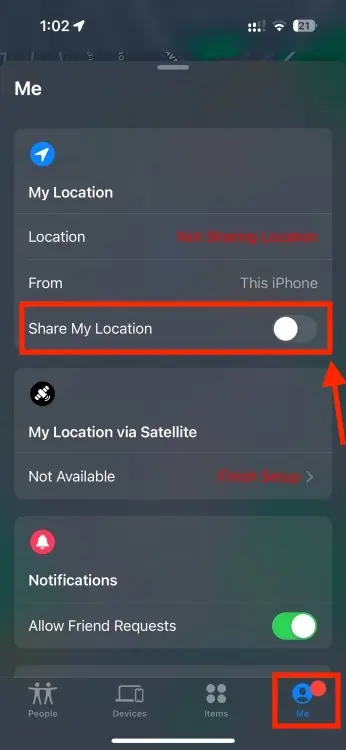
Individual apps may have their own location sharing settings that need to be adjusted separately.
Step 1: Go to Settings > Privacy & Security > Location Services.
Step 2: Scroll through the list of apps and select the one you want to modify.
Step 3: Choose "Never" to completely disable location access for that app.
Step 4: Alternatively, select "Ask Next Time Or When I Share" for more control over when the app can access your location.
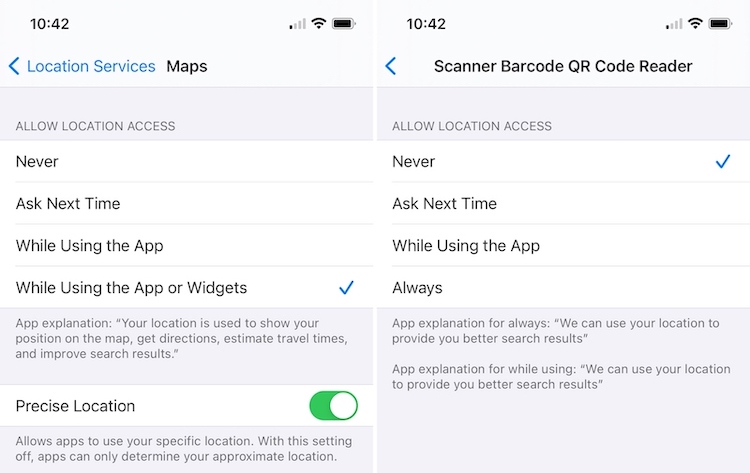
While iPhone settings help control physical location sharing, they cannot hide IP address or protect your online activity from tracking. By combining VPN protection with the ability to stop sharing location on iPhone, you gain full-spectrum privacy coverage—both online and offline. Your internet service provider, websites, and online services can still monitor your digital footprint through your IP address.
This is where iTop VPN becomes essential for comprehensive privacy protection. iTop VPN offers advanced features that complement your iPhone's privacy settings. For users who need a fixed, private online identity—such as for remote work or accessing trusted systems—a dedicated IP VPN provides both stability and enhanced privacy.
Key features of iTop VPN:
One-Tap Privacy Protection: Instantly encrypt your internet connection and mask your real IP address with military-grade encryption. With just a single tap, enjoy complete anonymity while browsing, streaming, or downloading across any public or private network.
Global Servers for Fast, Stable Connections: Access over 3200 VPN servers in 100+ locations worldwide for optimal performance. No matter where you are, you can connect to a high-speed server nearby to ensure seamless, low-latency online activity.
No-Log Policy & Military-Grade Encryption: Strict privacy policies ensure your online activities remain completely private and secure. Your identity and browsing history are never tracked or stored, giving you peace of mind every time you go online.
Bypass Restrictions with Dedicated Modes: Specialized servers for streaming, gaming, and speed VPN optimization. These modes help you access blocked content, reduce lag in games, and boost speed with minimal effort or configuration.
Kill Switch & Split Tunneling: Advanced features that protect your data even if your VPN connection drops unexpectedly. Stay protected 24/7, and choose which apps use the VPN while others access the internet directly for better control.
Enhance your privacy protection by using iTop VPN iOS to secure your internet connection and hide IP address from online tracking.
Step 1: Download iTop VPN from the App Store and install it on your iPhone.
Step 2: Open the app and create a free account or sign in if you already have one.
Step 3: Select a server location from the available options and tap "Connect" to establish a secure VPN connection.
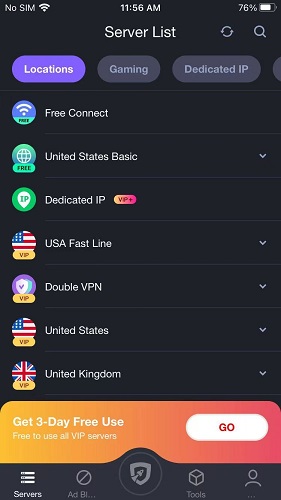
Step 4: Once connected, your IP address will be masked, providing an additional layer of privacy protection beyond your iPhone's location settings.

Q1. Will they be notified if I stop sharing location?
No, they won’t get a notification, but they may notice your location is no longer visible in the Find My app.
Q2. Can I stop sharing location with one person?
Yes, using the Find My app, you can stop sharing with specific people without them knowing.
Q3. Difference between "Stop Sharing" and "Hide My Location"?
"Stop Sharing" permanently removes a contact, while "Hide My Location" temporarily conceals your location from everyone.
Q4. How to tell if someone stopped sharing their location with me?
Their location will stop appearing in the Find My app, or you might see a "location not available" message.
Q5. Can you fake your location on iPhone?
Spoofing your location is difficult without jailbreaking. Using a Free VPN like iTop VPN can help protect your privacy securely.
Final Words
Protecting your privacy on iPhone has never been easier. Whether you need to stop sharing location on iPhone with everyone or just certain people, you now have the tools to take control. Privacy doesn’t stop at your physical location—it also includes your online activities. Combine iPhone’s privacy settings with advanced tools like iTop VPN to create a strong shield for both your movements and digital footprint. Start protecting your personal information today by downloading iTop VPN and enjoy peace of mind knowing your data is secure. By learning how to stop sharing location on iPhone effectively, you can take back control of who sees your whereabouts. Take control of your privacy and decide who can access your location and online actions.
100+ global countries
3200+ worldwide servers
Dedicated IP addresses
Dynamic IP and static IP