Learn how to turn off Gemini completely on Android phones, Google Chrome, and Gmail. Step-by-step guide to disable AI features and protect your privacy.
Google's Gemini AI assistant has become increasingly integrated into our devices and services. While some users appreciate the AI-powered features, others find themselves overwhelmed by constant AI suggestions, privacy concerns, or simply prefer a more traditional experience. Many users report being tired of persistent pop-ups, concerned about personal data collection and sharing with Google's AI systems, or frustrated by AI-generated results that don't match their needs.
If you're attempting to regain control of your online experience, this step-by-step tutorial will uncover the proven methods on how to turn off Gemini completely on Google Search, Android, and Gmail. This includes tips for how to turn off Gemini Google in search and AI results.
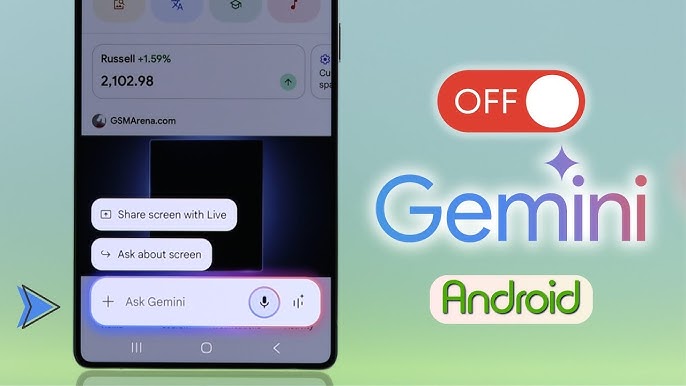
Google Gemini is an advanced AI assistant that powers various Google services and products. Originally launched as Bard, Gemini serves as Google's answer to ChatGPT and other conversational AI tools. The assistant can generate text, answer questions, help with creative tasks, and provide suggestions across Google's ecosystem.
Gemini integrates seamlessly with Google Search, Gmail, Google Workspace apps, and Android devices. On many newer Android phones, Gemini comes pre-installed and may automatically replace Google Assistant as the default AI helper.
Understanding how to turn off Gemini on these devices is very important for users who want more control over their data and digital experience. Many users also specifically look for how to turn off Gemini on my phone to regain privacy and improve usability.
Several compelling reasons drive users to disable Gemini across their devices and services:
Privacy Concerns: Gemini processes your personal data, search queries, and conversations to improve its responses. And, this information gets shared with Google's AI systems, potentially creating a detailed profile of your digital activities and preferences.
Intrusive Suggestions & Misleading Information: The AI assistant frequently displays overlay suggestions that can interrupt your workflow. Occasionally, these recommendations may offer incorrect or deceptive information, resulting in misunderstanding or bad choices.
Performance and Battery Impact: Running Gemini on Android devices consumes additional system resources and battery power. Users with older devices or those prioritizing battery life may notice improved performance after disabling the service.
Annoying Pop-ups: Many users report constant notifications and pop-up suggestions from Gemini that disrupt their regular device usage and browsing experience.
Learning how to turn off Gemini is therefore important for privacy and usability.
How to turn off Gemini on Google Chrome helps you get cleaner, more traditional search results without AI-generated responses cluttering your queries.
Step 1: Open Google Chrome and navigate to google.com. Make sure you're signed into your Google account.
Step 2: Click on your profile picture in the top-right corner, then select "Manage your Google Account."
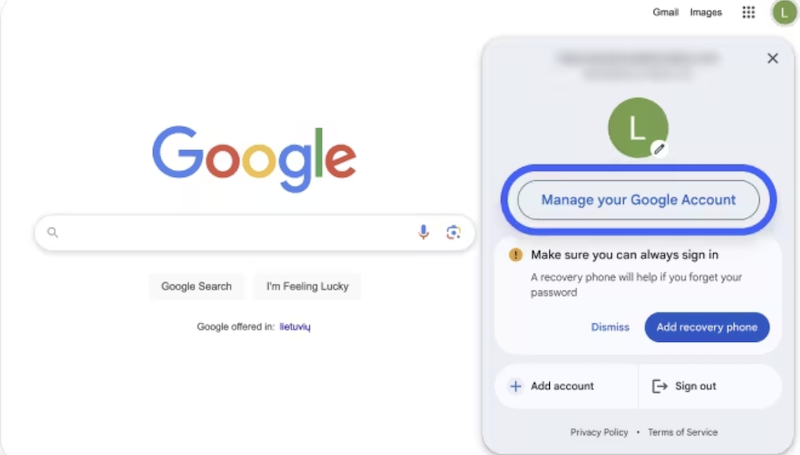
Step 3: In the left sidebar, click on "Data & privacy."
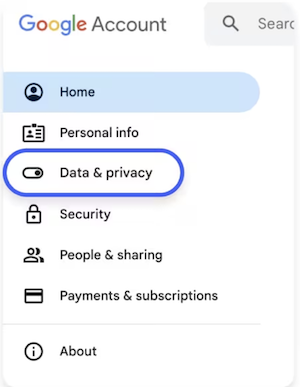
Step 4: Scroll down to find "Web & App Activity" and click on it.
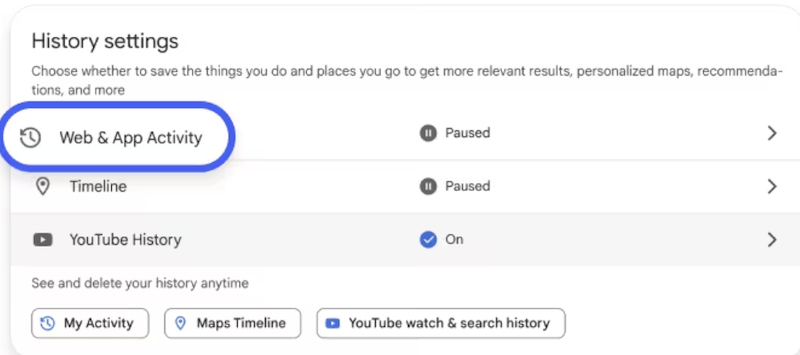
Step 5: Toggle off "Web & App Activity" to stop Google from collecting data that feeds into Gemini's responses.
Step 6: Return to Google Search and look for the Labs or Experimental features icon (usually a flask symbol).
Step 7: Find "Search Generative Experience" or "AI-powered search" and turn it off.
Some Android devices come with Gemini as the primary assistant, replacing the traditional Google Assistant. How to turn off Gemini on Android requires adjusting several system settings to ensure complete deactivation.
Step 1: Open the Settings app on your phone.
Step 2: Tap the menu (three lines or More options) and go to Settings.
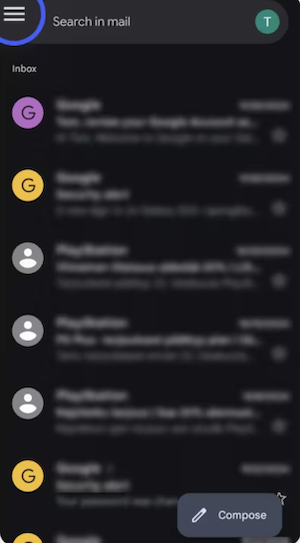
Step 3: Choose the account where you want to make changes.
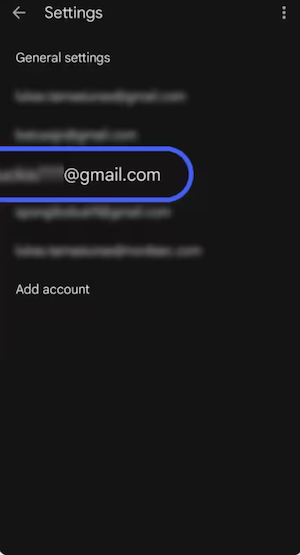
Step 4: Scroll down to the General section and look for options like Smart Compose or Smart Reply.
Step 5: Turn these off to reduce suggestions and fully turn off Gemini apps activity on your device.
Gmail's integration with Gemini can analyze your email content and offer writing suggestions, which raises privacy concerns for many users. Learning how to disable Gemini on Android Gmail requires accessing your Google account settings.
Step 1: Open Gmail in your web browser and sign in to your account.
Step 2: Click on the gear icon in the top-right corner.
Step 3: Select “See all settings.”
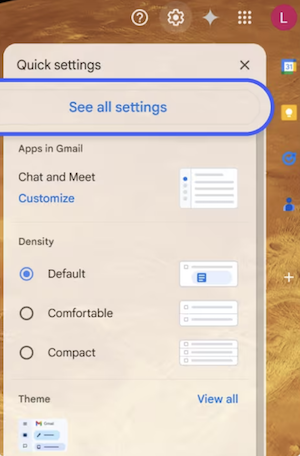
Step 4: Scroll down to the “General” section. Find and disable the "Smart compose" and "Smart Reply" options.
However, turning off Gemini alone isn't sufficient to fully protect your personal privacy and online activities. For thorough digital protection, think about how to turn off Gemini while also using a trustworthy VPN service that protects your private information from unwanted observation.
While disabling Gemini helps reduce AI data collection, your online activities remain visible to internet service providers, advertisers, and potential bad actors. iTop VPN offers an overall solution to protect your digital privacy with over 3,200 servers worldwide to hide your real IP address and location.
This free VPN service provides strong encryption and advanced privacy protection features, which keep you safe online. Whether you're concerned about data collection, want to access geo-restricted content, or simply need a more secure browsing experience, iTop VPN delivers reliable protection with exceptional speed and stability.
Key Features
Free & Safe VPN Servers Worldwide: Access over 3,200 high-quality servers across 100+ locations globally. Connect to servers in the US, UK, Canada, Germany, and many other countries to hide your real location and bypass regional restrictions. The free vpn server list includes optimized servers for different purposes, ensuring you get the best performance for streaming, gaming, or general browsing activities.
Advanced Dynamic IP Protection: iTop VPN's dynamic IP feature rotates your IP address automatically, making it virtually impossible for websites, advertisers, or trackers to build a profile of your online activities. This hide my IP VPN technology provides an extra layer of anonymity that goes beyond what traditional privacy tools offer.
Guaranteed Browser Privacy: Protect your digital identity with advanced DNS leak protection, WebRTC blocking, and automatic browser trace cleanup. These features stop websites from detecting your real IP address even when using WebRTC-enabled browsers like Chrome or Firefox. Your browsing history, cookies, and other identifying data get automatically cleared to maintain complete anonymity.
Speed VPN for Enhanced Performance: Unlike many VPN services that slow down your internet connection, iTop VPN's speed vpn for PC technology actually improves your online experience. The service includes built-in ISP throttling bypass, optimized servers for different activities, and smart routing that ensures you always connect to the fastest available server for your location.
Advanced Privacy Protection Features: Benefit from a comprehensive vpn with a kill switch that automatically disconnects your internet if the VPN connection drops, preventing data leaks. Additional features include split tunneling for selective app protection, double VPN encryption for maximum security and free dedicated IP options for users who need consistent IP addresses.
Getting started with comprehensive privacy protection takes just three simple steps:
Step 1: Download the iTop VPN application from the official website. The VPN software supports Windows, Mac, iOS, and Android devices.
Step 2: Install and launch the application on your device. The VPN interface is designed for ease of use, with clearly labeled servers and one-click connection options.
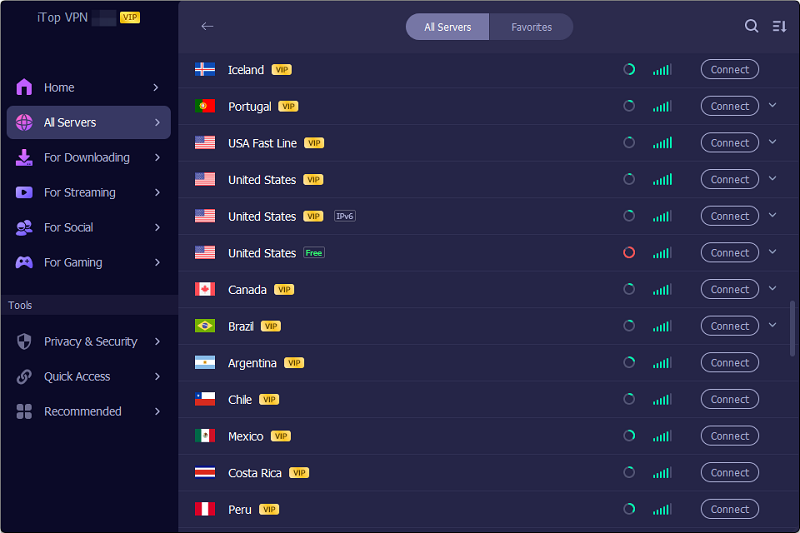
Step 3: Select your preferred server location from the extensive list of available countries and regions. Click the connect button to establish a secure, encrypted connection.
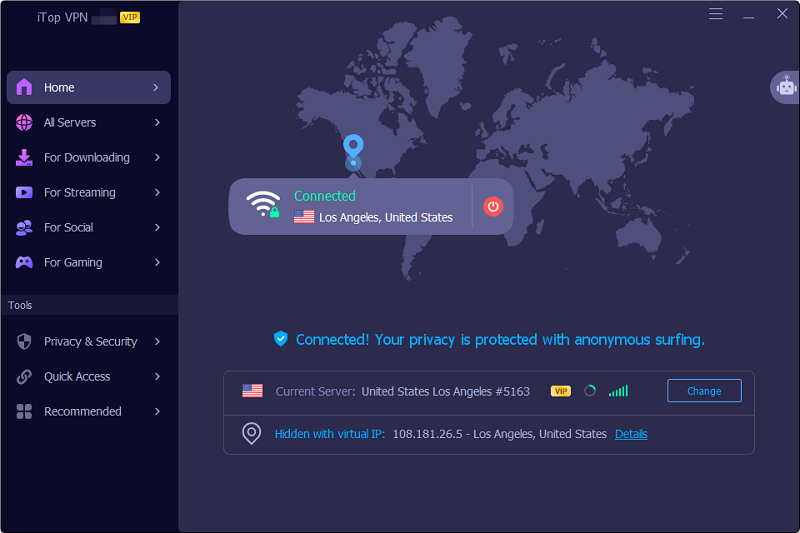
With iTop VPN active, the service also provides access to a free VPN trial no credit card required, allowing you to test all premium features risk-free.
The Bottom Line
Learning how to turn off Gemini across different platforms helps you regain control over your digital experience and reduce unwanted AI interference. Whether you need to turn off Gemini on my phone, disable it in Google Search, or remove it from Gmail, the steps outlined above provide comprehensive solutions for each platform.
While disabling Gemini reduces AI-related data collection, combining this with a robust VPN service like iTop VPN ensures complete privacy protection.
Take control of your digital privacy today by implementing these Gemini disable methods and protecting your online activities with iTop VPN's advanced security features.
10+ dedicated social app servers
Unblock your favorite apps
Encrypt and protect data
