How to clear cache on Android? Your ultimate guide here to help you improve your phone's performance, free up storage, and fix app issues. Check it now.
In the daily use of Android phones, applications, and systems may store a large amount of cache data, which helps improve application startup speed and browsing experience. However, over time, these cache files will take up a lot of storage space and even cause the device to run slower. If you find that your phone becomes stuck or the application loads slowly, clearing cache Android is a very effective solution.
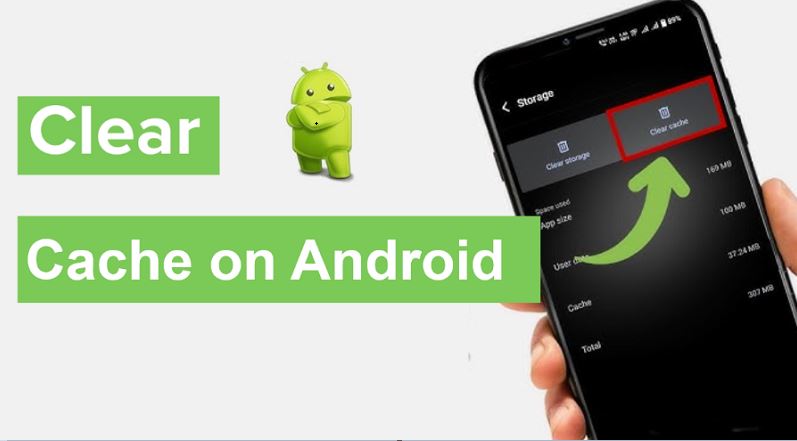
So, how to clear cache on Android? In fact, clearing the cache on Android phones is not complicated. This article will take you to learn in detail when to clear internet cache Android, how to clear cache on Android browsers, apps, and more, and how to clear cache on Android all at once for all kinds of Android devices.
First, let's understand how cache affects phone performance.
When you use an app or browser, Android automatically saves some cache files so that it can load faster the next time you use it. However, over time, these files may become redundant, take up storage space, and eventually affect the normal operation of apps and even devices.
Clearing the cache on Android is a beneficial operation that can bring several specific benefits to your device.
Free up storage space, especially when cache files accumulate too much, which can free up a lot of precious memory.
Help improve the performance of your device, especially when apps are stuck or running slowly, deleting redundant cache files can make apps load more smoothly.
Clearing the cache can also solve some app errors or loading problems and help restore the normal operation of the app.
Regularly clearing the cache is a good way to maintain device performance and optimize the user experience.
However, many users have had the question "how to clear cache on my Android phone?" or "how to clear cache on Android Samsung?"
In fact, no matter what type of Android phone you have, it is not difficult to clear cache files on Android devices. Below we will teach you step by step how to clear the cache stored on your Android phone, so as to help you free up space and restore a smooth operating experience.
To clear the cache on the Android browser, you can:
Step 1. Go to Menu > More > Settings or Menu > Settings > Privacy & Security.
Step 2. Tap Clear browsing data
Step 3. Select time and Cached images and files or more data you want to clear, and then confirm to Clear.
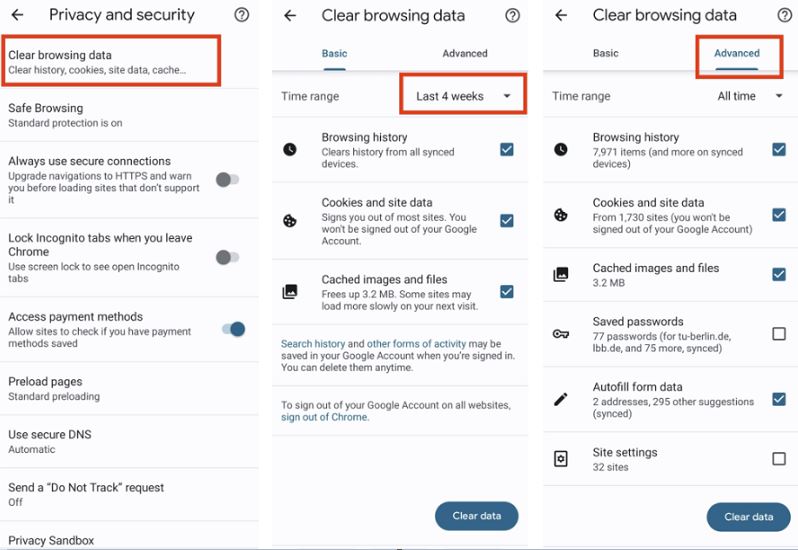
To clear the app cache on Android devices, you can do this:
Step 1. Open Settings and select Apps.
Step 2. Tap on the app you want to clear the app cache.
Step 3. Select Storage > Choose to only clear the Cache or more and then finally confirm to clear.
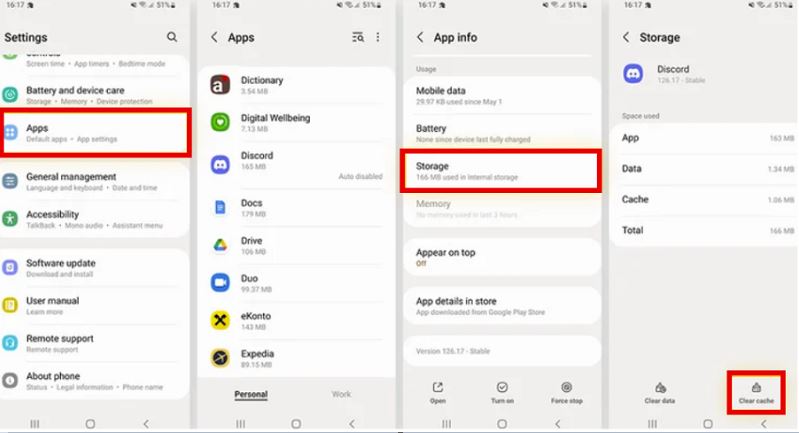
For how to clear cache on Android Samsung phone, you can:
Step 1. Open Settings and select Apps.
Step 2. Find and select the app > Storage > Cache.
Step 3. Tap on Clear, then OK.
To clear the Chrome cache on Android, you can do with the following steps. The process is the same if you use a Samsung phone or any other Android device.
Here’s how to clear the Chrome cache on Android:
Step 1. Open Chrome, then tap the three vertical dots in the top-right corner.
Step 2. Choose History from the dropdown menu, then tap Clear browsing data.
Step 3. Tick the Cached images and files box. Delete cookies or clear search and browsing history by ticking all those boxes as well.
Step 4. Select a time range. Choose All time to clear all Android cache from Chrome. Then confirm to clear.
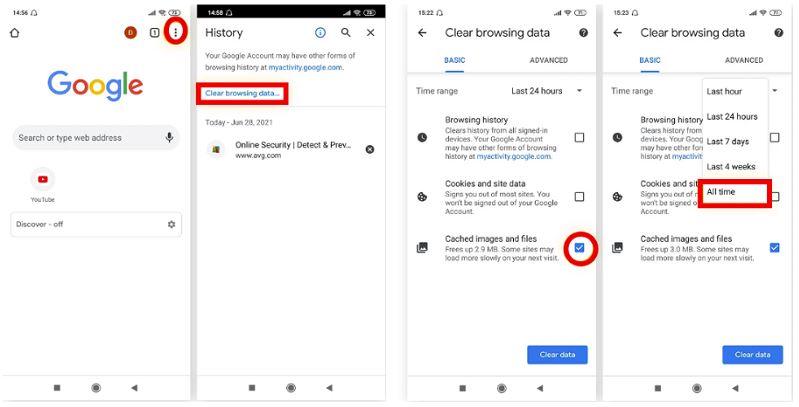
In addition to helping you free up device space, improve device performance, and optimize the user experience, clearing the cache on your Android device can also bring more convenience to the use of some of your apps, such as the use of VPN on your device. For users who often use Android VPN, clearing the cache on your Android device can help your VPN app:
1. Improve connection stability: Clearing the cache can resolve errors or conflicts in the app and reduce connection interruptions caused by cache problems, making the VPN more stable.
2. Improve speed and performance: Too much cache can cause the app to run slowly. After clearing the cache, the app can load more quickly, thereby increasing the data transfer speed when using a VPN.
3. Reduce the risk of data leakage: Clearing the cache can delete stored sensitive data, help enhance privacy protection when using VPN, and prevent potential data leakage.
4. Solve DNS problems: If the DNS information stored in the cache is wrong, it may affect the normal use of the VPN. Clearing the cache allows the app to re-obtain the correct DNS information, thereby improving the connection quality.
5. Optimize network resource utilization: After clearing unnecessary cache files, the app can use network resources more efficiently when using a speed VPN, reducing delays and freezes.

Certainly, in addition to clearing the cache, ensuring the privacy and security of your device is also an important aspect of optimizing your Android experience. Especially when using public Wi-Fi networks. In order to improve security and ensure seamless Internet access, many users will choose to use a reliable VPN for Android.
If you haven't used it yet, you can try it on iTop VPN for Android, which is one of the best free VPNs for Android. It allows you to quickly experience the various conveniences that a VPN can bring to your device, as well as a trial experience of free wireless time.
iTop VPN is a free VPN application that provides multiple services, including iOS, Android, Mac, and Windows. It not only provides powerful privacy protection functions but also accelerates network connections, helping you bypass geographical restrictions and access global content. The free version allows users to use it quickly at 0 cost and can be used all the time. More importantly, even the free version guarantees security and high quality. Enjoy free streaming, online games, unlock regional content, etc. It is no problem at all.
iTop VPN core features:
Free version available: iTop VPN provides completely free basic functions, and users can enjoy secure VPN services without paying. There are nearly 100 free server options, which are still high quality and high speed.
Strong encryption protection: iTop VPN uses advanced AES-256 encryption technology to ensure that your network traffic is effectively protected and prevents data leakage.
High-speed servers: Provide 3200+ high-speed VPN servers, covering more than 100 countries and regions around the world, optimize connection speed, reduce latency, and make your Internet experience smoother.
Feature-rich: This VPN location changer supports rich VPN additional features such as P2P download, kill switch, Double VPN, dark web monitoring, ad blocking, split tunneling, etc., adding multiple protections to your Internet activities.
Privacy protection: iTop VPN does not record user activity logs and adheres to a 0-log policy to ensure that your Internet behavior is completely anonymous and will not be tracked.
Easy to use: The app interface of each client is very friendly and simple to set up. Anyone can get started quickly without a technical background.
Simple Steps to Use iTop VPN Free for Android:
Step 1. Download and install iTop VPN for Android to any of your Android devices.
Step 2. After launching the app, select a suitable free server to connect to.
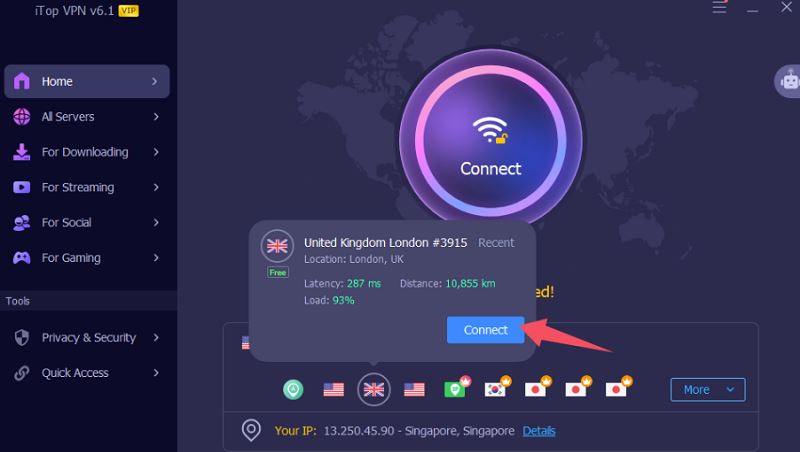
Step 3. Once connected, you can start browsing the web, enjoying encryption protection and the freedom to access global content.
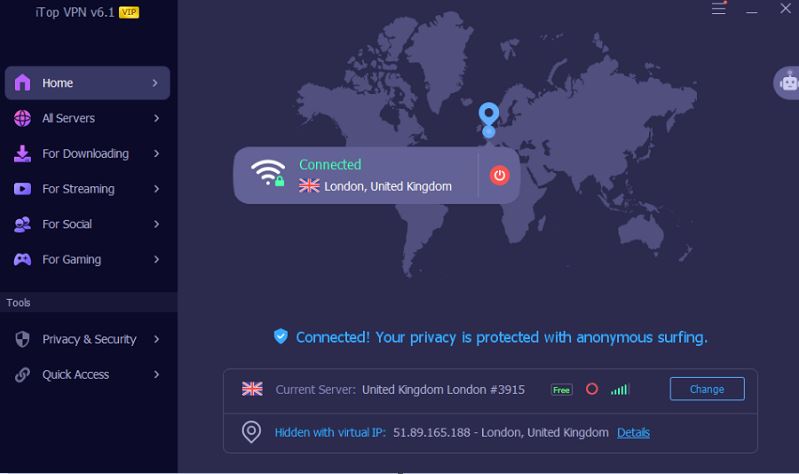
The Bottom Line
Now, you must already know how to clear cache on Android. It is undeniable that clearing the cache on your Android device is an effective way to improve performance and free up storage space. By regularly clearing the cache, you can not only speed up app loading and reduce device lag but also resolve some app errors or operating issues. Whether you clean the cache of a single app or browser or clean the cache of the entire system, these operations can help optimize your device experience. In the end, do not forget using a VPN to protect your network. iTop VPN for Android is a good choice, give it a try for free now.
10+ dedicated social app servers
Unblock your favorite apps
Encrypt and protect data
