Learn how to block someone on TikTok with ease. Step-by-step guide for mobile, desktop, bulk blocking, viewing block list, and unblocking users securely.
Have you ever been overwhelmed by unwanted interactions or spammy comments cluttering your TikTok feed? Blocking someone on TikTok is a powerful way to safeguard your privacy and keep your experience positive. Once blocked, that person can no longer view your content, message you, or interact with your account in any way.
The good news? Blocking someone on TikTok is a discreet process. It’s easy to do, doesn’t notify the person, and works across all devices—mobile and desktop alike. This guide will walk you through everything: how to block someone on TikTok, how to see blocked people on TikTok, how to block someone from TikTok story, and more. Ready to take control of your TikTok experience?
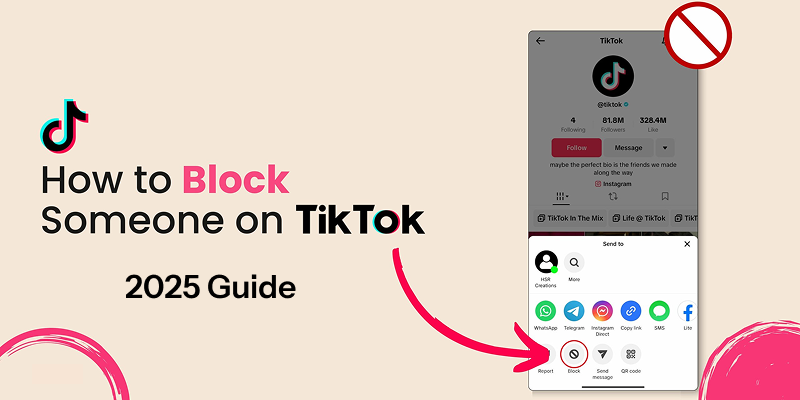
Whether you’re dealing with spam, harassment, or just want a clean slate, understanding how to block someone on TikTok is definitely your best line of defense. Let’s start with how to block someone on TikTok mobile.
Mobile devices are where most TikTok users spend their time, making it essential to know how to block someone on TikTok quickly and efficiently. The mobile app offers the most intuitive blocking experience, with easy access to user profiles and blocking options right at your fingertips.
Step 1: Open the TikTok app on your iOS or Android device, and visit the profile of the user you want to block.
Step 2: Tap the three dots (···) icon at the top-right corner of their profile page.
Step 3: Select Block from the list of options, then confirm when prompted.
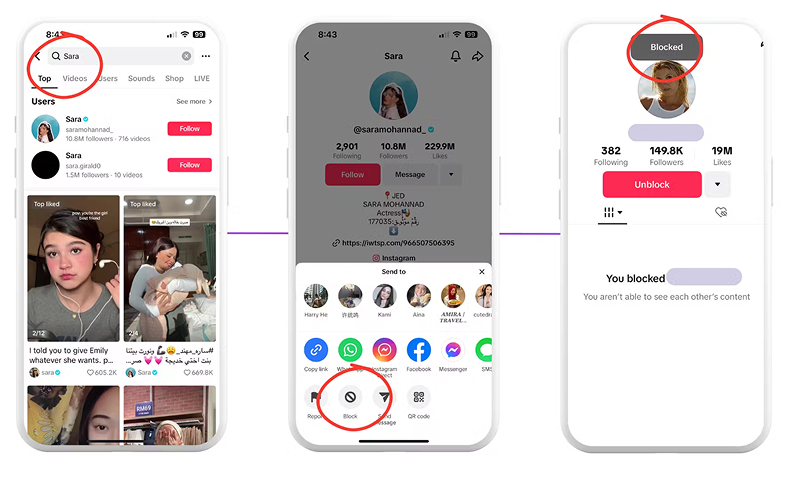
That’s it! You’ve now blocked the user. They will no longer be able to view or interact with your content. Okay, let’s continue with desktop.
While TikTok's mobile app is more popular, many users prefer the desktop experience for certain activities. Learning how to block someone on TikTok using your computer is equally important, especially if you manage multiple accounts or spend a significant amount of time on the web version.
Step 1: Go to TikTok on the browser (https://www.tiktok.com/) and log in to your account.
Step 2: Search for or navigate to the profile of the person you want to block.
Step 3: Click the three-dot icon next to their username and choose Block, then confirm.
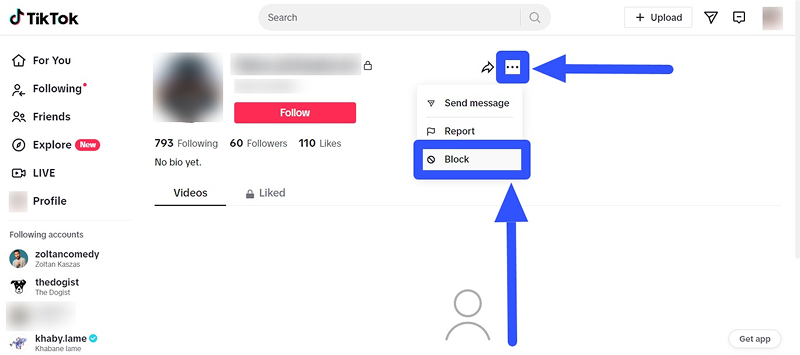
As you can see, no matter which device you choose, the process of how to block someone on TikTok is just as quick and secure on mobile as it is on desktop.
Also Read: How to Change Location on TikTok >>
If you're getting flooded with spammy or inappropriate comments and are eager to figure out how to block multiple people on TikTok, then this part is for you. TikTok does have a bulk block feature that lets you take action fast—without visiting each user’s profile. But there is one more thing you need to know: this feature only works on users who have commented on your videos.
Step 1: Open the comment section of your TikTok video.
Step 2: Long-press on a comment until a selection box appears, then tap Manage multiple comments.
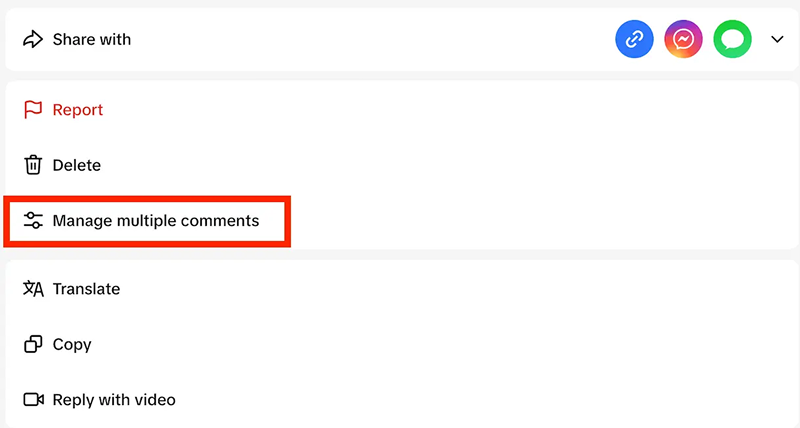
Step 3: Select up to 100 users and tap More > Block accounts to block them all at once.
We might say, this feature is designed for creators facing waves of spam or targeted comment attacks. It’s also a practical solution for those asking, “How do you block someone on TikTok comments?”.
Also Read: How to Block TikTok Ads with Most Effective Way >>
Managing your blocked users list is an important aspect of maintaining your TikTok privacy settings. You might need to view your blocked list to check if you've successfully blocked someone, verify that a problematic user is still blocked, or discover if you've accidentally blocked someone you didn't mean to. It’s especially helpful if you've blocked several users and want to review or adjust your block list.
It also comes in handy if you want to know how to block someone on TikTok you don't follow, since TikTok allows you to block any user—whether or not you’ve interacted with or followed them before.
Step 1: Open TikTok and tap your Profile icon in the bottom-right corner.
Step 2: Once on your profile page, tap the three horizontal lines (hamburger menu) in the top-right corner to access your account menu.
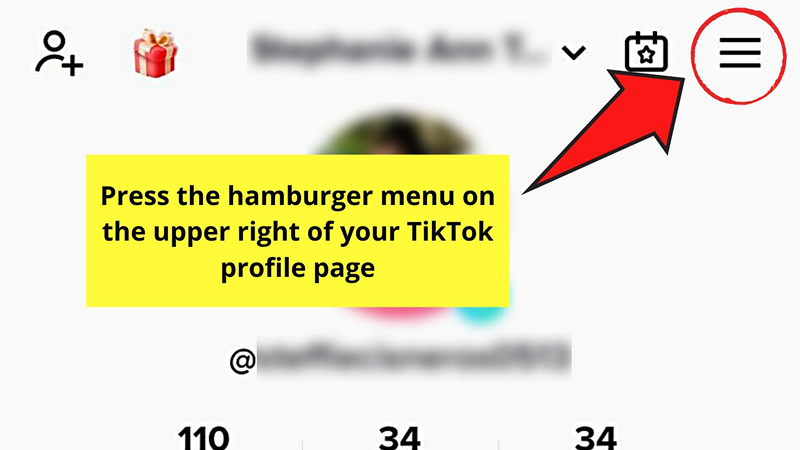
Step 3: Tap on "Blocked accounts" to see a complete list of all users you've blocked. This list shows usernames and profile pictures of blocked accounts.
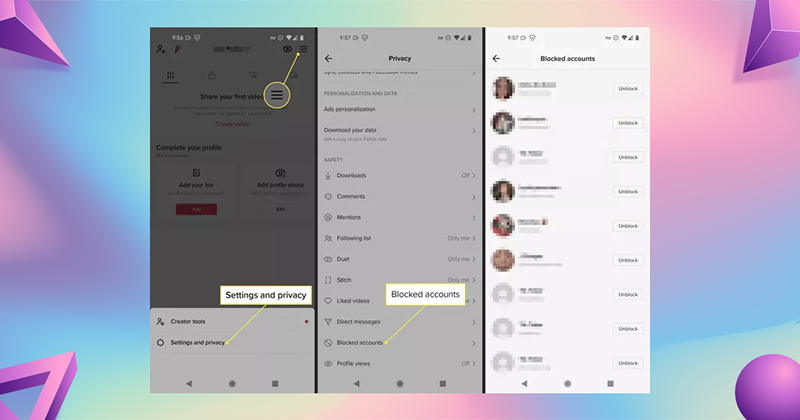
People change their minds, situations evolve, and sometimes you might want to give someone a second chance. TikTok makes it simple to reverse your blocking decisions if you decide that unblocking someone aligns with your current preferences and comfort level.
Step 1. Go to your Blocked accounts list under Privacy settings.
Step 2. Find the user you want to unblock and tap Unblock next to their name.
Step 3. You’ll now be able to see their content and interact with them again, just like before.
While knowing how to block someone on TikTok is essential for managing interactions, protecting your overall privacy and security on TikTok requires additional measures. Using a free VPN significantly enhances your security when using TikTok by hiding your real location and encrypting your internet traffic. Additionally, a VPN can help you buy TikTok coins at cheaper rates by allowing you to change your virtual location to countries where digital purchases cost less.
One of the top VPNs for TikTok users is iTop VPN. It’s a free, fast, and secure VPN with over 1,800 servers across 100+ locations worldwide. iTop VPN provides military-grade encryption, keeps no logs, and has modes specifically for streaming and social media. It's definitely a good choice for influencers who care about privacy and budget. Here’s how to use iTop VPN:
Step 1: Click the button below, download, and install the appropriate version for your device.
Step 2: Open the app and choose a server based on your needs (e.g., a country with cheap TikTok Coins).
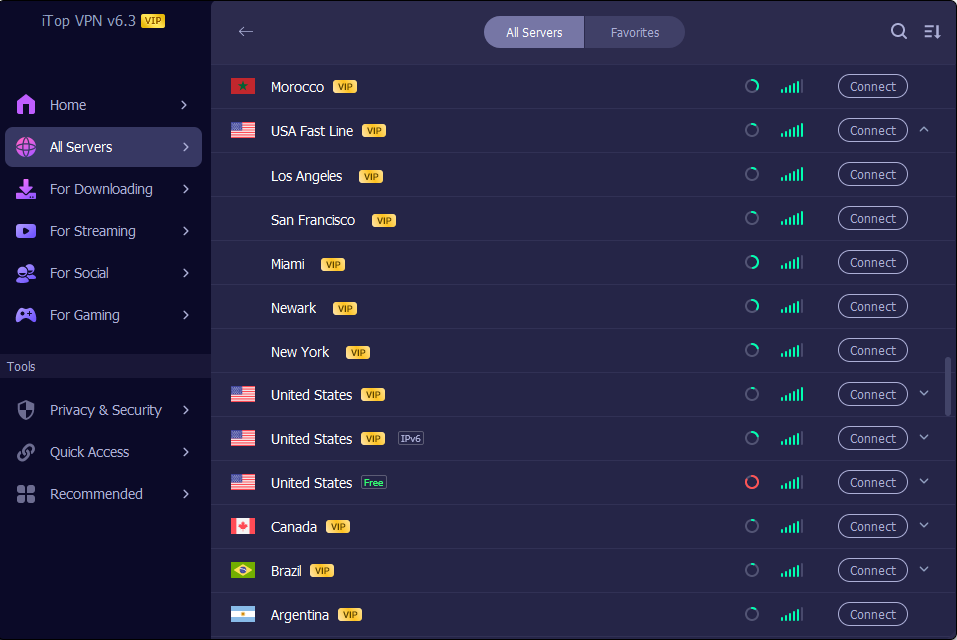
Step 3: Tap Connect, then open TikTok and enjoy enhanced privacy and savings.
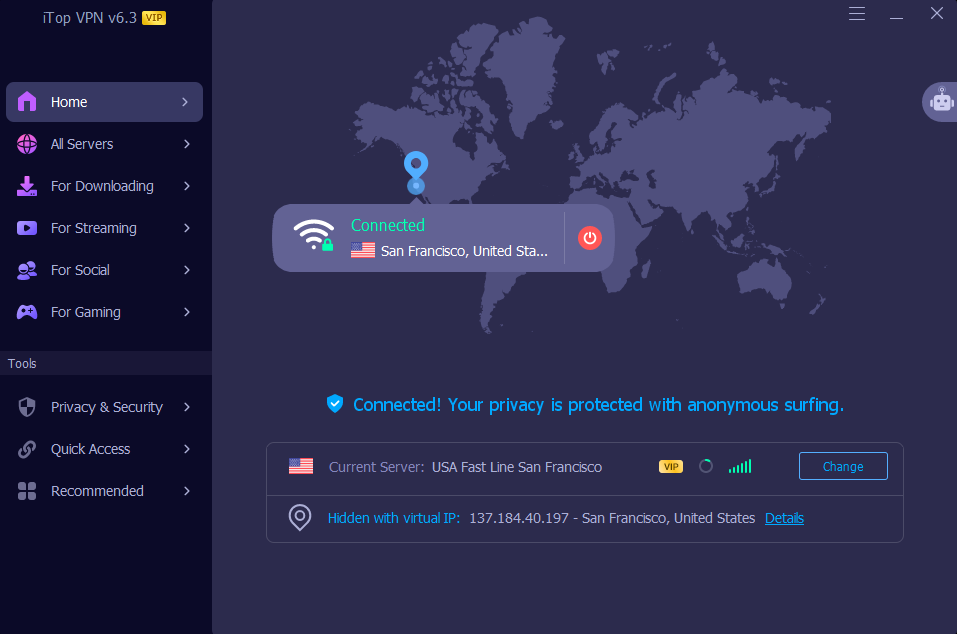
Conclusion
Learning how to block someone on TikTok is a quick and effective way to safeguard your peace of mind. Whether you're using mobile or desktop, blocking individual users or multiple commenters, the process is designed to be simple and effective. And if you're wondering how to block someone from TikTok story, a full user block will also prevent them from viewing your Stories—ensuring complete control over your content visibility. Remember that you can always review your blocked list and unblock users if circumstances change.
For comprehensive protection beyond basic blocking features, consider enhancing your privacy with a VPN for TikTok. Ready to take full control of your TikTok account and your digital safety? Download iTop VPN today!
10+ dedicated social app servers
Unblock your favorite apps
Encrypt and protect data
