These tips and steps can help you generate Google password that is strong and unique to defense against cyber threats and safeguard your sensitive information.
It's hard to imagine modern life without a Google account, from emails to Google financial services. A weak Google password is an open invitation to cybercriminals. With a simple, easily guessable password, you're essentially handing others the keys to your digital data.
Then, you may run into catastrophic cases - stolen identities, empty bank accounts, and a trashed reputation. Safeguarding your Google account demands a potent password that's hard to crack. A strong password is the first line of defense against cyber threats. Here's the lowdown: this post will cover three methods to generate Google password that will genuinely protect your online presence.
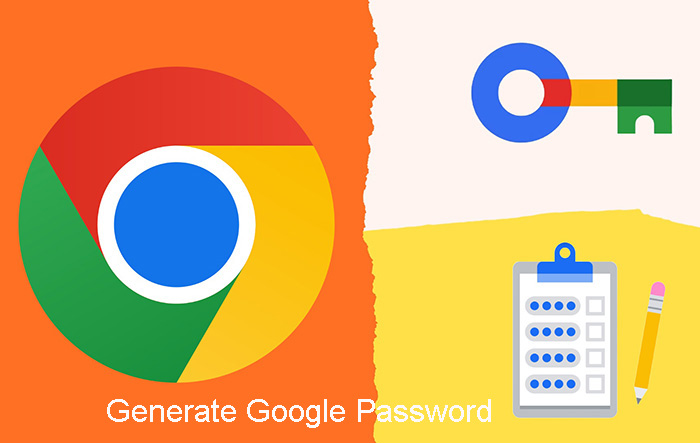
Our daily lives are filled with countless online interactions - social media, online banking, email, and so on. More personal and professional activities takes place online. Skilled hackers can easily figure out passwords. But a robust password can change the thing, making it insanely tough for them to crack your account. Safeguard your online identity and financial information from cyber threats by creating a strong, indecipherable password.
How to let Google generate strong password? Protect your digital data by using the following simple yet effective tips, and you'll be far less vulnerable to the cyber threats.
Also learn how to hide my IP to maintain privacy online and prevent data tracking.
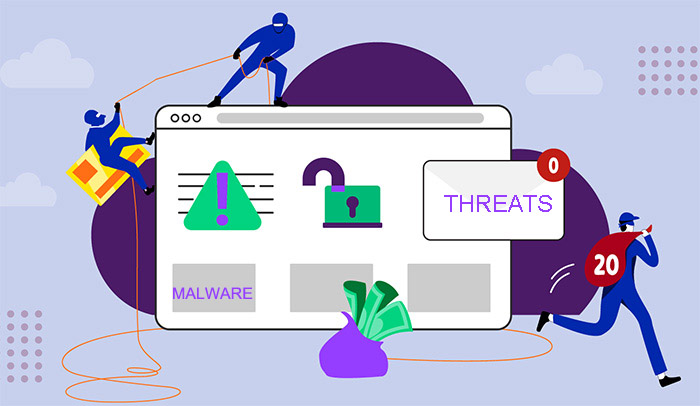
Before you generate Google password, it’s important to learn what a good Google password really is. Making strong passwords can be a challenge, and avoiding a few common mistakes is all too easy.
Simple passwords: include easily guessable information like birthdays, names, or pet names.
Repetitive patterns: use sequences like "123456" or "qwerty."
Weak passphrases: rely on easily remembered phrases that can be cracked using dictionary attacks.
Password reuse: passwords are meant to be secret keys, it’s risky to reuse them across accounts.
There are some tips for how to get Google to generate a password safely.
Length: longer passwords are more difficult to crack. Aim for at least 12 characters.
Character Variety: a strong password includes a mix of uppercase/lowercase letters, numbers, and symbols.
Randomness: avoid predictable patterns or sequences. Random combinations of characters are significantly harder to guess because they lack discernible patterns. Hackers often use automated tools to systematically test common passwords and patterns. A truly random password defies such automated attacks, making it significantly more secure.
While manually creating a complex password is an option, there are more efficient and secure methods to generate Google passwords. The next steps are just ahead – stay tuned for the tricks.
Google Password Manager is a Google’s built-in password generator for Chrome. It suggests strong and unique password saved in your Google Account. Google Password Manager can also help block unauthorized access with encryption.
Integrated directly into Chrome.
Secure password suggestions.
Automatic password saving for easy access.
Few advanced features.
No standalone apps.
Only create limited 15-character random strings.
How to Create Google Password Example via Google Password Manager
Here’s a step-by-step guide on how to generate Google passwords using the built-in password generator for Chrome.
Step 1. Launch Google Chrome on your computer and log into your Google account.
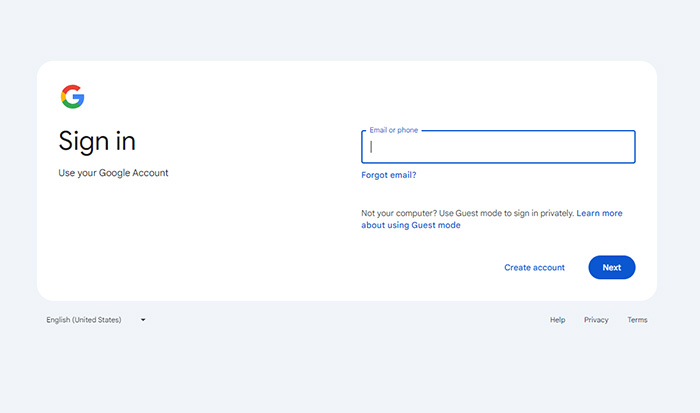
Step 2. Navigate to the website where you want to create an account. Click the password field, then select "Use Strong Password" or right-click and choose "Generate Password."
Step 3. Review the suggested password and click "Use Suggested Password" to accept it. That’s all about how to use a Google password generator.
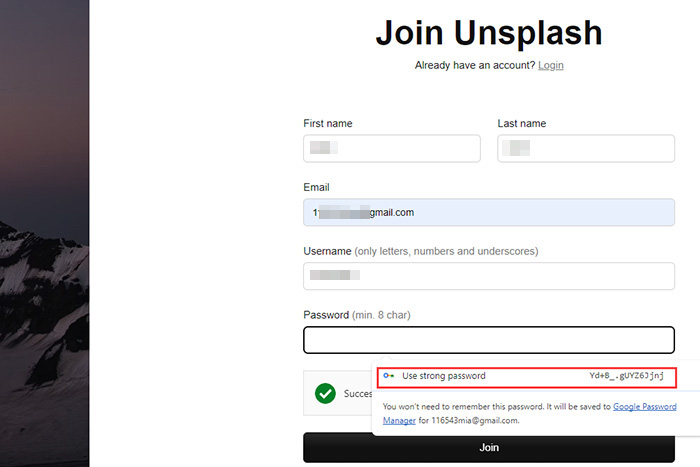
The highly recommended way to generate Google passwords is iTop VPN, a powerful VPN service with a built-in password generator. This VPN service delivers with a huge global network and VPN servers, robust encryption, and automatic kill switch. As an added security feature, iTop VPN's password manager can help Google generate strong password with a mix of uppercase, lowercase letters, numbers, and symbols, in a single click.
One-Click password generation.
Generate passwords that are as scrambled as a plate of spaghetti.
Customizable password length.
High speed VPN for PC and other devices.
Require VIP account.
How to Create Google Password Example via iTop VPN Password Generator
Here’s how to generate Google password with iTop VPN built-in password generator.
Step 1. Free download, install, and open iTop VPN on your device.
Step 2. Click “Privacy & Security” under Tools on the left panel, find “Password Generator”, and click blue “Manage” button.
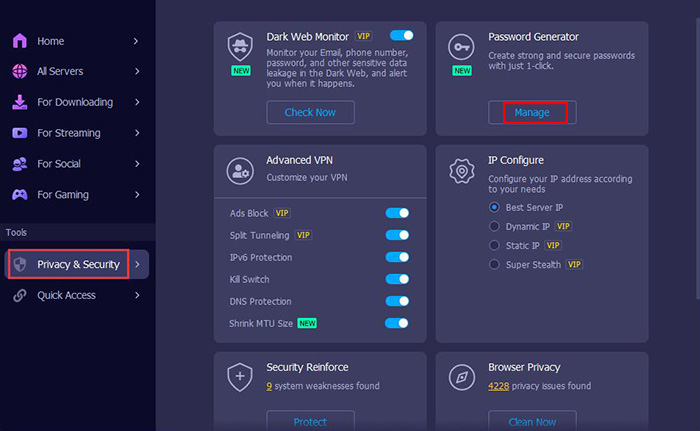
Step 3. Create password with your desired length on the “Password Generator” window. Finally, copy the generated new password for your other accounts by clicking the "Copy password" button.
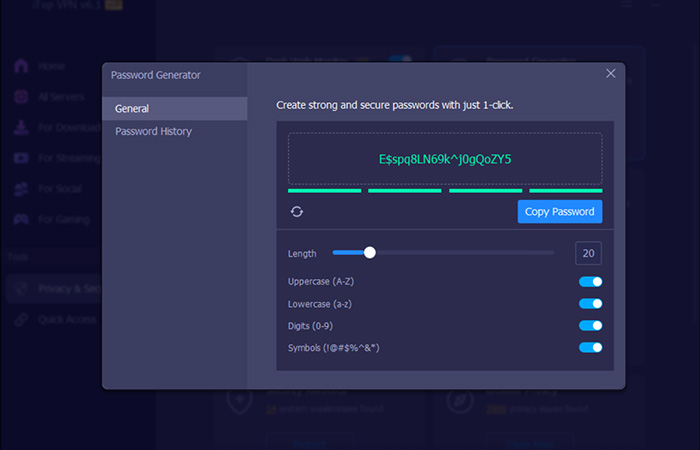
With cybercrime lurking in every digital shadow, taking steps to shield your selves from attack has become an absolute must. Strong passwords are just the starting point – a fortress of protection requires a comprehensive defense strategy. iTop VPN offers a simple yet powerful solution to generate Google password and protect your online presence. The VPN free doesn't stop at generating strong Google passwords - it brings a host of benefits to secure your digital presence.
Key features of iTop VPN:
Advanced AES-256 Encryption Guarantee. The robust AES-256 tech adopted by iTop VPN ensures your online data is encrypted with industry-standard encryption, making it virtually unreadable to hackers.
Kill Switch to Ensure Data Not Exposed. The VPN with kill switch automatically disconnects your internet connection if the VPN connection drops, which prevents accidental data and sensitive information leaks.
Security Reinforce to Eliminate Potential Vulnerabilities. iTop VPN continuously updates its security protocols and patches vulnerabilities to keep your connection secure. Its updates are packed with new shields to protect you from the newest malware and cyber threats.
Malware and Tracker Blocking. iTop VPN's advanced security features actively block malicious software and online trackers. With iTop VPN, you're protected from malicious online threats that can filter your sensitive information.
Double VPN and Dedicated IP Address. Double VPN encrypts your internet traffic twice, passing it through multiple servers to make it extremely difficult to track. A dedicated IP address masks your true IP address, further protecting your online identity and preventing geo-restrictions.
What Should I Do If I Forget My Google Password?
Go to the Google account recovery page, enter your email address, then follow the popping-up instructions to enter email, phone number, security questions, etc.
How Often Should I Change My Google Password?
It's recommended to generate Google passwords and change it at least once every three months or whenever you suspect a security breach. It can reduce the risk of unauthorized access to your account by a regularly update of the password
Is Using a Password Manager Safe?
Yes, using a reputable password manager is a safe and convenient way to manage your passwords. A reliable password manager encrypts your passwords, making them inaccessible to hackers. Pick a top-notch password manager like iTop VPN and switch on its strong defenses.
How Do I Recover a Hacked Google Account?
If you've lost access to your Google account, contact Google Support and follow their instructions to enter the USB key to get access or view the recovery email and recovery keys they send.
Final Words
How to get Google to generate a password? Google's built-in tool is a good start, but for advanced security, iTop VPN offers a robust password manager. iTop VPN creates complex and safe passwords in just one click. It just got a whole lot easier to generate Google password. Whether you're browsing, banking, or streaming, this VPN service has the whole package to keep you safe and secure online. Get iTop VPN and get a robust shield of protection now.
10+ free servers in US, UK...
3200+ extensive servers
Dedicated IP addresses
Ad blocker and Proxy service
For Windows 11/10/8/7