Tired of the “something went wrong Instagram” error? Learn why it happens, 13 detailed fixes with steps, and a bonus smart solution for smooth access.
Few things are more frustrating than opening Instagram and being greeted with the “something went wrong Instagram” error. Sometimes you would see a message “Instagram says something went wrong”, while in other cases you’ll see the longer version: “We're sorry, but something went wrong. Please try again”. Either way, the app becomes unusable, leaving you cut off from your feed, stories, and messages.
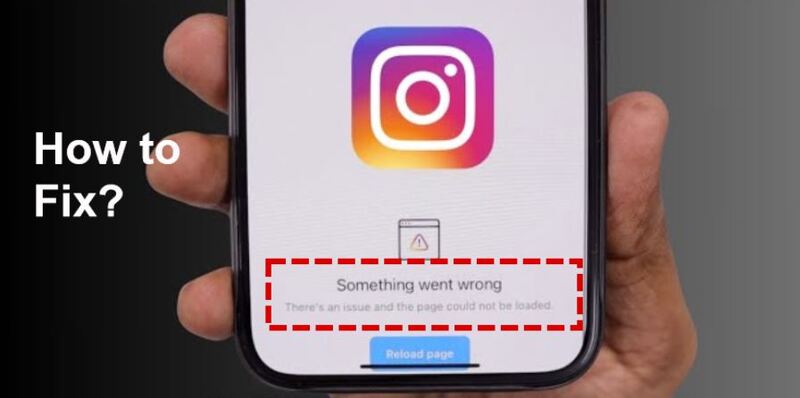
The good news is that this issue is rarely permanent. With the right approach, you can troubleshoot the problem quickly. In this article, you will learn why the Instagram something went wrong error occurs, what you should do first, and then share 13 proven solutions with step-by-step instructions.
Before diving into solutions, it’s worth understanding the possible causes of this common issue. The something went wrong Instagram error can be triggered by:
Temporary bugs inside the Instagram app or your phone’s system
Poor or unstable internet connection
Outdated app versions are causing compatibility problems
Instagram limits access in specific regions, leading to recurring Instagram sorry something went wrong messages
Server downtime on Instagram’s end
Your ISP is throttling, limiting your access
In rare cases, security checks are conducted when Instagram detects suspicious login attempts
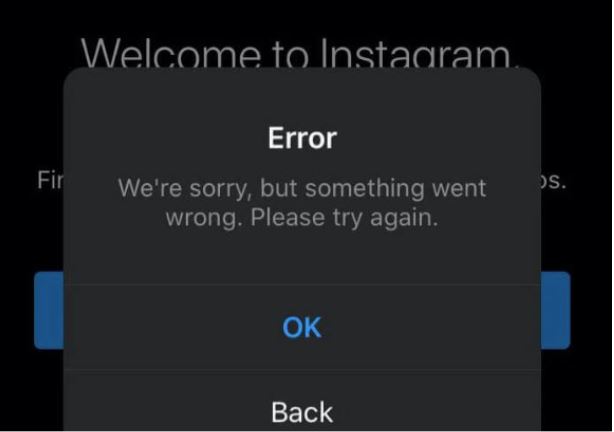 Understanding causes is the first step to fixing the problem effectively. By identifying which of these applies to your situation, you’ll know whether to try simple app fixes, connectivity adjustments, or more advanced troubleshooting.
Understanding causes is the first step to fixing the problem effectively. By identifying which of these applies to your situation, you’ll know whether to try simple app fixes, connectivity adjustments, or more advanced troubleshooting.
When Instagram says something went wrong, don’t panic. Always start by restarting the app and checking your internet connection. If those quick checks don’t help, follow the 13 solutions below.
Here are 13 effective ways to solve the Instagram something went wrong error. Each method is explained in detail, with simple step-by-step instructions where necessary.
Many temporary glitches clear when you fully close the app and relaunch it. This is the simplest fix and often works immediately. Closing and reopening clears temporary glitches.
Steps:
1. Swipe up from the bottom (iOS) or tap the multitasking button (Android).
2. Find Instagram and swipe it away to fully close it.
3. Reopen the app and try logging in again.
If the error disappears, the issue was only a minor background bug.
Sometimes login tokens expire or get corrupted, causing something went wrong Instagram errors. Logging out and back in refreshes the session.
Steps:
1. Open Instagram and go to your profile.
2. Tap the Menu (≡) > Settings and privacy.
3. Scroll down and tap Log out.
4. Close the app, reopen it, and log in again with your credentials.
If the app alone doesn’t help, restart your entire phone. Sometimes your phone or tablet is the source of temporary bugs. Restarting clears background processes and improves performance.
Steps:
● On iOS: Hold the side button + volume button, then slide to power off. Wait 10 seconds, then restart.
● On Android: Hold the power button, tap Restart or Power off, then restart manually.
Weak Wi-Fi or unstable mobile data often trigger Instagram something went wrong errors. Switch networks, or use mobile data instead of Wi-Fi to see if the issue persists.
Steps:
1. Turn off Wi-Fi and try mobile data.
2. If it works, your Wi-Fi may be the issue. Restart your router.
3. If neither works, try another Wi-Fi network.
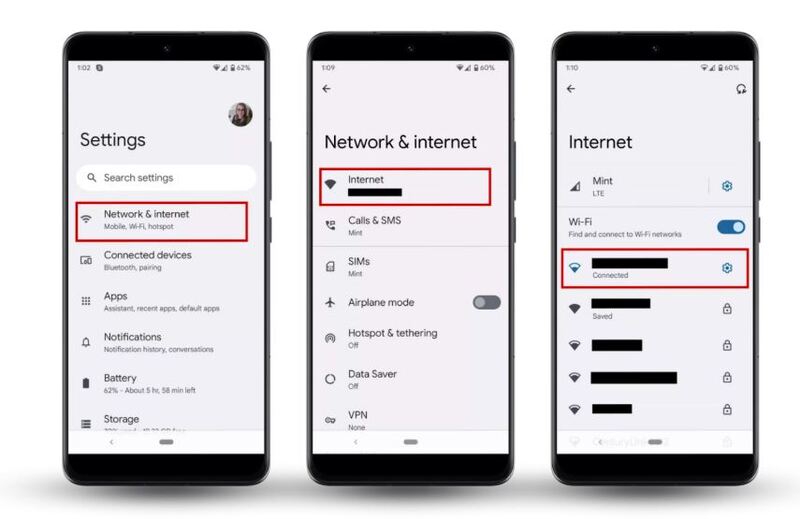 For frequent travelers, a free VPN can stabilize connections and bypass ISP restrictions that cause errors.
For frequent travelers, a free VPN can stabilize connections and bypass ISP restrictions that cause errors.
Sometimes the error has nothing to do with you. Many users worldwide encounter downtime. If Instagram servers are down, you’ll see Instagram sorry something went wrong no matter what you try.
Steps:
1. Visit Downdetector or Twitter and search “Instagram down.”
2. If many users report issues, the problem is global.
3. In this case, all you can do is wait until Instagram restores service.
On Android, corrupted cache files often cause errors. Clearing them is quick and safe.
Steps (Android):
1. Open Settings on your phone.
2. Tap Apps > Instagram > Storage.
3. Tap Clear Cache.
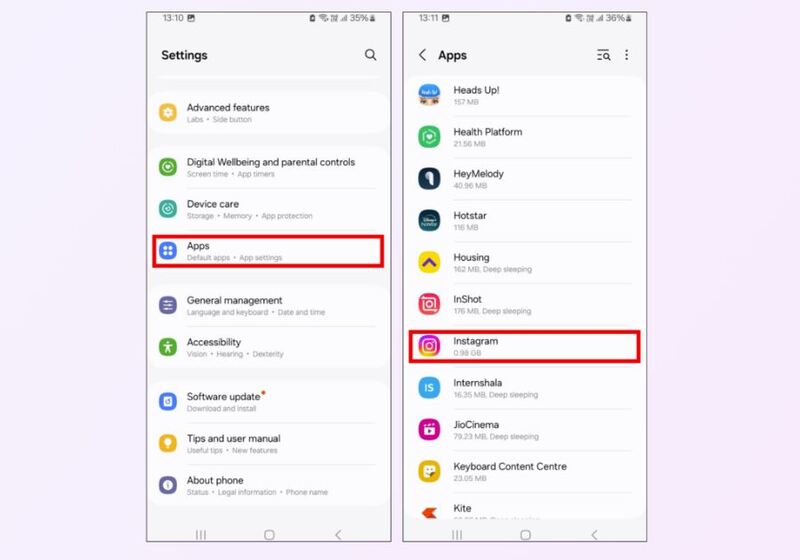
If problems persist, you can also tap Clear Data, but note this will log you out.
For iOS, offloading the app clears unnecessary files while keeping personal data. Reinstalling ensures you’re on the latest version, which can solve compatibility errors.
Steps (iOS):
1. Go to Settings > General > iPhone Storage > Instagram.
2. Tap Offload App.
3. After offloading, tap Reinstall App.
Fresh installation is especially useful if you face errors while traveling. Pairing with a VPN for iOS can further reduce login issues abroad.
If your Instagram is linked to Facebook, logging in through Facebook can bypass some login glitches. This often resolves temporary token mismatches.
Steps:
1. Open Instagram and tap Log in with Facebook.
2. Enter your Facebook username and password.
3. Approve any login prompts.
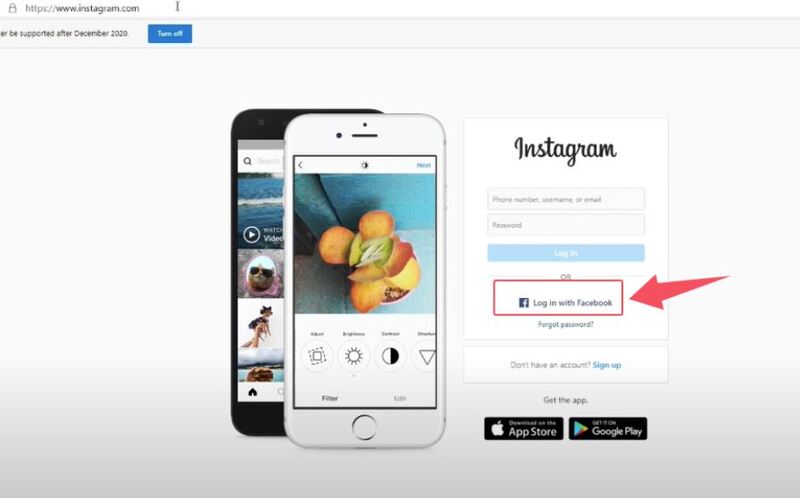
If the app itself is the problem, try accessing Instagram through your browser.
Steps:
1. Open Chrome, Safari, or Firefox.
2. Go to instagram.com.
3. Enter your credentials and log in.
Switching devices helps determine if the issue lies with your phone. If you can access Instagram elsewhere, the problem is local to your main device.
Steps:
1. Install Instagram on another phone or tablet.
2. Log in with your account credentials.
If successful, the problem is with your original device, not Instagram.
When your account seems stuck, disabling it temporarily can reset the connection with Instagram servers.
Steps:
1. Open a browser and log into Instagram.
2. Go to Profile > Edit Profile.
3. Scroll down and select Temporarily disable my account.
4. Pick a reason and confirm.
Wait a few hours, then log back in. Many users report this fixes persistent Instagram sorry something went wrong errors.
Sometimes the best fix is patience. Instagram sometimes locks accounts temporarily if it detects suspicious activity, triggering Instagram something went wrong please try again later.
Waiting 12–24 hours is often the only solution. Once the block expires, you should regain access.
If none of the above works, reach out to Instagram’s Help Center. Provide details about the error, device type, and steps already taken.
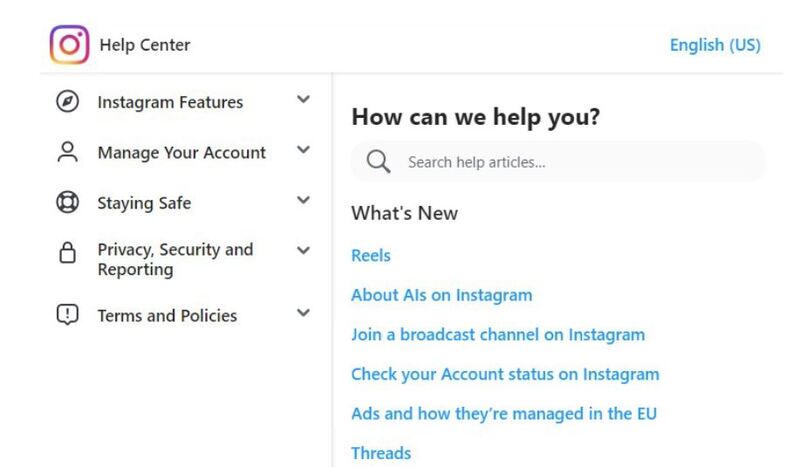 If you’re traveling to India or Malaysia, regional restrictions may complicate matters. In those cases, using a VPN can help maintain reliable access.
If you’re traveling to India or Malaysia, regional restrictions may complicate matters. In those cases, using a VPN can help maintain reliable access.
If you’ve tried every method and the error still won’t go away, the problem may be related to your internet provider, region, or Instagram’s security checks. This is when using an Instagram VPN becomes a powerful solution.
A VPN encrypts your connection, masks your IP, and lets you log in from different server locations. If you keep seeing Instagram sorry something went wrong, switching to a new server often resolves it instantly. Among lots of VPN services, you can use a secure free VPN to quickly have a test, iTop VPN is a good choice.
iTop VPN offers:
About 100 free VPN servers for testing with no cost
3200+ VPN server list in 100+ countries
AES-256 encryption for privacy
A dedicated IP VPN for stable logins
A kill switch for extra protection
More features for unblocking restrictions, streaming content, boosting gaming, torrenting, etc.
Starting with this free VPN is an easy way to test whether this method works for you, no matter where you are, in India, the USA, UK, Japan, Malaysia, the UAE, and more. More than that, VPNs are not just for Instagram; they also help you access restricted apps and even let you buy TikTok coins cheaply, subscribe to more apps at a low cost by switching regions.
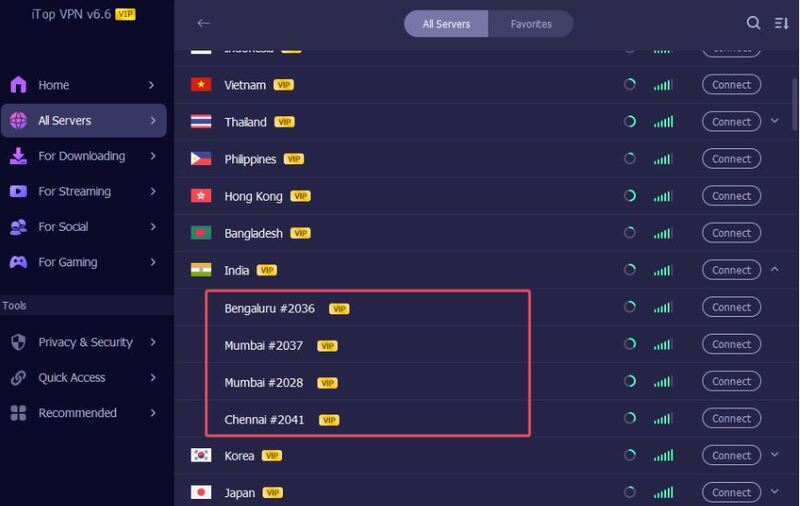
The Bottom Line
That's all about how to fix something went wrong Instagram error. Whether it’s a cache issue, internet glitch, or regional block, the 13 methods above will guide you through effective fixes. And if all else fails, using an Instagram VPN free to have a final test. Hope your IG problem can be solved smoothly.
10+ dedicated social app servers
Unblock your favorite apps
Encrypt and protect data
