Is your VPN not changing your IP address? Learn why IP not changing with VPN, how to fix it, and get the best free VPN to guarantee an IP change every time.
A VPN is supposed to hide your real IP address and change your virtual location to keep you private online. But what if you discover your IP not changing with VPN? This can expose your identity, block your access to geo-restricted content, and weaken your online security.
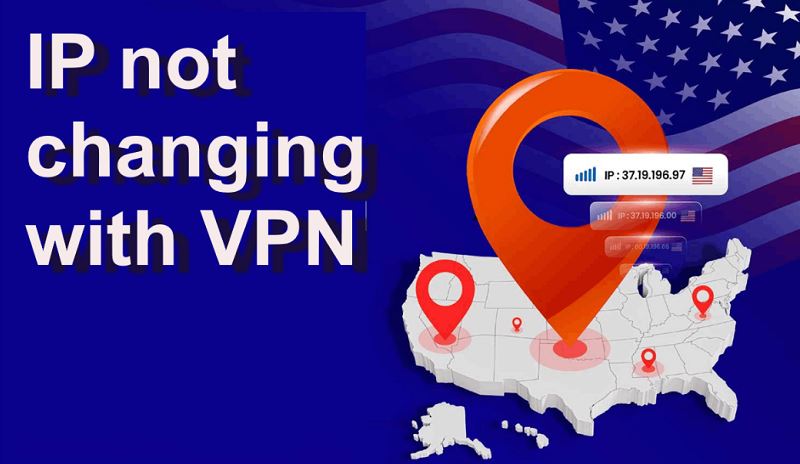
Many people also find that their IP isn't changing with VPN even after reconnecting or switching servers. This issue can leave your IP not valid or cause websites to detect your real location. If your VPN isn't changing your location, you need to know why it’s happening and how to solve it quickly. Let's get started to know why your IP doesn’t change with VPN now.
Before fixing this annoying problem, let’s understand why your IP not changing with VPN happens in the first place. Knowing the root cause will help you pick the right solution.
Sometimes, your VPN app says “Connected” but the secure tunnel breaks due to poor network, overloaded servers, or configuration errors. As a result, your real IP stays exposed, leading you to think your IP isn't changing with VPN.
Even with an active VPN, your browser may still use your ISP’s DNS servers or leak your local IP via WebRTC requests. This is a key reason why your IP doesn't change with VPN and your location can be revealed.
Some free or cheap VPNs lack robust infrastructure. Their servers may not reroute your traffic properly, or may re-use old IP addresses that don’t hide your location. This often causes an IP not valid issue or shows your real location.
If you don’t clear cookies and cache, websites might detect your old IP address from stored data, even if your VPN technically changes it. This misleads you into thinking your VPN isn't changing my location.
Using an outdated or incompatible VPN protocol can block proper encryption and routing. This prevents the VPN from assigning you a new IP.
Once you suspect your IP not changing with VPN, confirm it first before troubleshooting. Checking is simple:
Step 1. Disconnect your VPN and visit an IP checker website like “What Is My IP.”
Step 2. Note your real IP and location.

Step 3. Connect your VPN and refresh the page.
If the IP address and location remain the same, your VPN isn't changing your location properly. Use tools to detect DNS or WebRTC leaks too. Regular checks help ensure your VPN works as intended. It’s also wise to test different servers from a trusted free VPN IP address list to compare results.
Don’t panic if your IP not changing with VPN continues to frustrate you. Try these proven solutions step by step:
Disconnect and reconnect your VPN. Sometimes, a fresh connection solves tunnel issues. Try different servers or regions, for example, switch to India or UAE servers for testing.
Old cookies can reveal your original IP. Clear your browser’s cache and cookies completely. Then, restart your browser and connect your VPN again.
Ensure your VPN has a kill switch and leak protection features enabled. These block all traffic if the VPN drops and prevent DNS or WebRTC leaks.
Modern VPNs offer multiple protocols like OpenVPN, WireGuard, or IKEv2. Switching protocols can fix compatibility issues that cause your IP doesn't change with VPN.
Sometimes, bugs in outdated apps interfere with encryption. Update your VPN app to the latest version or reinstall it completely.
If none of the above works, contact your VPN’s support team. They might help check server status or suggest manual configuration.
If your current VPN consistently fails to change your IP or leaks data, it’s time to try a trusted VPN provider. A reputable free VPN, like iTop VPN, is the first choice, which can not only solve the IP not changing with VPN issue reliably and securely but also enables you to reconnect quickly and freely so you can keep streaming, gaming or working.
If you’ve tried every fix but still face the same frustrating problem - your IP not changing with VPN - then it’s time to face the truth: not all VPNs are reliable. This is not a question of whether it is free or not, but a problem with the service provider's server. The question “does VPN change IP address every time?”, now has the answer - it depends on the VPN’s quality. A reputable alternative like iTop VPN guarantees that your IP changes every time you connect.
iTop VPN, a trusted, well-maintained free VPN can immediately solve this issue. It is designed to ensure your IP changes securely every time you connect. It gives you access to a massive VPN server, 3200+, covering 100+ popular regions like the US, UK, UAE, Japan, France, Germany, India, Korea, and more. Its servers are fast and stable, ideal if you need a speed VPN for PC and mobile or want to stream content from around the world without buffering.
Why iTop VPN is a smart choice to fix an IP not changing with VPN:
●Automatic Kill Switch: Stops all traffic if your VPN drops, preventing leaks.
●Strong Leak Protection: Blocks DNS and WebRTC leaks automatically.
●Easy Location Switch: It is a strong VPN location changer that supports jump between countries instantly.
●One-click to Mask IP: Hide your real IP and surf anonymously with the mask IP feature.
●Dedicated IP Option: For extra security, explore getting a dedicated IP.
●Cross-Platform Support: Works perfectly as a VPN for Windows, Mac, Android, and iOS.
Keep Your IP Private and Location Hidden with a Free VPN
It may be hot to change IP addresses without VPN which is easy to change with a reliable VPN like iTop VPN. If you’re serious about stopping leaks and want your IP to change every time without fail, and your current VPN isn't changing your location properly, switching to iTop VPN is the simplest and most reliable solution.
Here’s how to use iTop VPN to keep your IP private and location hidden in just three quick steps:
Step 1. Download and install iTop VPN on your device, Windows, Mac, or mobile.
Step 2. Open the app, and choose a server from the global free VPN IP address list that matches the region you want. Click Connect.
Step 3. Once connected, your real IP will be hidden, your location will change.
Q1. Does using VPN change IP addresses?
Yes, a proper VPN always assigns you a new IP address through its remote server.
Q2. Does VPN change IP address every time?
If your VPN works correctly, it should change your IP address every time you connect or switch servers.
Q3. Why is my IP not changing with VPN?
As explained, this usually happens due to connection failures, DNS/WebRTC leaks, server problems, or low-quality VPN providers.
Q4. Is my IP not valid if VPN fails?
Sometimes, websites may mark your real IP as suspicious if they detect inconsistent VPN connections, causing an IP not valid error.
For best results, always use a reliable VPN with strong leak protection and regularly check your IP.
The Bottom Line
Experiencing IP not changing with VPN is frustrating but fixable. Now you know why it happens, how to check it, and what to do. If your current VPN disappoints you, don’t hesitate to switch to a trustworthy option like iTop VPN. With a reliable free VPN, you can mask your IP, change locations effortlessly, and enjoy a safe, unrestricted online experience every time. Why not try it now?
10+ dedicated social app servers
Unblock your favorite apps
Encrypt and protect data
