Struggling with your Apple ID login? How to change Apple ID password across iPhone, iPad, Apple Watch, and PC - even if you forgot it? See each tutorial now.
Can I change my Apple ID password? Almost every iOS user has asked this question at one time or another. Your Apple ID is your digital passport to Apple’s vast ecosystem - from iCloud and FaceTime to the App Store and beyond. If you’re also wondering how to change Apple ID password, you’re not alone.
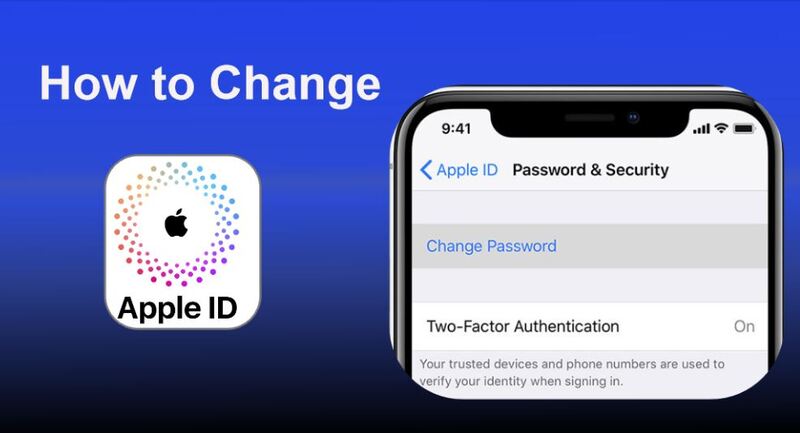
Then, how to change Apple ID on your iPhone, iPad, or other devices? And how to change Apple ID password if you forgot it? Keep reading to know how to update your password across all major Apple devices, even if you forgot it.
Apple ID is the unique account credential that users use to access Apple services. It links all Apple services - iCloud, iMessage, Apple Music, Apple Watch, App Store, and more. It’s how Apple identifies you across devices and stores, so keeping its credentials up to date is critical.
There are many scenarios where you may want or need to update your Apple ID password:
When you suspect unauthorized access to your account.
It's necessary to update your credentials after a data breach.
You’re switching devices or preparing to sell one.
The simplest and most common situation is that you forgot your current password.
And more cases based on individuals.
So, can I change my Apple ID password at any time? Yes. Apple makes the process straightforward, and you can do it from your phone, tablet, watch, or Mac, even a Windows PC.
Changing your password on an iPhone or iPad is the fastest and easiest method. Whether you’re using iOS or iPadOS, here’s how to change Apple ID password on phone or tablet:
Step 1. Open the Settings app.
Step 2. Tap your Apple ID name at the top.
Step 3. Select Password & Security.
Step 4. Tap Change Password.
Step 5. Enter your current device passcode if prompted.
Step 6. Enter and confirm your new password.
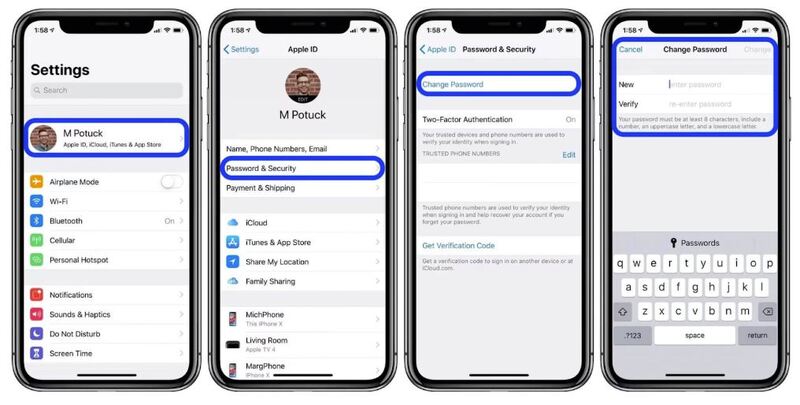
Your new password must be strong and not recently used. Use a combination of upper and lowercase letters, numbers, and special characters.
This method covers both how to change Apple ID password iPad and how to change Apple ID password on phone, as the steps are nearly identical across both devices. For enhanced security while doing this on public Wi-Fi, consider using a secure free VPN to encrypt your traffic.
You can’t directly change your Apple ID password on the Apple Watch, but you can do it using the paired iPhone:
Step 1. Open the Watch app on your iPhone.
Step 2. Go to General > Apple ID.
Step 3. Select Account Settings, which redirects you to the Settings app.
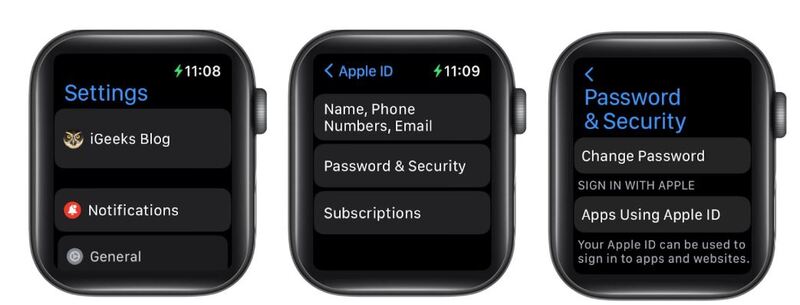
Step 4. Follow the same steps to change your password.
Although it’s not possible to reset credentials exclusively through your watch, your Apple Watch will sync the change once updated on your iPhone. If you're in a region with connectivity issues like India, or where internet services are heavily restricted like the UAE, using a VPN is especially helpful to prevent login problems or access blocks.
If you prefer handling things from your desktop, here’s how to change Apple ID password on online through a browser:
Step 1. Go to appleid.apple.com.
Step 2. Log in using your Apple ID and existing password.
Step 3. Click Sign-In & Security.
Step 4. Choose Password, then follow the prompts.
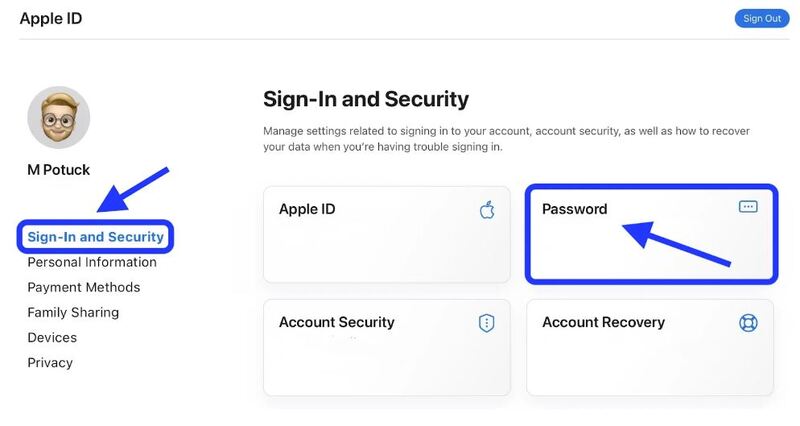
This method works regardless of whether you’re using Windows or macOS. Just be sure to use a secure browser and, if you're on public Wi-Fi, activate a kill switch with your VPN to avoid data leaks during the login process. For smooth, fast access from anywhere, consider a speed VPN for PC or Mac to avoid sluggish connections and improve security.
If you’re locked out, you’re not alone. Many users search for how to change Apple ID password if you forgot it.
Thankfully, Apple has a recovery flow in place:
Step 1. Visit iforgot.apple.com.
Step 2. Enter your Apple ID email.
Step 3. Verify your identity via phone, recovery email, or trusted device.
Step 4. Follow the reset instructions to create a new password.
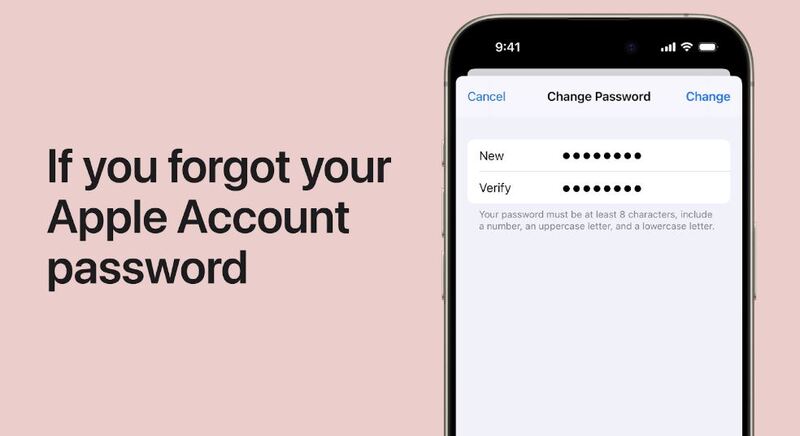
Recovery time varies depending on your verification method. If you can't verify your identity, Apple may put your account on a temporary hold. To avoid complications in the future, set up two-factor authentication, and consider getting a dedicated IP via VPN so you’re not triggering alerts due to changing IP addresses.
Accessing your Apple account in different countries can prompt verification alerts or even lockouts. Using a VPN for iOS helps avoid these issues and protects your identity online.
Here’s how a VPN improves your Apple ID security:
Encrypts your data during login, especially on public Wi-Fi.
Masks your location, preventing Apple from flagging your login.
Allows you to access Apple services restricted in some countries.
Helps maintain consistent access when purchasing international content, such as buy TikTok coins cheap.
Then, how to choose a VPN for Apple ID security and your network use? Not all VPNs offer the same level of security, speed, or compatibility with Apple devices. When choosing a VPN to protect your Apple ID, it's essential to look for features like strong encryption, fast server connections, multi-device support, and a wide global server network. You’ll also want a provider that offers stability across iOS, macOS, and even public hotspots without interrupting your access. One VPN that meets all these criteria, while remaining user-friendly and affordable, is iTop VPN.
This secure VPN for PC and mobile offers a well-rounded solution tailored for Apple users, with optimized 3200+ VPN servers for high-speed connections, AES-256 encryption, advanced security features like kill switch, DNS leak protection, and seamless support across Android, iOS, macOS, and Windows.
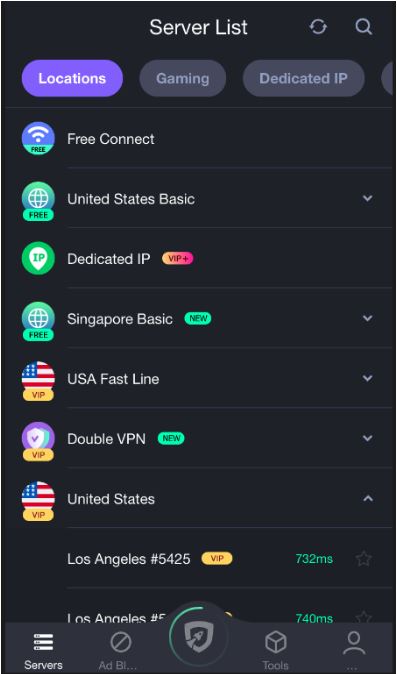
Its extensive VPN servers allow you to maintain stable access to Apple services no matter where you are, while features like dedicated IP help prevent unnecessary login alerts. It offers about 100 free servers in countries like the US, UK, France, Germany, and Japan. If you’re new to VPNs or just want to test it out risk-free, you can confidently try the free VPN version of iTop VPN - it’s fast, secure, and perfect for everyday Apple ID protection.
The Bottom Line
Whether you're updating credentials on your iPhone, iPad, Apple Watch, or computer, now you know how to change Apple ID password. From recovering a forgotten password to safeguarding your login from anywhere, all are shared above. And with the added layer of protection from a trusted VPN, you can confidently manage your Apple ID and use your iOS devices from anywhere in the world, safely, smoothly, and without limitation.