Having trouble with Face ID on your iPhone? Why is Face ID not working? Learn common causes and get easy fixes to make your Face ID work again.
The iPhone's Face ID feature provides users with a more convenient and secure way to unlock their phones, but sometimes we encounter a frustrating problem - Face ID not working. Whether it's suddenly unable to recognize faces or always showing a prompt that "Face ID cannot be used", these problems often confuse us. Are you also troubled by the problem of why is my Face ID not working?
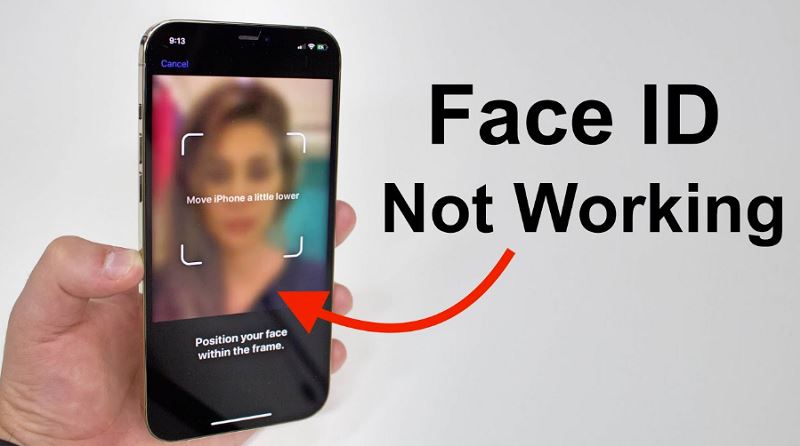
As a biometric technology, Face ID relies on sophisticated hardware and software cooperation. When any of these links have problems, Face ID may not work properly. So, why is the iPhone Face ID not working? Is it a setting problem or a hardware failure? This article will take you to a detailed understanding of the reasons and corresponding solutions.
Why is my Face ID not working on my iPhone? Let's first look at some specific scenarios where Apple Face ID not working usually occurs. The following are some common scenarios that may cause problems:
1. iPhone Face ID not working after update
After an iOS system update, Face ID may not be recognized. This may be because some settings were reset after the system update, or a bug occurred during the update process that caused Face ID not working on iPhone properly.
2. iPhone Face ID not working stolen device protection
If your iPhone has Device Loss Protection or Find My iPhone enabled, certain security measures may limit the use of Face ID. In particular, when the device is locked or marked as lost, the Face ID feature will be disabled until the device is unlocked.
3. iPhone Face ID not working after water
Face ID may not work properly when your iPhone is exposed to water. Moisture entering the device's front-facing camera or sensor can cause hardware damage and affect Face ID's facial recognition function.
4. iPhone Face ID not working after drop
If your iPhone is dropped, Face ID may not work. If the front-facing camera, sensors, or other key hardware is damaged during the fall, Face ID's facial recognition function will be affected.
5. iPhone Face ID not working with sunglasses
Face ID relies on the front camera and infrared sensor to scan facial features, but when wearing dark sunglasses, the camera may not be able to correctly recognize the face. Therefore, Face ID cannot recognize the face when wearing sunglasses, resulting in failure to unlock.

6. iPhone Face ID not working sometimes
Is that all? No. There are more unknown reasons for "why is Face ID not working?"
Sometimes, Face ID will not work intermittently, perhaps because of poor ambient lighting, the front camera is blocked, or there is a temporary problem with the system software, and more.
From these cases of Face ID not working on iPhone, you see that there are many reasons, ranging from simple software setting problems to hardware failures. Then, how to fix it?
After learning the scenarios and potential reasons for Face ID not working on iPhone, let's take a look at how to effectively troubleshoot and restore Face ID. Here are ten common and proven effective methods:
1. Restart device
The easiest solution is to restart your device. This can sometimes fix temporary system problems or software conflicts. Try entering your passcode after restarting before trying Face ID again.
2. Check for updates
Check if there is an iOS update available. System updates can sometimes fix Face ID or other hardware-related issues.
- Go to Settings > General > Software Update.
- If an update is available, tap Install Now to ensure your device is running the latest version of the operating system.
3. Check your Face ID settings
After installing the update, make sure the Face ID feature is enabled correctly.
Go to Settings > Face ID & Passcode and confirm that Face ID is enabled. If prompted to enter your passcode, do so.
Also Read: How to Change App Store Country Without Credit Card >>
4. Check if the TrueDepth camera is blocked
Face ID relies on the front-facing TrueDepth camera, which creates an image of your face by projecting thousands of invisible dots. If the camera is blocked by anything, Face ID will not recognize it.
Check for screen protectors, cases, or clean dust and dirt around the camera.
5. Face the TrueDepth camera
The sensor needs to fully see your face to work properly, make sure you hold your iPhone vertically, no more than 20 inches from your face (about the distance you take a selfie), and face the TrueDepth camera. Keeping it at the right angle helps the camera scan your face clearly.

6. Don't hide your face
To ensure Face ID can correctly recognize you, make sure your eyes, nose, and mouth are clearly visible. Remove your mask or sunglasses to avoid obstructing your face when trying Face ID.
7. Add an alternate appearance
If your appearance has changed significantly (such as growing a beard, shaving, changing your hairstyle, etc.), you can set up an alternate appearance. This allows Face ID to better recognize your facial features.
- Go to Settings > Face ID & Passcode and select Set up an alternate appearance.
- Follow the on-screen prompts to complete setting up an alternate appearance.
8. Reset Face ID
If none of the previous methods work, you can try resetting Face ID and setting it up again.
- Go to Settings > Face ID & Passcode and tap Reset Face ID.
- Then reset the Face ID and follow the prompts to complete the facial scan.
9. Reset your iPhone to factory settings
If none of the above methods can solve the problem, you may need to restore the factory settings. Note that this will delete all data on the device, so be sure to back up your files before doing this.
- Open "Settings" > "General" > "Reset" > "Erase All Content and Settings".
- After restoring to factory settings, follow the prompts to set up your iPhone and set up Face ID again.
10. Contact Apple Support
If the above methods still can't solve the problem, you may need to contact Apple customer service or go to an authorized repair center for further inspection.
Once your iPhone Face ID is back to normal function, it is recommended to use a VPN to enhance your privacy protection. Face ID provides a secure way to authenticate, while a VPN for iPhone can further encrypt your network traffic to prevent your facial recognition information and online activities from being tracked. Among many iOS VPNs in the industry, iTop VPN for iOS is a very worthy choice.
iTop VPN is one of the most popular free VPN services on iOS devices, especially for those who want to combine Face ID with network security. It provides rich and practical functions to improve the use experience of your iPhone.
1. Leading encryption
iTop VPN provides advanced AES-256-bit encryption protection to ensure that all network communications are highly secure. Whether you use Face ID to log in to applications or access sensitive information, this secure VPN will prevent any potential network attacks or data leaks.
2. Privacy protection
iTop VPN supports a no-log policy to ensure that users' online activities are not recorded. This means that even if Face ID is used to access sensitive accounts and applications, your web browsing history and personal information are still protected to the greatest extent.
3. Global server network
iTop VPN has more than 3,200 VPN servers in over 100 countries around the world, allowing users to easily connect to servers in any country. This not only speeds up your Internet access but also helps you bypass geographic restrictions and access global content.
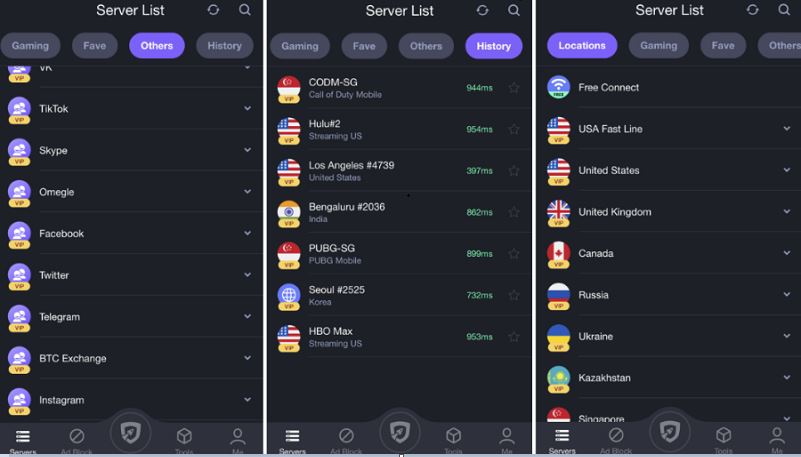
4. High-speed and stable connection
Whether using Face ID to unlock the device or using the application, this speed VPN for PC and mobile can provide a stable connection. Its optimized servers ensure smooth network speed even when performing high-bandwidth activities, such as using your iPhone to enjoy 4k streaming or playing online games.
5. Flexible free and paid options
It provides iOS users with flexible free and paid options. The free version has basic VPN functions, suitable for daily use, and provides dozens of free servers.
For users who need higher speeds, more stable connections and more server options around the world, iTop VPN also provides paid subscription services to unlock more advanced features, such as more server options, more advanced features such as kill switch, Double VPN, ad blocking, dark web monitoring, etc.
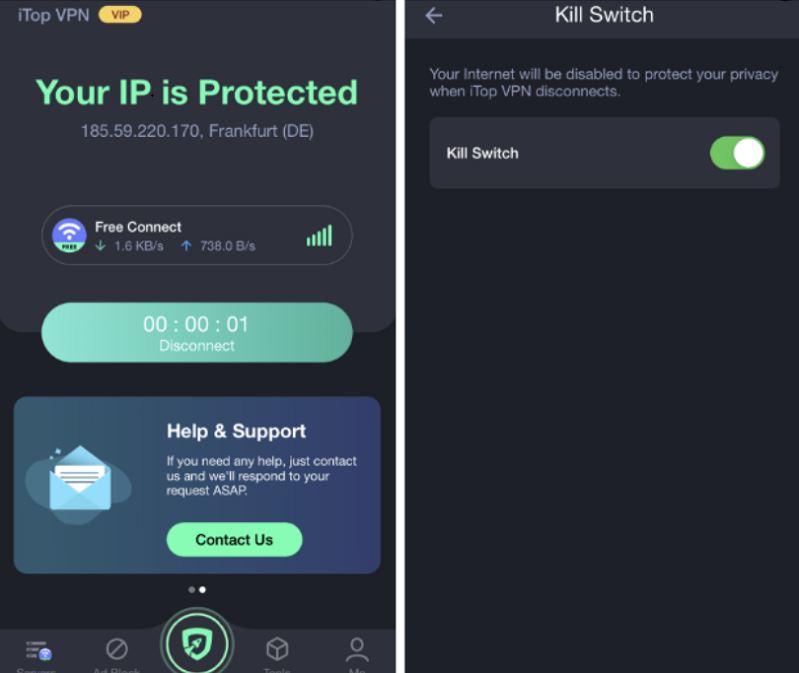
6. Easy setup and use
The installation and use of iTop VPN iOS is simple and intuitive, without a complicated setup. You can easily connect to the VPN in a few steps and ensure that all data and communications on your device are encrypted and protected.
The Bottom Line
The above is the analysis and solution of the problem of Face ID not working properly in this article. Hope that your problem can be solved smoothly after reading this guide. If it still cannot be fixed, please contact Apple customer service in time. In addition, in order to further enhance the security and privacy protection of the device, it is recommended to use VPN iOS to encrypt your online activities and improve the overall security of Face ID.
10+ dedicated social app servers
Unblock your favorite apps
Encrypt and protect data
