 iTop VPN
iTop VPN
Best free VPN with fast speed, security features, 3200+ servers, etc.
How can I spoof my geolocation in my desktop firefox browser to test geo targeted content by state?
Hi, there. Indeed, several ways exist to change the desktop location in Mozilla Firefox and enhance privacy. Take a look at the following methods:
Mozilla Firefox browser allows you to manually change your location, and the steps required for this process are given below:
Step 1. Launch your Firefox browser, type about:config in the address bar and press Enter. Double-click on the result to switch its value from True to false.
Step 2. In the search bar, type geo.enabled to ensure geolocation is enabled. Double-click on the result to toggle its value from "True" to "false".
Step 3. Type geo.wifi.uri in the search function near the top of the screen. Then click the + symbol.
Step 4. Now you can enter your desired location with the desired latitude and longitude. The format should be: data:application/json,{"location": {"lat": ****, "lng": ****}, "accuracy": 27000.0}.
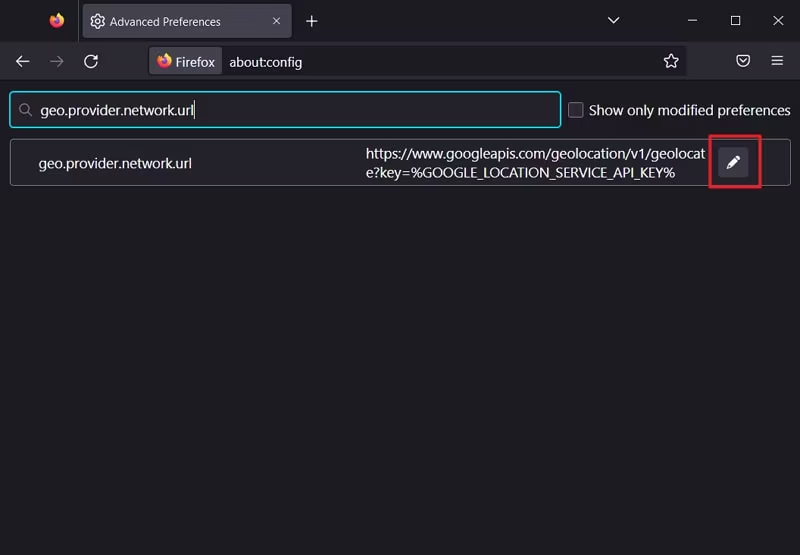
Step 5. Click the "tick" symbol, and your geolocation will be changed.
If you want to change the Firefox location more broadly than just the geolocation service in the browser, you can use a VPN (Virtual Private Network). iTop VPN offers a free VPN service which could be the way to go. Available for Android, iOS, Mac, and Windows, it offers a huge VPN server that lets you easily access blocked content without worries about your device. In addition, iTop VPN creates secure tunnels for you without compromising on transfer speeds. If you are interested, please follow the steps below to get a secure Internet environment.
Step 1. Download iTop VPN on your PC and install it.
Step 2. Go "All Servers", select a server located in the country or region whose location you want to use.
Step 3. Click "Connect", and your entire internet connection (not just Firefox) will appear to be coming from the VPN server's location.
Another method on how to change location on Firefox is to use an extension designed for spoofing geolocation. One popular extension is "Location Guard".
Step 1. Open Firefox and go to the Mozilla Add-ons website.
Step 2. Search for "Location Guard" and install the extension.
Step 3. Once installed, you can configure the extension to set a specific location for Firefox. After configuring, refresh the webpage to apply the spoofed location.
Yes No
 Do you have any more questions? Share with us
Do you have any more questions? Share with us

Invalid email address
