Easy steps to recover deleted screenshots no matter whether they are disappeared from. Fast get them back to avoid being overwritten.
Taking screenshots is another way for people to instantly grab all important or useful information on their screens. No matter whether you want to keep them as notes for further reference or share them with friends, families, and colleagues to inform or discuss something. Undoubtedly, screenshots are useful and convenient for everyone in daily life and work situations.

In general, most screenshots have instant timeliness but some are important and need to be kept for further use such as key statics, evidence, notes, and etc. Annoyingly, screenshots can disappear as other data because of accidental deletion, a virus attack, a failing disk drive, a system crash, or even an abrupt power-off. How to recover deleted screenshots when these cases happen? you may need to act fast for solutions in case the screenshots are rewritten by new data. This article offers practical and effective ways for you to quickly recover deleted screenshots.
Generally, people take screenshots usually on the Windows PC or Android/iOS devices that they often use.
If you are using a Windows PC, the screenshots can be saved on the desktop, certain files folder, and an external device.
And if you are using an Android or iOS device, the default save location of screenshots must be the Gallery app or the Google’s Photos app.
Once you find the screenshots disappear from the location you saved, they may be deleted accidentally. All you can do is to rummage through the recycle bin.
For Windows users:
Double-click the Recycle Bin icon on your desktop to open it
Select the file and right-click to see the “Restore” option, then click “Restore” to get the selected screenshots back to their original file location.
For Android/iOS users:
Open the Gallery app on your Android device or the Google’s Photos app on iOS device.
Once you’re in the trash or recently-deleted folder, select the image(s) you want to restore.
Select the temporarily deleted screenshots and hit the restore button, the screenshots will be retrieved to the gallery or photos app instantly.
TIPS
The prerequisite for retrieving deleted screenshots from the recycle bin/Trash is that they are temporarily deleted. If they are permanently deleted and can’t not be found in the recycle bin/Trash, you need to seek help from the Data Recovery Software.It’s easy to recover lost screenshots that were temporarily deleted from the recycle bin. However, it’s changed while the screenshots were permanently deleted on Windows PC. The only way you have the chance to get them back is using a data recovery tool like iTop Data Recovery. It is expertisedly developed for retrieving lost data with 127 formats from all common applications, and harddrives. So recovering deleted screenshots on Windows is quite easy with its help.
Go and check out how it works.
How to Recover Deleted Screenshots with iTop Data Recovery?
Step 1. Download and install.
First, you need to run this Data Recovery software on your Windows 7/8/10/11.
Step 2. Select the locations.
Second, go to the save locations where your screenshots disappeared. If you are not sure about it, you can choose to select as many locations as you can.
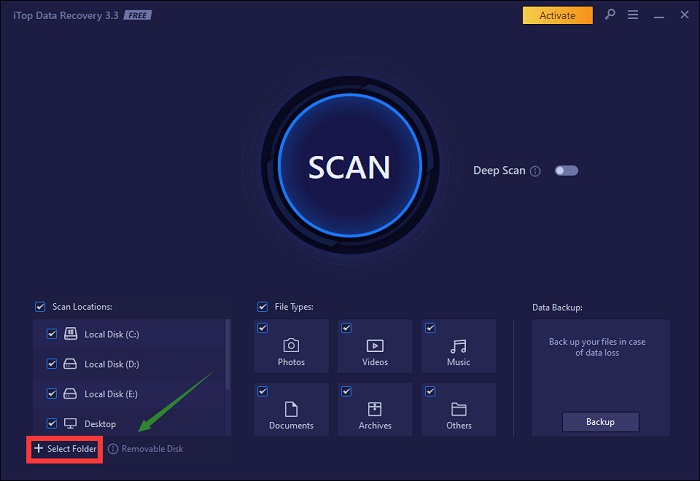
Step 3. Scan the files.
Third, click the “Scan” button to grab all data that was lost from those save locations. Also enable “Deep Scan” to dig out thoroughly and recover deleted screenshots once and for all.
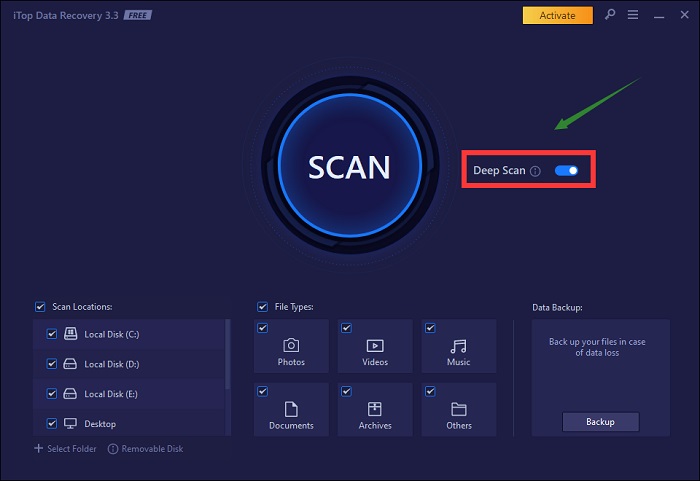
Step 4. Backup files.
Optionally, once the deleted screenshots are retrieved you can also click the “Data Backup” choice. iTop Data Recovery will automatically backup the files to prevent further data loss.
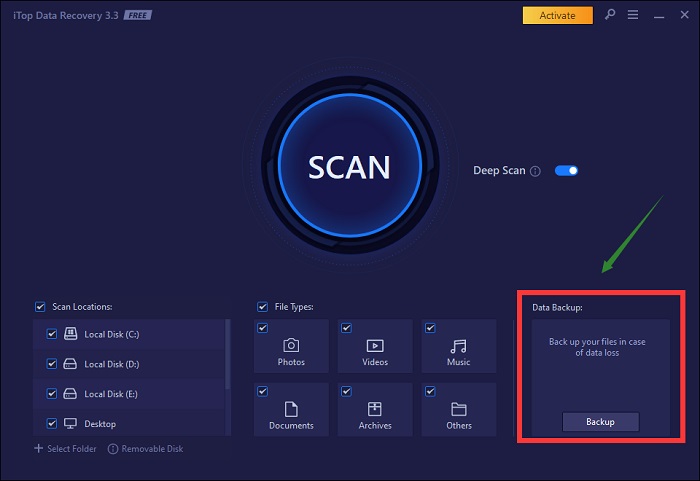
Also Read: [Guide 2023] How to Recover Deleted/Unsaved/Corrupted PPT Files? >>
Except for offering solutions to fix out how to recover deleted screenshots on Windows, iTop Data Recovery is a versatile work-partner for you. It has so many practical features to help you get various formats of files back with a 95% success rate.
Check its applied features now.
Recover data including lost documents, photos, videos, audios, etc. of 1000+ formats.
Easily rescue lost data from the commonly used external devices, such as HDD, SSD, USB, Memory Cards, Camera…And also recover formatted hard drive.
Automatically make data backups regularly. It prevents unpredicted data loss again.
Fast recover deleted screenshots and other files with iTop unique recovery algorithm in minutes.
No limitations on how many files and what type of files you can scan and retrieve on your Windows PC.
100% safe and clean recovery software without registration required. You can scan and recover the deleted files Windows 10 offline without others engaged.
Therefore, iTop Data Recovery is helpful more than assisting you to recover deleted screenshots that disappear from your Windows PC without a little trace. It can handle 90% sudden data loss in your working or learning process to avoid increasing loss.
Apart from taking screenshots on Windows PC, the mobile device is another tool that is used for screenshotting instant and important information.
Since it can not be recovered from the trash, you need to use an Android & iOS recovery tool to connect your mobile device to the computer.
Step 1. Use a USB cable to connect your mobile device to the computer.
Step 2. Launch the iMyFone software on your PC and select the smart recovery. Click to recover from iOS or Android.

Step 3. Select the where to recover the deleted screenshots that you saved before, and then click “Scan” to find the lost screenshots in a few minutes.

Step 4. You’ll see all your recoverable data and select the screenshots you need to recover. Click recover to restore it to the original save location where they disappeared from.
For your information, iMyFone is a cheap data recovery that offers a free trial. It will scan and preview all your files before recovering them. It works fast to ensure your files will not be overwritten with a high success rate.
Also Read: How to Recover Deleted Videos >>
This article gives solutions to solve the problem of how to recover deleted screenshots on Windows/Android/iOS. If the screenshots are not deleted for a long time such as over 60 days, there is a chance to recover them from the recycle bin/trash/recently-deleted folder. But if you need to recover deleted files not in recycle bin that are permanently lost, you need to try recovery tools like iTop Data Recovery for Windows and iMyFone for Android/iOS. With them, to recover deleted screenshots in minutes will be easy, fast, and highly-possible.