How to get videos back that I deleted? Check out the most complete guide here and recover deleted videos from Android, iPhone, Windows and Mac.
Whether you want to record your daily life or keep a journal of your vacation, video is the best format to use. However, storing videos on your computer is never a smart move, because a hundred things can go wrong. The most common case is that you delete your precious videos and realize you need them afterward. That’s why many people have been asking “How to get videos back that I deleted?”
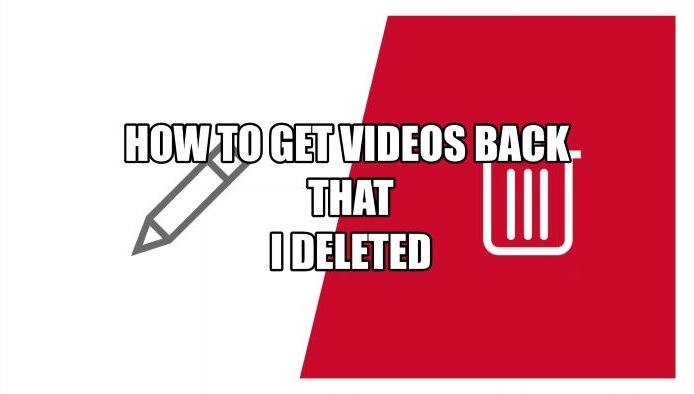
Contents
Losing precious videos can be pretty frustrating. Whether you delete videos intentionally or accidentally, the primary thing to do is to get them back. So how to get deleted videos back? In this article, you will find the most effective methods to recover deleted videos from Android, iPhone, Windows, and Mac. Just read on.
While mobile devices have become handy cameras for shooting, video loss is quite common these days. So how to get videos back that I deleted on Android? Just check out the 3 effective methods here.
If you have accidentally deleted videos from Gallery, you may recover deleted videos from the “Recently Deleted” folder. Here’s how to get videos back from recently deleted folder easily.
Step 1. Open the Gallery app and head to “Albums.”
Step 2. Scroll down and choose the “Recently Deleted” folder. Tap on the video you deleted.
Step 3. Tap on “Restore” and you can get the deleted videos back.

You can also get deleted videos back on Android with Google Photos/Google Drive backup if you have enabled the backup feature. Here’s how.
Step 1. Launch Google Drive and log in with your Google account.
Step 2. Select the “Trash” option and locate the video you deleted.
Step 3. Tap on the “Restore” button to get your deleted videos back.

So how to get videos back that I deleted permanently on Android? At this point, you will need to resort to professional data recovery software, for instance, iTop Data Recovery. Just check out the steps below.
Step 1. Free download and install iTop Data Recovery on PC.
Step 2. Connect your Android phone to your PC using a USB cable before any operation.
Step 3. Launch iTop Data Recovery. Select Locations(your Android phone) and File Types(Videos) on the main interface.
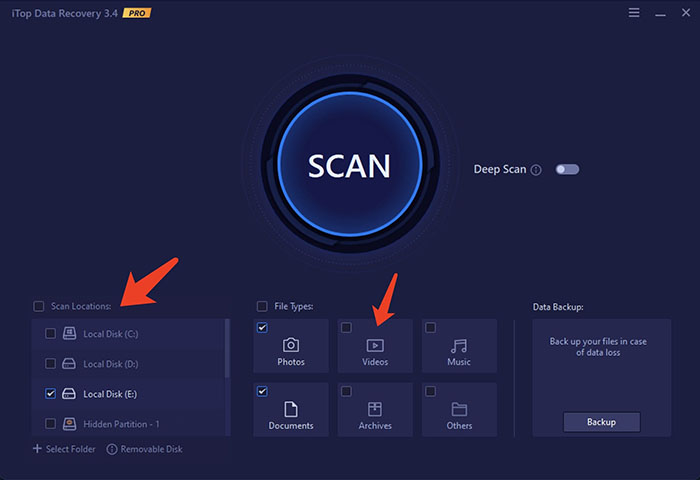
Step 4. Click the “Scan” button to scan for deleted videos.
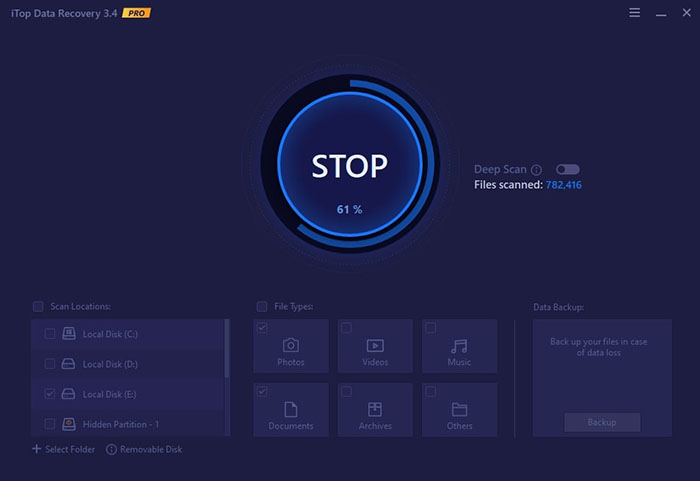
Step 5. You will see a list of deleted files. Find the deleted videos by previewing them.
Step 6. Tap the “Recover” button to save the deleted videos to your preferred location.
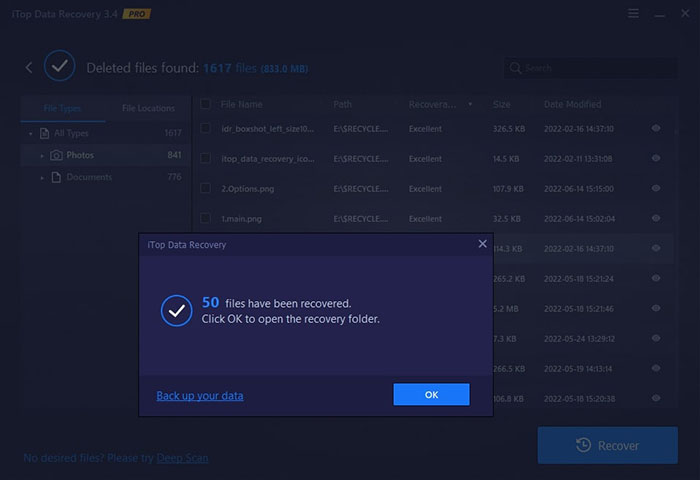
That’s it. With iTop Data Recovery, you don’t have to be an IT professional because all it takes is just a few clicks. So what about iOS? How to get videos back that I deleted on my iPhone? Just keep reading.
It’s not that hard to recover deleted videos on an iPhone. In this part, you can find 2 useful methods to get your deleted videos back. Just check them out.
Just like Android, iOS devices allow you to recover deleted videos in the “Recently Deleted” folder. Here’s how to get videos back from recently deleted folder on your iPhone.
Step 1. Go to the Photos app and tap on “Album.”
Step 2. Scroll down and tap on “Recently Deleted” to see all your deleted photos and videos.
Step 3. Tap on “Select” in the top right and choose the videos you want to recover. Tap on “Recover All” to get your deleted videos back.

Alternatively, you can try iCloud Backup, the equivalent of Google Drive for iOS devices, which allows you to restore your phone to a previous backup. The method works best when you want to recover deleted photos and videos after a massive cleaning out.
Here’s how to get videos back that I deleted via iCloud Backup.
Step 1. Create a current backup of your iPhone. Go to Settings and tap on your name. Select iCloud > Manage Storage to check if there is any older iCloud backup that includes your deleted videos.

Step 2. Now reset the phone by going to Settings > General > Transfer or Reset iPhone > Erase All Content and Settings.

Step 3. Once you go through the setup, choose to restore from an iCloud backup.
Step 4. Wait for the backup process to be finished and check if you can get your deleted videos back.
If you don’t see your deleted videos after restoring backups, you can erase and restore your iPhone to the backup you created in step 1. So how to get videos back that I deleted at this point? You might have to contact a data rescue center for further assistance.
How to get videos back that I deleted on mobile devices? Just follow the guide above! So what about Windows PC? Here we’ve put together 3 best methods to help you out.
How to get videos back from recently deleted on my PC? You can recover Recycle Bin to get them back. Here’s how.
Step 1. Open Recycle Bin on your Windows PC.
Step 2. Find the videos you recently deleted.
Step 3. Right-click on the file and select “Restore” to recover the video.

If you can’t find the deleted videos in the Recycle Bin, it means your videos might be permanently removed. Here you can use Windows File Recovery to get them back. Don’t know how to use Windows File Recovery? Worry not, just follow the steps below.

Step 1. Download and install Windows File Recovery on your PC.
Step 2. You can try to get your deleted videos back in Regular mode. Here’s the command to recover deleted videos from the E drive to the D drive: winfr E: D: /regular /n *.mp4
Step 3. Alternatively, you can use the Extensive mode with a command like winfr C: E: /extensive /n *.mp4
While Windows File Recovery allows you to get deleted videos back for free, the command line interface can be rather challenging for average home users. This is when a user-friendly data recovery tool comes in, and iTop Data Recovery is certainly your best choice. Just have a look at its impressive features.
Easy to Use: No technical skills are required, you can recover deleted videos or make disk recovery Windows 10 in simple steps.
One-Stop Solution: iTop Data Recovery lets you get deleted videos back from any data loss situation.
Data Backup & No Loss Again: As a data backup and recovery software tool, iTop lets you back up your previous videos so they won’t be lost again.
High Success Rate: How to get videos back that I deleted successfully? With iTop, you can have a 95% success rate to get all your data back.
Now let’s see how to undelete videos on Windows with iTop Data Recovery.
Step 1. Free download and install iTop Data Recovery on your PC.
Step 2. Select Locations as the drive that stores your deleted videos, and select File Types as “Videos.”
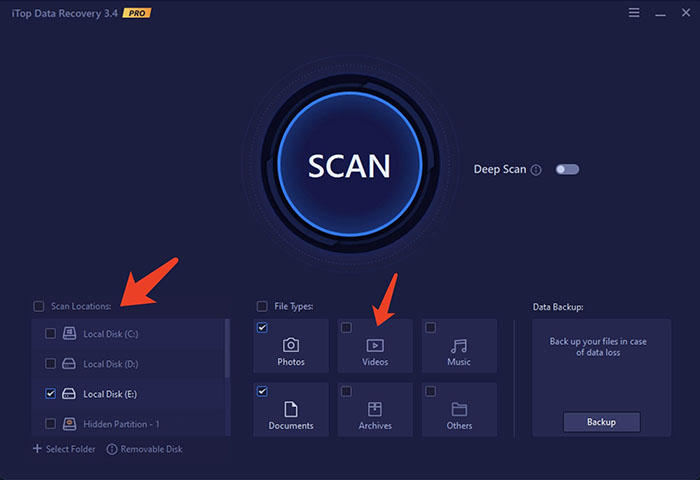
Step 3. Click on the “Scan” button to start the scanning process.
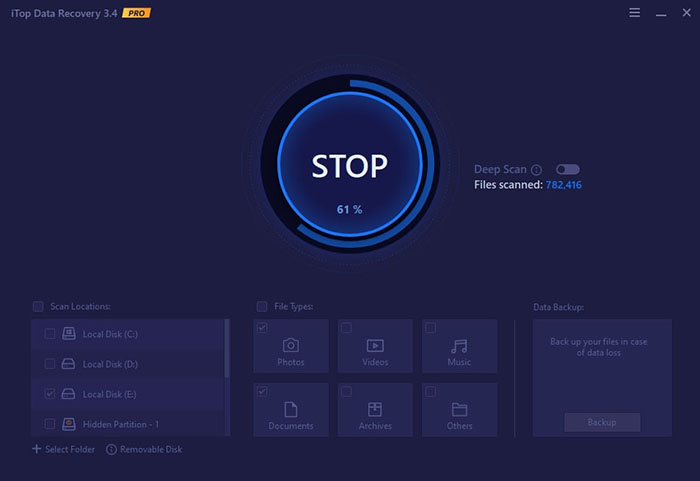
Step 4. Preview the files that have been found. Click on the “Recover” button to get back your deleted videos.
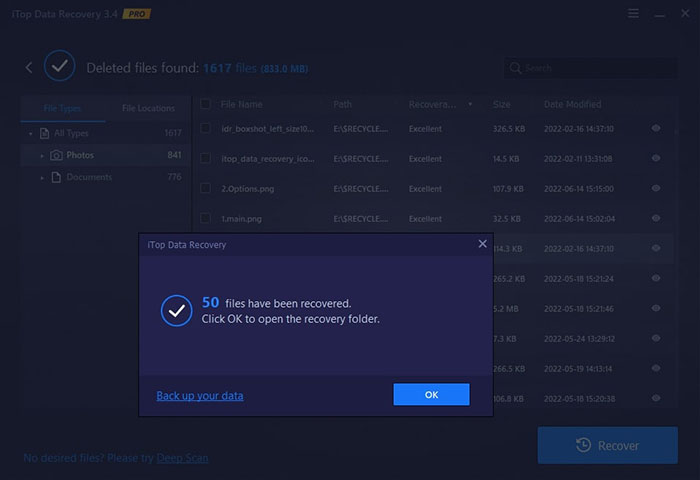
It’s just as simple as that! So how to get videos back that I deleted on Mac? Just find the answer in the next part.
When it comes to Mac, there are 2 effective methods to recover deleted videos and they are:
Similar to iPhone, Mac lets you retrieve deleted videos from Photos Library. Here’s how to get videos back from recently deleted folder on Mac.
Step 1. Launch the Photos app.
Step 2. Select “Recently Deleted” from the left side.
Step 3. Locate the video you want to retrieve. Click on the “Recover” button to put it back.

So how to get back permanently deleted videos on Mac? You need to use a data recovery service, for instance, Disk Drill to restore the deleted videos. Here’s how.
Step 1. Download and install Disk Drill on your Mac. Launch Disk Drill and choose a drive. Click on “Search for lost data” to start scanning.

Step 2. Once the scanning is done, click “Review found items” and preview deleted videos.

Step 3. Choose the videos you want to restore. Click the “Recover” button to get your videos back.

How to get videos back that I deleted? This article is the most complete guide, which aims to help you recover deleted videos from Android, iPhone, Windows and Mac successfully. For Android and Windows users, while recently deleted videos can be easily retrieved in different ways, the permanent deletion can only be rescued by data recovery tools like iTop Data Recovery. The software is simply the best solution for video recovery. Just wait no more, try it for free and recover any data from any data loss situation now.