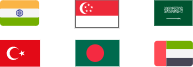How to configure PPTP VPN on Mac? This article gives thorough guides on Mac PPTP VPN setup and connections for macOS El Capitan, Sierra, and above.
Abbreviated for Point-to-Point Tunneling Protocol, PPTP is invented by Microsoft's Gurdeep Singh-Pall in 1999. It is one of the oldest methods to implement a virtual private network (VPN) and achieve secure data transmission between free VPN clients and VPN servers.

PPTP has enjoyed great popularity among Mac users for its simplicity and lightning speed. It can noticeably increase VPN speed and require no additional device like a rooter. Unfortunately, Apple has removed PPTP support on macOS Sierra (10.12) and the above versions for security concerns. What is worse, the PPTP.ppp kernel extension plugin was removed from the network configuration system thoroughly after macOS 10.15 (Catalina) version, making PPTP VPN connections impossible.
But if you still want to set up PPTP VPN Mac, this article will show how to easily configure Mac VPN PPTP on El Capitan, Sierra, and above in detail.
People using Mac with the recent versions seemingly lose the chance to connect to PPTP VPN on Mac for the official removal of support by Apple from macOS Sierra and higher. In fact, you can still get your PPTP MacOS connected via the terminal command line because you can invoke the available PPTP libraries. Otherwise, you can try another VPN for Mac provider as a PPTP alternative for security or restriction unblocking. Now, let’s follow the guides to connect to VPN on macOS Sierra (10.12) and above with the Command Line.
Step 1. Open the terminal and create a file named /etc/ppp/peers/pptpvpn-client1.
Step 2. Copy, paste, and fill in the configuration of the pppd daemon. Below is a sample script.
plugin PPTP.ppp
noauth
# logfile /tmp/ppp.log
remoteaddress "xxx.xxx.xxx.xxx"
user "xxxxxx"
password "xxxxxxxx"
redialcount 1
redialtimer 5
idle 1800
# mru 1368
# mtu 1368
receive-all
novj 0:0
ipcp-accept-local
ipcp-accept-remote
# noauth
refuse-eap
refuse-pap
refuse-chap-md5
hide-password
mppe-stateless
mppe-128
# require-mppe-128
looplocal
nodetach
# ms-dns 8.8.8.8
usepeerdns
# ipparam gwvpn
defaultroute
debug

Step 3. Run PPPD daemon with the command "sudo pppd call pptpvpn-client1" to set up PPTP VPN on Mac.
In short, all you need to do is to write a configuration code containing MacOS PPTP configuration and call it with the command line via terminal.
VPN connections using PPTP are generally considered insecure. Hence, people can choose an alternative to the Mac PPTP VPN with other protocols. iTop VPN comes as one of the top options to solve Mac PPTP VPN problems. In comparison with PPTP VPN Mac, iTop VPN features higher security and wider compatibility with support for macOS 10.15 or later.
iTop VPN utilizes a best-in-class scheme to encrypt your data against defense attacks and tracks when surfing online. Your privacy like username, password, ID, payment, etc., will never be exposed. Kill Switch is the further protection feature that can automatically block the connection the moment VPN stops working. What’s more, it guarantees no log of your data.
It also works as a website URL unblocker allowing you to get access any restricted content online from anywhere. It can replace your IP address with a new one bypassing geo-blocking, government censorship, or limitations at school, or the workplace. Besides, you can unblock restricted apps and games without hassle. It drives you to enjoy a global network thanks to thousands of VPN servers in 100+ locations.
It builds a very stable connection that you will not experience sudden or unexpected disconnection as well as fast internet. No ISP throttling or other factors can limit the bandwidth using it.
It is much easier to use iTop VPN on Mac than Mac VPN PPTP. With just 2 steps, you can enjoy all VPN features on your Mac.
Step 1. Download and install iTop VPN on Mac.
Step 2. Click the Connect button at the center of the interface. It will automatically connect to the fastest servers for you.
Otherwise, you can select All Servers > pick one server > Connect. According to your needs, you can connect to a server for streaming, gaming, social.

After Connect turns to be Connected, the VPN setup on Mac is finished.
TIPS
iTop VPN is also the best free VPN for Windows and iOS. And, it enables you to connect to up to 5 devices simultaneously. So, you can choose to set up it on Mac or other devices as well.
It is relatively easy to set up a PPTP VPN on Mac with older OS X versions like Mac OS X 10.11 (El Capitan) and lower. People can connect to PPTP VPN Mac free by the Network Interface. Here is a step-by-step tutorial on how to configure PPTP VPN on Mac.
Step 1. Hit the Apple icon in the menu bar and navigate to System Preferences > Network.
Step 2. Click on the Add button in the lower-left corner and select the VPN option from the pop-up menu. Next, choose PPTP as the VPN type, name the service, and click the Create button.

Step 3. Input the VPN server name or IP address and the VPN user name into the Server Address textbox and the Account Name field, respectively.
Step 4. Select the Maximum (128-bit only) option in the Encryption drop-down menu and click the Authentication Settings button.

Step 5. Enter your password for user authentication and click the OK button.
Step 6. Finally, click the Connect button. The connection to PPTP VPN Mac is successfully established.
As mentioned in the introduction, PPTP is an old-fashioned VPN protocol that connects VPN users and VPN servers, making anonymous Internet surfing possible.
PPTP uses a TCP control channel to encapsulate point-to-point packets at a Generic Routing Encapsulation (GRE) tunnel. Thus, the packets put into an IP envelope are seen as IP packets when encountering a router or other device.
Low cost and fast speed are the most appealing advantages to PPTP VPN Mac users. However, the limitations of PPTP VPN Mac are apparent too. Security and reliability problems are highly controversial. People also face firewall restrictions in some circumstances.
PPTP VPN Mac is considered unsafe. Apple has decided to remove PPTP support from the built-in VPN client starting with macOS Sierra (10.12). From version 10.12, macOS supports VPN protocols that are more secure than PPTP: IKEv2, Cisco IPSec, and L2TP over IPSec. So PPTP MacOS Ventura is no longer supported.

The removal of PPTP support from Apple has caused great inconvenience on the Mac PPTP VPN configuration. This article sheds some light and gives solutions to set up a PPTP VPN for Mac. For Mac OS X 10.11 (El Capitan) and below, people can establish a PPTP connection through the Network Interface. For Mac OS 10.12 (Sierra) and above, people can execute the command line to activate it from the terminal. However, due to the security concern of PPTP VPN on Mac, we prefer to recommend downloading the PPTP VPN Mac alternative – free VPN iTop VPN for a higher encryption level and safer Internet access.
100+ global countries
3200+ worldwide servers
Dedicated IP addresses
Dynamic IP and static IP