How to delete incognito history? Check the delete steps after viewing incognito history. And use the best VPN for incognito mode to protect your privacy.
When browsing the internet in Incognito mode, many people assume their activity is completely hidden. However, the reality is a bit more complicated. While Incognito prevents your browser from saving your history locally, your activity might still be visible to websites, your ISP, or network administrators. This raises an important question: how to view incognito history and understand what traces might still exist.
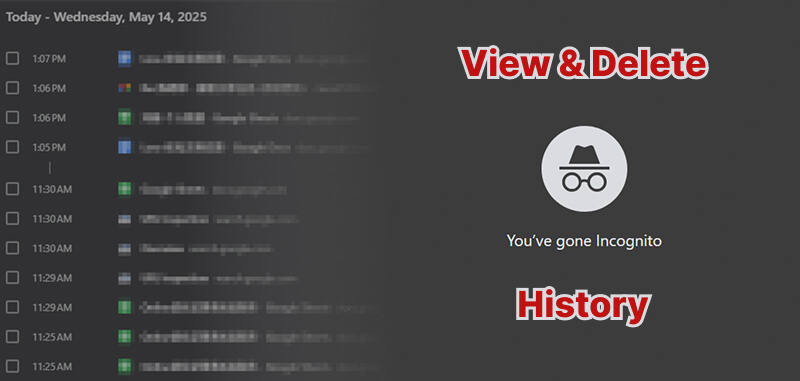
And then, how to delete incognito history? While deleting local data is relatively straightforward, protecting yourself from external tracking requires a bit more effort. In this article, you will learn how to see incognito mode, check its history and how to delete it, as well as whether you should use a VPN to achieve truly private internet sessions.
Before diving into how to check private browsing history and how to delete Incognito mode history, let’s have a general understanding of Incognito mode.
What is incognito mode?
Incognito Mode is a private browsing feature in web browsers. When you use it, your browser does not save your history, cookies, site data, or information you enter in forms.
It’s like browsing without leaving a record on your device. However, it doesn’t hide your activity from your internet provider, employer, or the websites you visit.
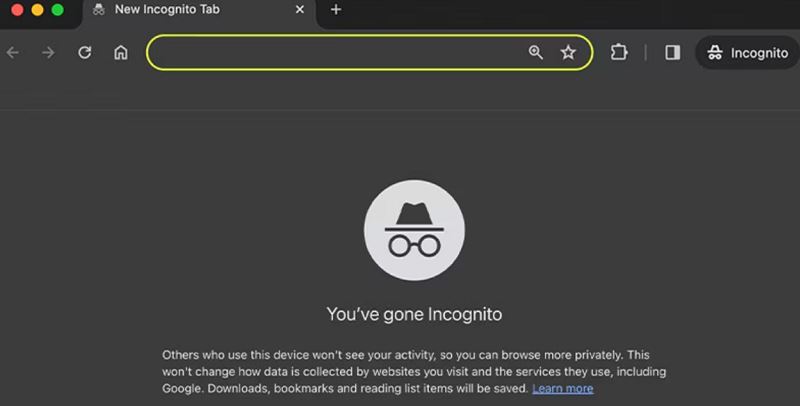
Most users believe that Incognito mode guarantees total anonymity. In truth, Incognito only prevents your browser from saving cookies, form data, and browsing history on your local device. However, third parties such as ISPs, network admins, and even certain websites can still monitor your activity.
That's why understanding how to check private browsing history is crucial. Even in Incognito mode, someone with access to your device or network could find traces of your activities through DNS records or network logs.
While browsers claim that no history is stored during Incognito sessions, system-level data like DNS cache can still expose your browsing habits. How to check incognito mode history? Since you can delete incognito browsing history after viewing, this section will show them together.
Here's how to delete incognito mode history on kinds of your devices.
Step 1. Start menu, also type cmd.
Step 2. After opening Command Prompt, choose to run as administrator.

Step 3. Type the command ipconfig/flushdns and click Enter. Check all your DNS caches and delete those you want to remove.
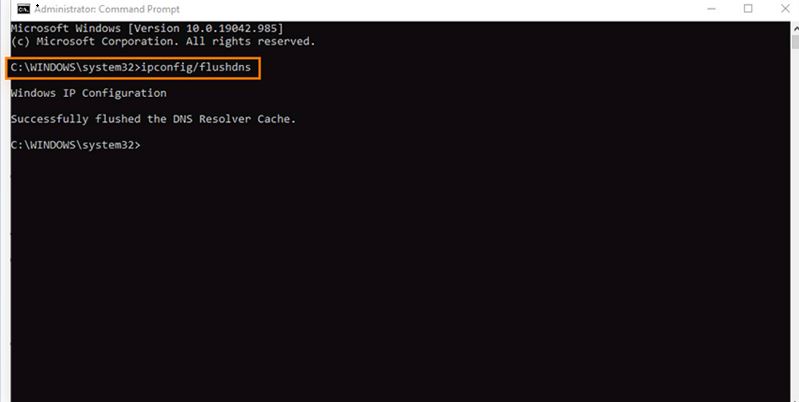
Also Read: How to Clear History Chrome on Desktop/Mobile? >>
Step 1. Go > Utilities > Terminal.
Step 2. Type the command “sudo dscacheutil -flushcache; sudo killall -HUP mDNSResponder” into Terminal’s command-line window.
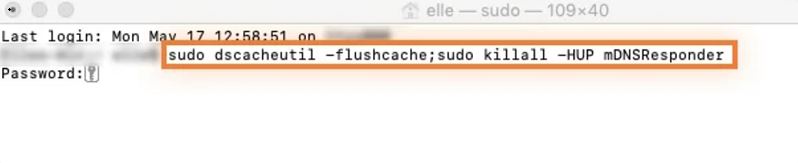
Step 3. Type your Mac password to flush the DNS cache, and then hit Enter.
After learning how to delete incognito history on your desktop and laptop devices, now, let’s see how to delete browser history in incognito on your Android or iOS devices.
Step 1. On your Android phone, open Chrome and enter chrome://net-internals/#dns into the address bar.
Step 2. On the left, select DNS, then tap Clear host cache to remove the DNS data and your incognito history.
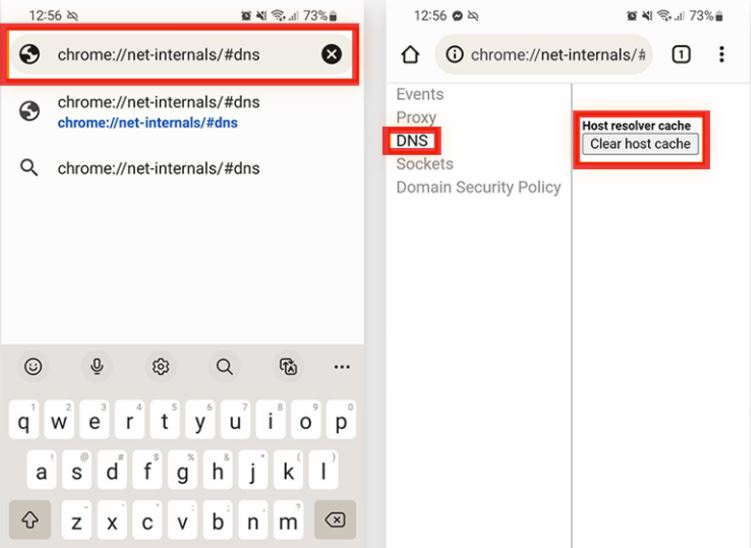
Clearing search history on iPhone is easy via Safari, while deleting incognito history is different. Although Incognito or Private Browsing mode on iPhone doesn't save your history in Safari or Chrome, some traces, like DNS records, can still exist. Here’s how to fully delete Incognito history on an iPhone:
Clear browser data:
Step 1. Open Settings > scroll down to Safari or Chrome.
Step 2. Tap Clear History and Website Data to remove cached info.
Flush DNS cache:
Step 1. Swipe to open your iPhone’s Control Center.
Step 2. Toggle Airplane Mode on and off, or restart your iPhone.
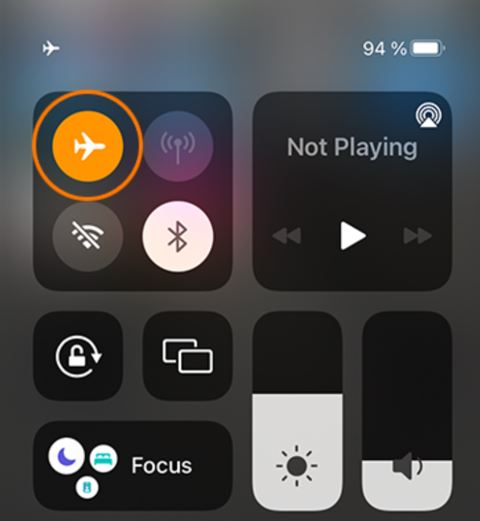
(This helps reset temporary network traces.)
By following these steps, you can minimize the chances of anyone being able to view incognito history on your iPhone.
As mentioned at the beginning, even if you master how to delete incognito history, Incognito mode cannot protect you from ISP tracking or data collection by websites. This is where using a VPN for incognito becomes a game-changer.
A VPN for incognito mode encrypts your entire internet connection, making it impossible for ISPs, hackers, or any third parties to see which websites you visit. Features like the kill switch (which automatically blocks your internet if the VPN disconnects) further safeguard your anonymity.
Plus, using a VPN location changer allows you to appear as if you’re browsing from another city or country, adding another layer of privacy. There are excellent options for a VPN for Windows, Mac, Android, and iOS that combine high-speed connections with strong encryption. Some services also offer dedicated IP options for users who need consistent and secure access from a single address. Then, how to choose the best VPN for incognito? Is there a free VPN for incognito? Keep reading.
When choosing a VPN for incognito, it's important to prioritize:
Global coverage: A wide range of VPN servers and efficient VPN location change features offer better access and privacy.
Fast and stable VPN servers: Key to maintaining good browsing speed, especially if you need a speed VPN for Windows or Mac.
Advanced security features: Look for a kill switch and optional dedicated IP if you require consistent online access.
Free VPN options: Some reliable free versions exist but often come with limitations. Selecting a free VPN still offers strong privacy protection, fast speeds, and access to multiple VPN servers.
No-logs policies: Ensures the VPN provider doesn’t record your activities.
Based on these criteria, NordVPN, ExpressVPN, and iTop VPN stand out as top choices for users who want extra protection during Incognito mode browsing.
Among them, iTop VPN is especially recommended as the best free VPN for Incognito mode. It offers a genuinely free plan with solid encryption, access to about 100 free VPN servers, fast connections ideal for VPN for PC and mobile, and 700 MB/day forever - all without heavily restricting speeds like many other free services do.
Using a VPN for incognito browsing adds a crucial layer of protection that your browser’s private mode alone cannot provide. Whether you’re on Chrome, Microsoft Edge, Opera, Firefox, or Safari, setting up a VPN is simple and ensures your activities stay hidden from networks and ISPs. Here's how to get started with free VPN - iTop VPN:
Step 1. Download and install iTop VPN on your device.
Step 2. Launch the VPN and connect to a server.
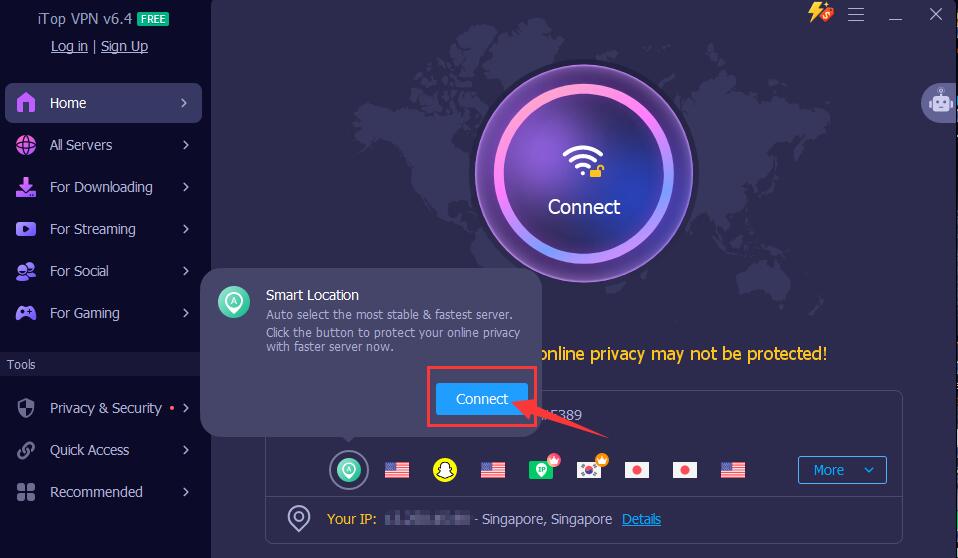
Step 3. Check if it has connected successfully.
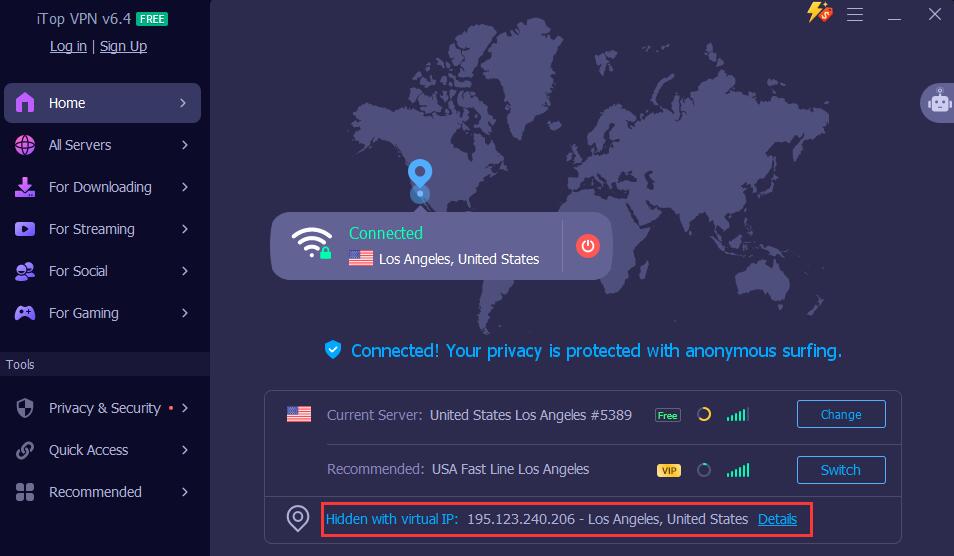
Step 4. Open your browser, Chrome, Edge, Opera, Firefox, or Safari, in incognito or Private mode. Now, you can browse safely, with this VPN for PC and any devices, encrypting your entire connection in the background.
1. Can you view Incognito history after browsing?
Yes, system records like DNS cache can reveal some Incognito activity. You can view incognito history with the methods shared above.
2. How to delete Incognito history permanently?
You can clear it by flushing DNS cache, deleting temporary files, and resetting network settings. Using a VPN for incognito adds another layer of protection.
3. Are free VPNs good enough for private browsing?
Some free VPN services are okay for casual use, but they often have fewer VPN servers and slower speeds. For better security, consider a VPN for Windows with premium options, like iTop VPN, which offers a reliable free VPN version and a friendly pro version.
The Bottom Line
In short, while Incognito mode offers basic local privacy, it’s far from bulletproof. Learning how to view incognito history and mastering how to delete incognito history are important steps toward better online security. However, for truly private browsing, it is necessary to add a reliable VPN for incognito. Why not start with a free and secure VPN now? Check iTop VPN, the VPN for Windows, Mac, iOS, and Android to browse safe and sound.
10+ free servers in US, UK...
3200+ extensive servers
Dedicated IP addresses
Ad blocker and Proxy service
For Windows 11/10/8/7