 iTop VPN
iTop VPN
Best free VPN with fast speed, security features, 3200+ servers, etc.
How to delete iPhone website history? I primarily use Safari but also other browsers like Chrome.
That’s pretty easy. You can directly delete your browsing history along with cookies and caches or respectively in Safari and iPhone Settings.
Check how to clear browsing history from iPhone based on your needs.
If you want to delete all website history, including caches and cookies:
Step 1. Go to iPhone Settings > Safari.
Step 2. Scroll down and find Clear History and Website Data.
Step 3. Tap Clear History and Data > choose Close Tabs or Keep Tabs as you like.
Then all site data and history will be removed.
You can also choose to delete your browsing history in a specific time range. Safari offers a few options:
All Time
Today and yesterday
Today
The last hour
Follow the steps to delete history in a flexible time.
Step 1. Go to the Safari app > Bookmarks.
Step 2. Find History > tap Clear on the right-bottom corner.
Step 3. Choose your preferred time range.
Also, Safari allows you to delete certain websites as you like.
Step 1. Safari > Bookmarks.
Step 2. History > Edit.
Step 3. Choose the websites to be removed > Delete.
The ways to clear browsing history on iPhone are generally similar even if you use a different browser instead of Safari, e.g., Chrome, Firefox, Opera, etc.
Try checking the app settings, finding History, and choosing Clear Browsing Data/History.
These are how to remove browsing history from iPhone, keeping your private data safe. Apart from mobile phone data, the browsing data on PC also needs to be cleaned regularly.
To delete all browsing history from all browsers at once, you could try iTop VPN, a free VPN to help protect your IP address, personal data, and browsing history.
With this VPN app, you can remove all history in 1 click, protecting your identity from being tracked by ISPs, and third parties that are up to no good.
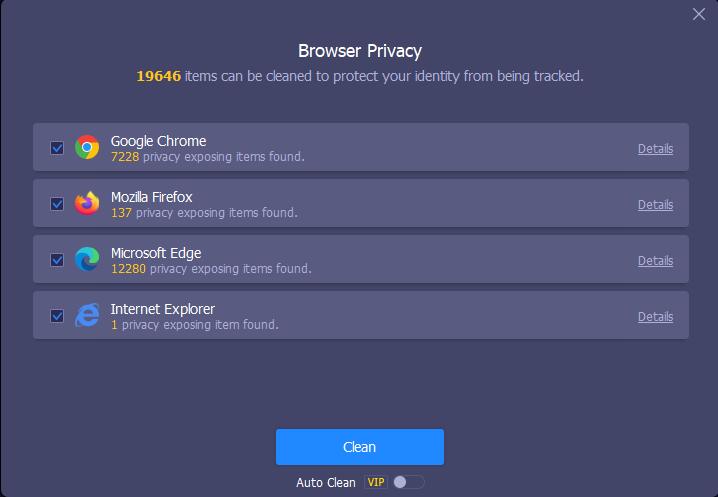
Yes No
 Do you have any more questions? Share with us
Do you have any more questions? Share with us

Invalid email address
