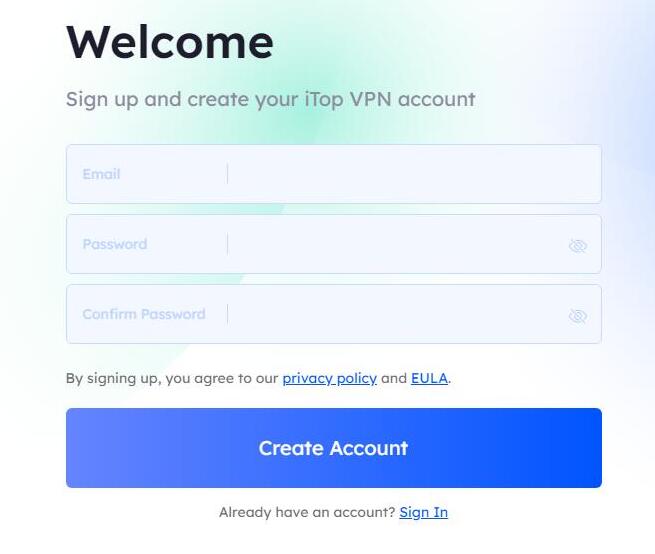Welcome to iTop Private Browser
Thanks for choosing iTop Private Browser.
iTop Private Browser is an easy-to-use yet feature-rich Chromium-based web browser with a built-in VPN service and some security tools. With these features and tools, iTop Private Browser can bring you a fast, private, and distraction-free browsing experience.
The following guide will help you get familiar with iTop Private Browser quickly.
System Requirements
• Windows 11/10/8.1/8/7 (64-bit)
• 500 MB of free disk space
• 1024*768 screen resolution and above
Download & Installation
1) Click here to download the latest version of iTop Private Browser.
2) Double-click the downloaded itop_private_browser_setup.exe to start the installation.
Uninstall iTop Private Browser
Windows 10 & 11:
Open Start > Click Settings > Click Apps on the Settings menu > Select Programs & features or Apps & features from the left panel > Find iTop Private Browser and click Uninstall > Follow the on-screen prompts.
Windows 8.1 & 8:
Open Start > Click Control Panel > Select Programs & features > Find iTop Private Browser and click Uninstall > Click the Yes button when prompted to uninstall the program > Follow the on-screen instructions to remove the product from your computer.
Windows 7:
Click Start on your taskbar and select Control Panel > Under Programs > Click on Uninstall a program > Select iTop Private Browser > Click Uninstall at the top of the program list > Follow the on-screen instructions to remove the program from your computer.
Updates
Users can update to the latest iTop Private Browser by taking the steps below:
1. Click the three dots icon  on the top right, select About. The update will be installed automatically.
on the top right, select About. The update will be installed automatically.
2. Relaunch iTop Private Browser to finish the updating.
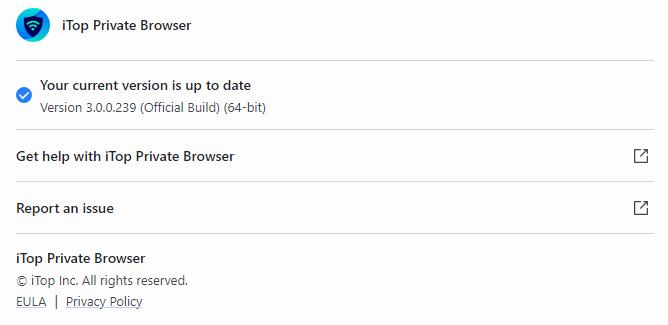
Account
Currently, there are 2 types of user accounts for iTop Private Browser: Free and VIP. While both accounts provide essential features such as connecting to VPN, some security tools, there are still clear differences between them.
Free: With limited data per day, free accounts can only connect to a few free servers. Most of the VIP servers, dedicated servers, and VIP features are not available.
VIP: VIP accounts can connect to all servers and enable all VIP features without any limitations within the subscription period.
Sign In
If you already have an iTop Private Browser account, click the top right Sign In icon ![]() on iTop Private Browser, enter your registered email address and password to sign in.
on iTop Private Browser, enter your registered email address and password to sign in.
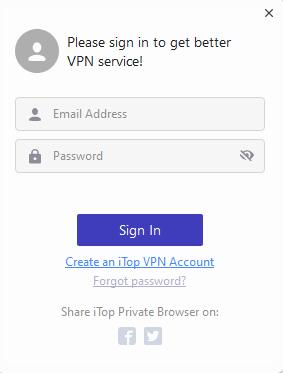
Activate VIP Account
• If you already signed in your iTop Private Browser with the email address you placed the order, your iTop Private Browser will turn into a VIP account automatically after your order is successfully processed.
• If you haven't signed up an account with the email address you placed the order, please check your Inbox, Spam, or Junk Mail folder for an email sent from noreply@itopvpn.com which includes your VIP account email address and a temporary password.
Forgot Password
If you can't remember your password when signing in, please click the Forgot password? text link, and then follow the on-screen prompts to reset your password.
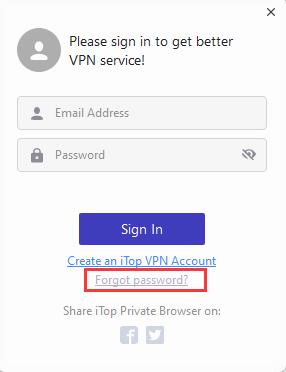
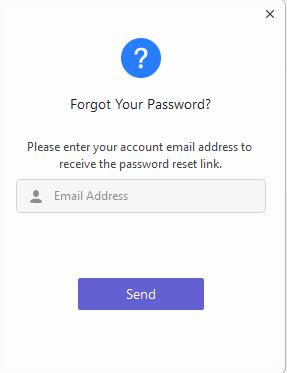
Homepage
In addition to the basic elements and functions of a browser, iTop Private Browser also provides users with four unique features: VPN Connection, Anti-Tracking, Ad Blocker, and Anti-Phishing.
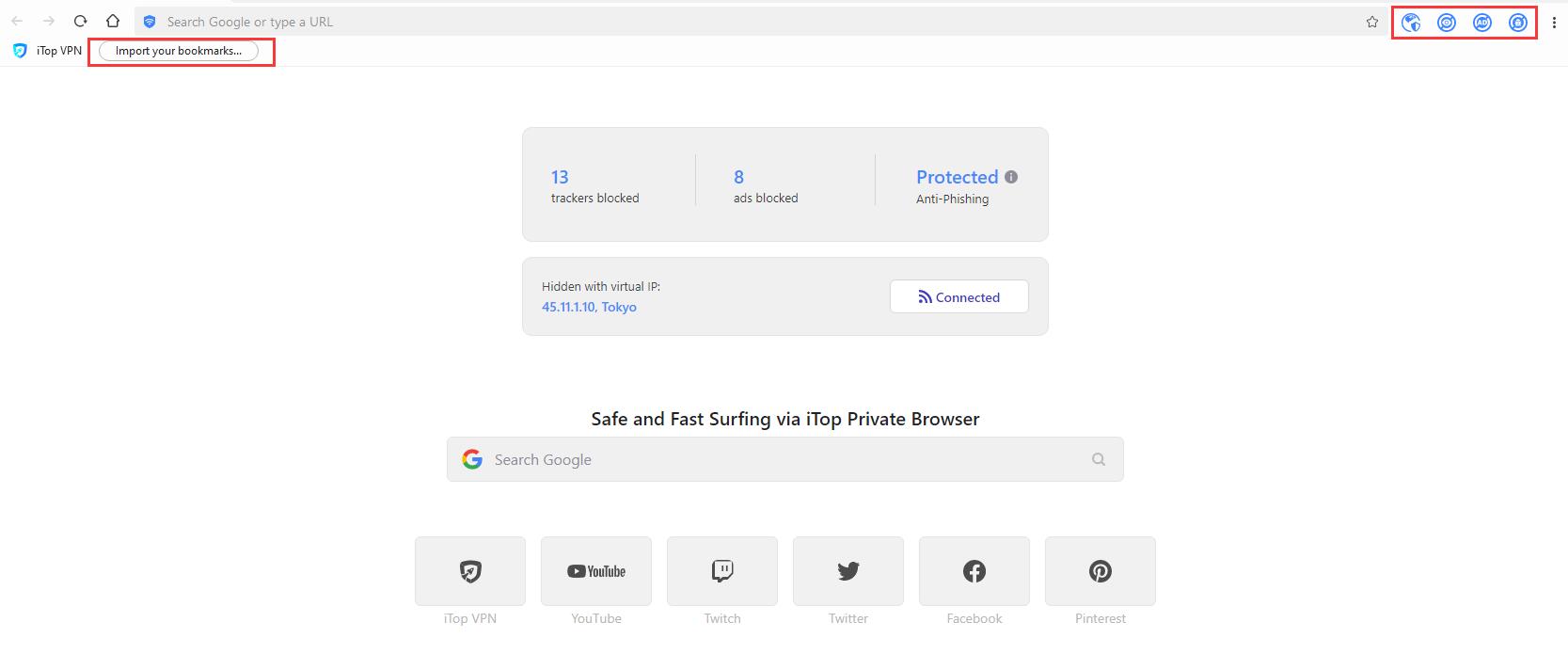
You can easily find them on the top right corner of every browser page.
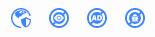
Click  under the address bar to import bookmarks from a browser or Bookmarks HTML File.
under the address bar to import bookmarks from a browser or Bookmarks HTML File.
Supported browsers: Google Chrome, Microsoft Edge, Mozilla Firefox, and Opera
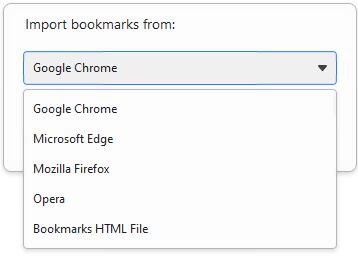
Customize iTop Private Browser
Click the three dots icon  on the top right to check more options to further customize and control iTop Private Browser.
on the top right to check more options to further customize and control iTop Private Browser.
iTop Private Browser provides 2 themes: Dark and Light. You can choose the one you like.
6 search engines are supported: Google, Bing, Yahoo, Yandex, DuckDuckGo, and Ecosia.
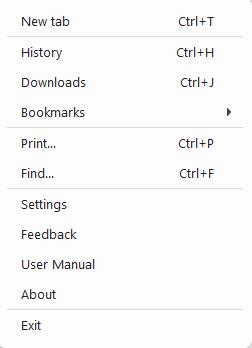
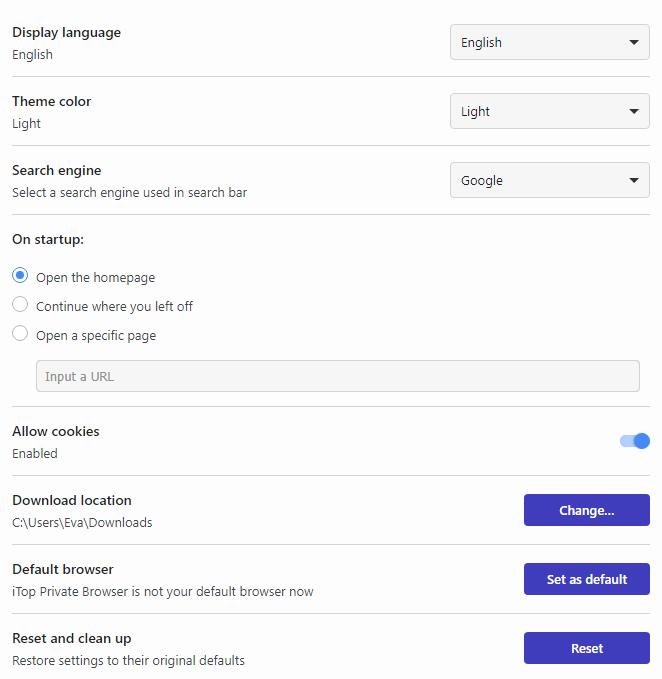
Connect to VPN
On the homepage, clicking the Connect to VPN button will automatically connect to the best server. To disconnect the VPN, just click the button again.
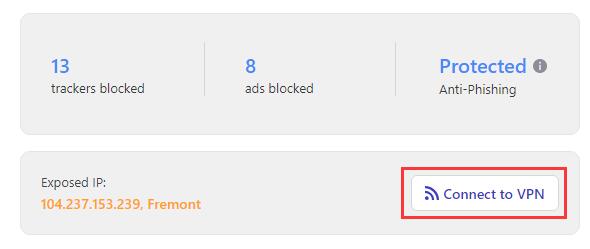
You could also click the small vpn connection icon ![]() on the top right corner of browser page to manually select your preferred server before the connection.
on the top right corner of browser page to manually select your preferred server before the connection.
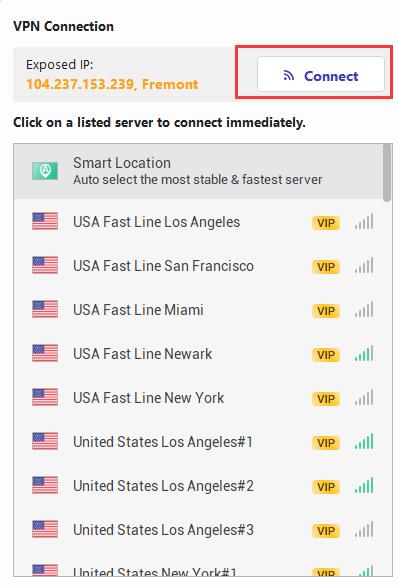
Anti-Tracking
Anti-Tracking blocks online threats from malicious websites, annoying ads, and online trackers to avoid privacy leaks.
Fingerprint Protection automatically disguises your online identity to keep your true identity and online activities private.
Auto-Clean automatically clears browser surfing histories, search histories, cookies, caches, etc., and other programs' usage traces to stop snoopers from stealing your online records.
![]()
![]()
Ad Blocker
Ad Blocker protects your browsing against annoying ads which pop up on YouTube, Facebook, Twitch, and your favorite websites.
Allowlist: You can manually add websites to the Allowlist box to allow them to display ads.
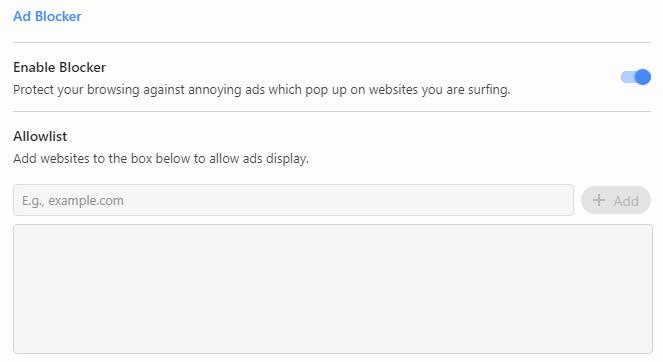
Anti-Phishing
Anti-Phishing protects your browsing against online threats and cryptocurrency mining.
Blocklist: You can manually add websites that you want to block to the Blocklist box.
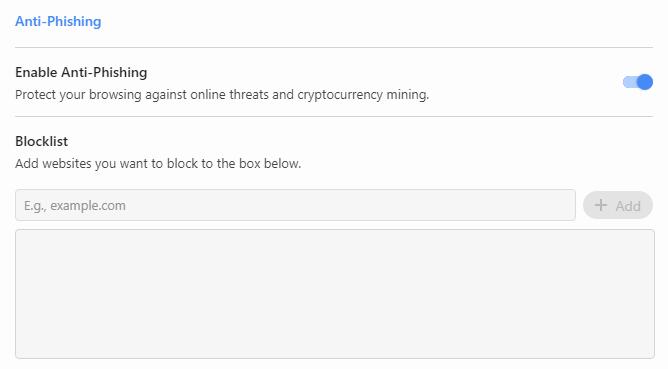
Technical Support
Every feedback from you is valued. To ensure you can reach us in time, we provide several feedback channels:
FAQs
It's recommended to read our FAQs before looking in the other sections for help. Because sometimes, the questions have already been answered before you ask them!
Online Feedback
If you can't find the answers on our FAQs page, please don't hesitate to contact us for email support. We will reply to you ASAP.
Thank You
Thanks to all iTop Private Browser users who motived us to make this product and make it better and better.