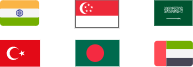OpenVPN Mac is a VPN solution available for macOS to access secure internet. Follow the Open VPN Mac installation guide to connect OpenVPN client server on Mac.
OpenVPN is an open-source VPN protocol that provides a means of creating a secure tunnel for point-to-point or site-to-site connection. It uses OpenSSL library to handle encryption task to protect data and TSL features to bypass firewalls or other blocks allowing you to use the internet regularly without being alerted. Also, it delivers a better networking experience with UDP for reliability and UDP for speed.

OpenVPN is undoubtedly the most popular protocol today. It supports a wide range of platforms, from Windows to Mac, from Android to iOS, as well as Linux and BSD. In this article, we give full focus on OpenVPN Mac installation and connection. All possible ways of how to install and use OpenVPN on Mac can be found here.
OpenVPN offers 2 solutions - Access Server and Community Edition - for you to set up a VPN on Mac. Both of them can help you achieve secure and free networking on a Mac computer. And there are some differences.
Access Server: OpenVPN launches this solution for businesses or organizations to secure data communications, cloud resources via remote access and more. It makes VPN setup on Mac easier and quicker thanks to the straightforward admin portal. It allows you to install and use 2 connection simultaneously for free but requires subscribing a plan for more connections.
Community Edition: Open VPN Mac is a totally open-source and free project using a GPL license. It is widely used by companies and individuals to achieve safe and reliable connections at home, workplace etc. And, there are lots of free VPN providers uses OpenVPN as primary protocol on servers. However, it is not an easy work to configure Community Edition and you need third-party software to connect OpenVPN on Mac.
An .ovpn file is the essential VPN configuration file that includes specifics and settings for the connection. Generally, if you are using Access Server for business, IT department will provide you a URL or the profile document with .ovpn extension. You can directly enter the URL or import the file. Otherwise, you should create a configuration file by yourself with required commands following the Reference Manual for OpenVPN.
According to your needs, you can connect to Access Server or Community Edition to use OpenVPN on Mac. Now, let’s learn how to complete VPN Mac setup one by one.
Here are something you should have to connect to OpenVPN Access Server with macOS.
OpenVPN Connect: A pre-configured client to connect with Access Server. It supports macOS X 1.8 Mountain Lion and later.
Valid Credentials: Username and password of Access Server. Get them from the administrator of Access Server. Or, you can create new account if you are the administrator.
Step 1. Download OpenVPN Connect client.
Go to OpenVPN Access Server client web interface and log in your account. Click Mac icon to download.

Step 2. Install OpenVPN Connect on Mac.
After the downloading is finished, you can get a OpenVPN Connect Installer pkg file on computer. Open it and follow the instruction to install. When it says “The Installation was successful”, you can get the client in application folder.

Step 3. Connect OpenVPN to Mac
Now, launch the OpenVPN Connect client and import the configuration file. Now, you can access OpenVPN connect Mac and use a VPN on Mac to protect your data.

Tunnelblick is an open-source VPN for Mac that supports connecting to multiple OpenVPN servers simultaneously. It also allows you to add .ovpn file for creating the connection on Mac.
Step 1. Download and install Tunnelblick on your macOS computer.

Step 2. After the installation is completed, launch it. The welcome page for setup shows. It asks whether you have configuration files. If yes, click the button “I have configuration file”.

Step 3. Drag and drop the .ovpn file into the Configuration tab. Here will be a pop-up window asking if you want to install the configuration for all users or only you. Select your desired option.

Step 4. After that, select the configuration file and click Connect.

Step 5. Input VPN username and password if there is no credentials contained in the configuration file. Click OK and you are connected to OpenVPN on Mac.
What we should notice you that:
OpenVPN Connect only supports one active VPN tunnel at a time. Although it can store multiple profiles for many servers, but you can’t connect to 2 or more servers simultaneously unless you get different adjustments to the routing table on Mac. It may lead a break connectivity or traffic flow to wrong destination.
Tunnelblick offers the solution to connect to multiple OpenVPN Mac servers at the same time, but cause connection issues if it is not configured correctly.
OpenVPN Mac installation and connection is definitely not an easy mission for a new hand. Alternatively, iTop VPN offers a simple and efficient way to set up VPN on Mac helping you use the internet securely and freely.
iTop VPN uses the top-level encryption on traffic tunnel that can compete with OpenVPN. Your data is well protected that no one can track and hack you. Kill Switch further safeguard the internet because it can block all traffic if the VPN stops working unexpectedly to avoid data leakage. What’s more, it is a 100% clean and safe VPN, no virus, no malware. It will never log your information while using it.
iTop VPN has 1800+ servers in 100+ locations. You can enjoy global network without hassle. It creates the freedom for you to access any restricted contents in your region, from streaming services to social medias, from games to sites.
As the best alternative to OpenVPN Mac, it gives full support of all Macs. Also, it is tested as the best free VPN for PC, and iOS/Android devices.
In only 2 steps, you can finish the VPN setup and connection on Mac, no manual configuration and no extra file needed.
Step 1. Download and install iTop VPN on your Mac computer.
Step 2. Launch the program and click Connect button. iTop VPN will automatically connect you to the most stable and fastest server based on your location.

Otherwise, you can click All Servers > select a specific location and connect.

The moment it says Connected, you can surf online securely and privately.
OpenVPN Mac provides a free and secure Open VPN for Mac for data protection. You can choose to connect to Access Server or Community Edition to use the VPN for Mac. Actually, using OpenVPN on Mac is much more suitable for companies or tech-savvy due to a bit complication configuration. iTop VPN points out the easiest way to install and connect a VPN on Mac. It has the level of encryption as OpenVPN and shows the power to unblock various restrictions. For beginners, it is best alternative to OpenVPN for Mac.
100+ global countries
3200+ worldwide servers
Dedicated IP addresses
Dynamic IP and static IP